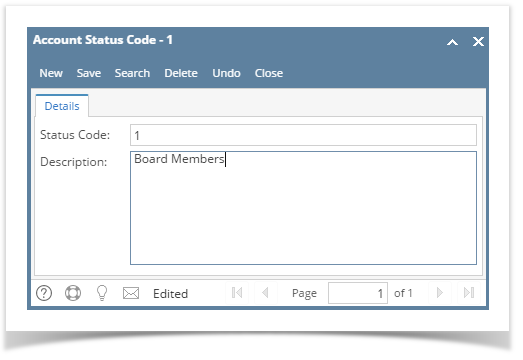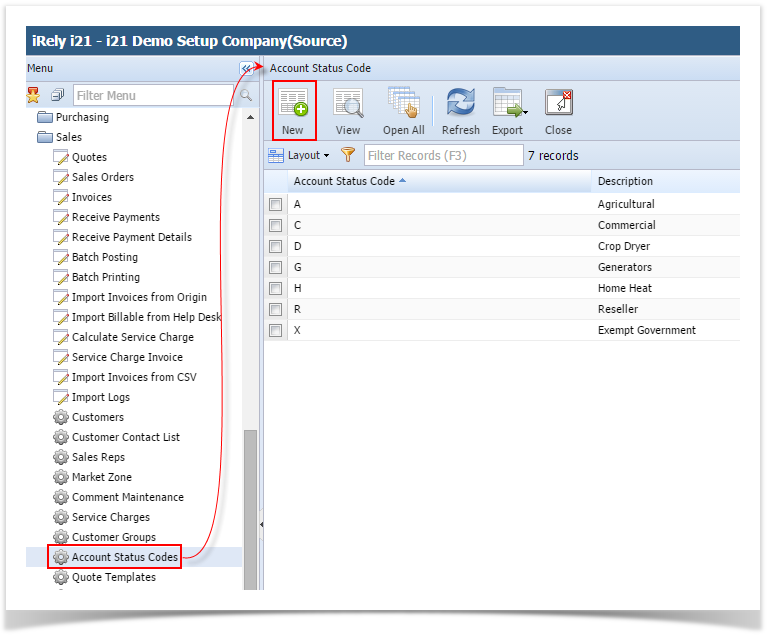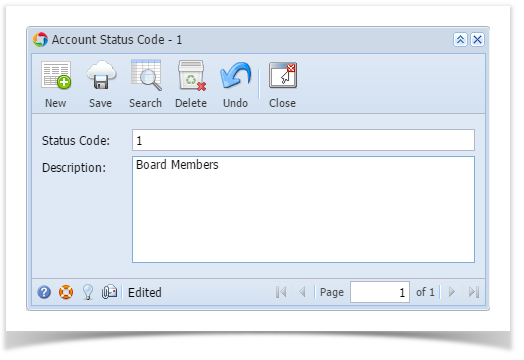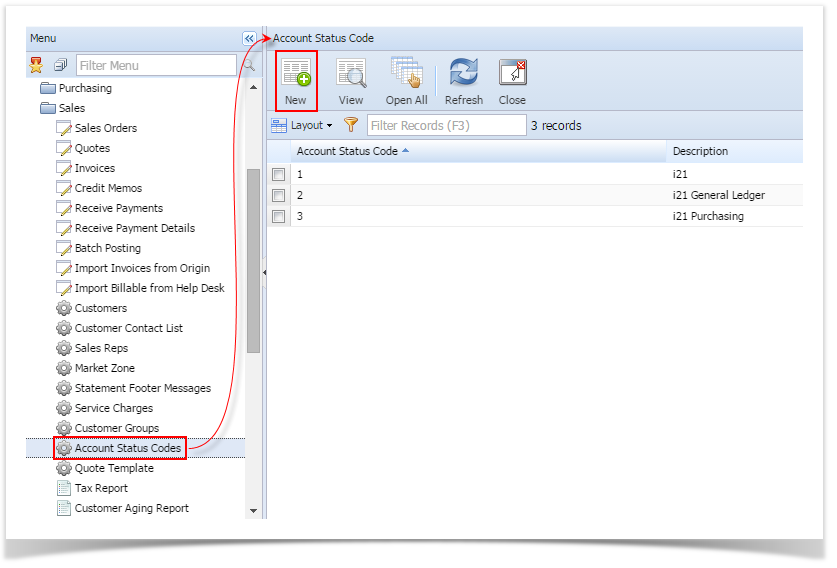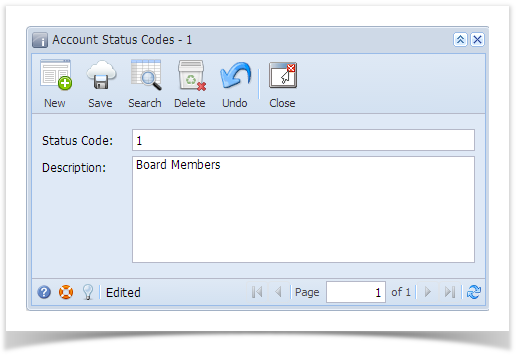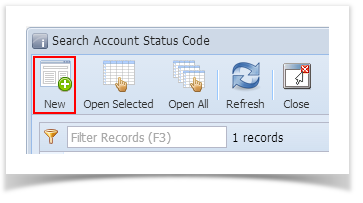- On Sales folder, click the Account Status Codes menu. This will open a new Account Status Code screen if there is no existing record yet. If not, the integrated search grid will be displayed.
- On search grid, click the New button.
- Enter a Status Code and its Description. Refer to Account Status Code for the description of each fields.
Click Save button.
If the origin integration is enabled, the Status Code field will be disabled upon saving.
Overview
Content Tools