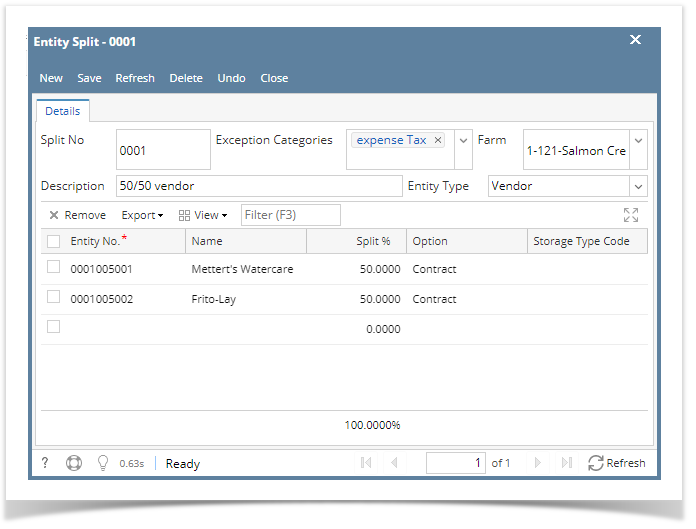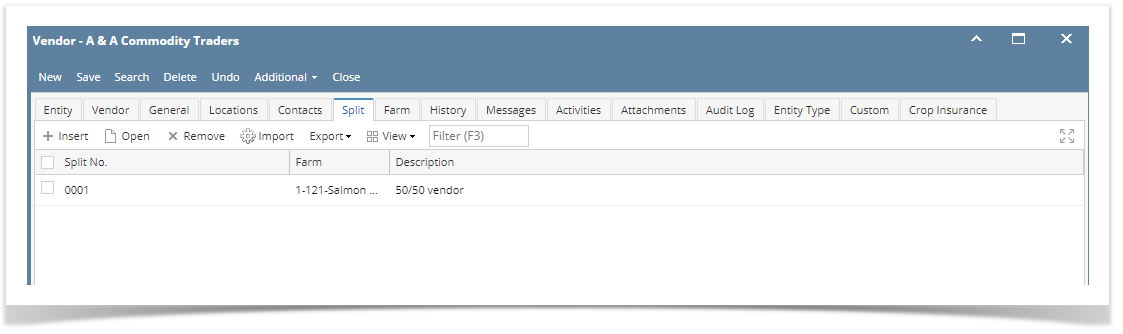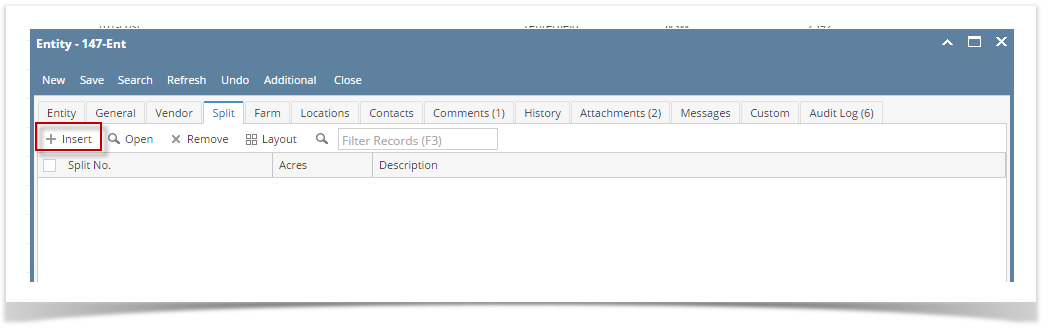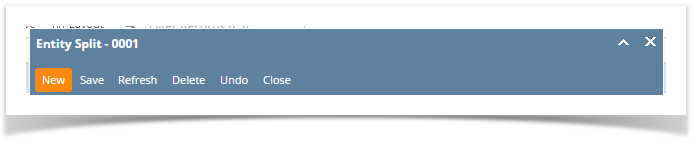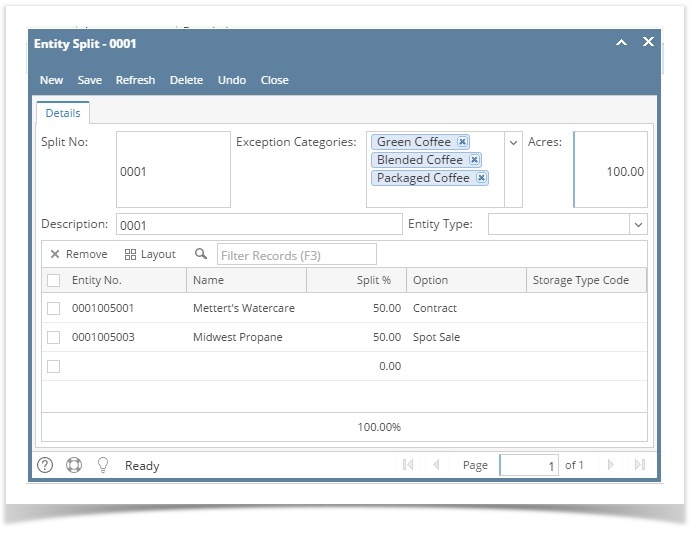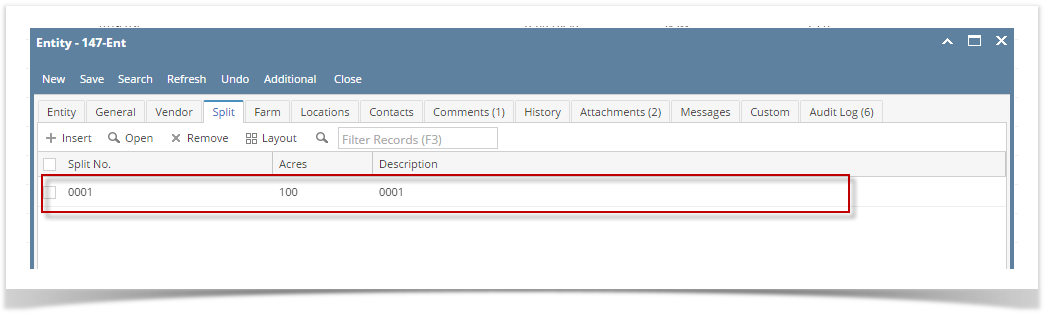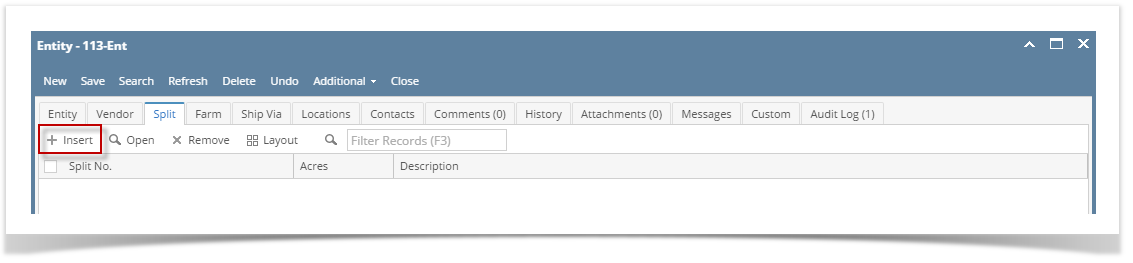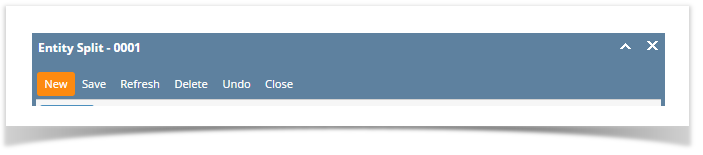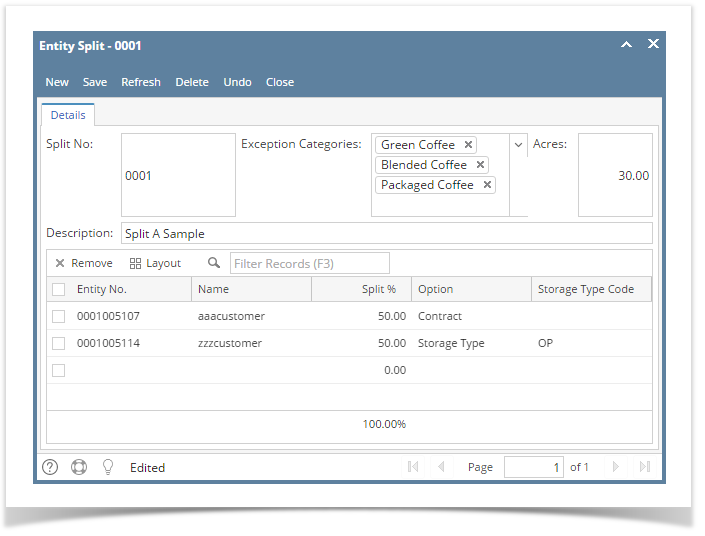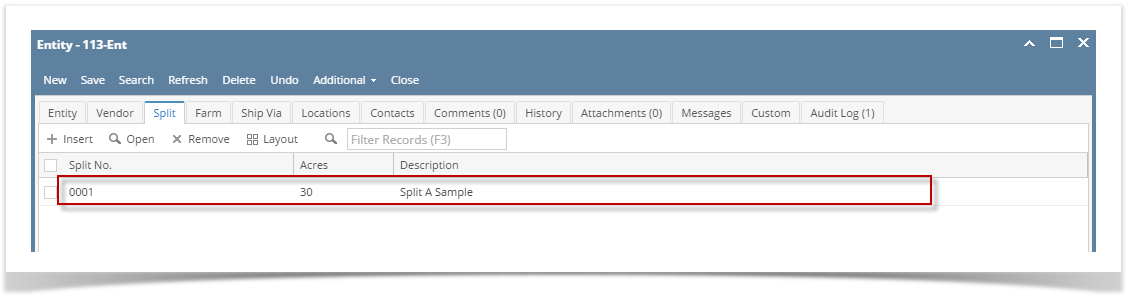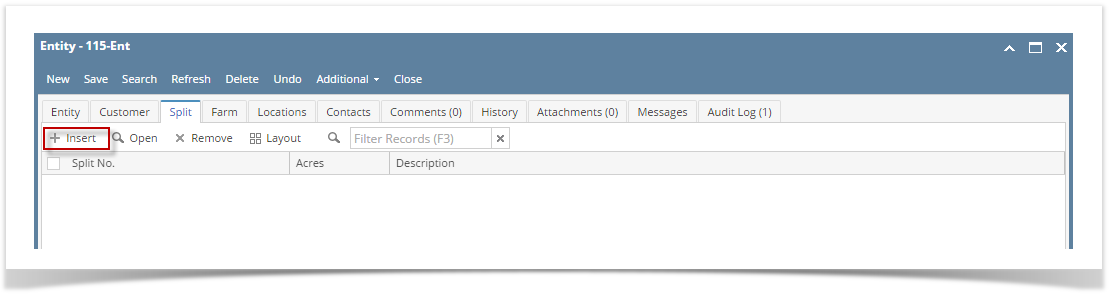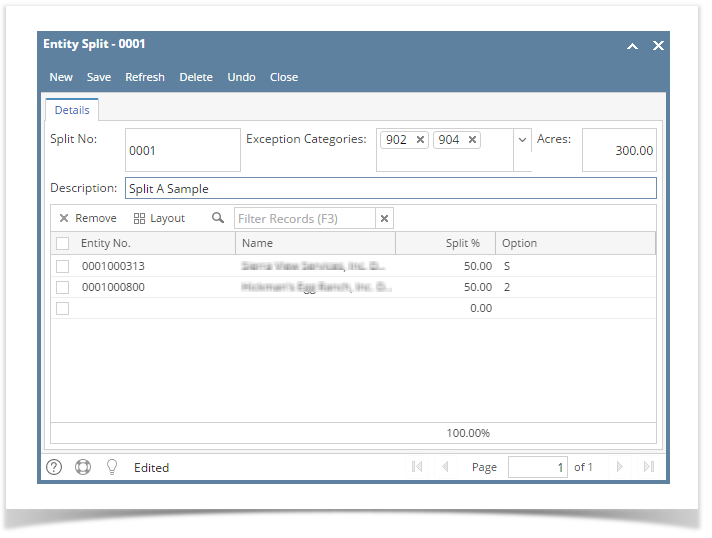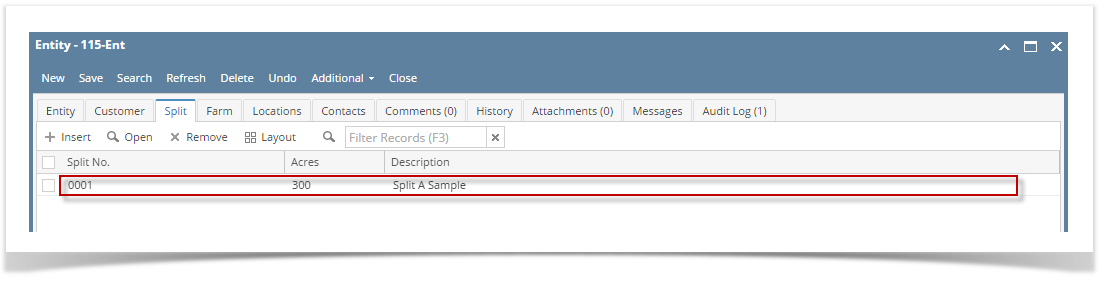- Open an existing entity record from any entities.
- Navigate to Split tab.
- Open a new Entity Split screen. There are 2 ways to do this:
- Click the Insert button.
- On Entity Split screen, click the New toolbar button.
Enter the details. You can be as detailed as you see necessary.
Fields Description Split No Enter the split code that will identify this record. Accepts 4 numeric characters. Zeroes will be added if incomplete. Exception Categories You may leave this field blank or enter the class of products on which the first customer on the list will pay 100%. When an invoice is created that involves a split and has an AG exception class, then that product will not to the other customers. Only the first customer in the split will pay 100% of that product. Farm Select a farm to be associated with the Split Description A brief description about this split. Entity Type Filters the Entity No to show only which type of entities to be selected Entity No Select the entity, from the combo list box, that will share in this split. Name This is a read-only field and will display the name of the selected Entity number. Split % Enter the percentage of the split associated with each customer. The total split for all customers entered must equal to 100%. Option Select the default option that each entity will take when adding a grain ticket. Storage Type Code This selection will only be enabled if the Option selected is Storage Type. - Once done, click the Save toolbar button.
The newly added record will be displayed on the Split tab of its respective entity.
Overview
Content Tools