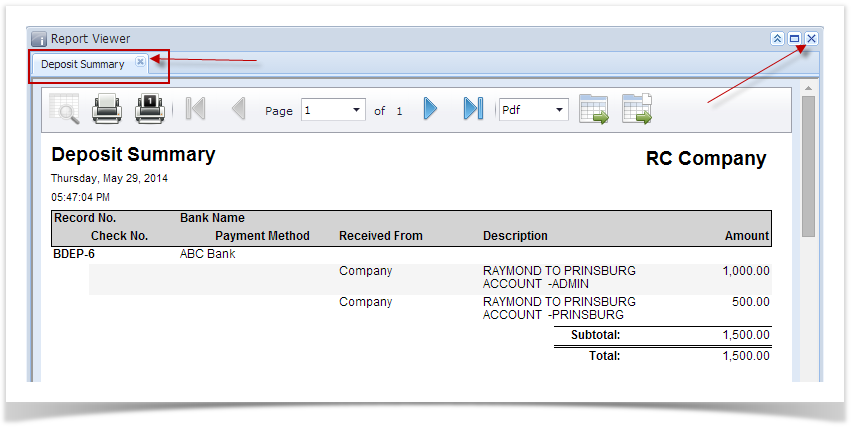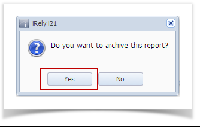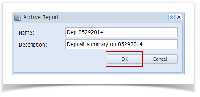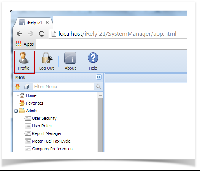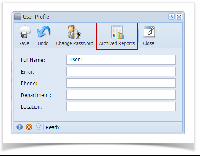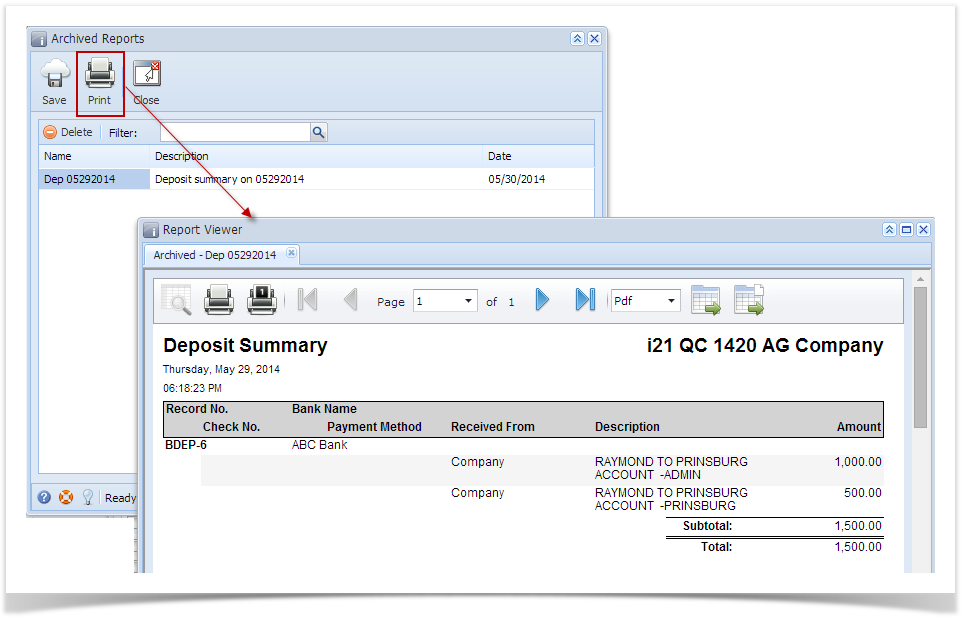In an opened Report Viewer > select the report to close. In this example, there is only one report in the Report Viewer so you may either click the x button in the Deposit Summary tab or the x button at the top right corner of the Report Viewer.
If there are more than one report in the Report Viewer, you will need to use the x button on the selected report you want archived.
This message is then shown. Click Yes button.
- The Archive Report screen opens. Enter a Name and Description and click OK button.
- The Archive Report screen closes. In the Main Menu, click Profile toolbar button.
- The User Profile screen opens. Click on Archived Reports toolbar button
- The Archived Reports screen opens. This screen stores all archived reports. Select for a report and click Print toolbar button to re-print the said report.
Overview
Content Tools