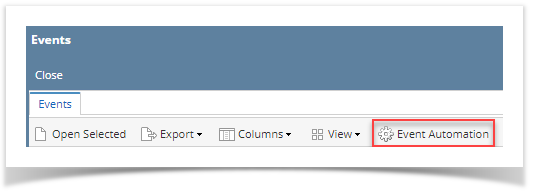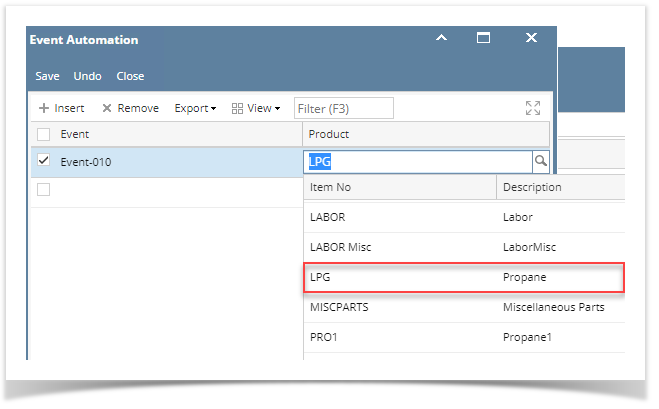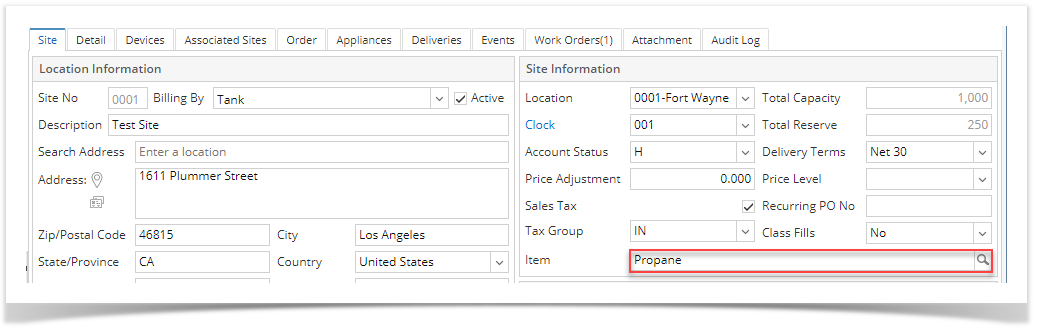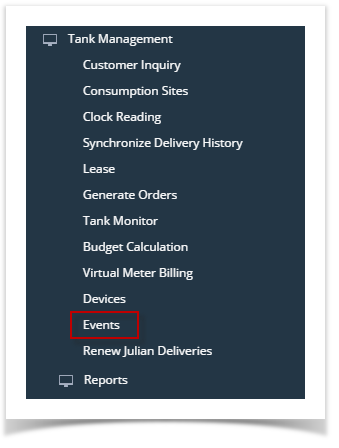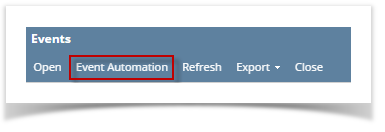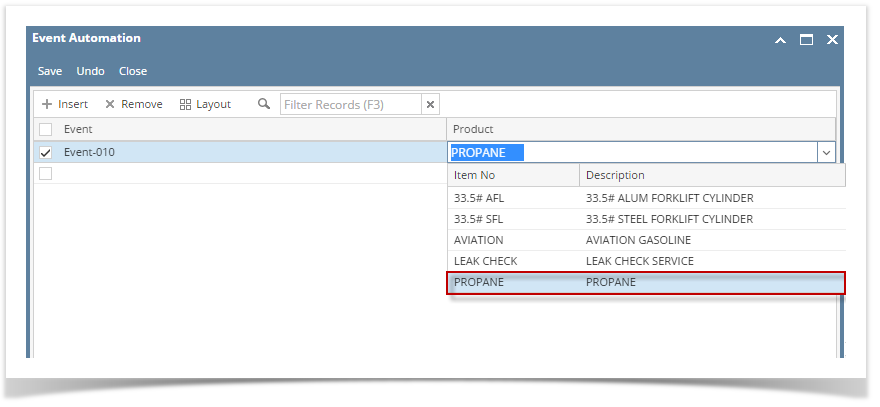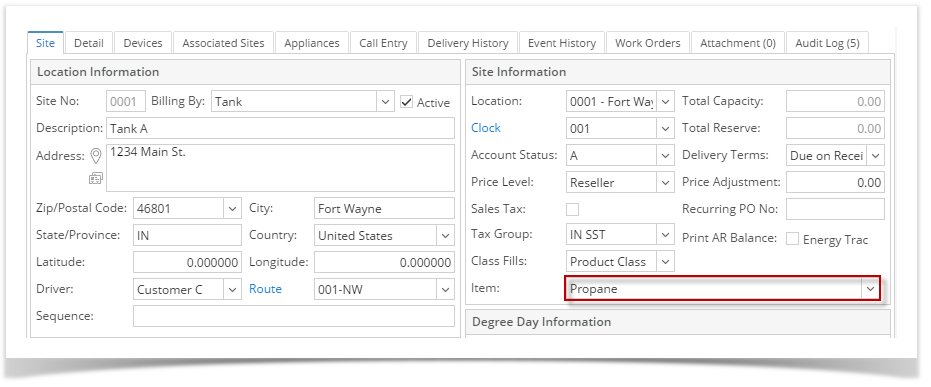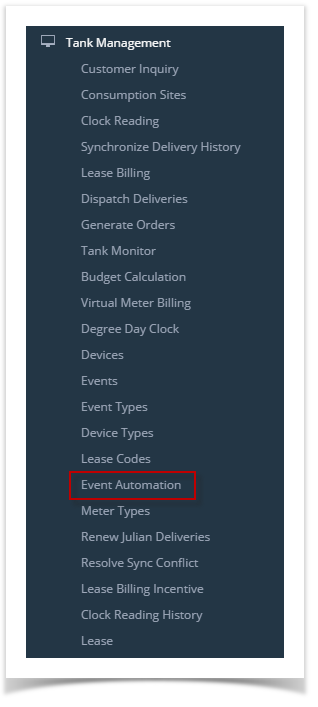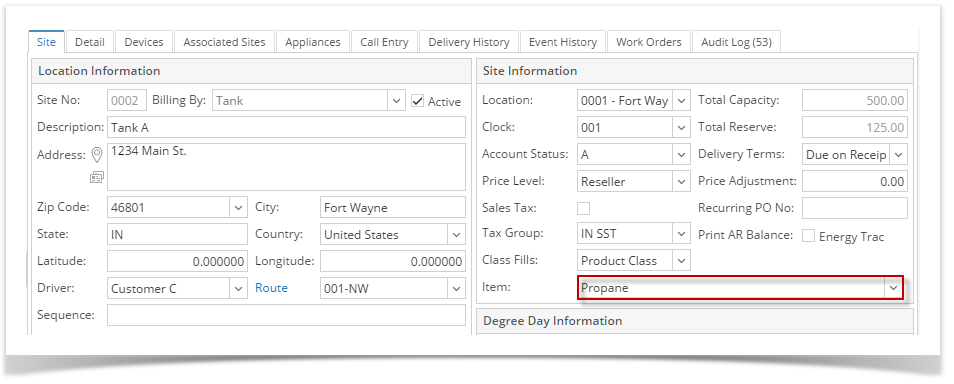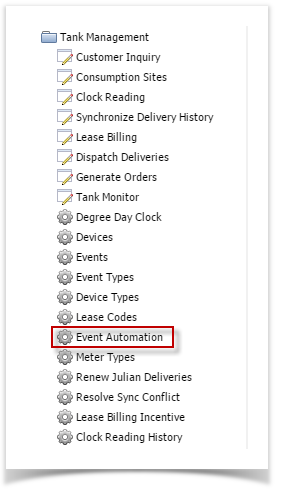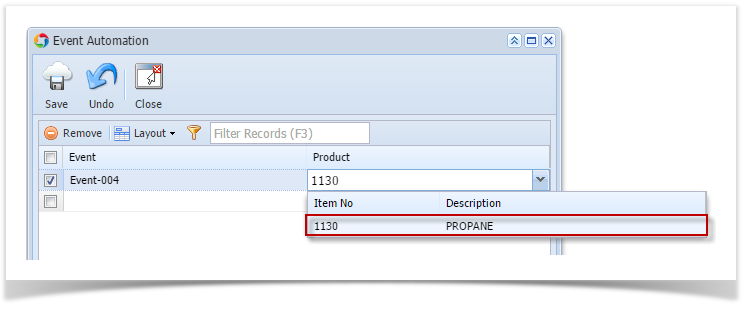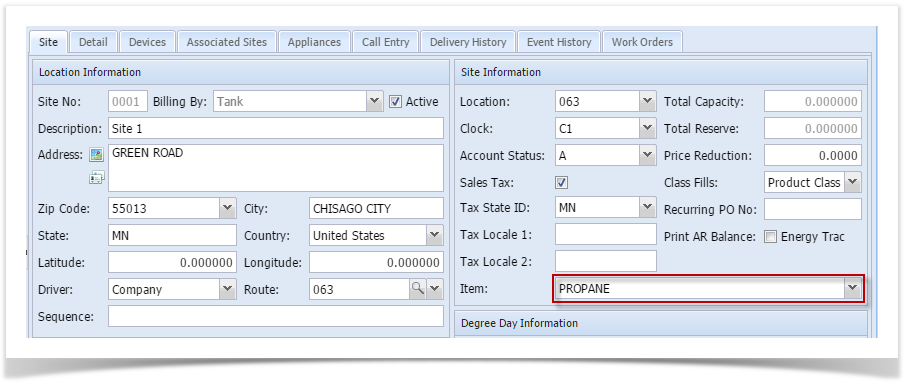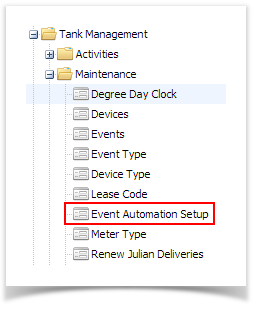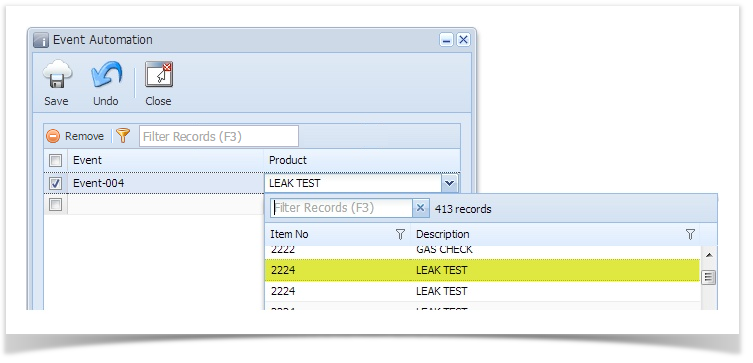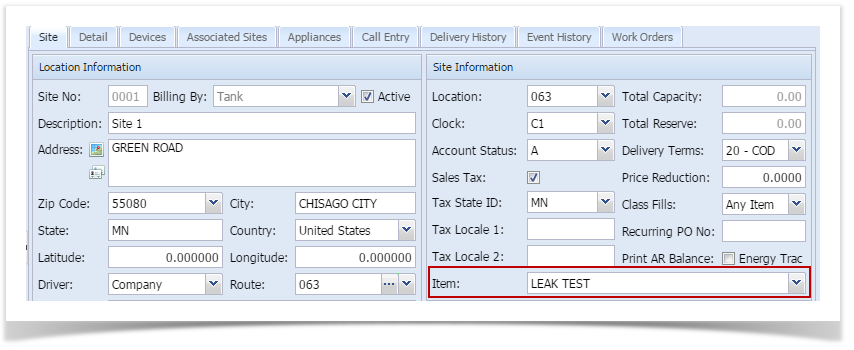An event can automatically be created by the system through Synchronization Process if selected services were added to the Event Automation screen.
- On the Menu panel, click the Events menu. This will open the Search Events screen.
- Click the Event Automation toolbar button. This will open the Event Automation screen.
- Click the Event combo box button and then select the event from the combo box list.
- Click on Product combo box button and select a product from the combo box list. Repeat step 1 and 2 if you wish to automate other events.
- Save the changes in the Event Automation screen.
- Initiate the Synchronization process. During synchronization, the event set up in the Event Automation screen will be automatically created if a record in the tblTMCOBOLWRITE table (record with ItemAvailableForTM = S, and a Product similar to the Event Automation setup ) matched that of the Event Automation’s Product setup.
To illustrate further, on the first screenshot below the product setup matched the product setup on the Consumption Sites record (2nd screenshot).
If this same consumption site has a record in the tblTMCOBOLWRITE table where ItemAvailableForTM = S, the synchronization process will generate the Device Painted (Event-010) which will be displayed on the Consumption Sites' Event History tab.
Overview
Content Tools