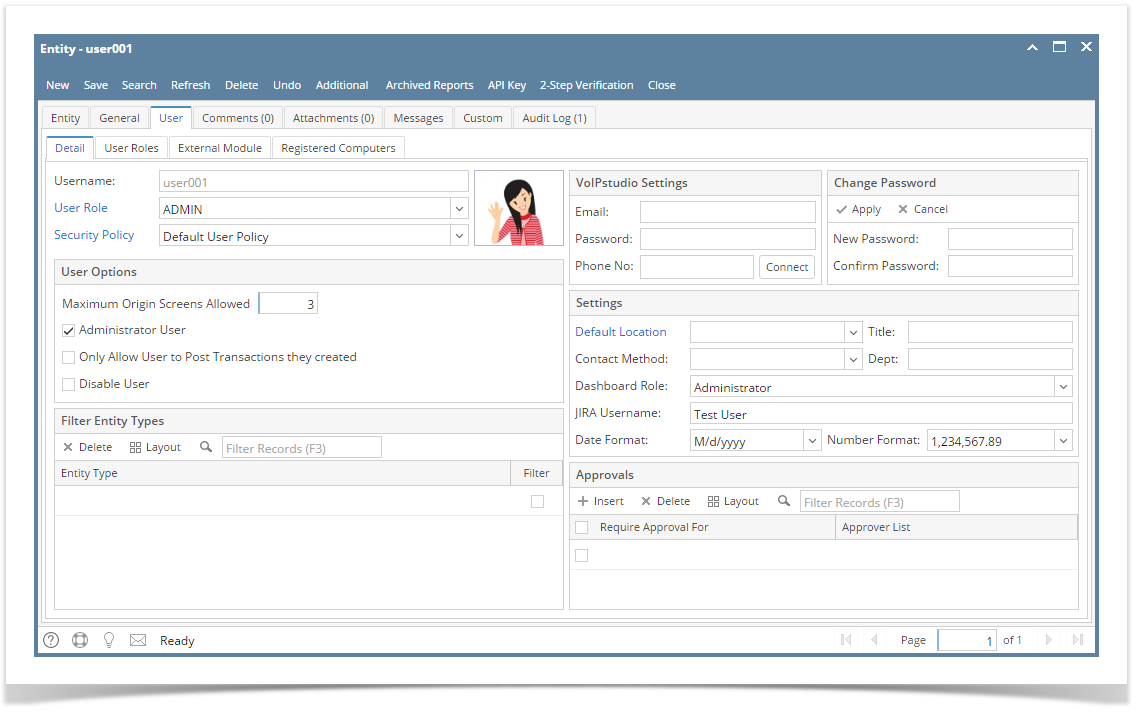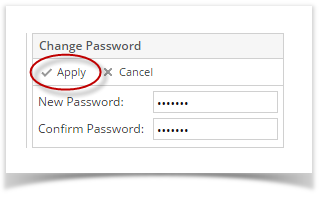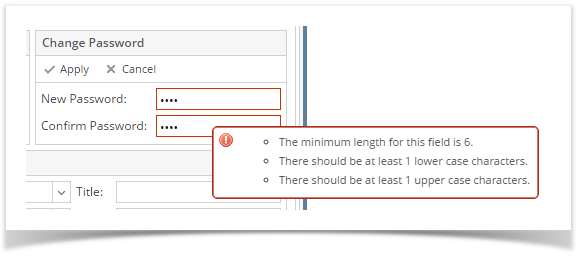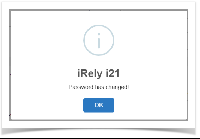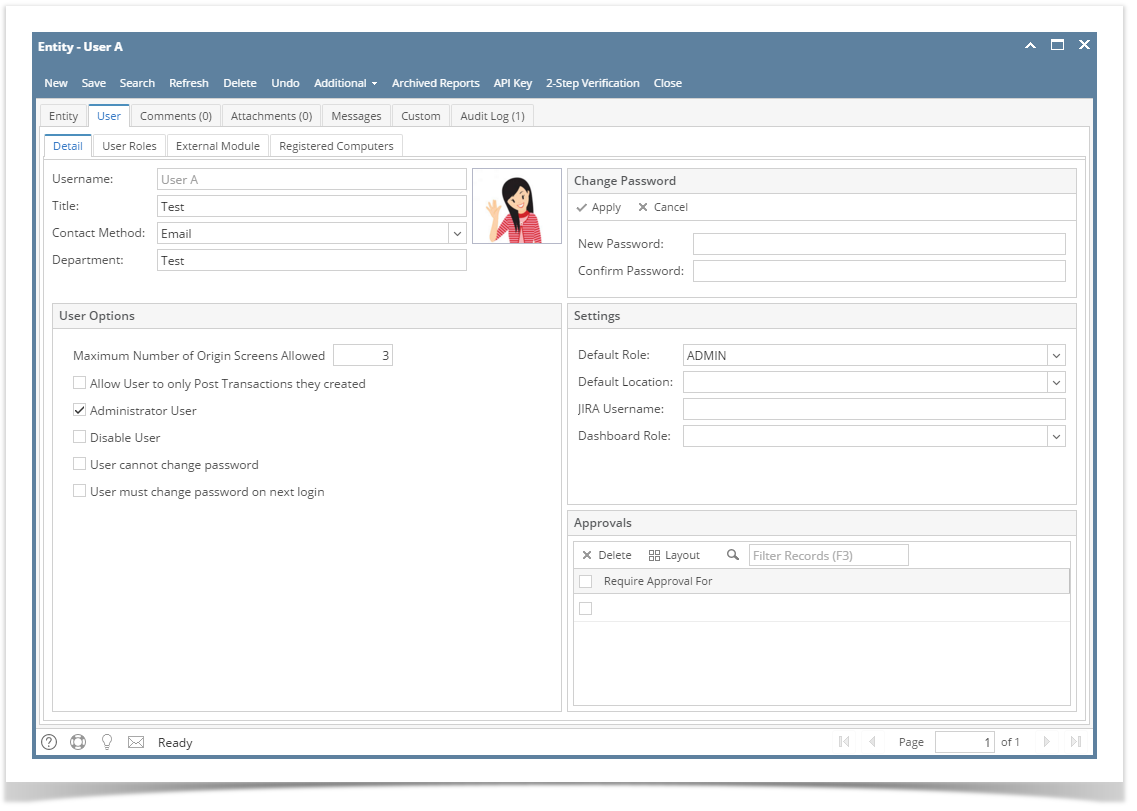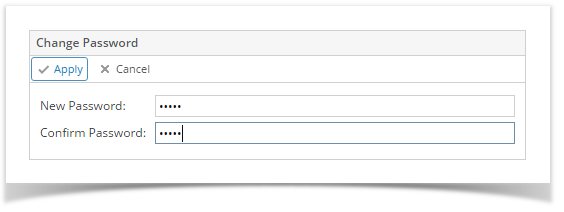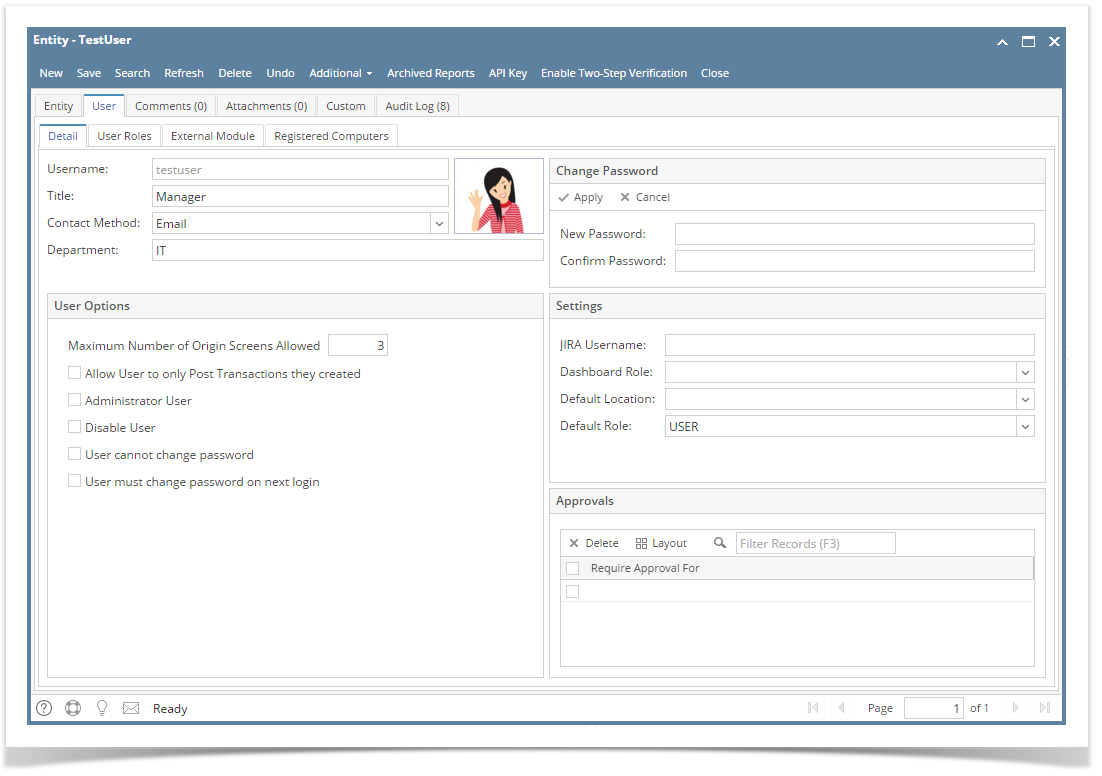You can change or reset the user’s password using two ways: Through Users screen and through the Change Password screen. In this topic, we will use the first way.
Only Admin User can change the password of any user while non-admin users can only reset their own password through the Change Password in header options
Here is how to change User's Password:
- Log in as Admin user
- On user’s menu panel, go to System Manager folder then click Users
- Open an existing user.
- On Users Entity screen click User tab
- On Change Password panel, enter values in the New Password and Confirm Password fields then click Apply button
- However, if there are set of rules in the user's Security Policy, the password should conform to the policy
- However, if there are set of rules in the user's Security Policy, the password should conform to the policy
- Click the OK button on message box to dismiss. New password will be applied.
Overview
Content Tools