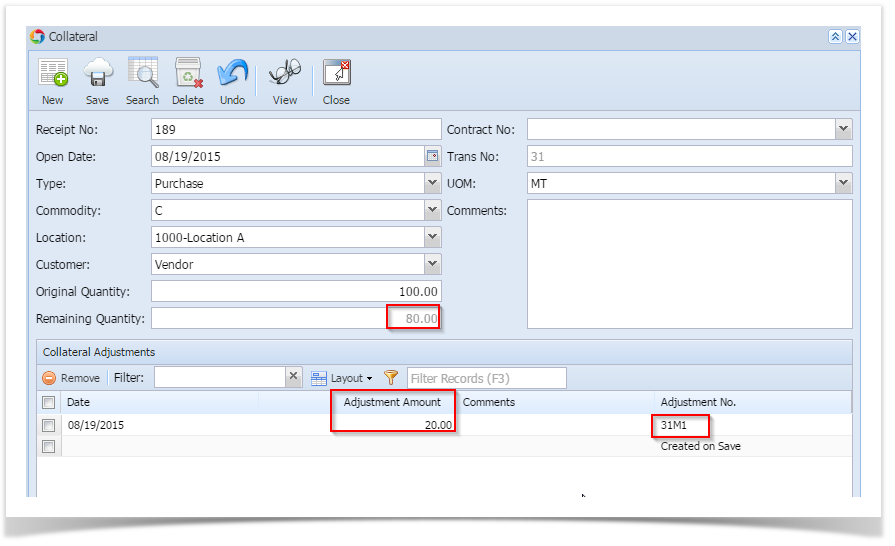This section of the program permits user to create and view collateral pledges.
Please follow the below steps to create collateral entry
- Open Collateral screen from Risk management .
- Click on NEW button .
- Enter the receipt number manually
- Select the type whether it is purchase or sales.
- Select the commodity, Location and customer
- Enter the Original quantity. now the remaining qty will populate same as original quantity.
- Remaining Quantity:-. This is the original quantity minus any adjustments made to date. It will populate with the original quantity as it is entered and tabbed through
- Select the contract number if user would like to link with any contract.
If the number of units (bushels in this case) of the new collateral transaction is different than the total contract quantity (header level - all sequences) that it is being assigned to, user should get a warning message: Collateral quantity does not match contract quantity. Do you wish to proceed?" (OK or Cancel) - Transaction number will be generated automatically upon save.
Adjustment Number:
Recommend a logical numbering system. If the original transaction has a system assigned transaction number of 1000, suggest something like this:1000M1 (first manual adjustment to transaction 1000)
1000M2 (second manual adjustment to transaction 1000)
1000A3 (third adjustment to transaction 1000, this one was automatic - see below)
1000M4 (fourth adjustment to transaction 1000, manual)
Automatic Adjustments
This applies only to collateral transactions that are assigned to contracts
When a contract that has a collateral transaction associated with it is received or is removed from inventory, the quantity received or removed reduces the remaining quantity on the collateral transactions. These inventory transactions must therefore generate an automatic adjustment such as those described above.