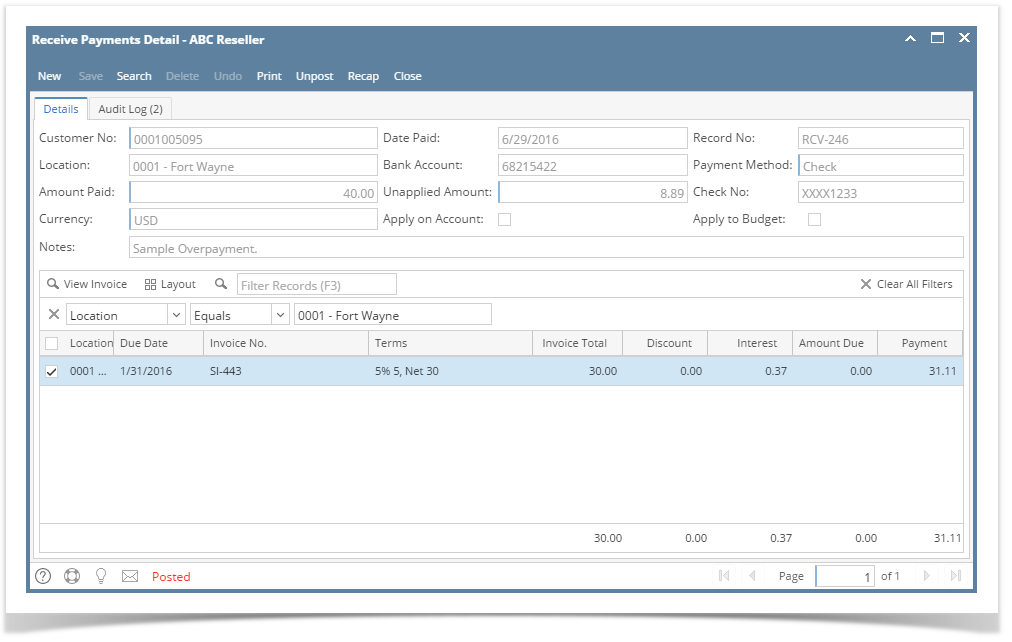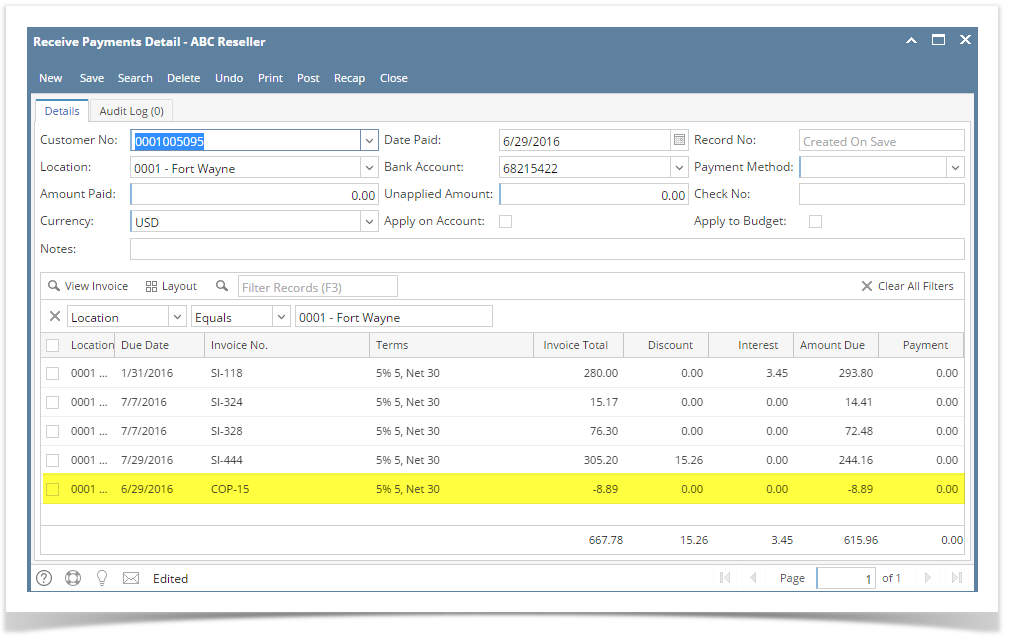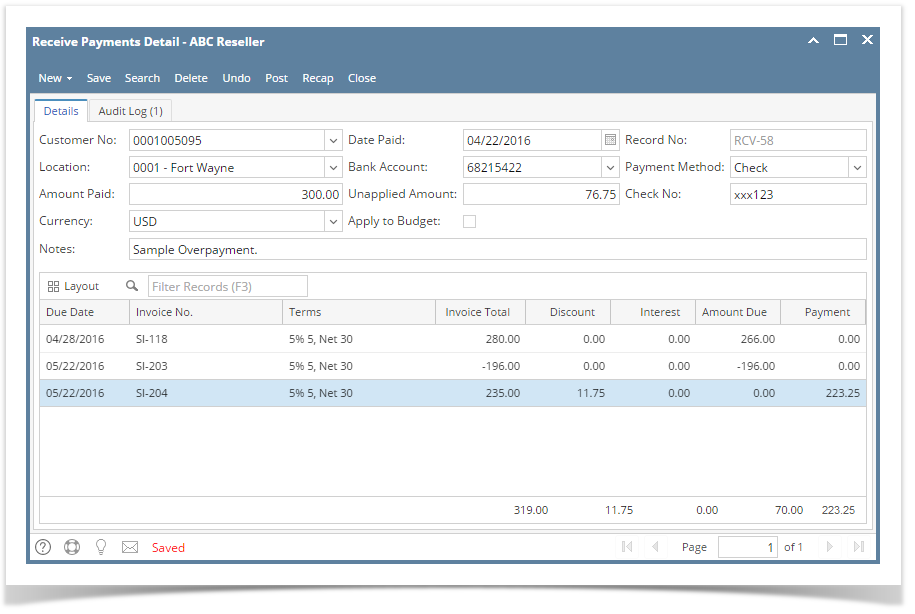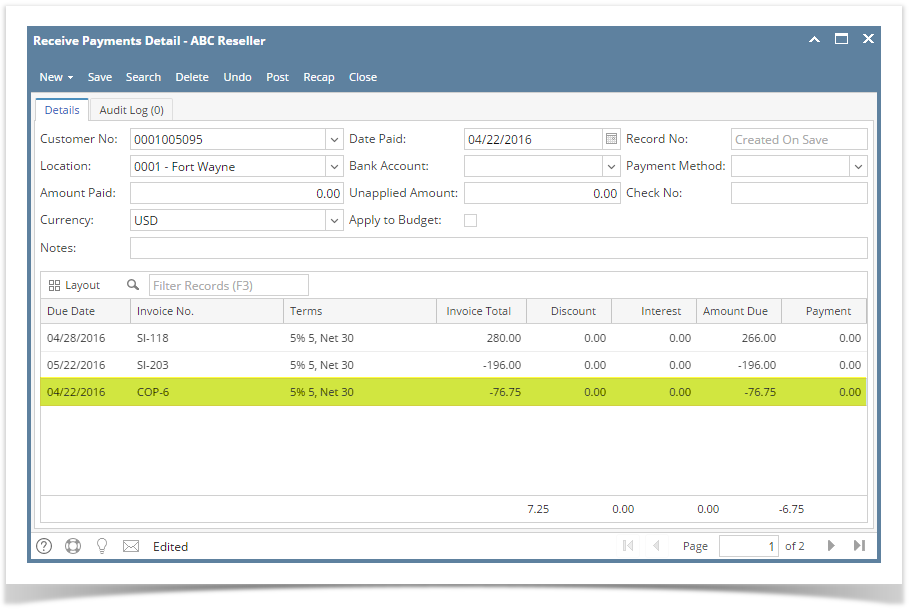- Go to Sales | Receive Payment Details menu. Click New button on the integrated search grid to open a new Receive Payments Detail screen. Some of the fields, like Location, Currency, Bank Account, and Date Paid are populated by default. You can still change the value of these fields if necessary.
- Fill out the Customer No, Location, Currency, and Payment Method fields. These are the required details on this screen. Notice that upon selecting the customer, the grid area will show all the posted and unpaid Invoices, Credit Memos, Prepayments, Overpayments that belongs to the selected customer. Refer to Receive Payments Detail | Field Description | Header Details to help you in filling out the fields.
- On grid area, look for the invoice/s to be paid and enter the necessary details. Refer to Receive Payments Detail | Field Description | Grid Details to help you in filling out the fields.
- Manually override the Discount or Interest amount if necessary.
- Enter a full payment for the a grid row by double clicking the Payment field or manually entering the amount or check the checkbox on the leftmost of the row..
- Enter in the Amount Paid field the total amount you received from your customer. To create the overpayment, this amount should be higher than the total Payments on the grid.
- Save or Post the transaction.
When you post the transaction, at the back of the system, it will create an overpayment transaction (COP prefix) will can be used to pay-off/offset an invoice at a later time.
Overview
Content Tools