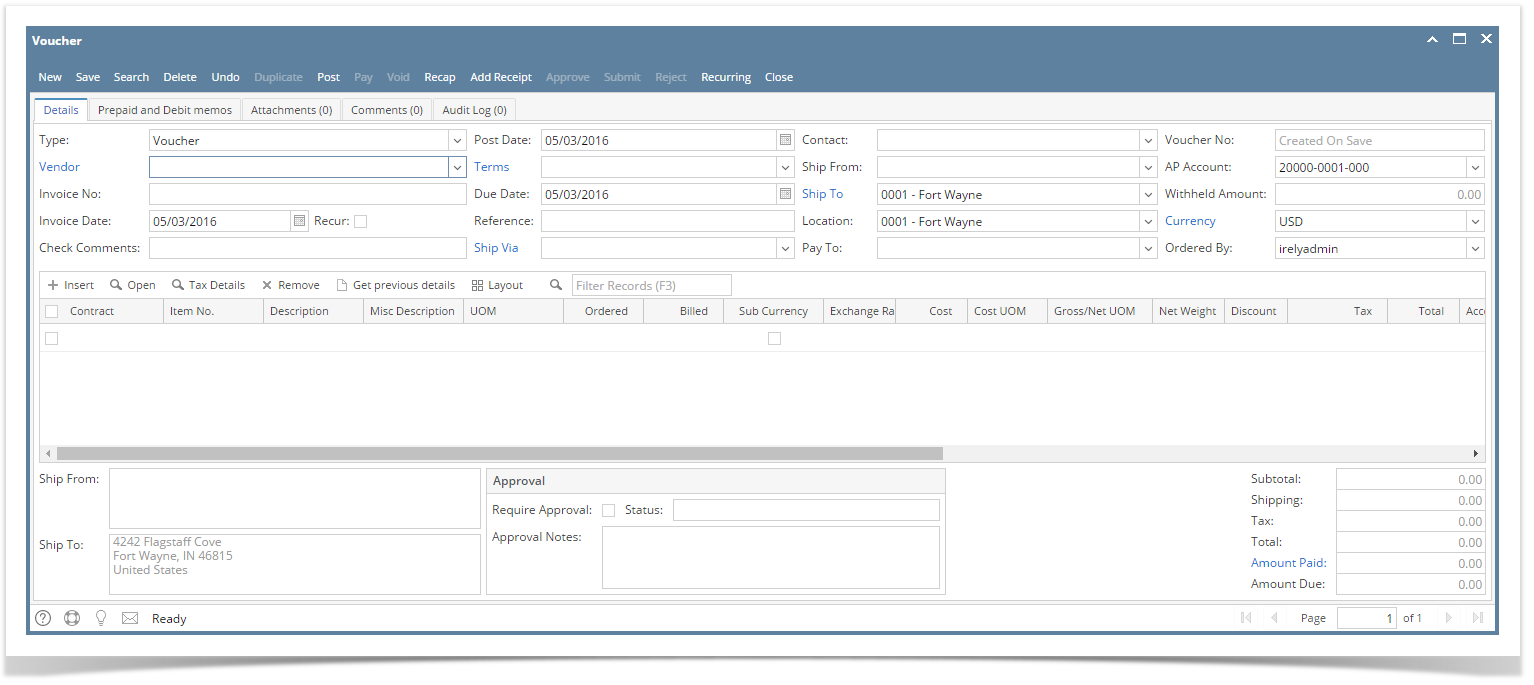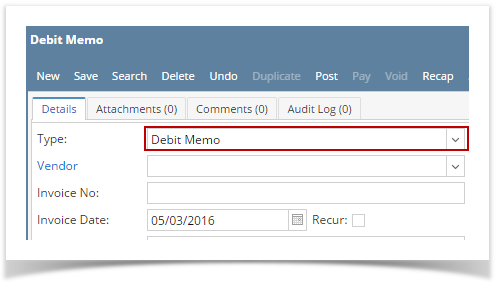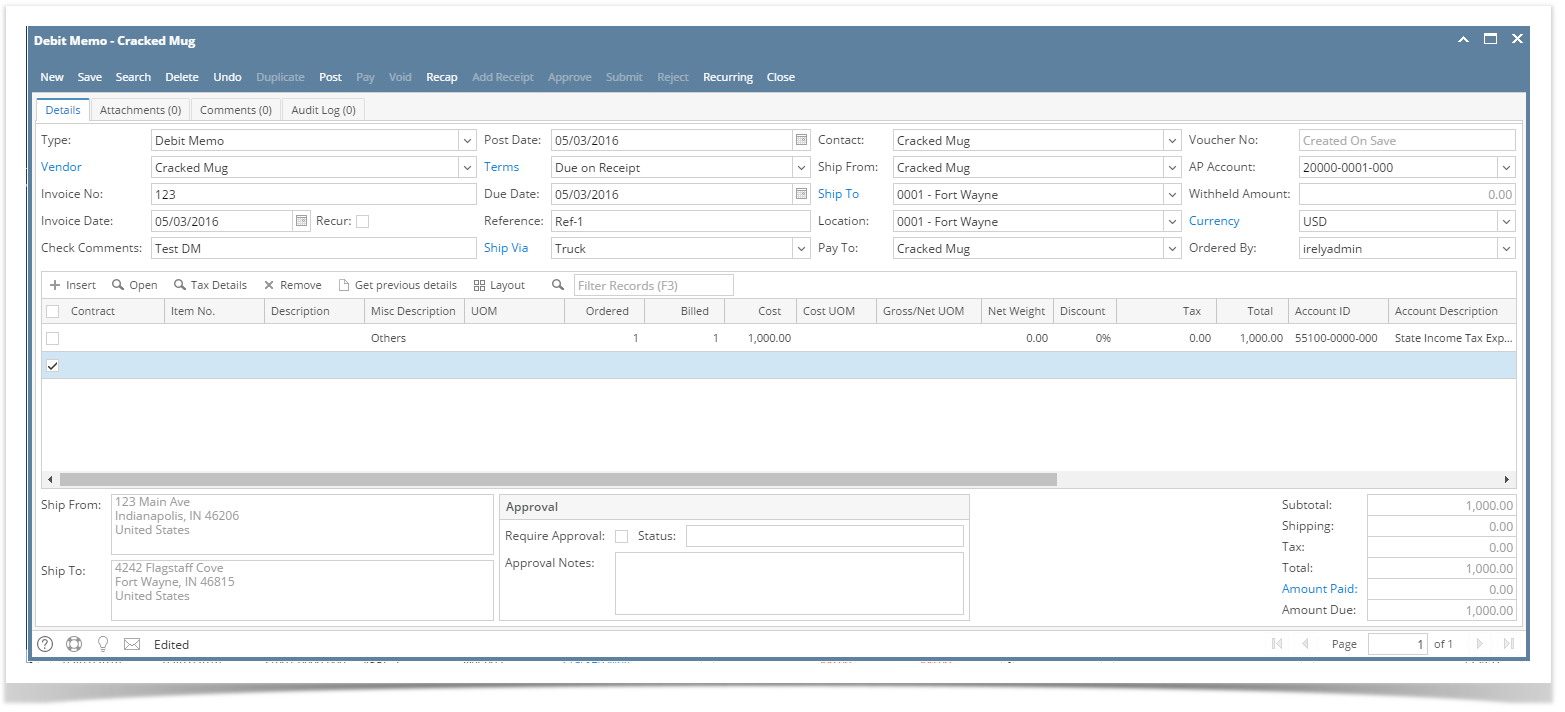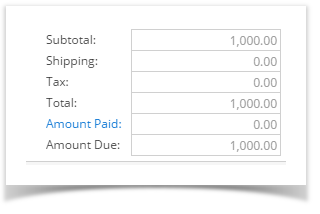Here are the steps on how to create Debit Memos:
- From the Main Menu, expand Purchasing and then click Vouchers to open Search Vouchers.
- Click New toolbar button to open blank Voucher screen.
- The following fields were automatically populated:
- Transaction Type - will default to Voucher
- Invoice Date - will default to today's date
- Post Date - will default to today's date
- Due Date - will default to today's date
- Ship To - will show the default Location set for the user that is currently logged in. Address is displayed on the Ship To Address field below the grid.
- Ordered By - will default to the user that is currently logged in
- AP Account - will default to the AP Account set for the default Company Location.
- Currency - will default to the currency set in Company Preference > Settings screen
Withheld Amount - will default to 0.00
- Select Debit Memo type.
- Click Vendor combo box button and select Vendor from the combo box list. Name of the selected vendor will be displayed.
- After selecting Vendor: Terms, Contact, and Ship From, and Ship From Address fields will be automatically populated by the details entered in Vendor screen.
- Due Date field will update based on the terms assigned for the selected vendor and on the Invoice Date selected but still can be changed manually if necessary.
Enter other details on header fields. For combo box fields, selecting different value is allowed if necessary.
Add details on field.
- At the bottom of the screen is the Subtotal field that displays the total before sales tax of all the line items entered in the grid.
- The Shipping field can be used to enter shipping costs for the transaction.
- The Tax field will display the calculated tax of all the details added on the grid.
- The Total field will display the added amount of the Subtotal, Freight and Tax fields.
- Click Save button. Voucher No field will now be filled in with a unique, system-generated ID automatically.
You can skip saving the record if you're going to create payment right away. Record will be saved automatically and processed to payment when Pay button is clicked.
Overview
Content Tools