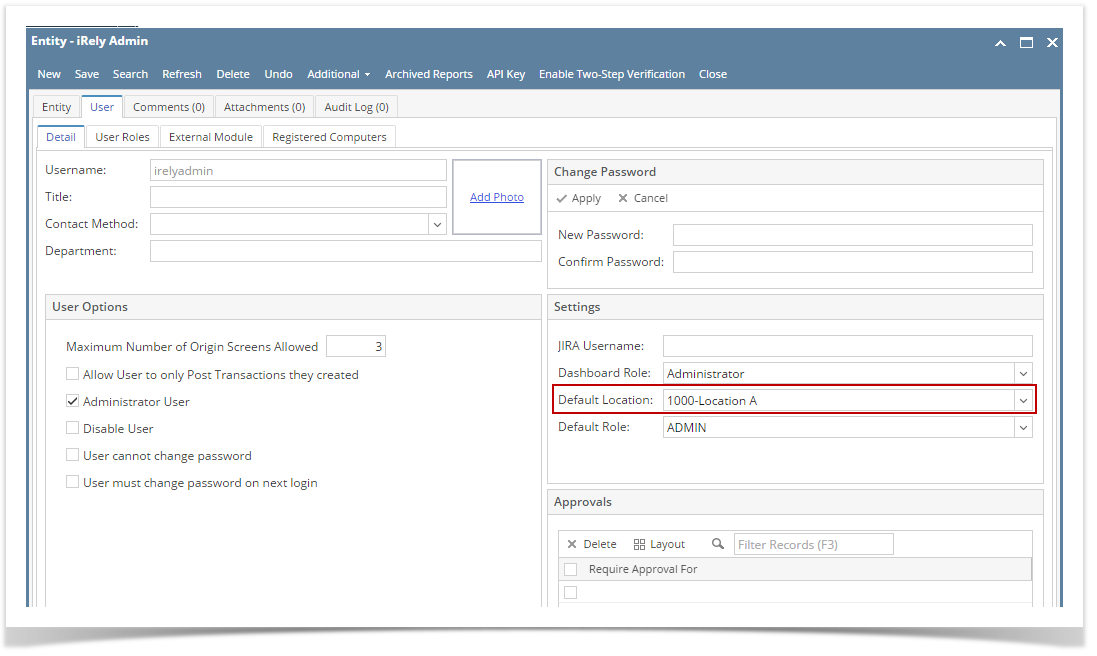This type of inventory adjustment is used to adjust the stock quantity of an item.
The following will guide you on how to create this type of inventory adjustment.
- There are 2 ways where you can create a new Inventory Shipment.
- From Inventory module > click on Inventory Adjustment menu. The Inventory Adjustment search will be shown. Click New.
If there are no existing records yet, upon clicking Inventory Adjustment menu, it will open a new Inventory Adjustment screen. - From an existing Inventory Adjustment transaction, click New.
- From Inventory module > click on Inventory Adjustment menu. The Inventory Adjustment search will be shown. Click New.
- The Inventory Adjustment search will be shown. Click New.
- This will open a new Inventory Adjustment screen.
Select Location in the Location field.
If you would like to always use your user's Location when creating Inventory Adjustment, then setup the Default Location from the Users screen.
System Manager > Users > select your user > in the Default Location field select your default location.
- In the Adjustment Type, select Quantity Change.
- Enter other relevant inventory adjustment information. See Inventory Adjustment - Field Description.
- In the grid area,
- Select a non-lot tracked item to be adjusted in the Item No field. As item is selected, all other item information will automatically be filled in like Item Description and Unit Cost.
- Select the sub location where the item is stored in the Storage Location field.
- Select the storage location where the item is stored in the Storage Unit field.
- In the UOM field select a Unit of Measure
- The Available Qty will show how the available quantity for the selected item, sub location, storage location and UOM.
- To adjust the Qty, you can do 1 of the 2 ways:
- In the Adjust Qty By field enter the quantity you want added/deducted to the current available stock. The New Quantity field will then be updated.
- In the New Qty field field enter the quantity inclusive of the new stock quantity you will add/deduct. The Adjust Qty By field will then be updated.
- In the Adjust Qty By field enter the quantity you want added/deducted to the current available stock. The New Quantity field will then be updated.
- Select a non-lot tracked item to be adjusted in the Item No field. As item is selected, all other item information will automatically be filled in like Item Description and Unit Cost.
- Enter other relevant item information. See Inventory Adjustment- Field Description.
- Save the record and post it later or you may directly post this transaction.
- Save the record. You can click Save or use the shortcut key Ctrl+S. In case you miss to save it and you click the Close or the x button at the top right corner of the screen or use the shortcut key Alt+X or Esc , i21 will prompt you if you would like to save it before closing the screen.
- Post Inventory Adjustment. See How to Unpost Inventory Adjustment.
Overview
Content Tools