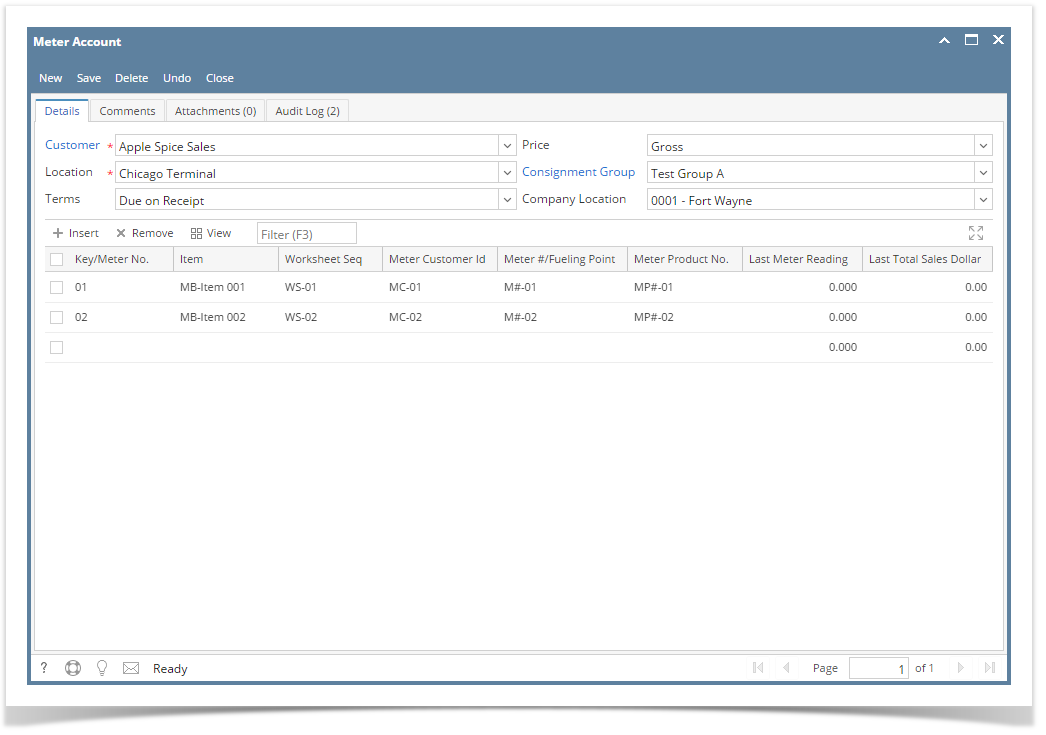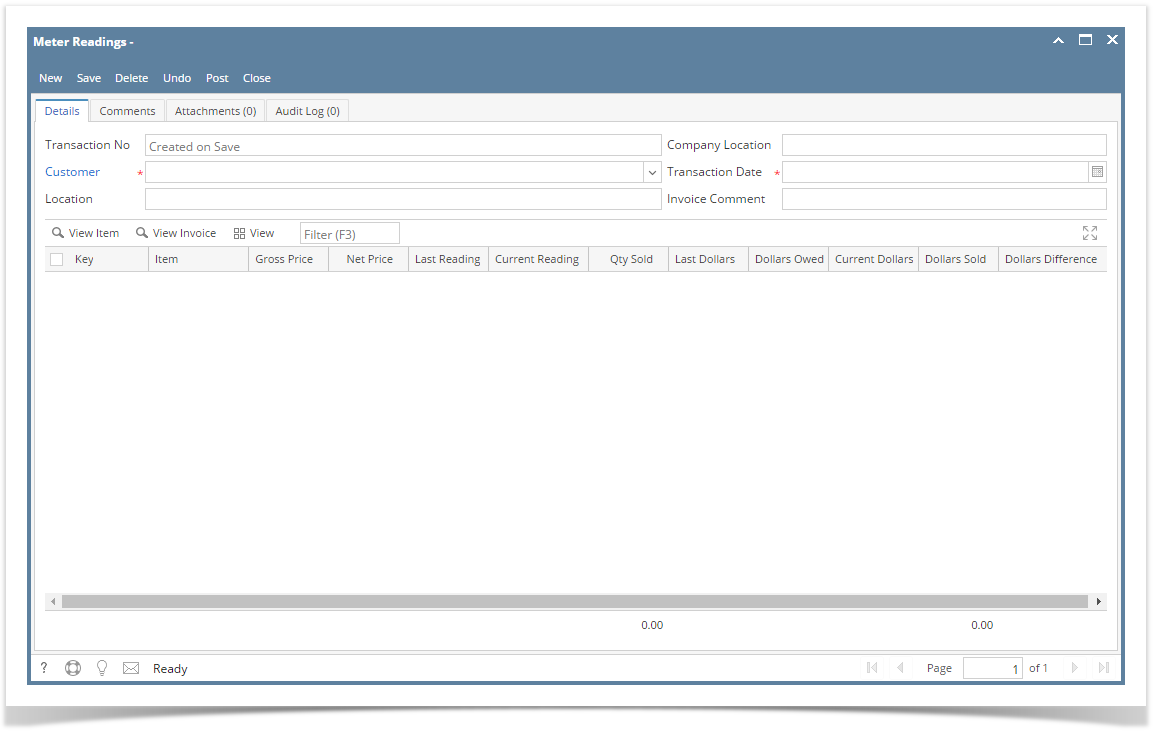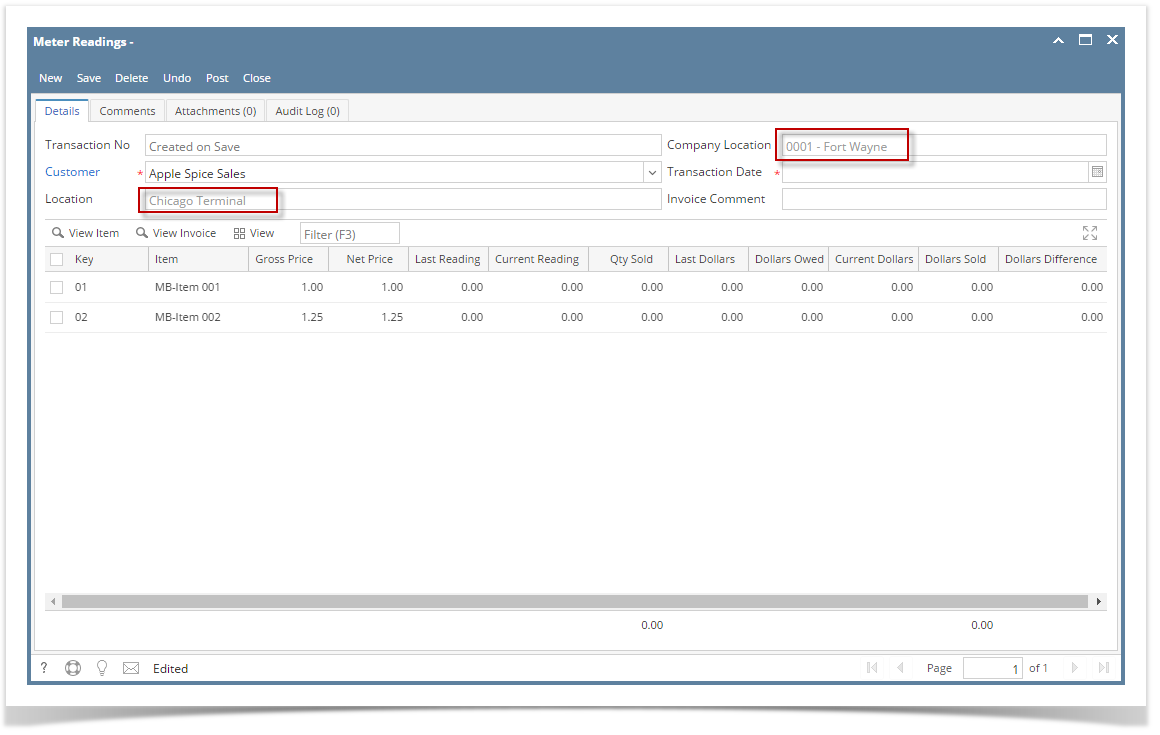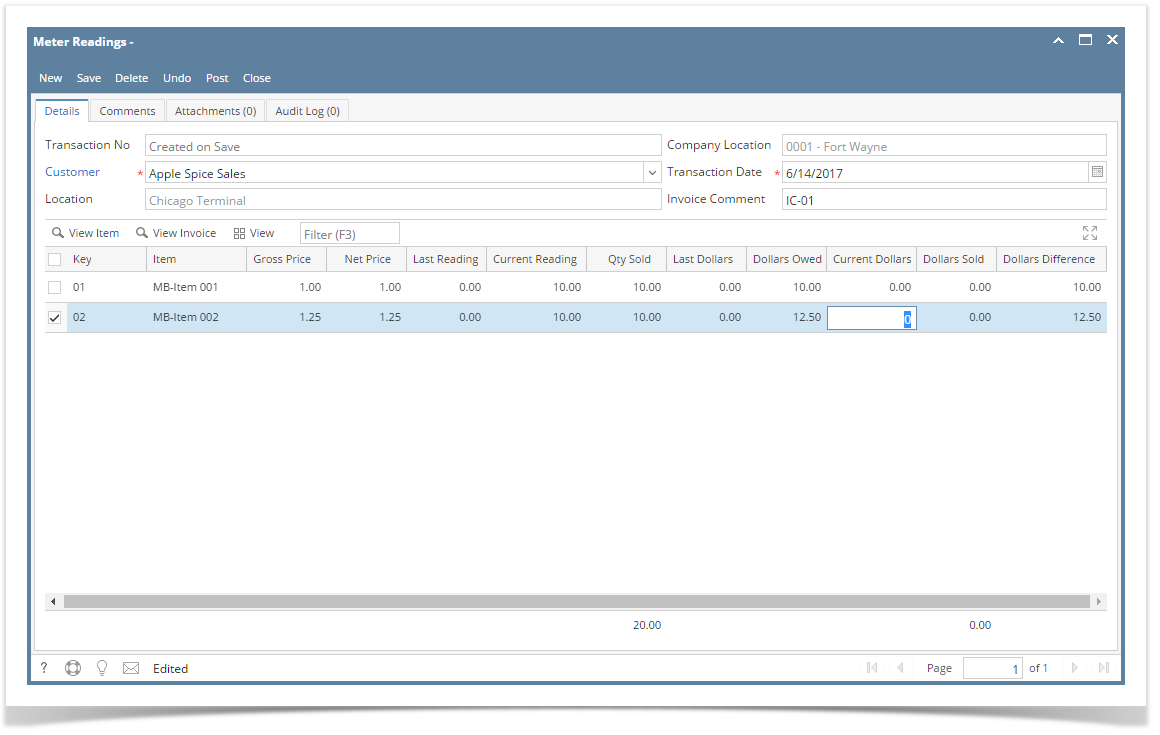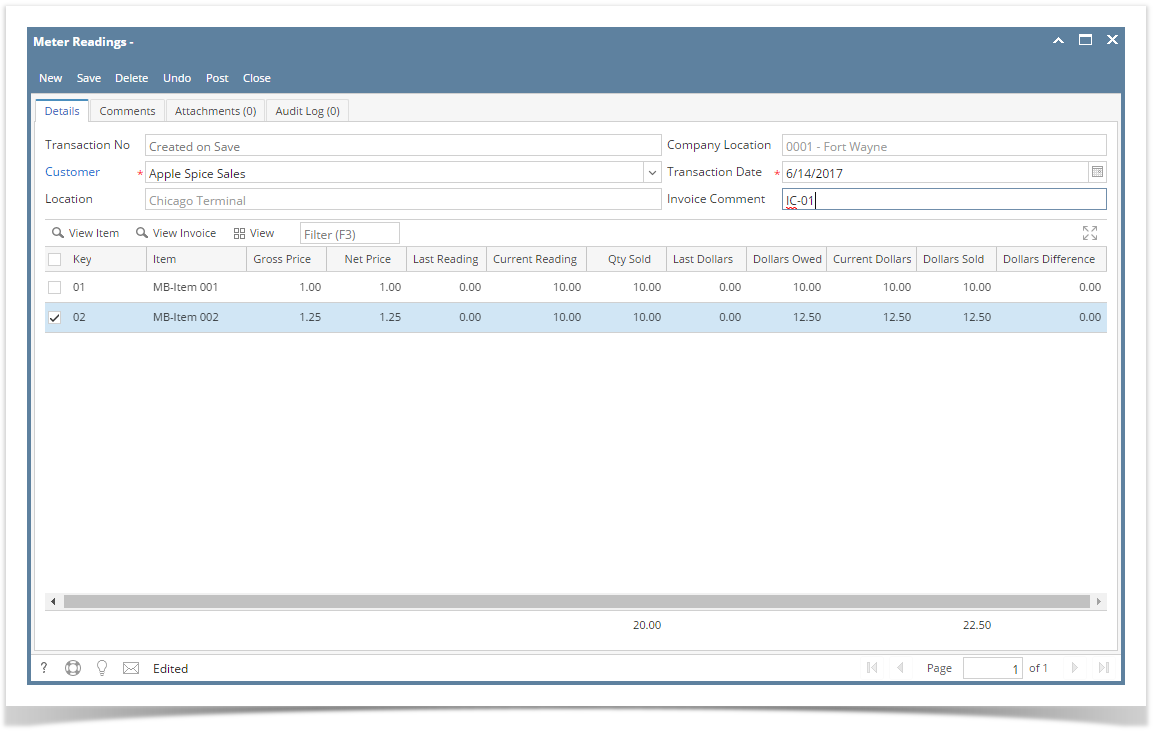Here are the steps on adding meter reading record:
- Make sure that Meter Account for selected customer location is created. To create Meter Account, refer to How to Create Meter Account. Sample Meter Account to use:
- Go to Meter Billing > Meter Readings and click New button.
- Select Customer from Customer combo box. Location and Company Location will get populated based on the selected Customer Meter Account.
- Enter Transaction Date or select from date picker.
- Enter Invoice Comment which will reflect on the Invoice transaction once meter reading is posted.
- Enter Current Reading. Qty Sold and Dollars Owed will be automatically filled in with the computed value. Refer to Meter Reading | Field Description | Grid Details to know how the field is being computed.
- Enter Current Dollars. Dollars Sold and Dollars Difference will be automatically filled in with the computed value. Refer to Meter Reading | Field Description | Grid Details to know how the field is being computed.
- Click Save button.
Overview
Content Tools