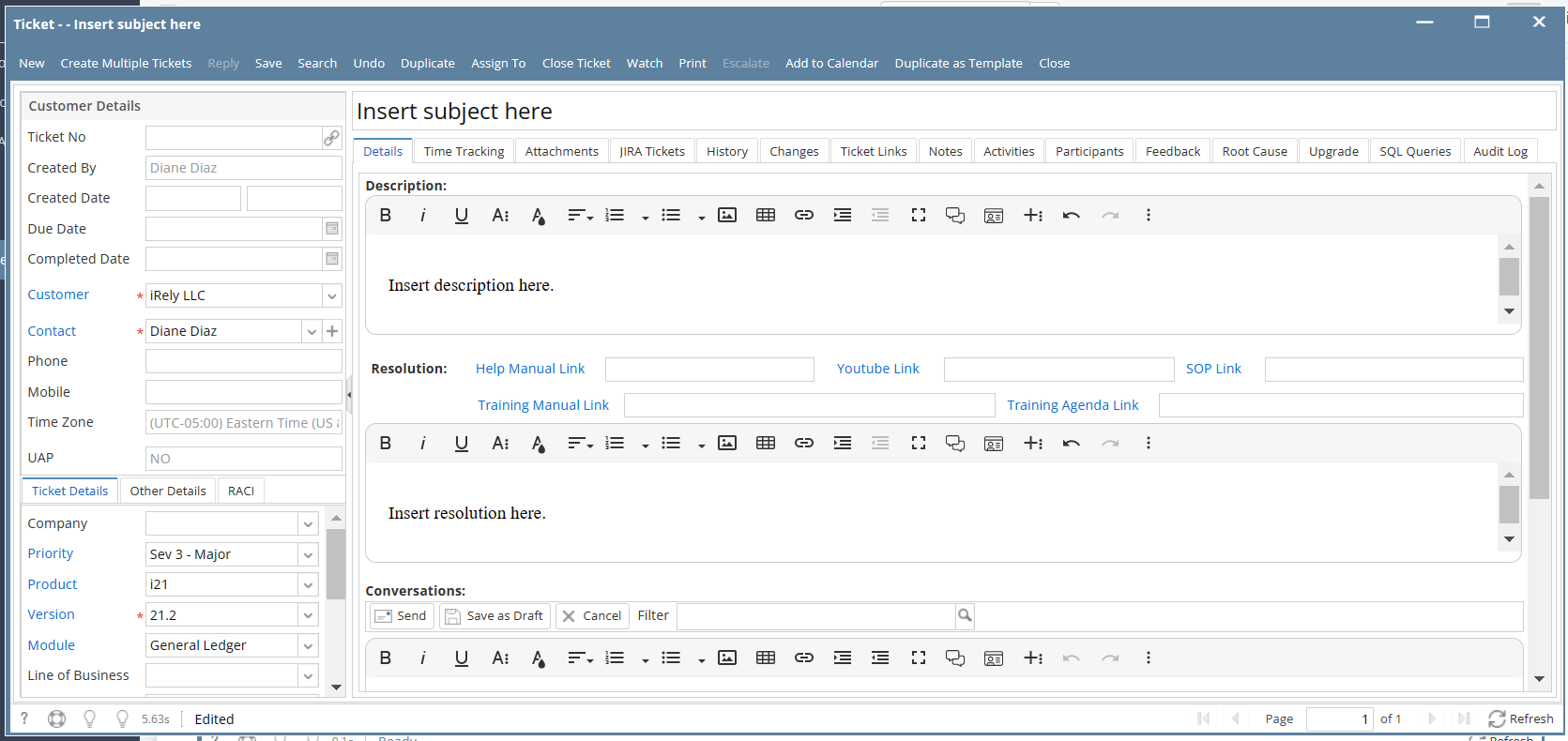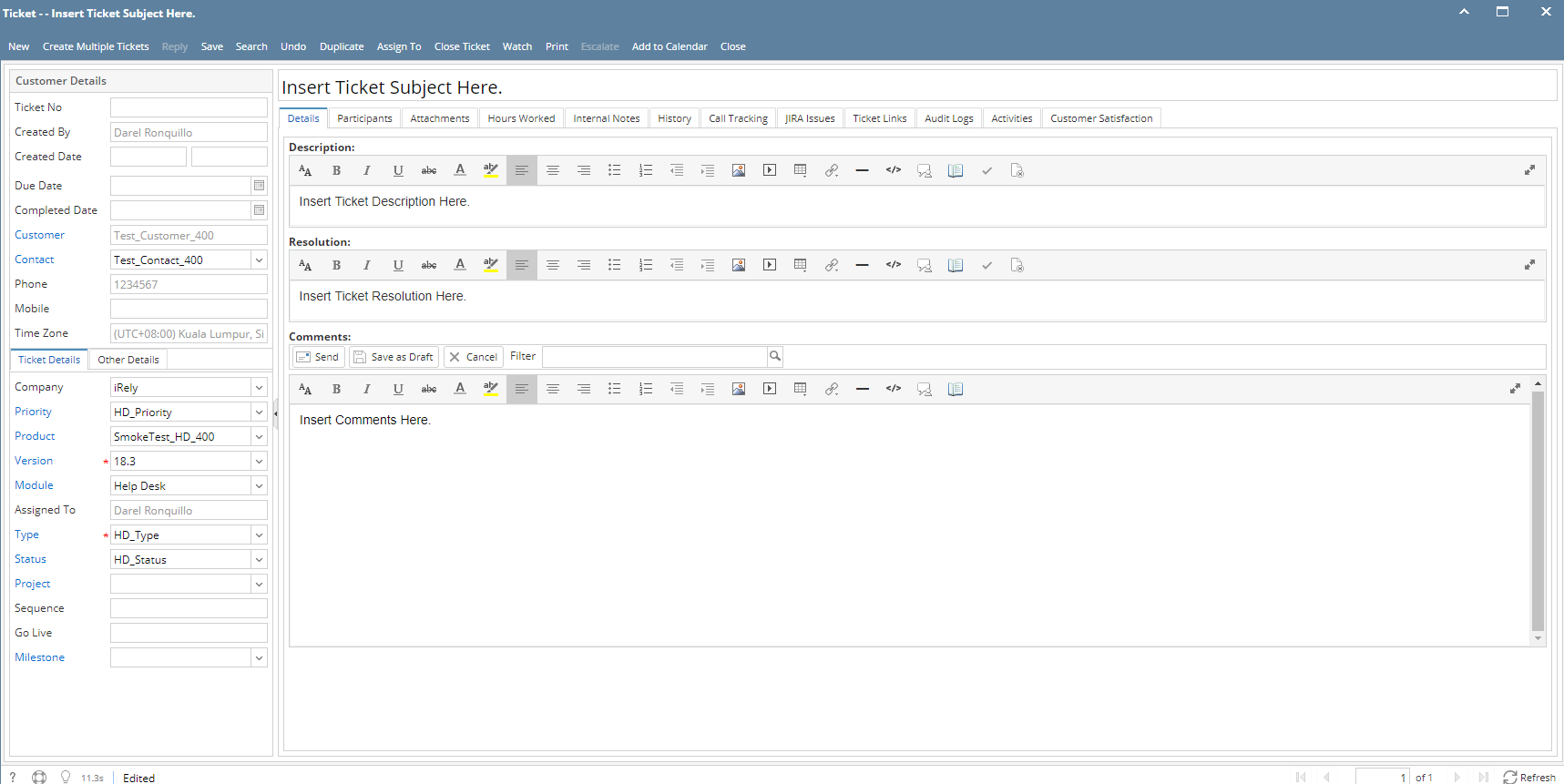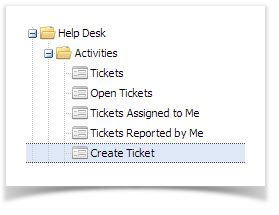There are various ways to create Tickets:
Option A: This is applicable for i21 Agents and Customer Contacts.
- On the Menu Panel, click on Help Desk.
- Click on Tickets to display the Ticket List search screen.
- Click New toolbar button.
- For Agents, this will open the Customer Contact List screen. Select a contact from the search grid by double-clicking on the record or clicking Open Selected toolbar button. This will open the New Ticket screen.
- For Customer Contacts, this will automatically open the New Ticket screen.
- Fill in all required and necessary fields
- Click Save toolbar button
Option B: This is applicable on i21 Agent and Customer Contact login.
- On the Menu Panel, click on Help Desk.
- Click on Tickets to display the Ticket List search screen.
- Open an existing ticket
- Click New toolbar button.
- For Agents, this will open the Customer Contact List screen. Select a contact from the search grid by double-clicking on the record or clicking Open Selected toolbar button. This will open the New Ticket screen.
- For Customer Contacts, this will automatically open the New Ticket screen.
- Fill in all required and necessary fields
- Click Save toolbar button
Ticket details. Click this page to see what the Ticket Details is.- See Ticket Details
Overview
Content Tools