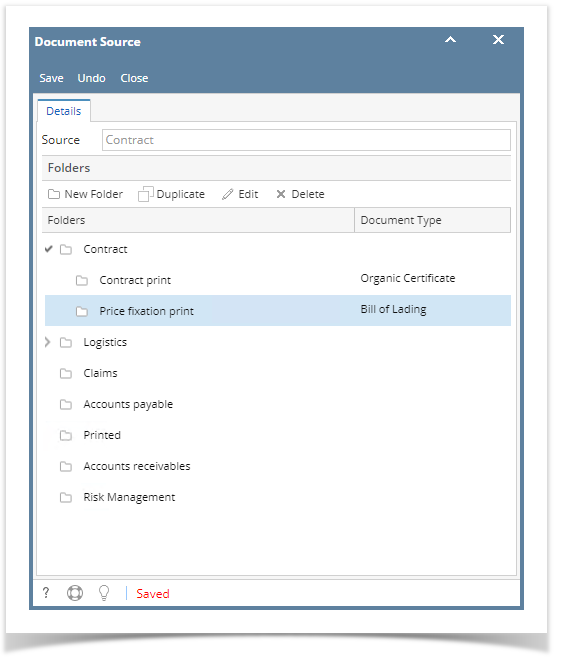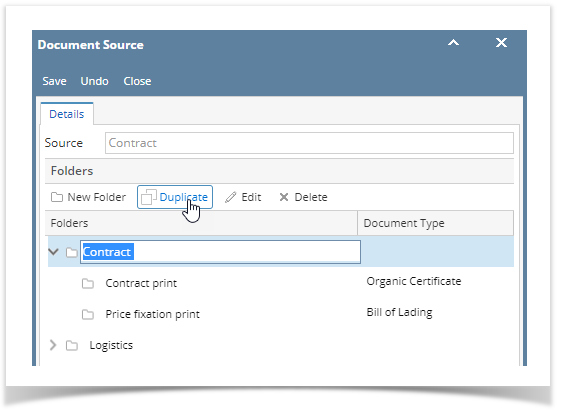- On the user's left menu panel, click Document Management menu
- Open the Document Source screen
- Click the New Folder button
- Click the created folder to rename or click the Edit button
To add a sub-folder, click the folder then click the New Folder button again
Field Description Source The Source for the Folder Structure. Initially this only include Contracts but later it will be expanded to include other i21 screens like Vouchers, Invoices, Journals, etc. Folders The name of the folder or sub-folder Document Type Optionally assign a Document Type To duplicate a folder and it's sub-folders, select the main folder then click the Duplicate button. This will be automatically saved.
Overview
Content Tools