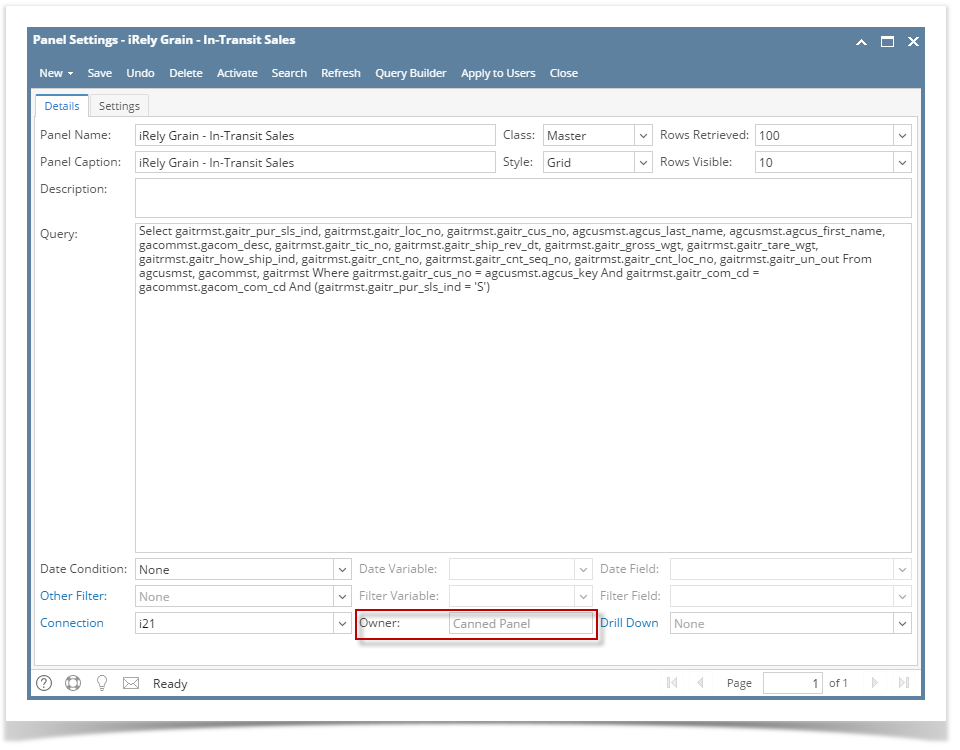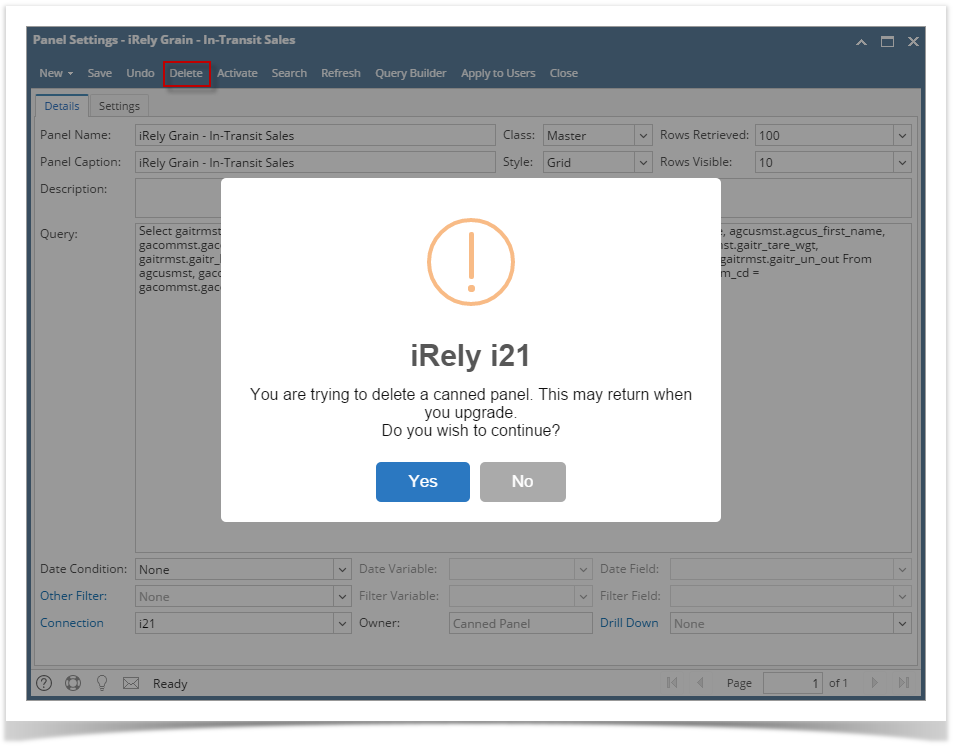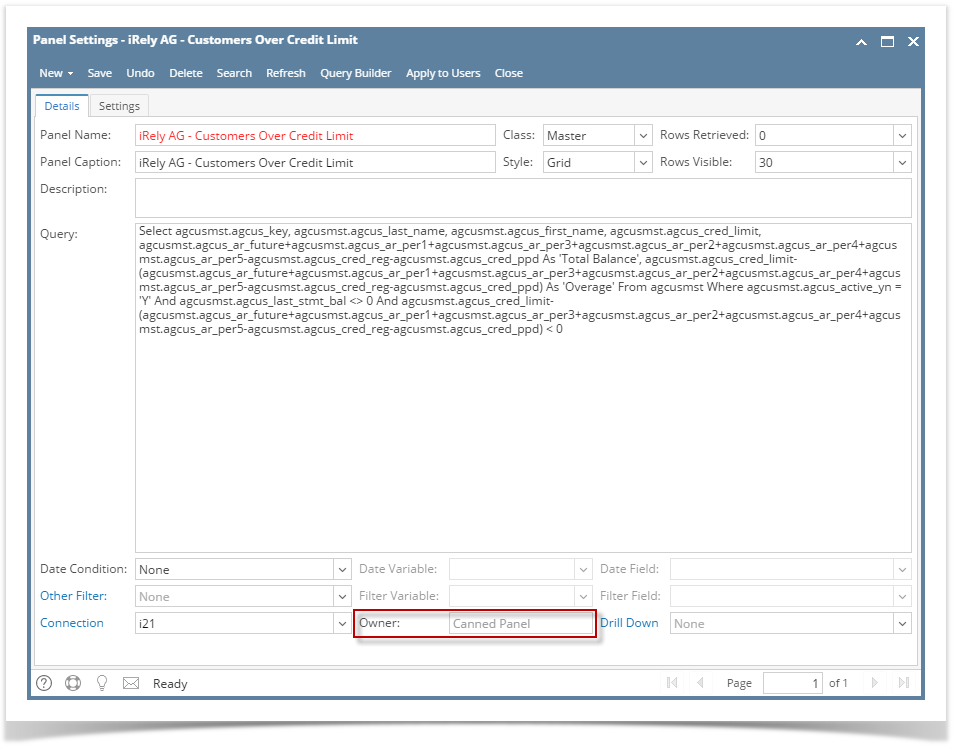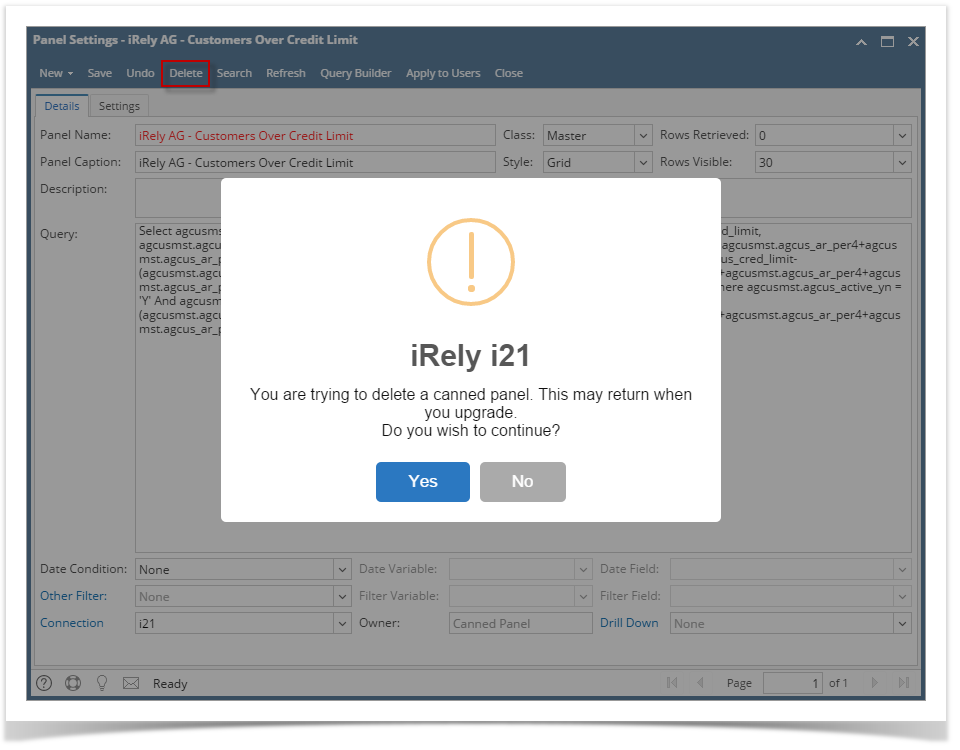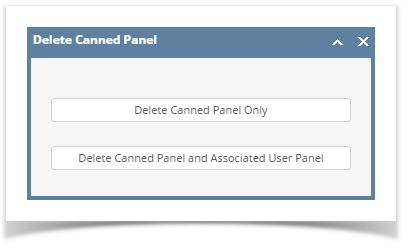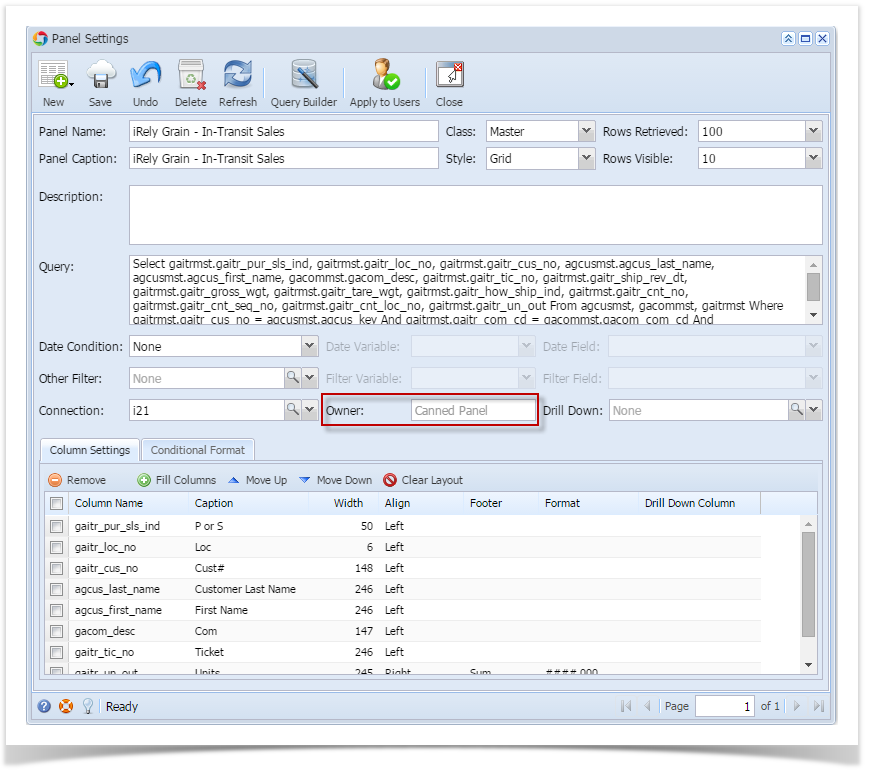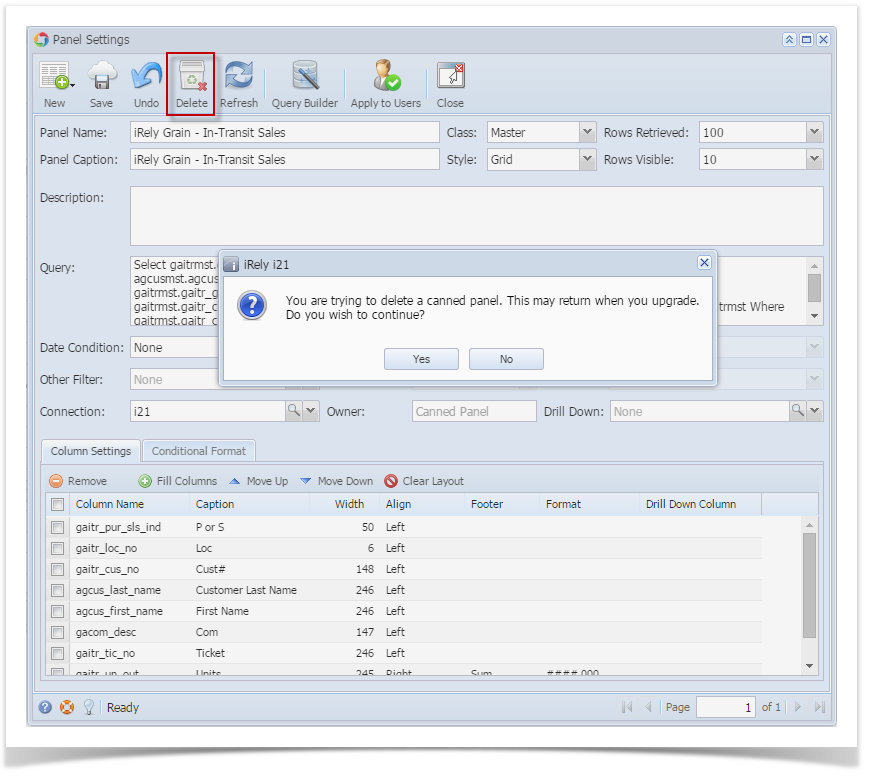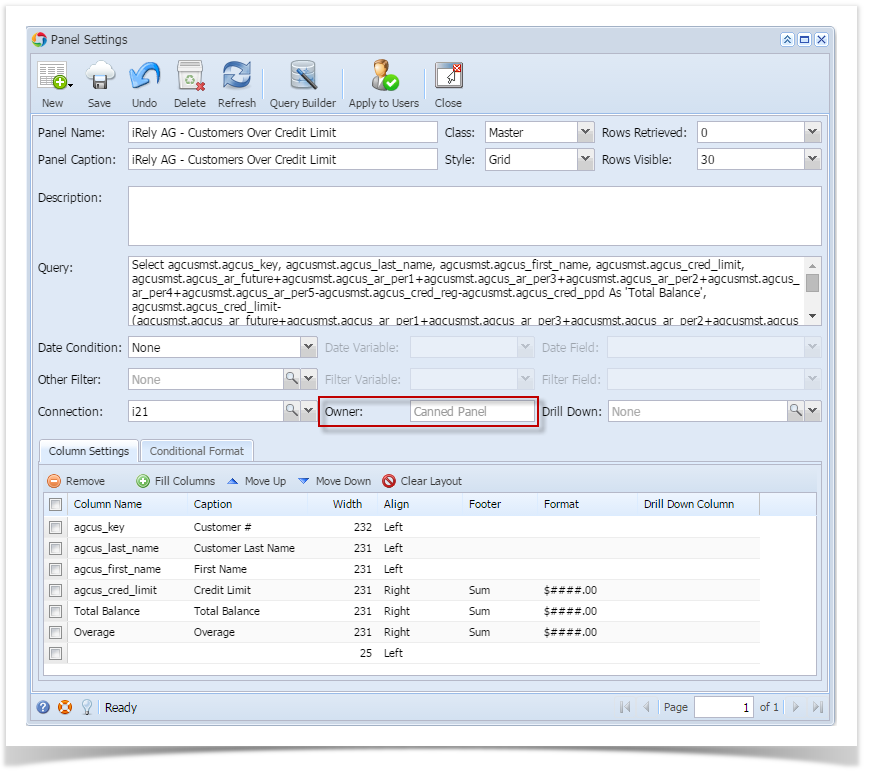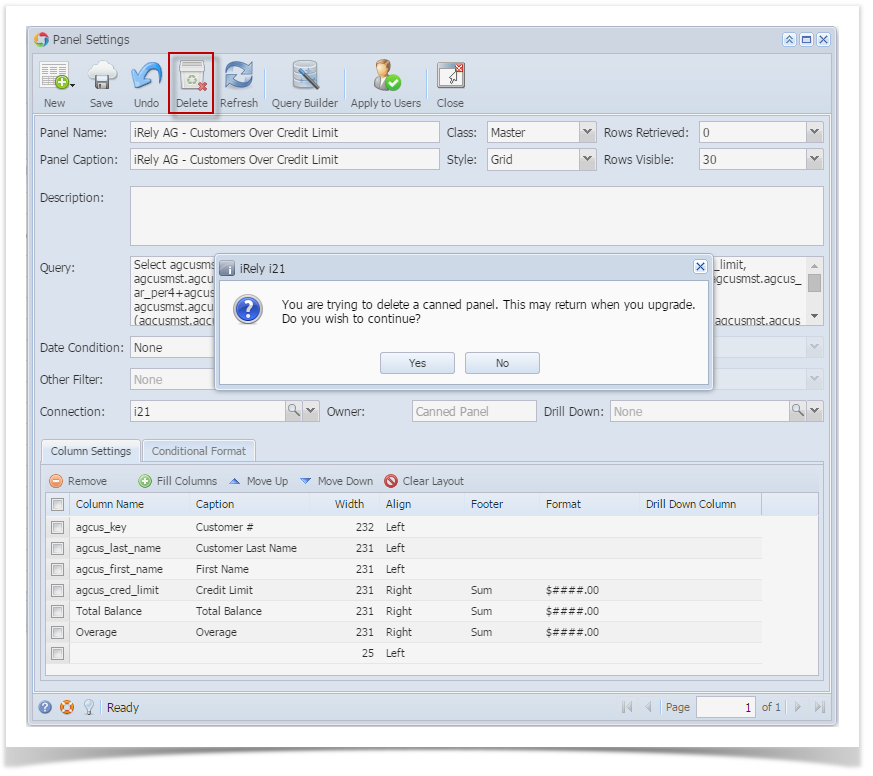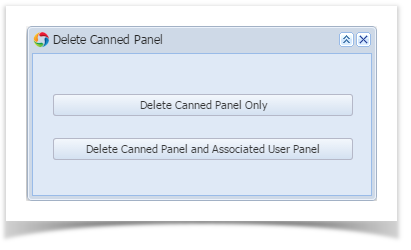When Canned Panel has no associated user panel (canned panel copy):
- Open a Canned Panel. Select copy that has not been activated yet.
- Once opened, hit Delete button. Warning message will prompt.
- Select Yes button. Canned Panel will be deleted.
When Canned Panel has associated user panel (canned panel copy):
- Open a Canned Panel. Select copy that has been activated already.
- Once opened, hit Delete button. Warning message will prompt.
- Hit Yes and Delete Canned Panel screen will display wherein you can choose on 2 options:
a. Delete Canned Panel Only - this will delete solely the canned panel.
b. Delete Canned Panel and Associated User Panel - this will delete the canned panel and its associated user panel. - Select either of the options will delete the panel accordingly.
Deleted Panel may return upon version upgrade.
Overview
Content Tools