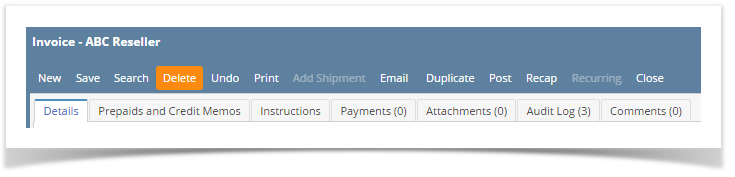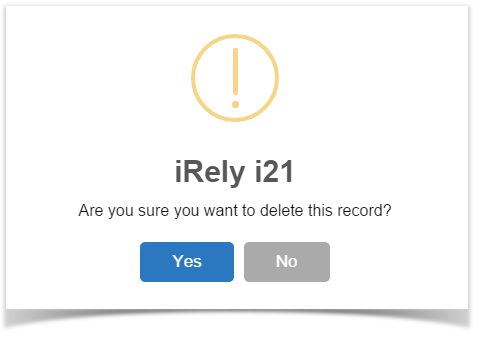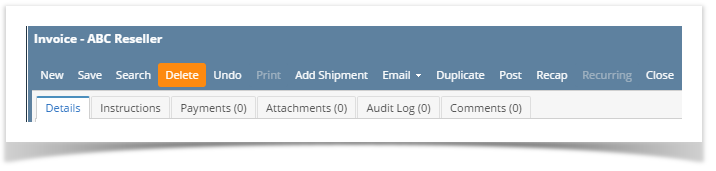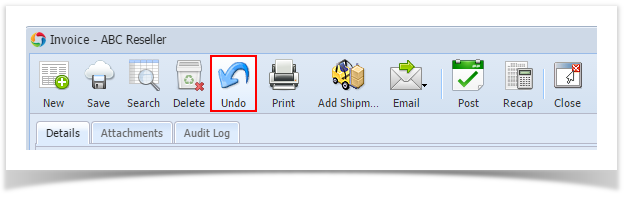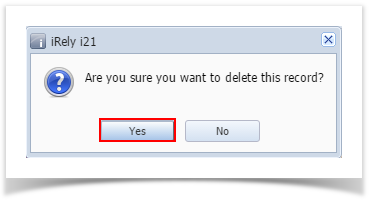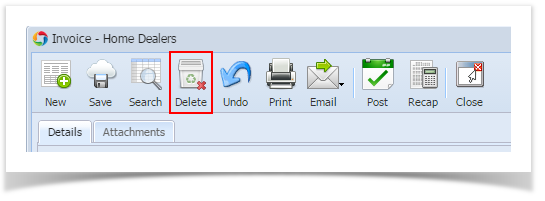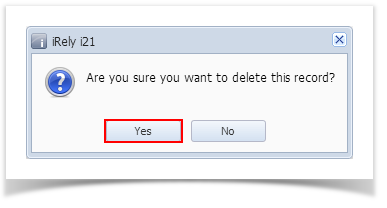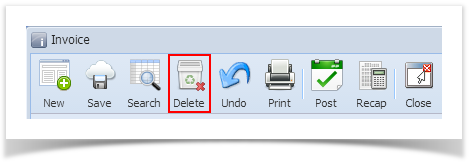- Open the Invoice you wish to delete. Note that you are only allowed to delete Invoice that is not posted. If the Invoice is already posted, you will have to unpost it first.
- Click the Delete button.
- Click Yes on the confirmation message.
Overview
Content Tools