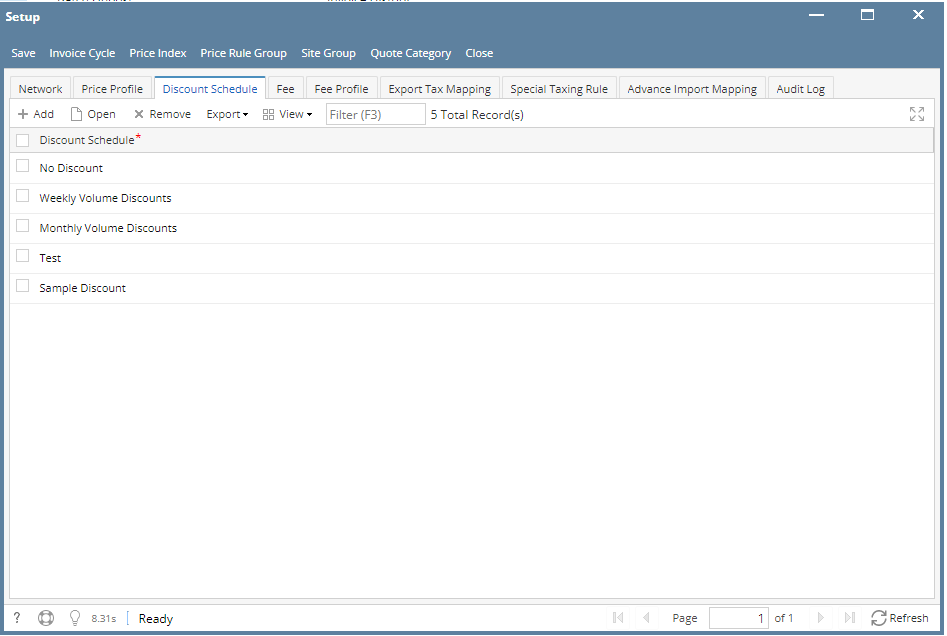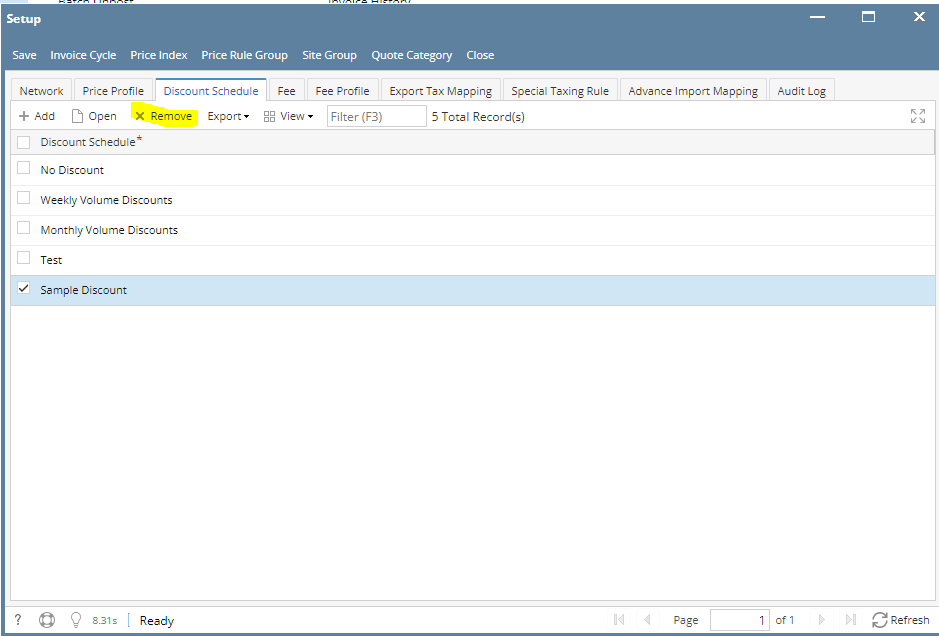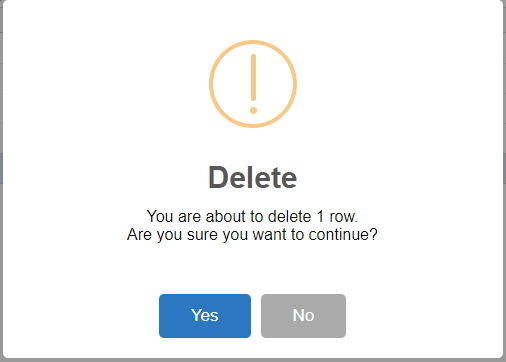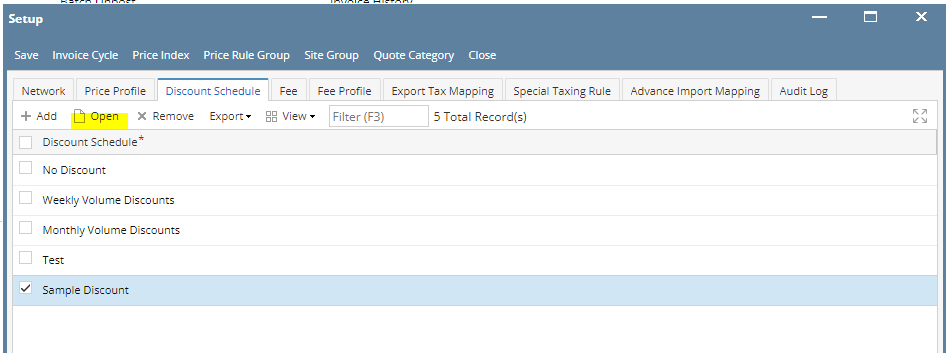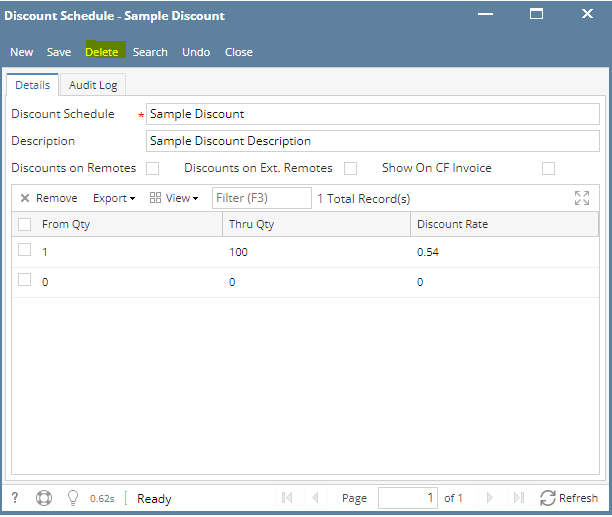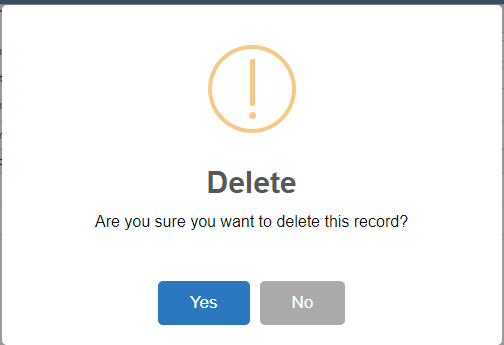Delete a Discount Schedule via Remove grid button
- Select a Discount Schedule to be deleted. You can choose multiple Discount Schedules.
- Click Remove grid button. Delete message confirmation will prompt, click Yes button.
The selected Discount Schedule will be removed on the grid list. - Click Save toolbar button.
Delete a Discount Schedule via Delete toolbar button
- From Card Fueling module, click Setup. The Setup screen will be displayed.
Click Discount Schedule tab screen. - Select a Discount Schedule to be deleted then click Open toolbar button. The Discount Schedule detail screen will be displayed.
- Click Delete toolbar button. Delete confirmation message will prompt, click Yes button.
The Discount Schedule detail screen will be closed
.
Overview
Content Tools