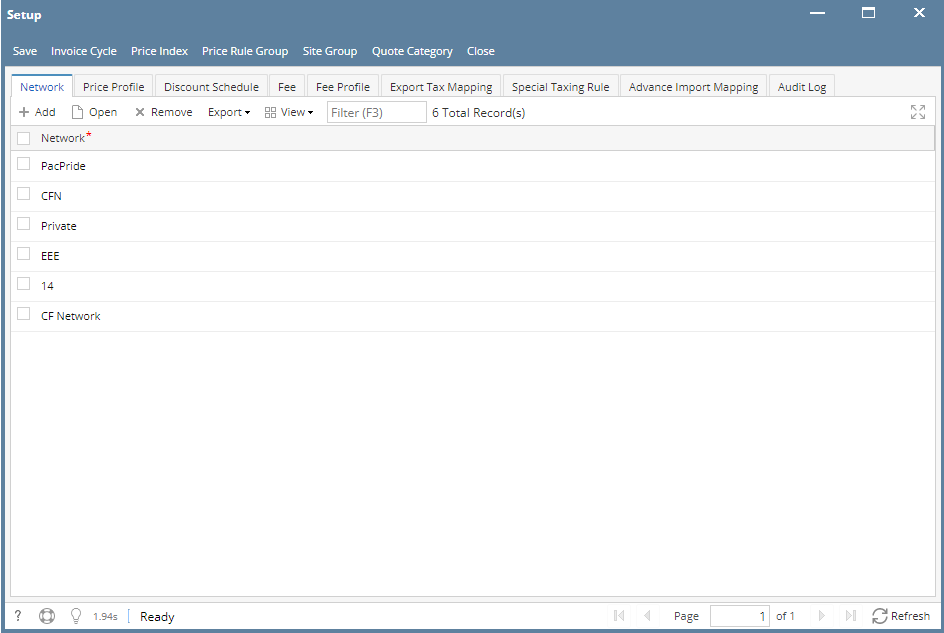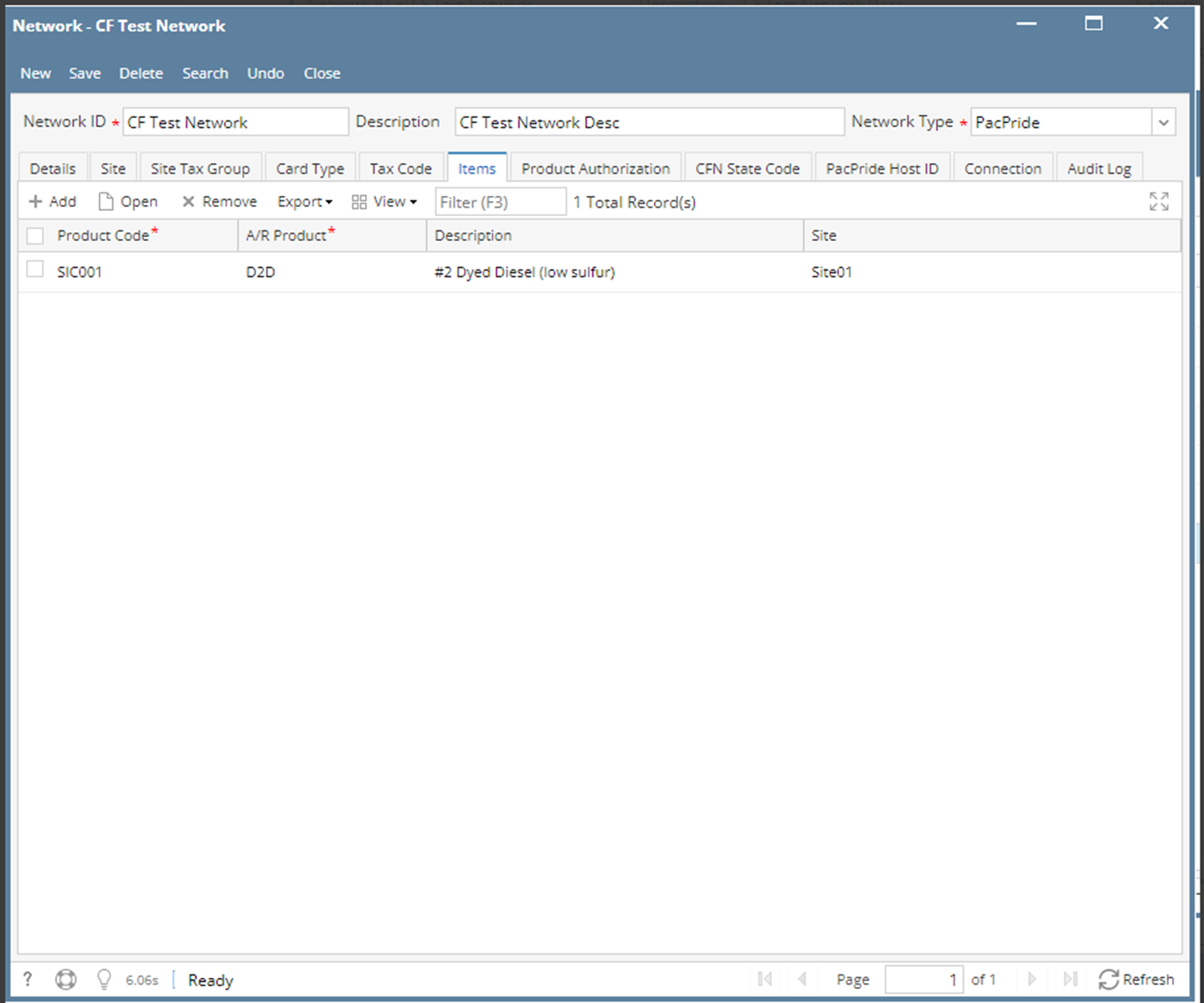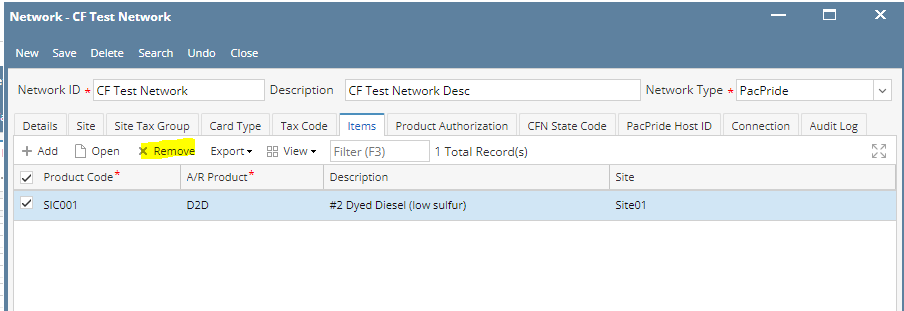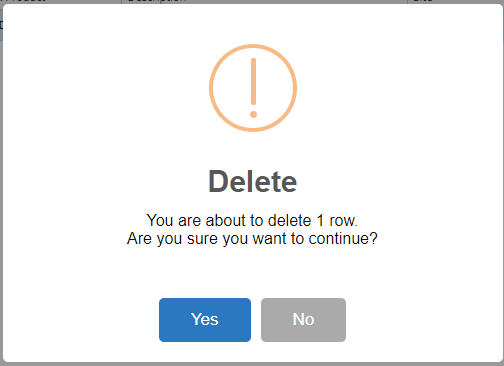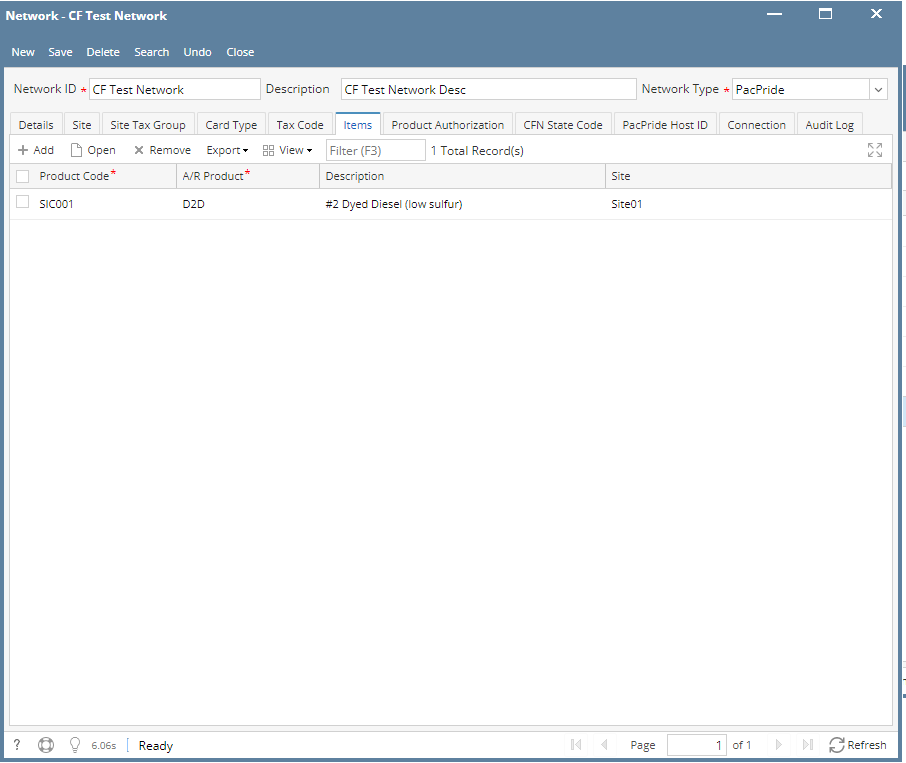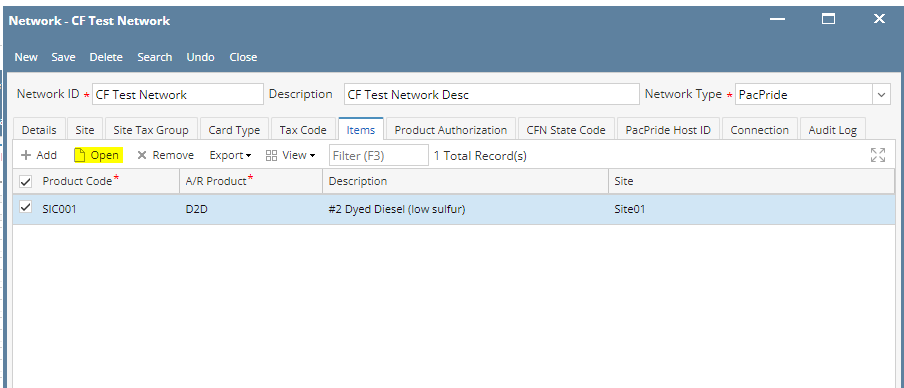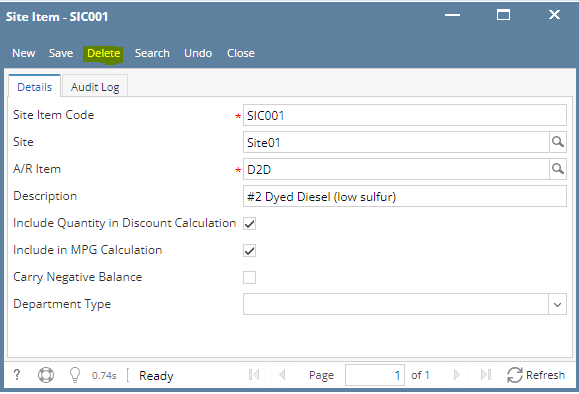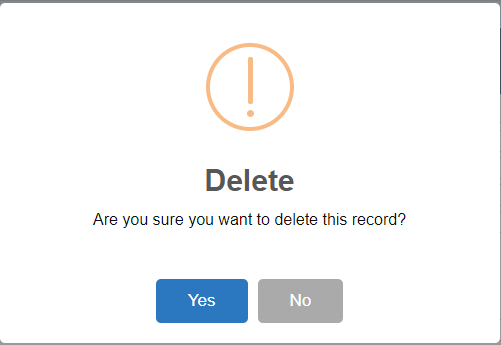Delete a Network Item via Remove grid button
- From Card Fueling module, click Setup. The Setup screen will be displayed.
The default tab on Setup screen is the Network tab screen. - Select a Network and click Open toolbar button. Network detail screen will be displayed.
Navigate to Items tab. - Select an Item to be deleted. You can choose multiple fee profiles.
- Click Remove grid button. Delete message confirmation will prompt, click Yes button.
The selected Item will be removed on the grid list. - Click Save toolbar button.
Delete a Network Item via Delete toolbar button
- From Card Fueling module, click Setup. The Setup screen will be displayed.
The default tab on Setup screen is the Network tab screen. - Select a Network and click Open toolbar button. Network detail screen will be displayed.
Navigate to Item tab. - Select the desired item to be deleted then click Open toolbar button. The Item detail screen will be displayed.
- Click Delete toolbar button. Delete confirmation message will prompt, click Yes button.
The Item detail screen will be closed.
Overview
Content Tools