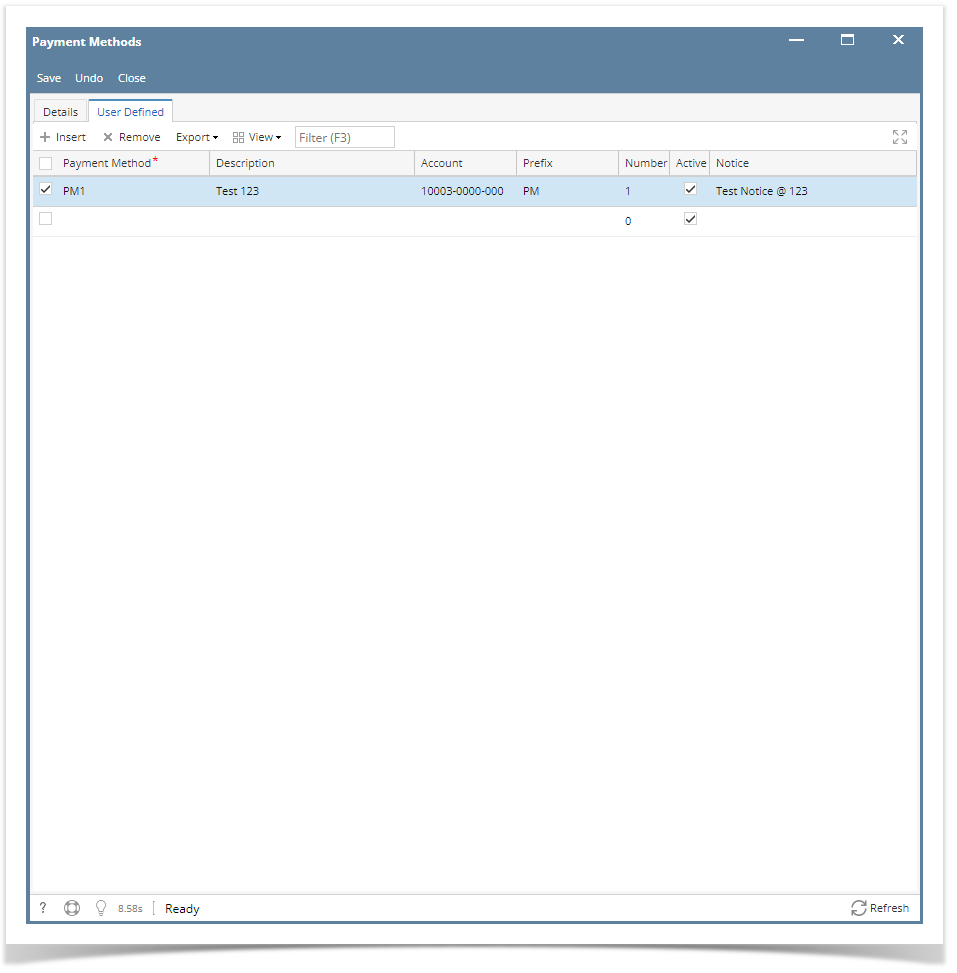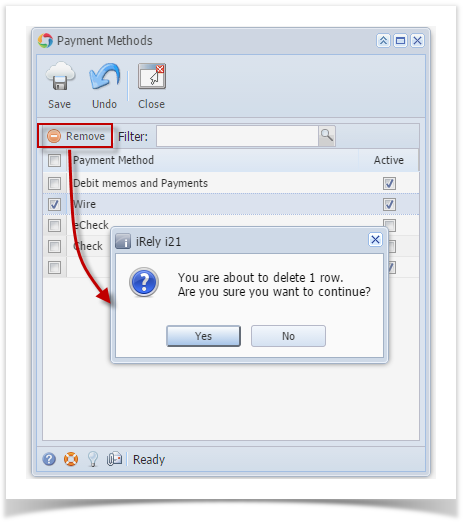Deleting of Payment Methods is no longer applicable in version 16.2 and up.
Payment Methods
- In 21.2 version or below the Payment Method is a hardcoded
- Since it's hardcoded, the following details in Payment Method can't be manually added or removed
- Since it's hardcoded, the following details in Payment Method can't be manually added or removed
User Defined payment method
- In 22.1 version User Defined tab is available wherein the user is able to manually add or remove
How to Delete a payment method details in User Defined:
- Select Payment Methods in Common Info
- Click on User Defined tab
- Select on the details grid
- Click Remove button
- Prompt message should be displayed
- Click Yes button
- Payment Method details should no longer display
- Click Save button
Click the links below to view instructions from previous versions:
Overview
Content Tools