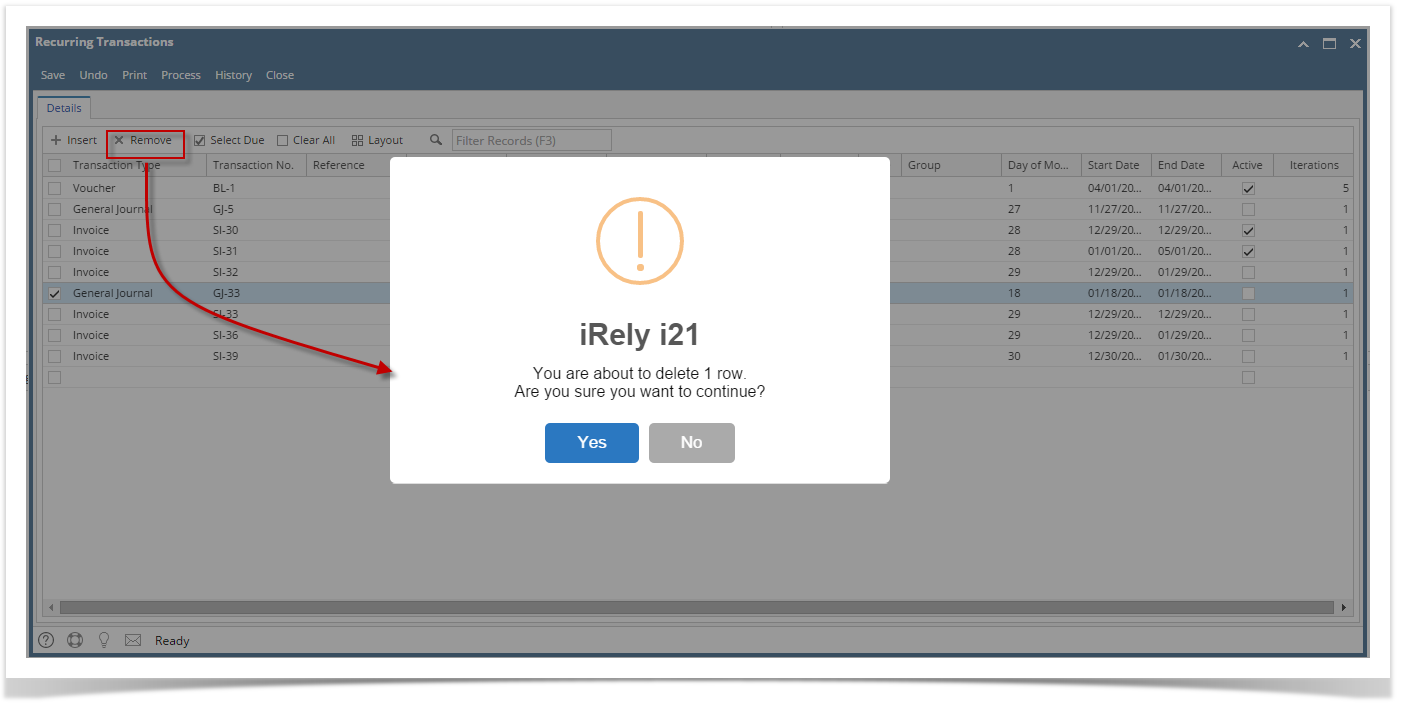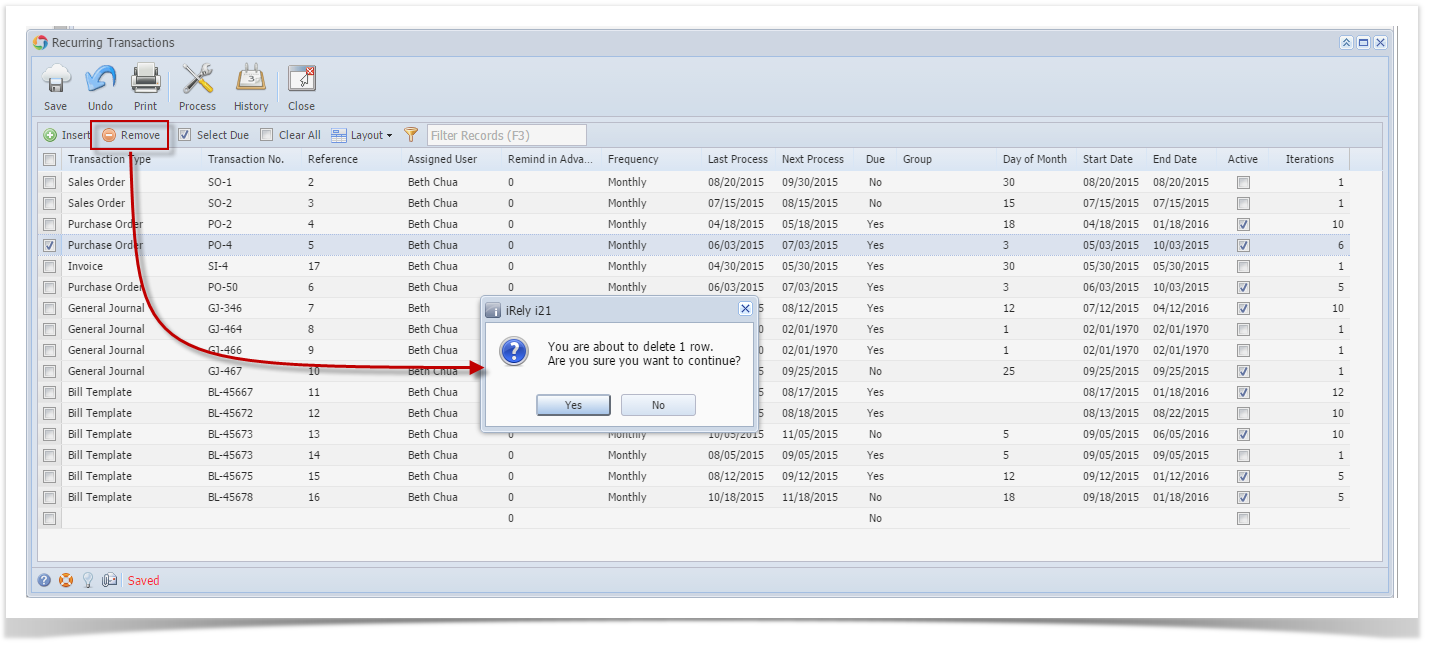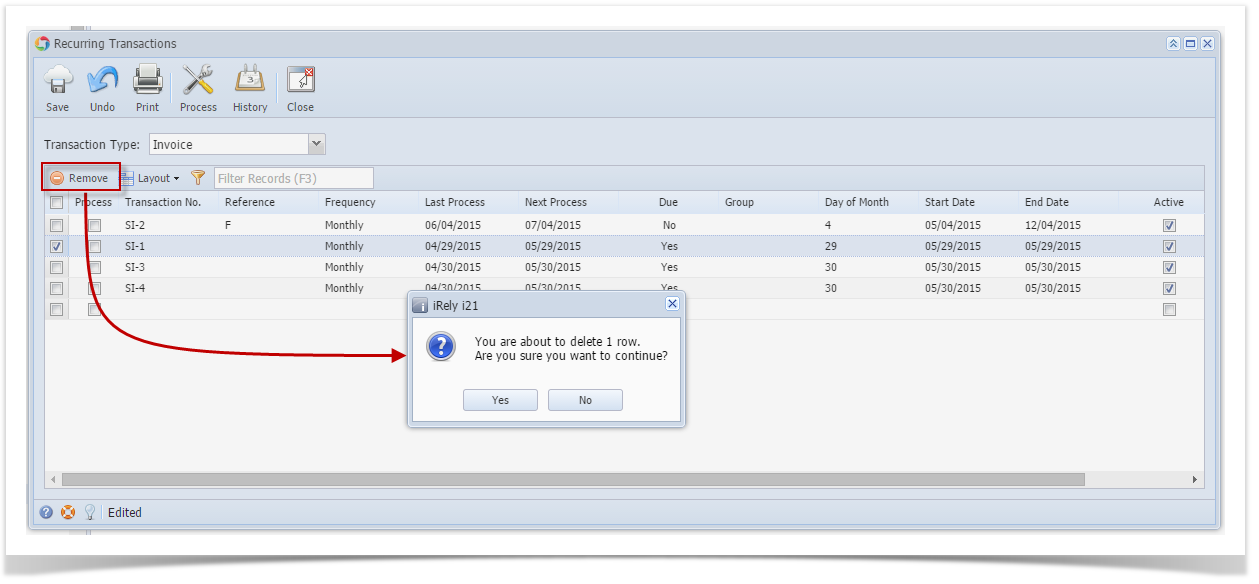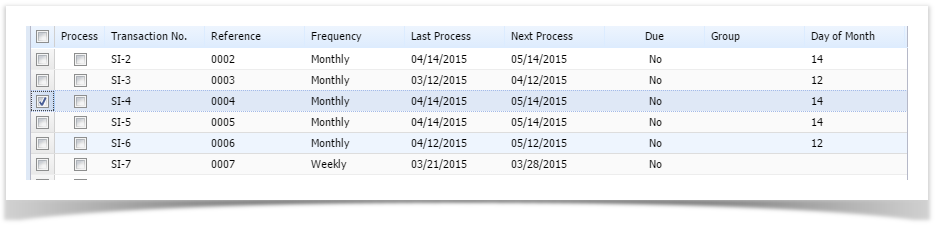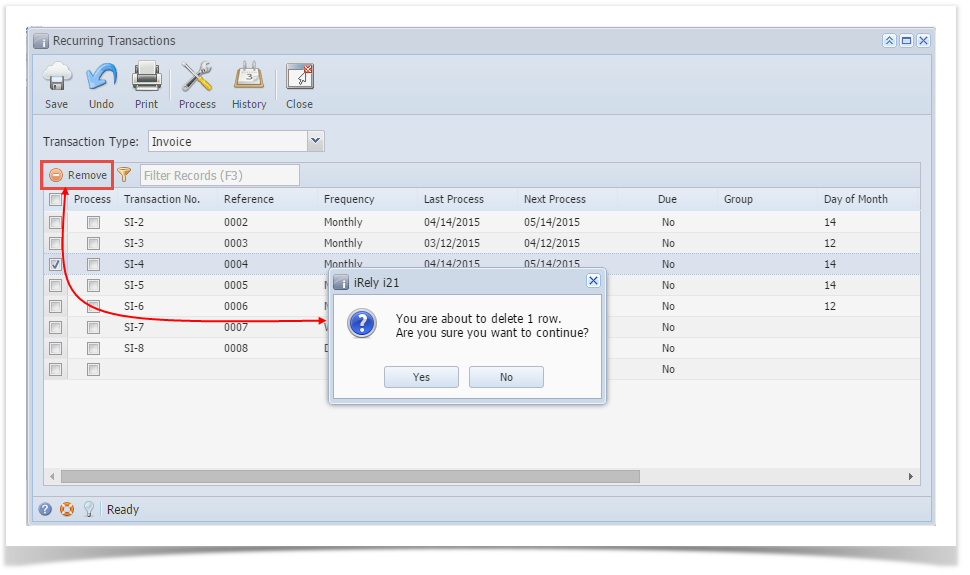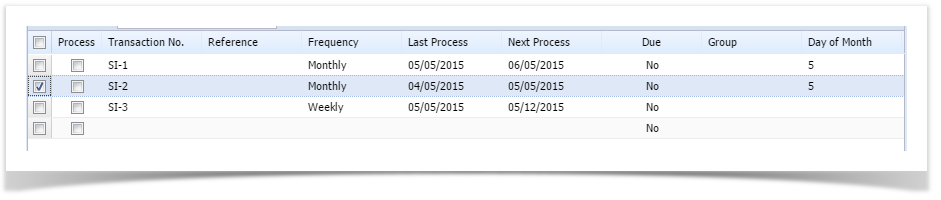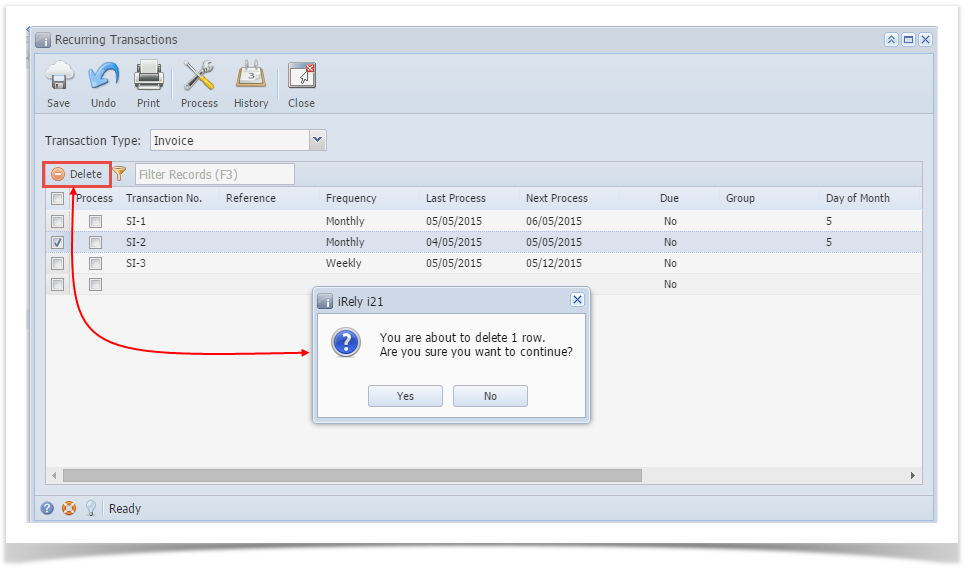- On the user’s menu panel go to Common Info folder then click Recurring Transactions
- Select a record from the list by clicking on it or the check box besides it.
- Click Remove button. A confirmation message will appear.
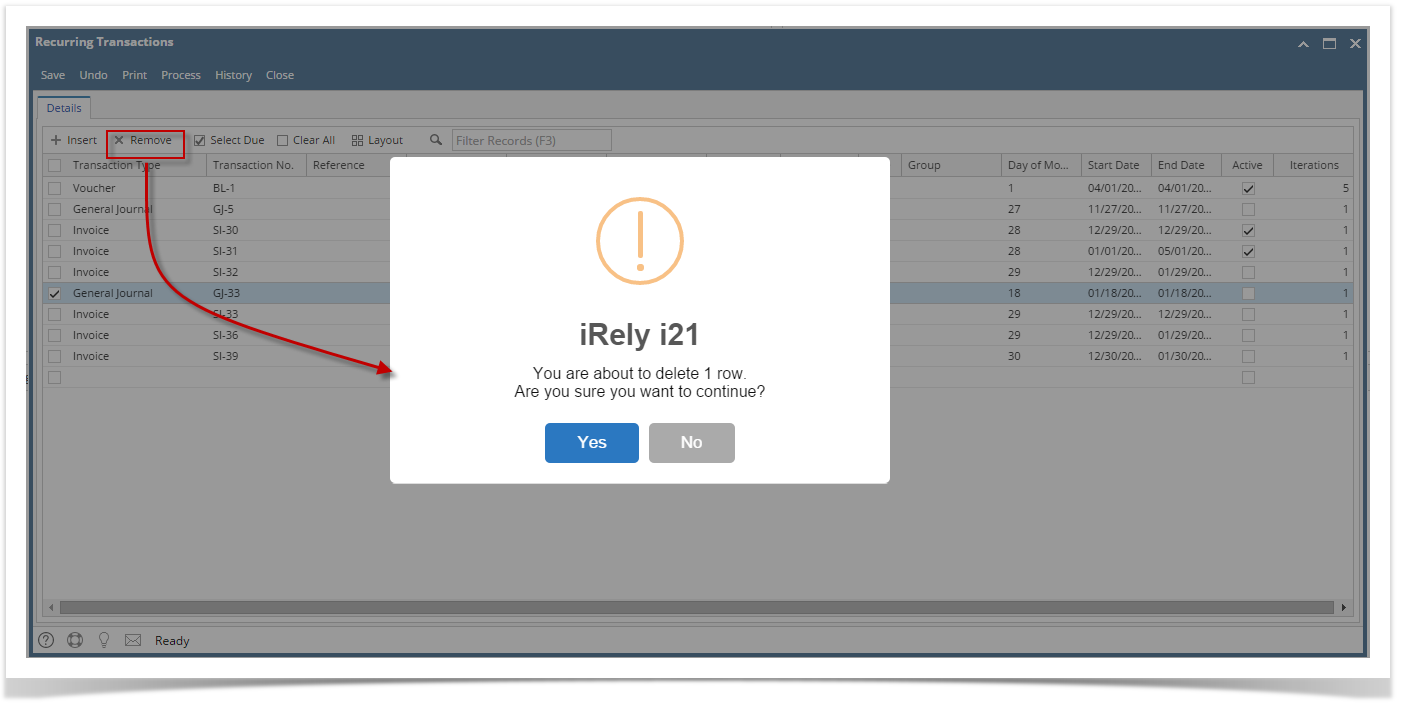
- Click Yes on the message box.
- Click Save toolbar button.
- On the user’s menu panel go to Common Info folder then click Recurring Transactions
- Select a record from the list by clicking on it or the check box besides it.
- Click Remove button. A confirmation message will appear.
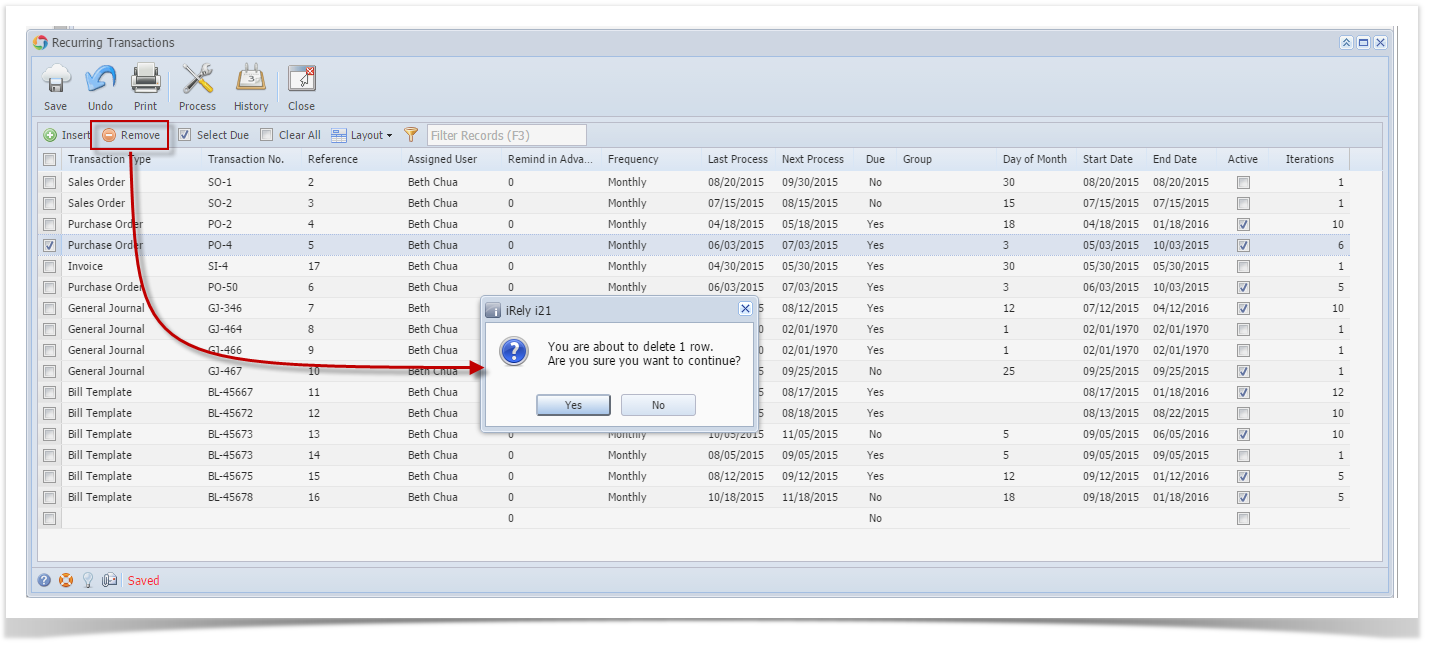
- Click Yes on the message box.
- Click Save toolbar button.
- On the user’s menu panel go to Common Info folder then click Recurring Transactions
- Select a record from the list by clicking on it or the check box besides it.

- Click Remove button. A confirmation message will appear.
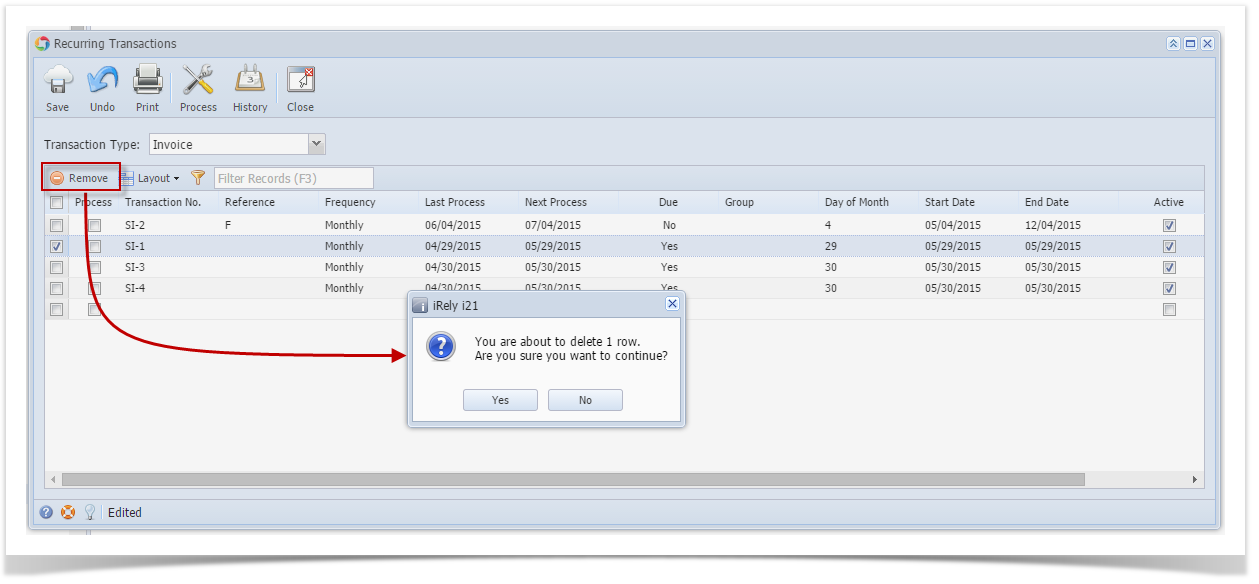
- Click Yes on the message box.
- Click Save toolbar button.
- On the user’s menu panel go to Common Info folder then double click Recurring Transactions
- Select a record from the list by clicking on it or the check box besides it.
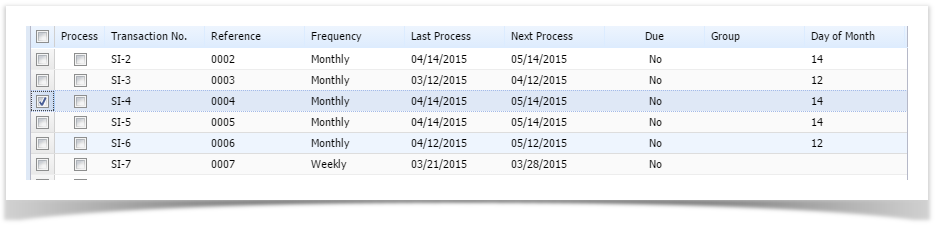
- Click Remove button. A confirmation message will appear.
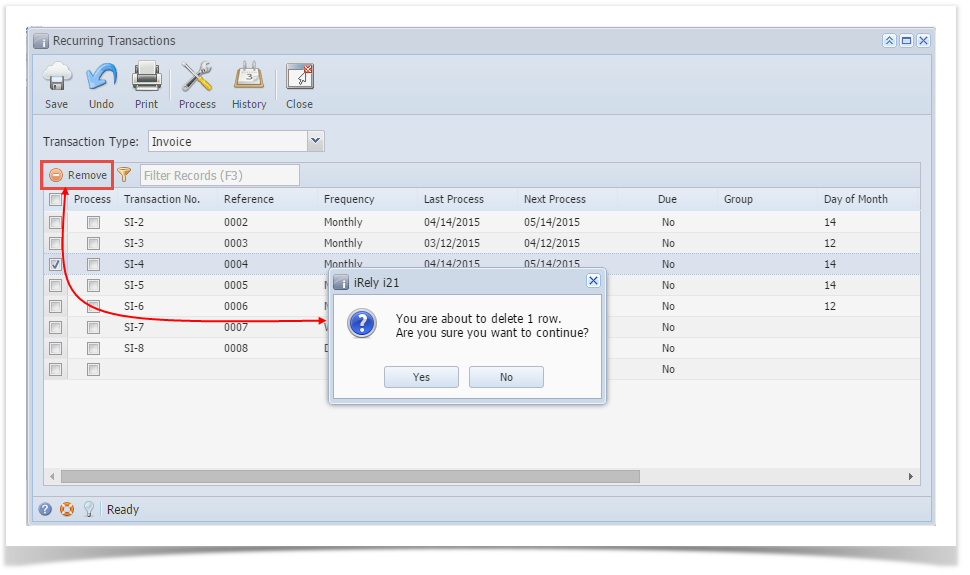
- Click Yes on the message box.
- Click Save toolbar button.
- On the user’s menu panel go to Common Info folder then double click Recurring Transactions
- Select a record from the list by clicking on it or the check box besides it.
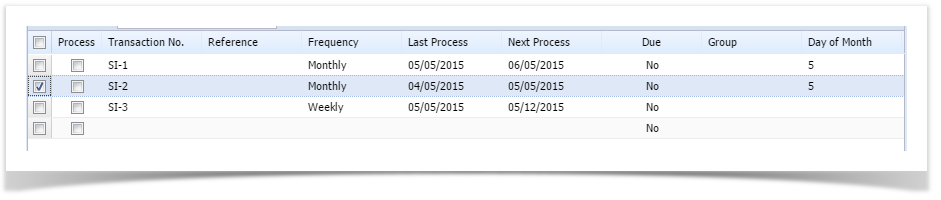
- Click Delete button. A confirmation message will appear.
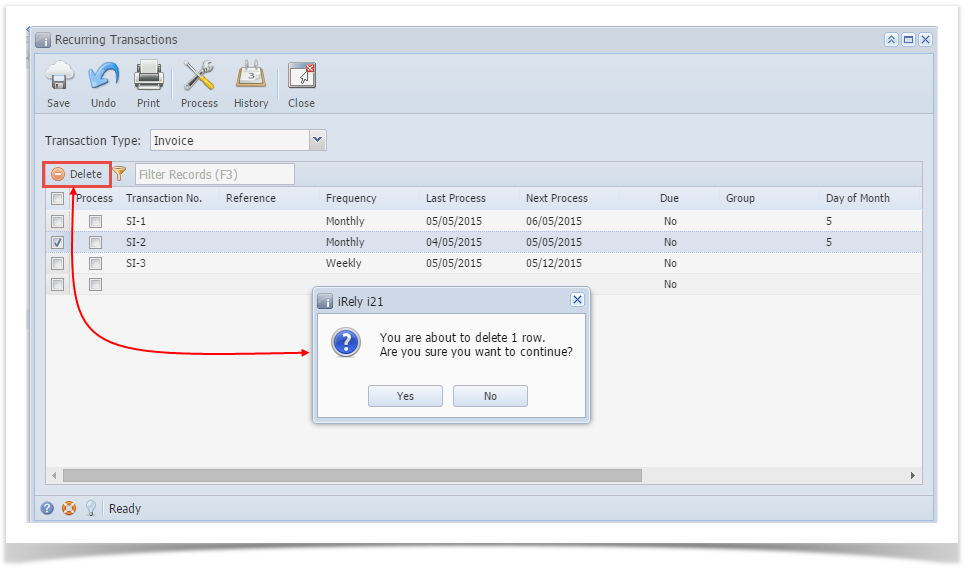
- Click Yes on the message box.
- Click Save toolbar button.
{"serverDuration": 322, "requestCorrelationId": "0429f88b7f36bae3"}