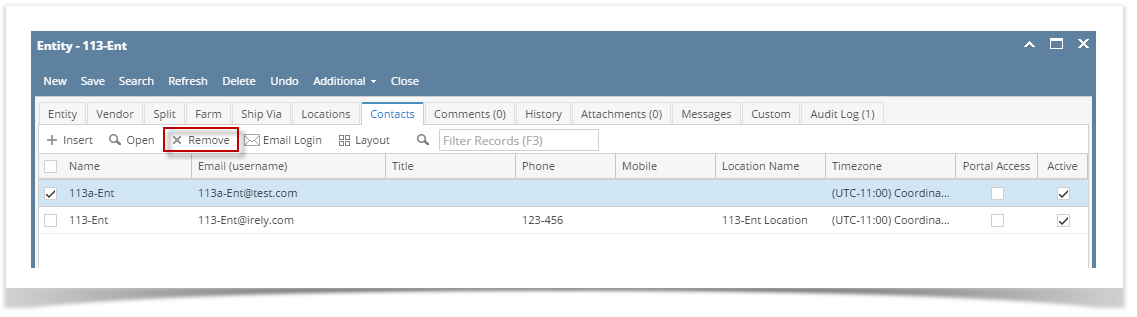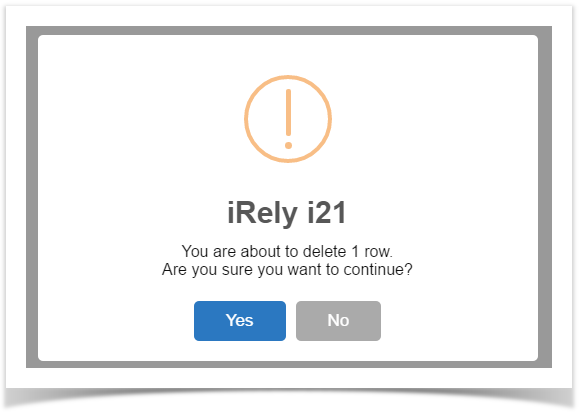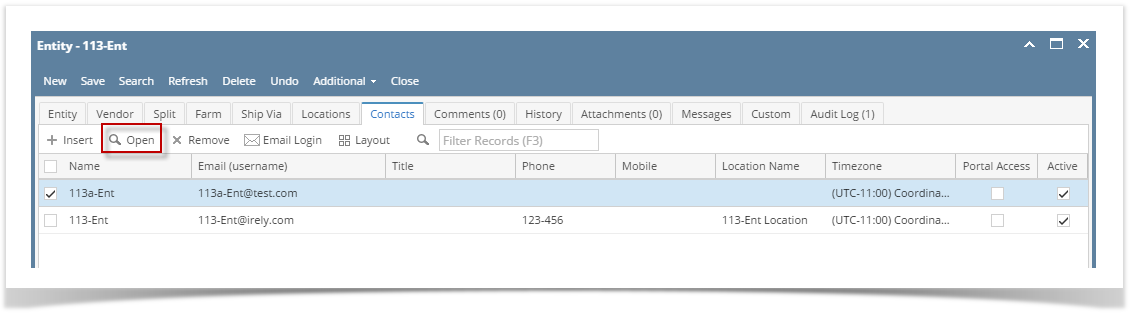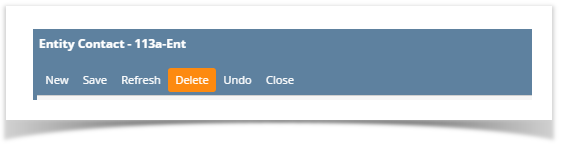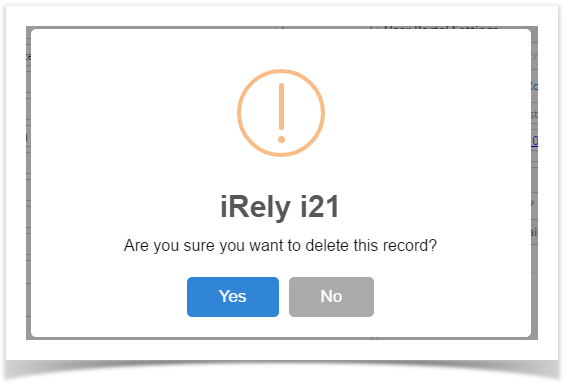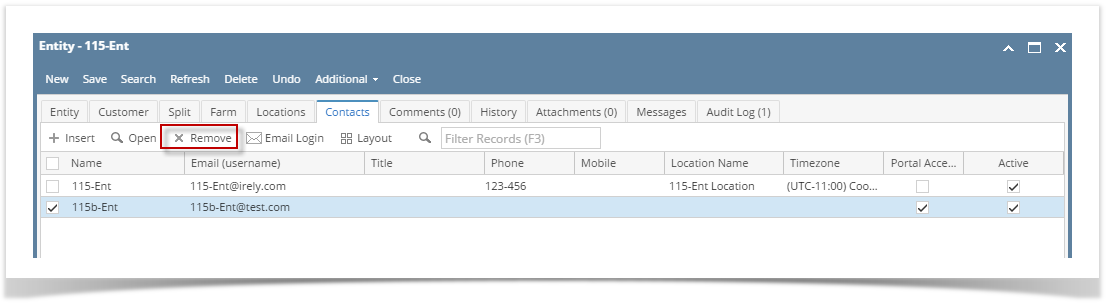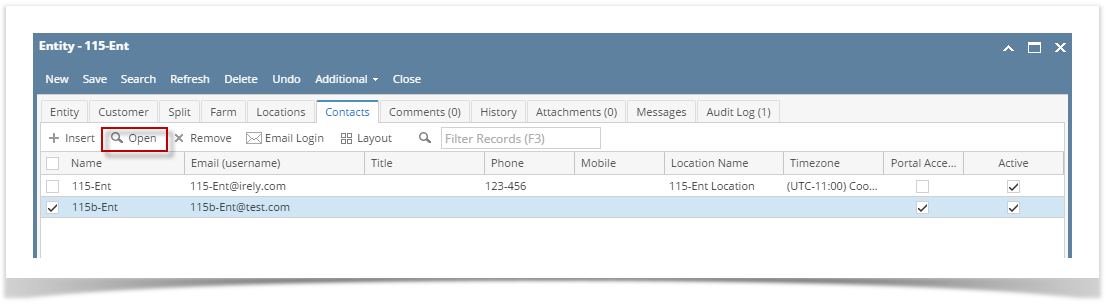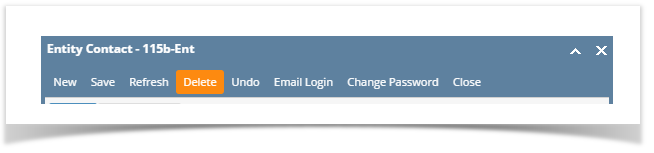There are 2 ways on how to delete an Entity Contact. Although if the contact is used as the default contact, it cannot be deleted.
From Entity | Contacts tab | Remove:
- Open an existing entity record from any entities.
- Navigate to Contacts tab.
- In the grid area, select the contact you wish to delete, and then click the Remove button.
- Click the Yes button on the confirmation message.
From Entity Contact screen | Delete:
- Open an existing entity record from any entities.
- Navigate to Contacts tab.
- In the grid area, select the contact you wish to delete, and then click the Open button.
- On the Entity Contact screen, click the Delete toolbar button.
- Click Yes on the message box. Contact record will be deleted.
Overview
Content Tools