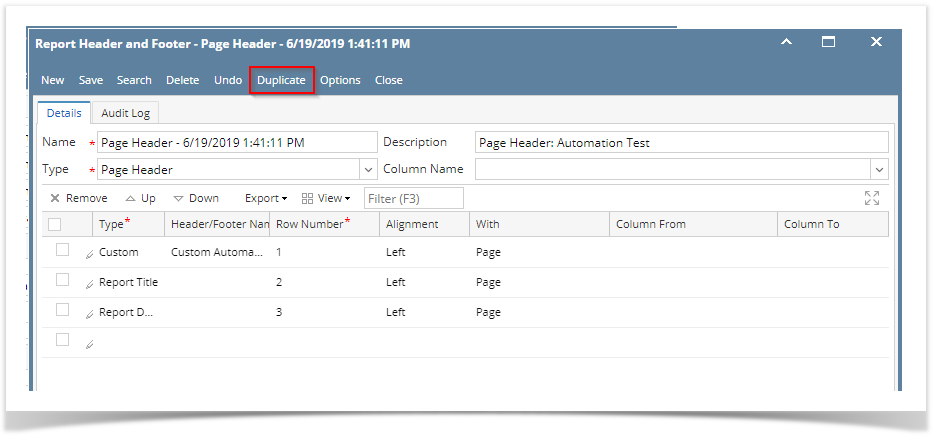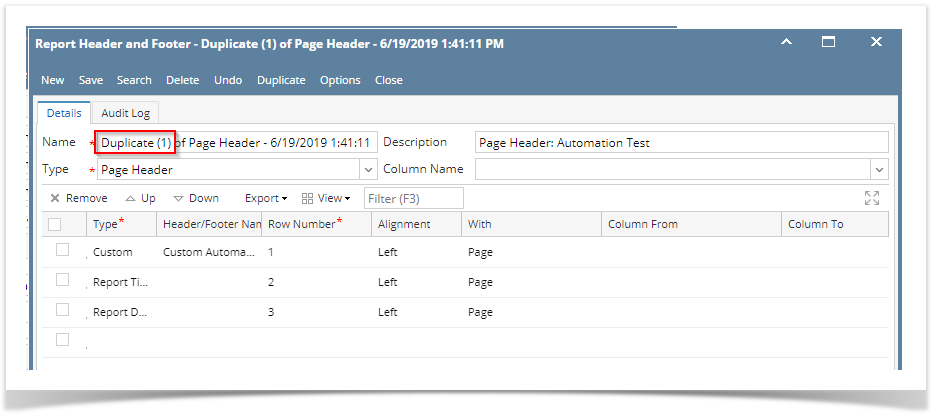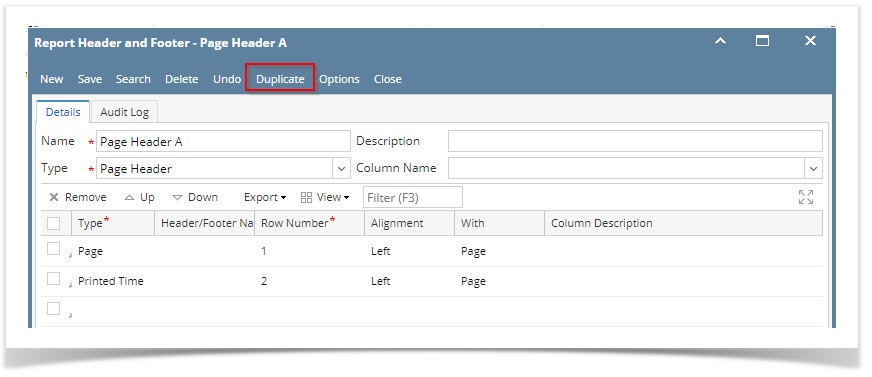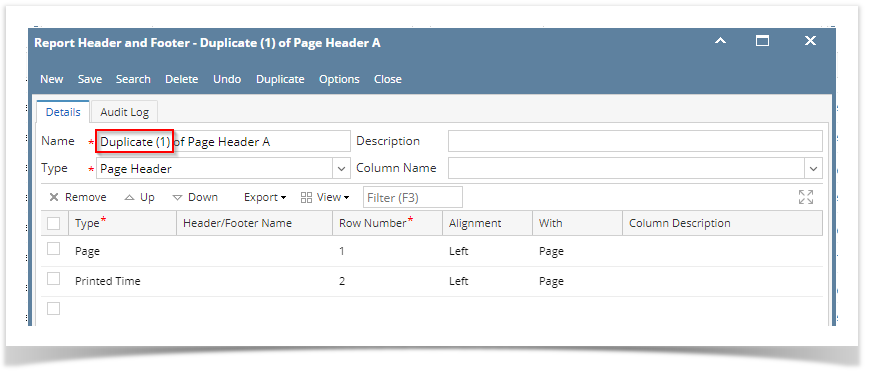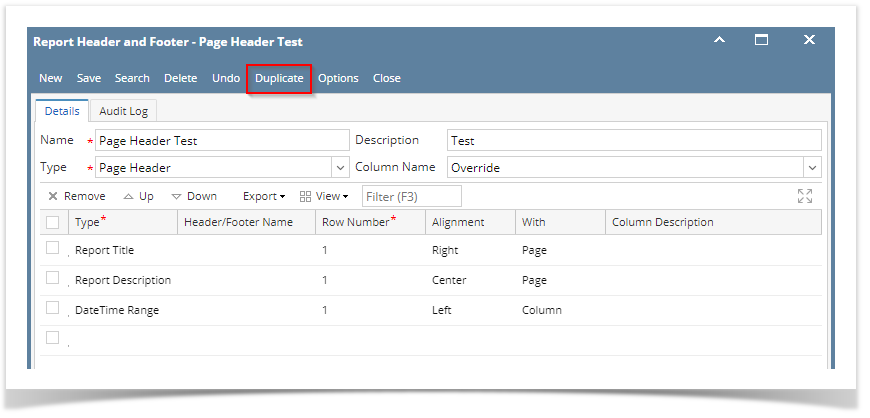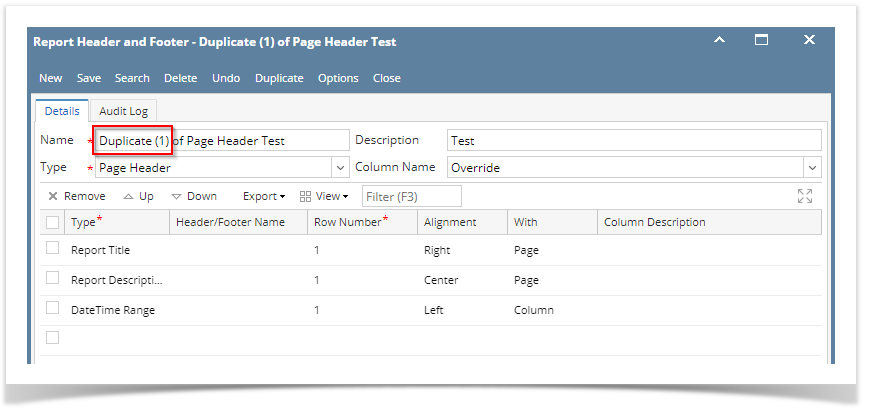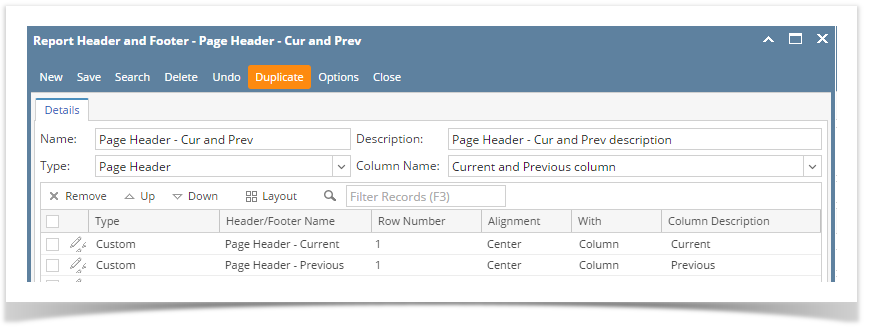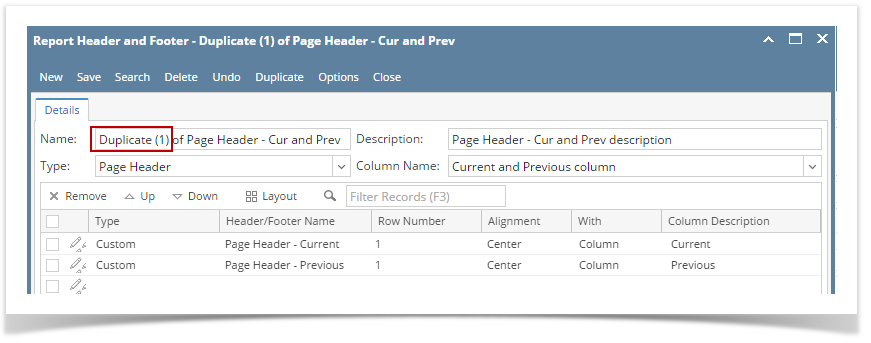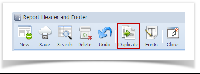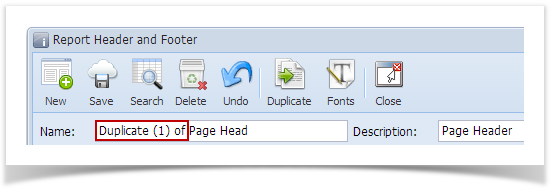- Open the selected report header and footer record. See How to Search and Open report header and footer record.
- Click Duplicate to duplicate a report header and footer record.
- Report Header and Footer Name should be unique that is why the new duplicated copy will have the prefix 'Duplicate (1) of' added to the Report Header and Footer Name of the original record. The number in this prefix is incremented by one based on the number of times the record had been duplicated.
This also tells that duplicating of record was successful and that you are on the new duplicated copy. You can save this new record as is or you may change the Report Header and Footer Name with a new name.
Overview
Content Tools