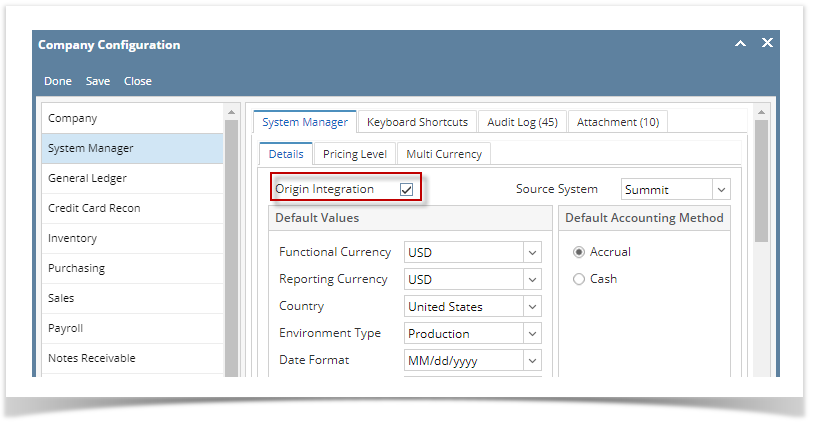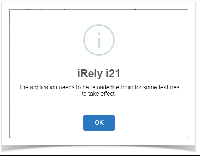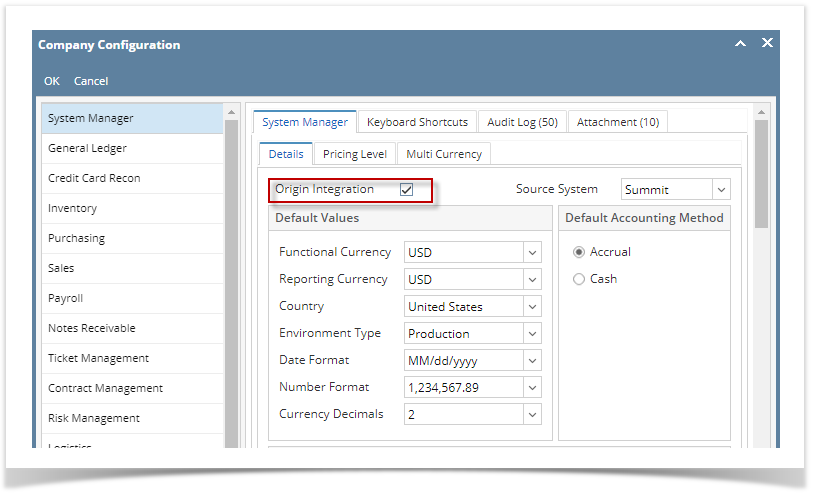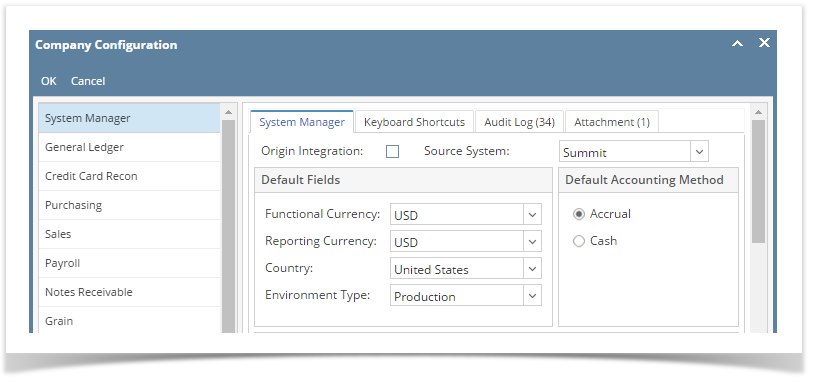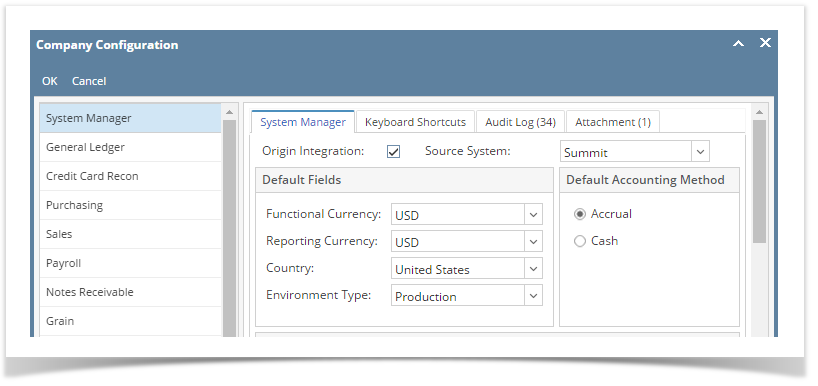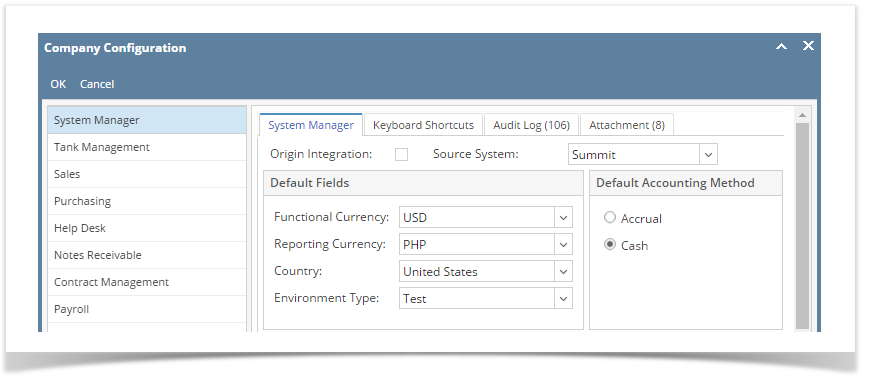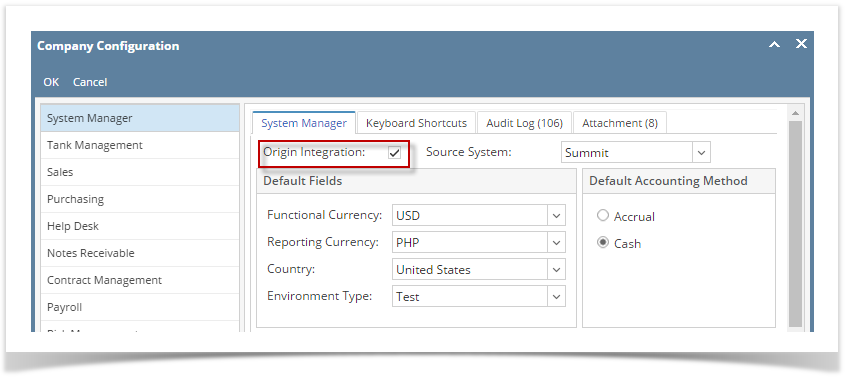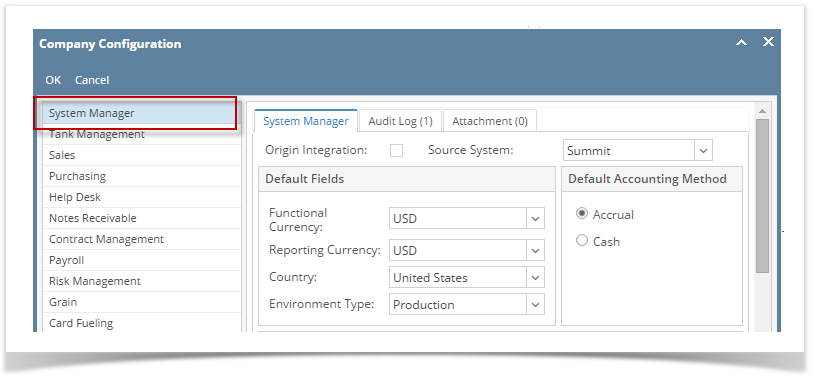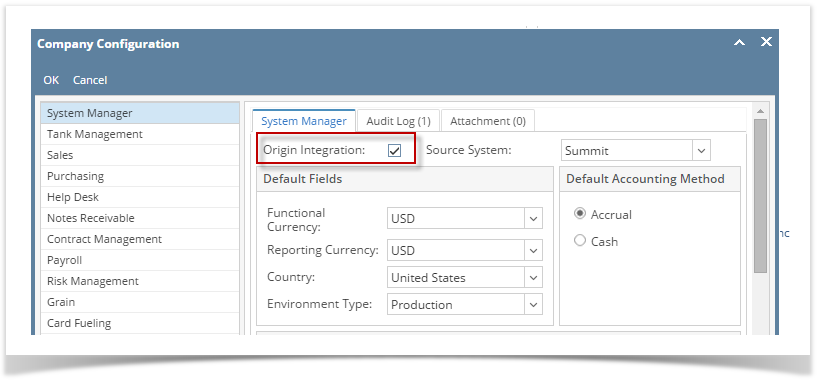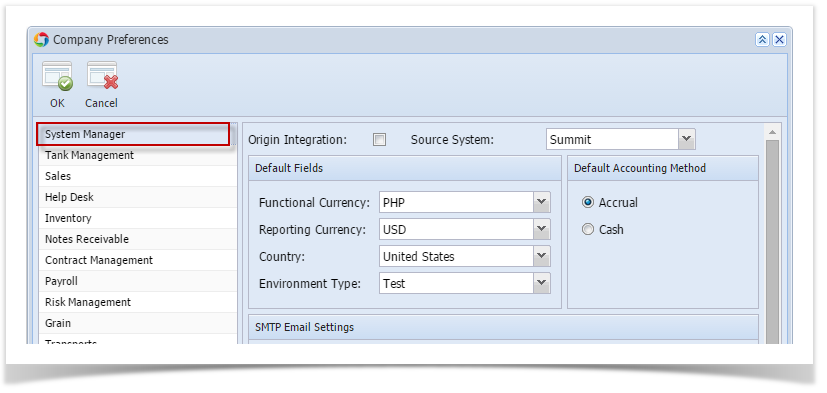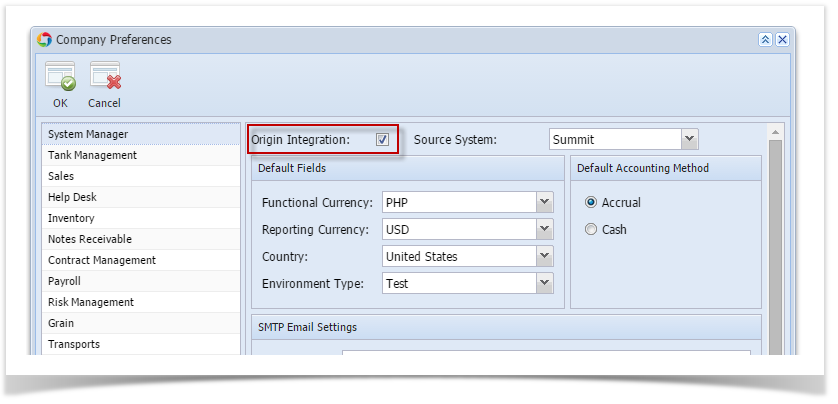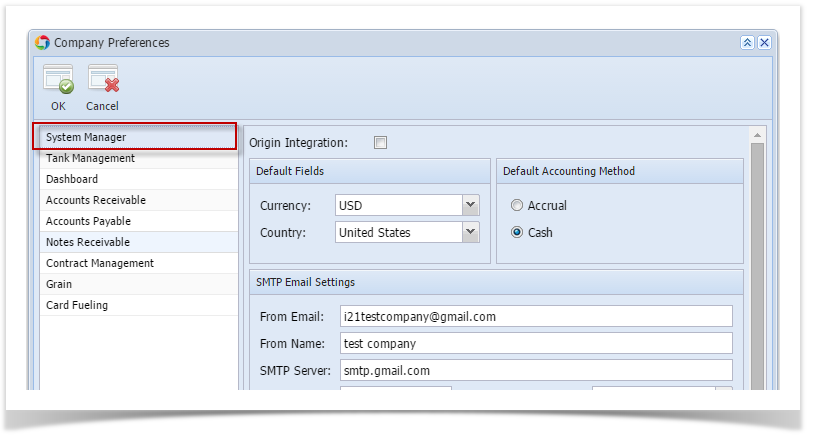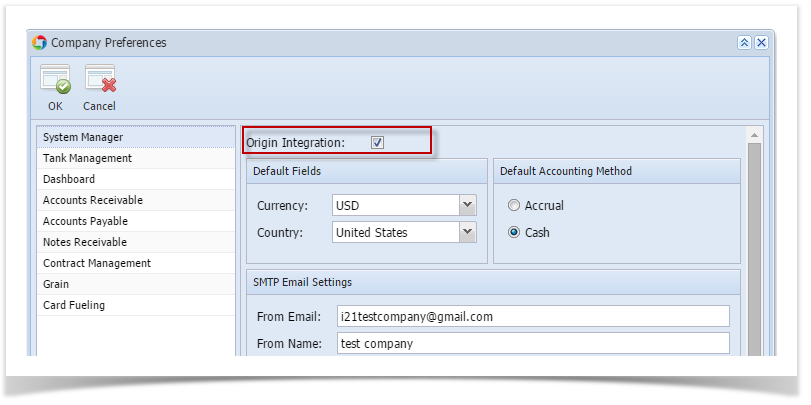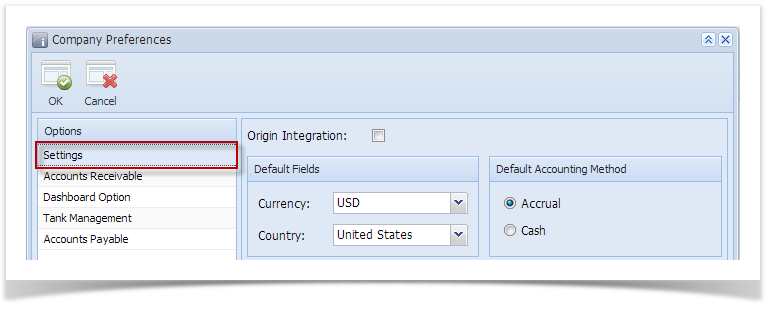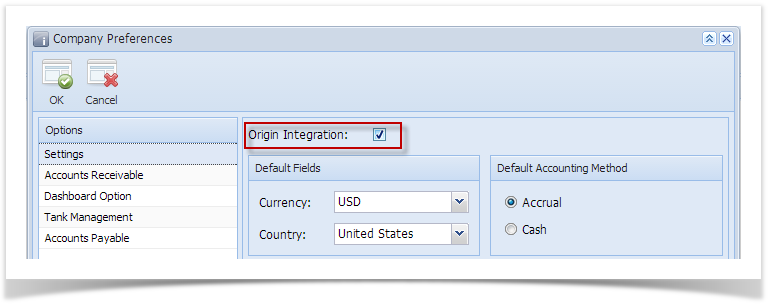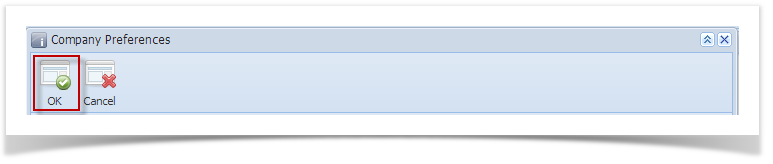- Log in as Admin user
- On user’s menu panel, go to System Manager folder then click Company Configuration
- On the left side panel, select System Manager
- Check Origin Integration check box
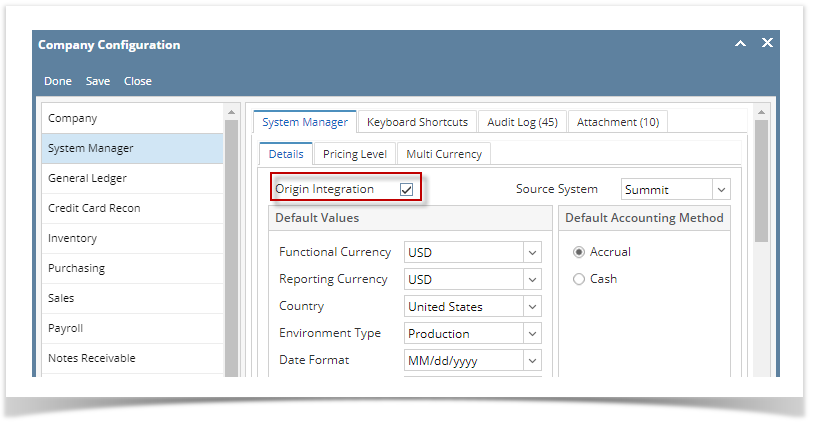
- Click OK on the message box to dismiss
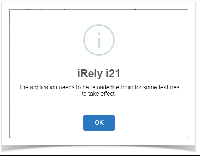
- Click Save or Done button to save and close the screen.
- Log in as Admin user
- On user’s menu panel, go to System Manager folder then click Company Configuration
- On the left side panel, select System Manager
- Check Origin Integration check box
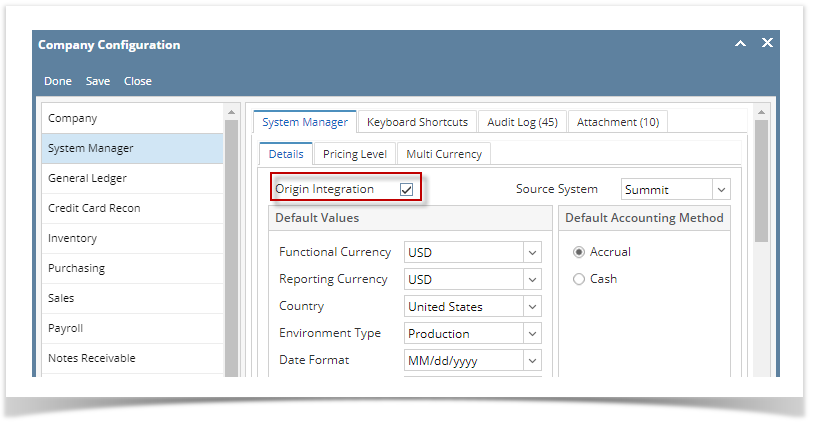
- Click Save or Done button to save and close the screen.
- Log in as Admin user
- On user’s menu panel, go to System Manager folder then click Company Configuration
- On the left side panel, select System Manager
- Check Origin Integration check box
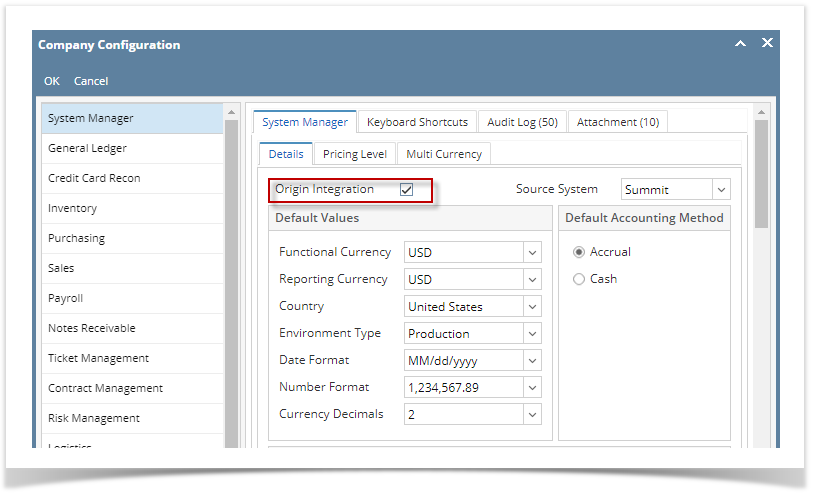
- Click OK button to save and close the screen.
- Log in as Admin user
- On user’s menu panel, go to System Manager folder then click Company Configuration
- On the left side panel, select System Manager
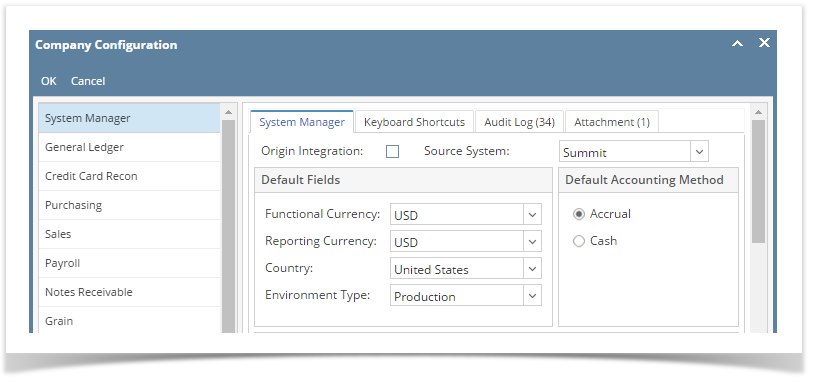
- Check Origin Integration check box
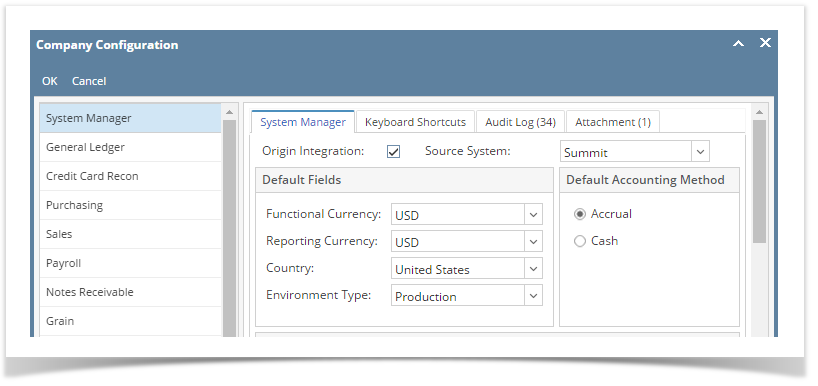
- Click OK button to save and close the screen.
- Log in as Admin user
- On user’s menu panel, go to System Manager folder then click Company Configuration
- On the left side panel, select System Manager
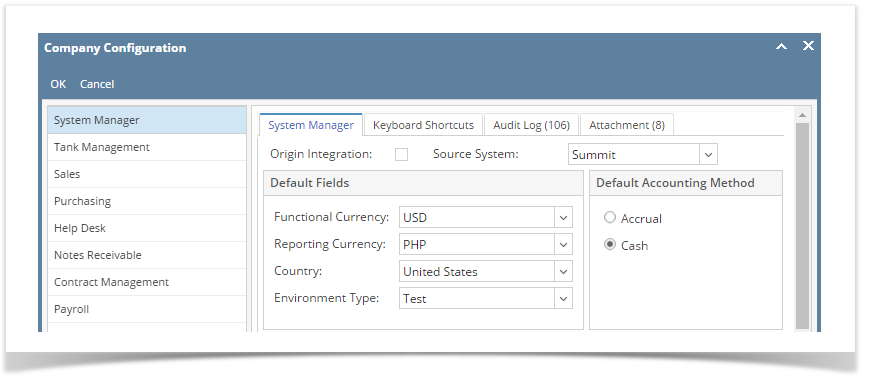
- Check Origin Integration check box
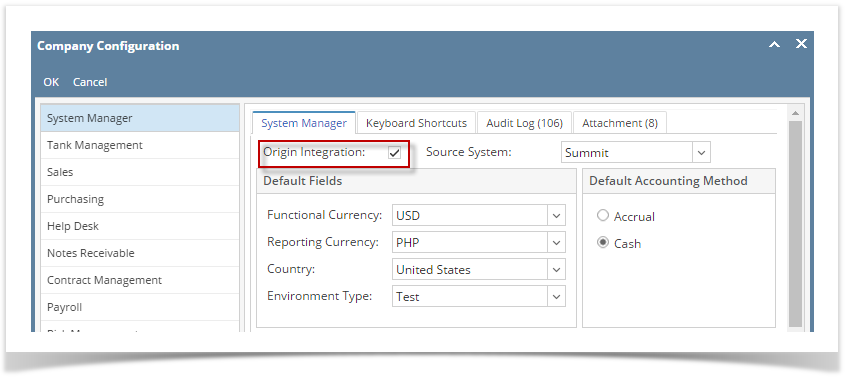
- Click OK button to save and close the screen.
- og in as Admin user
- On user’s menu panel, go to System Manager folder then click Company Configuration
- On the left side panel, select System Manager
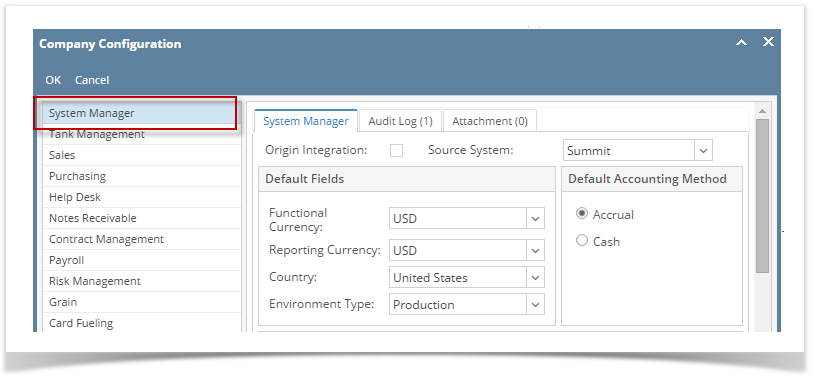
- Check Origin Integration check box
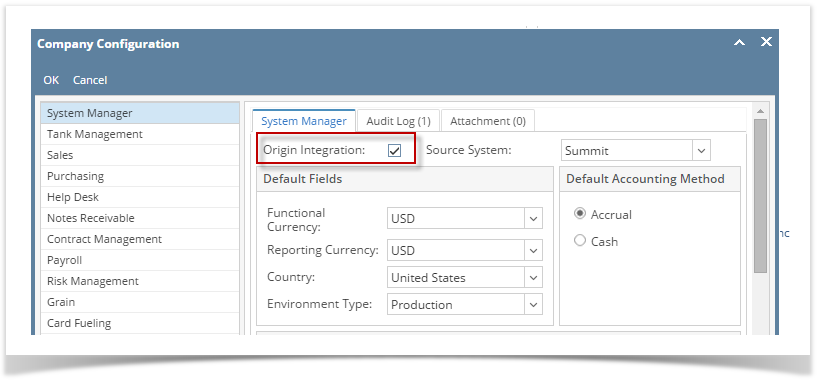
- Click OK button to save and close the screen.
- Log in as Admin user
- On user’s menu panel, go to System Manager folder then click Company Preferences
- On the left side panel, select System Manager
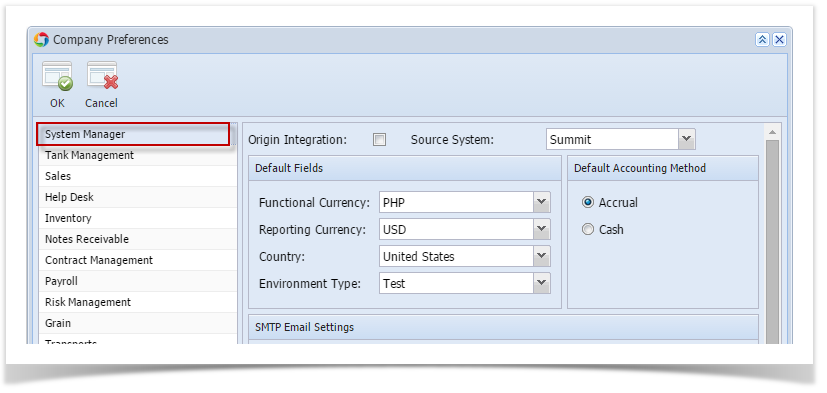
- Check Origin Integration check box
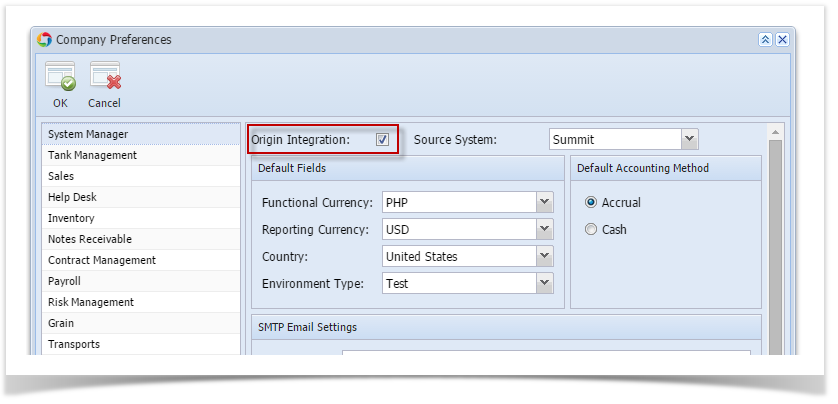
- Click OK toolbar button to save and close the screen.
- Log in as Admin user
- On user’s menu panel, go to System Manager folder then click Company Preferences
- On the left side panel, select System Manager
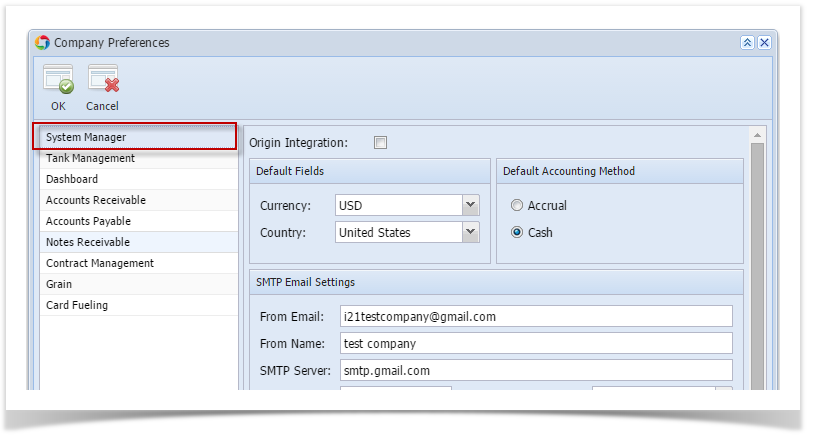
- Check Origin Integration check box
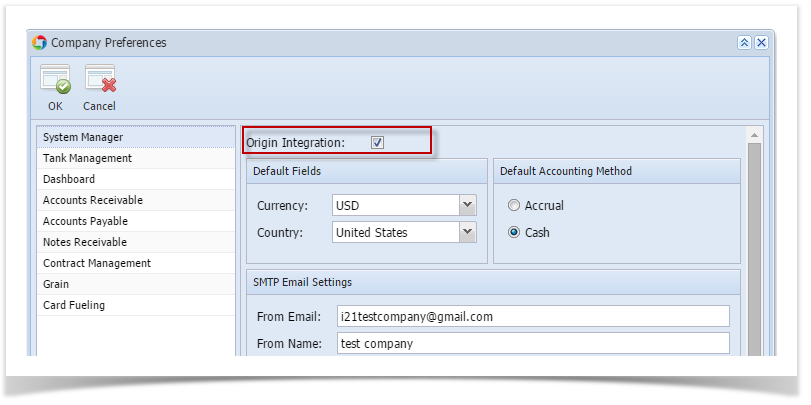
- Click OK toolbar button to save and close the screen.
- Log in as admin user
- On user’s menu panel, go to Admin folder then select and double click Company Preferences
- On Options panel, Select Settings
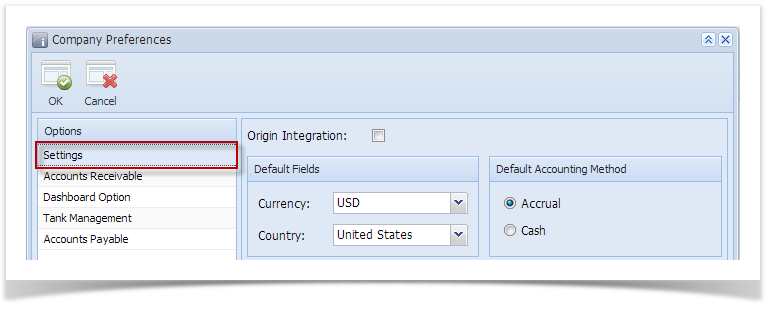
- Check Origin Integration check box
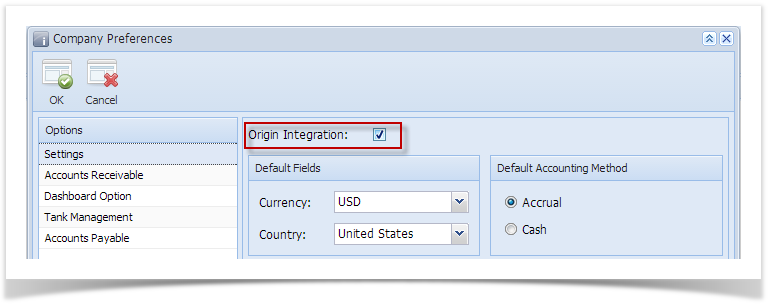
- Click OK toolbar button to save and close the screen.
{"serverDuration": 166, "requestCorrelationId": "8a56aba9e129b18b"}