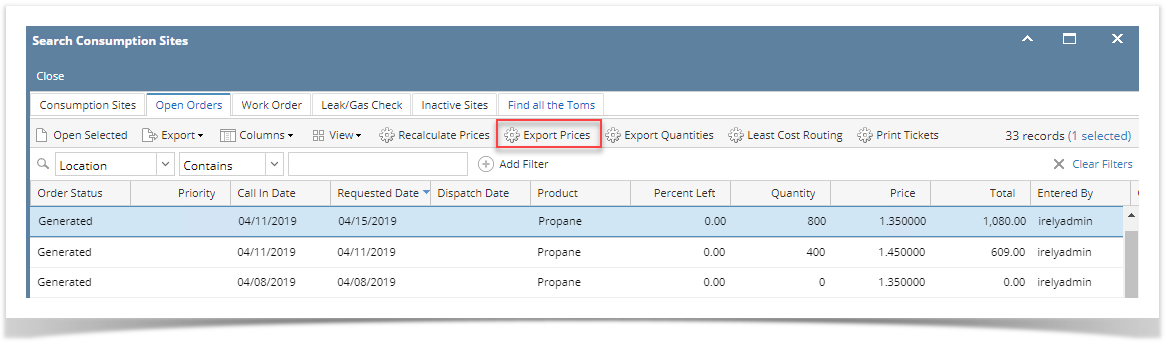- Open the Consumption Site screen. Consumption Site Search screen will display focusing on the default tab - Site.
- Navigate to Open Order tab. This tab will display all the sites with open call entries.
- Select the specific order you want to prices to be exported. Click the Export Prices button.
- 'Exporting Call Entries..' message will display and will automatically disappear once done with the export.
- The exported file is located on the same path as dispatched file. This setup is under Company Preference > Tank Management > CSV File Path field.
- Locate the folder and open the exported price named as prctoday.csv. It should contain the following details:
- custono - shows customer number with order
- loc - shows the consumption site > location
- fuel - shows the site item
- price - shows the item's order price
- date - shows the date when the price is exported
- arBalance
- price2
Overview
Content Tools