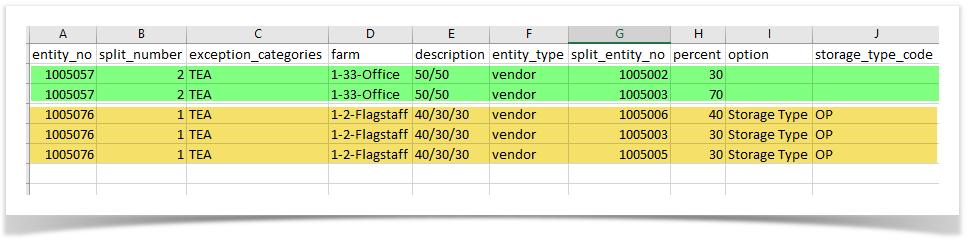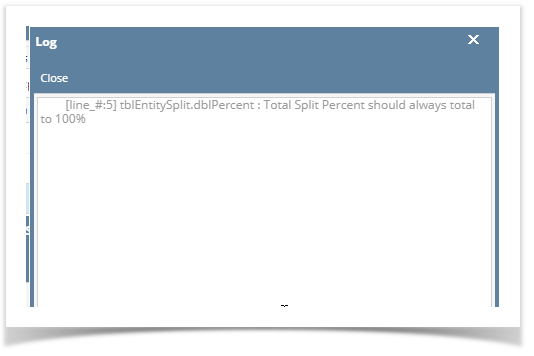Splits can be imported from a CSV file. Here is the import_split.csv template.
- Open an existing Vendor entity
- Go to Split tab
- Click the Import button
- To download the template, click the Template button
Fill up the downloaded template with necessary data
Column in CSV Screen Mapping Description entity_no Na Entity number of the entity for the split to be added. Should be the same for all the split
split_number Split No Enter the split code that will identify this record. Accepts 4 numeric characters. Zeroes will be added if incomplete. exception_categories Exception Categories You may leave this field blank or enter the class of products on which the first customer on the list will pay 100%. When an invoice is created that involves a split and has an AG exception class, then that product will not to the other customers. Only the first customer in the split will pay 100% of that product. farm Farm Farm to be associated to the split description Description Brief description of the split entity_type Entity Type Filters the Entity No to show only which type of entities to be selected split_entity_no Entity No in the grid Entity number of the entities with split percent Split % Enter the percentage of the split associated with each customer. The total split for all customers entered must equal to 100%. option Option Select the default option that each entity will take when adding a grain ticket. storage_type_code Storage Type Code Enter the code if the Option is Storage Type. Multiple Entity Split Import:
Click the Browse button and select the csv file
- Click the Import button. Once successful, splits will be added and listed in the Splits tab
- If the import fails, the log screen will show which line and what error failed on the file:
Overview
Content Tools