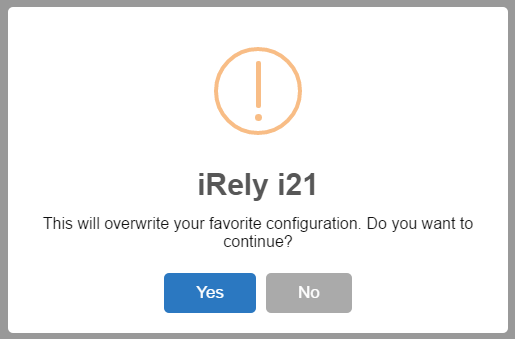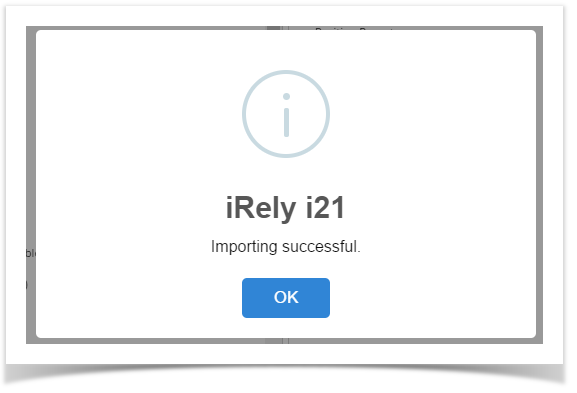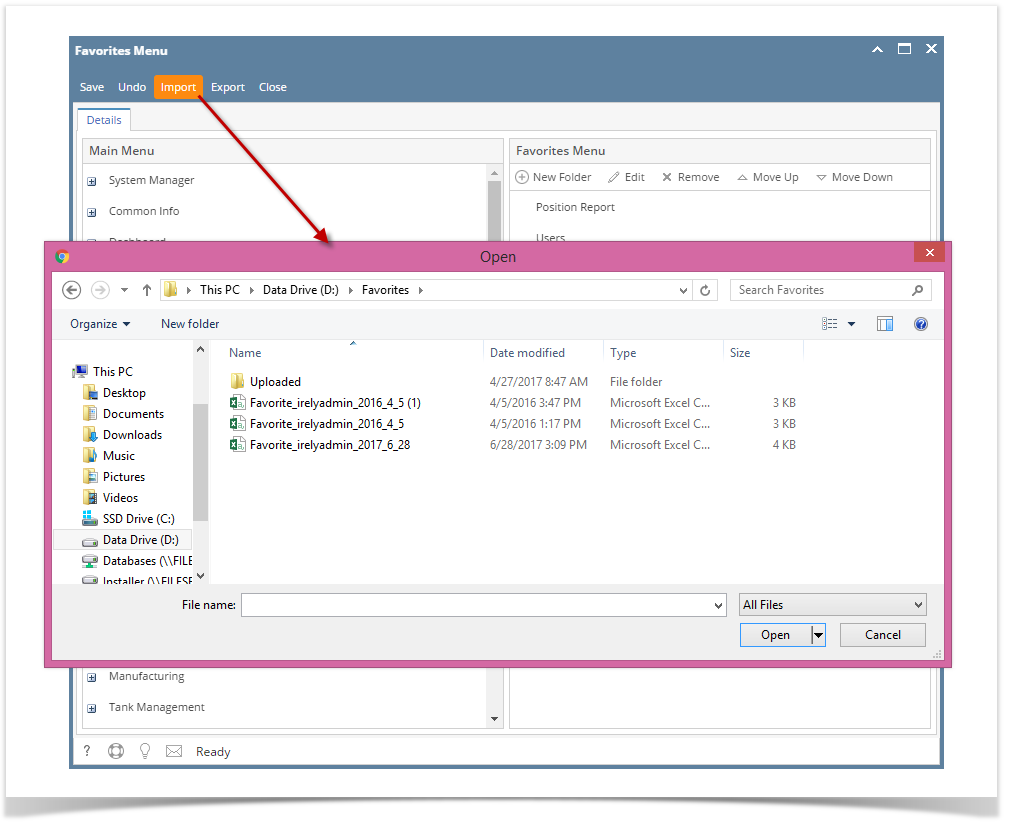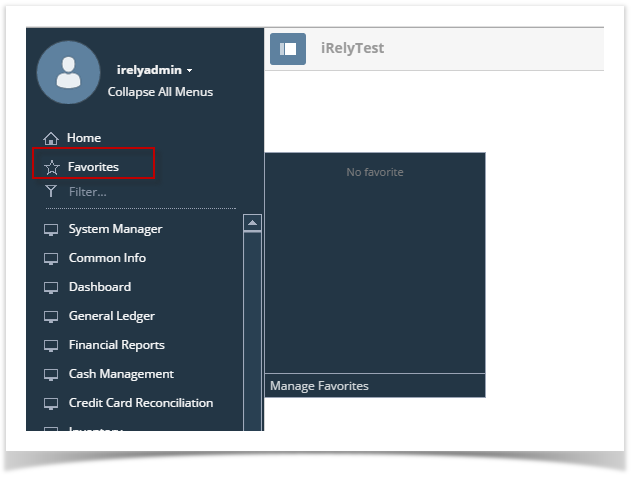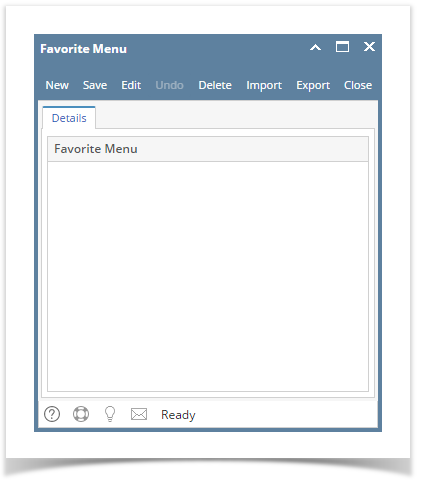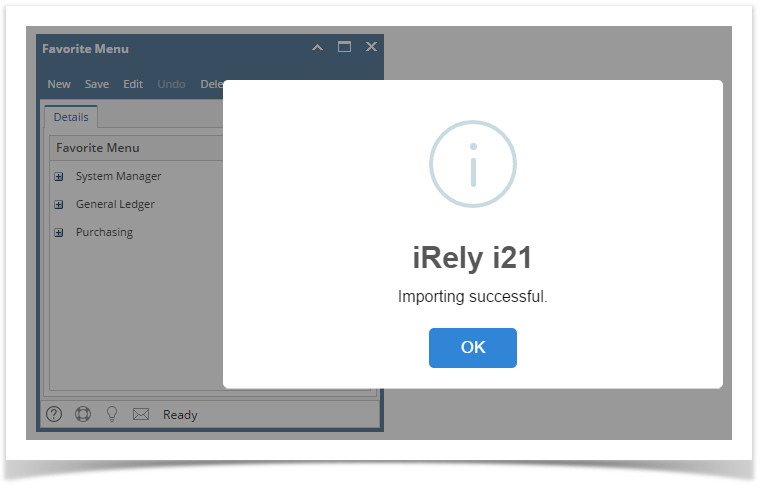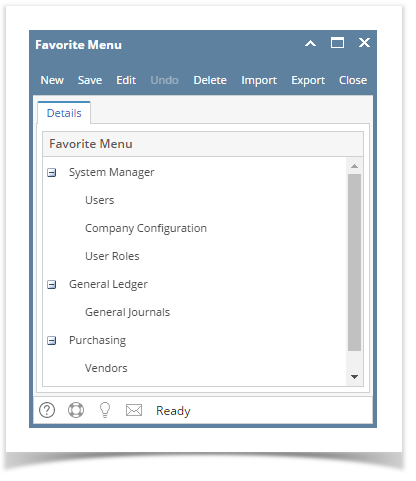- Log in on i21
- Click the Home button at the top most part of the navigation menu
- Click the Customize hyperlink to open the Favorites Menu screen
- Click the Import button and locate the csv file for importing.
- After selecting the file, an alert message will show. Click Yes button
On successful import, an alert message will show. Menus will be imported
Overview
Content Tools