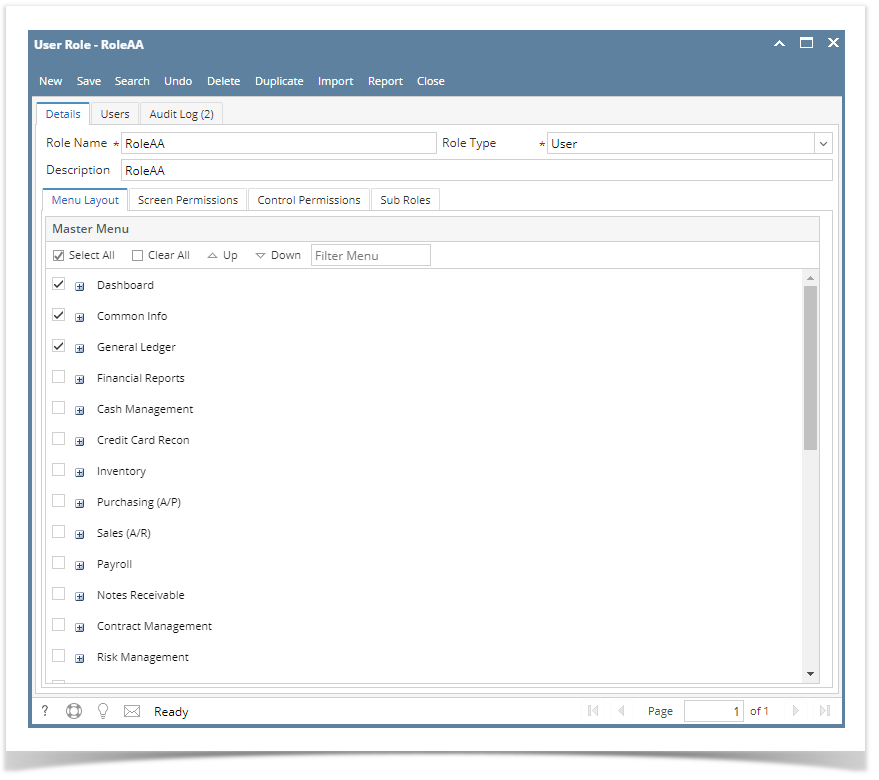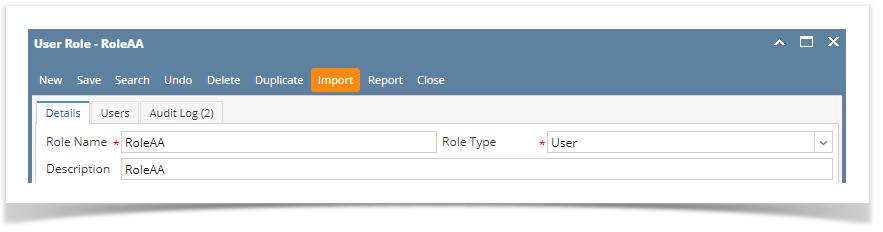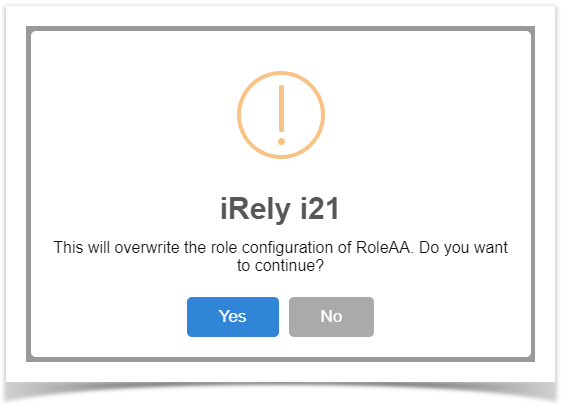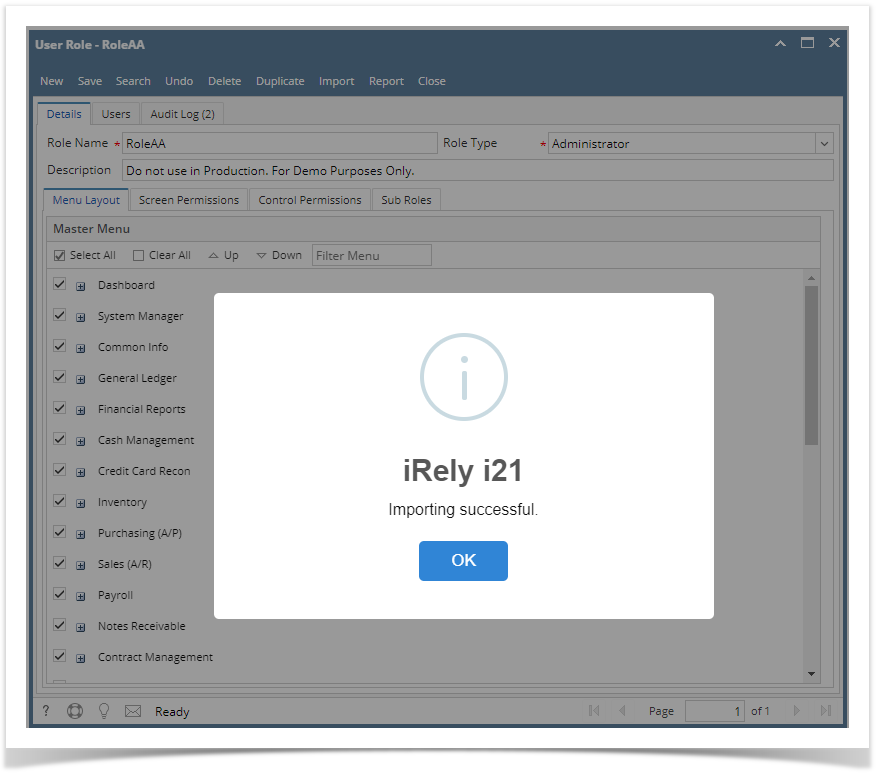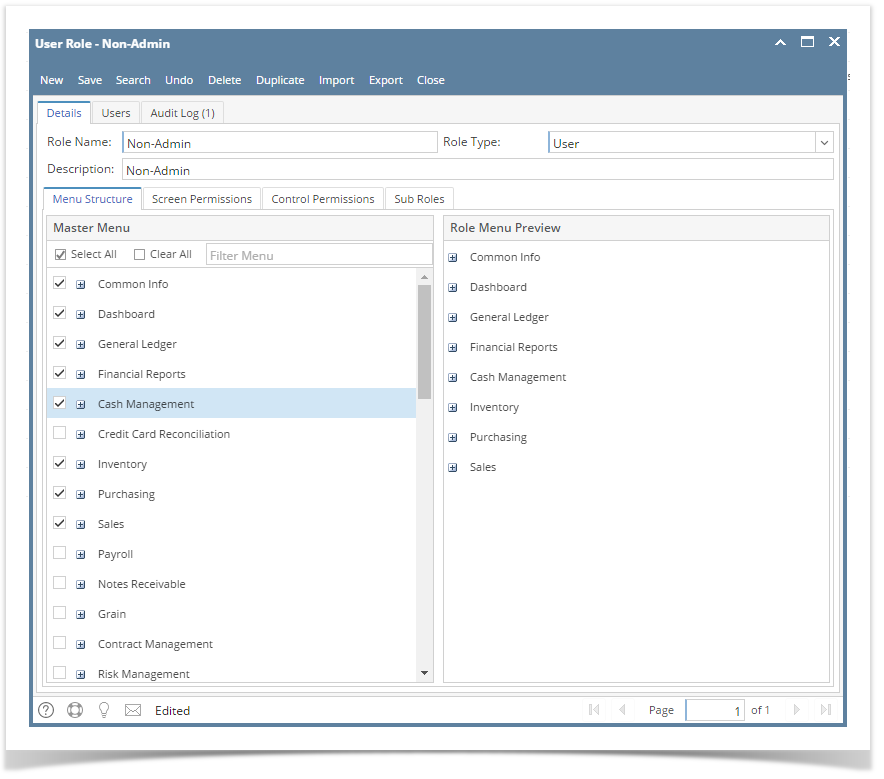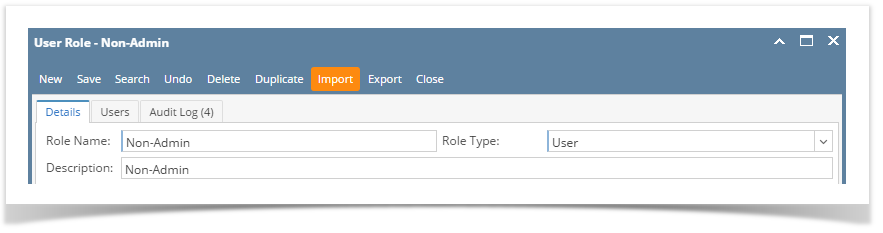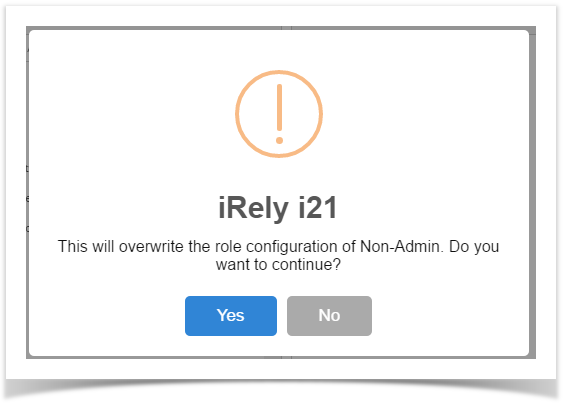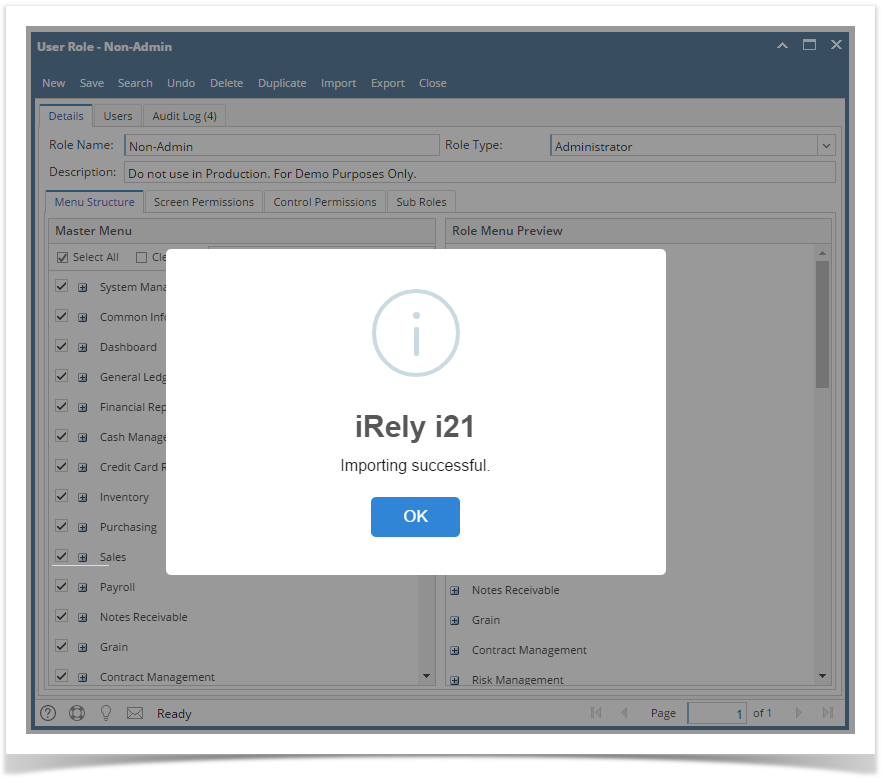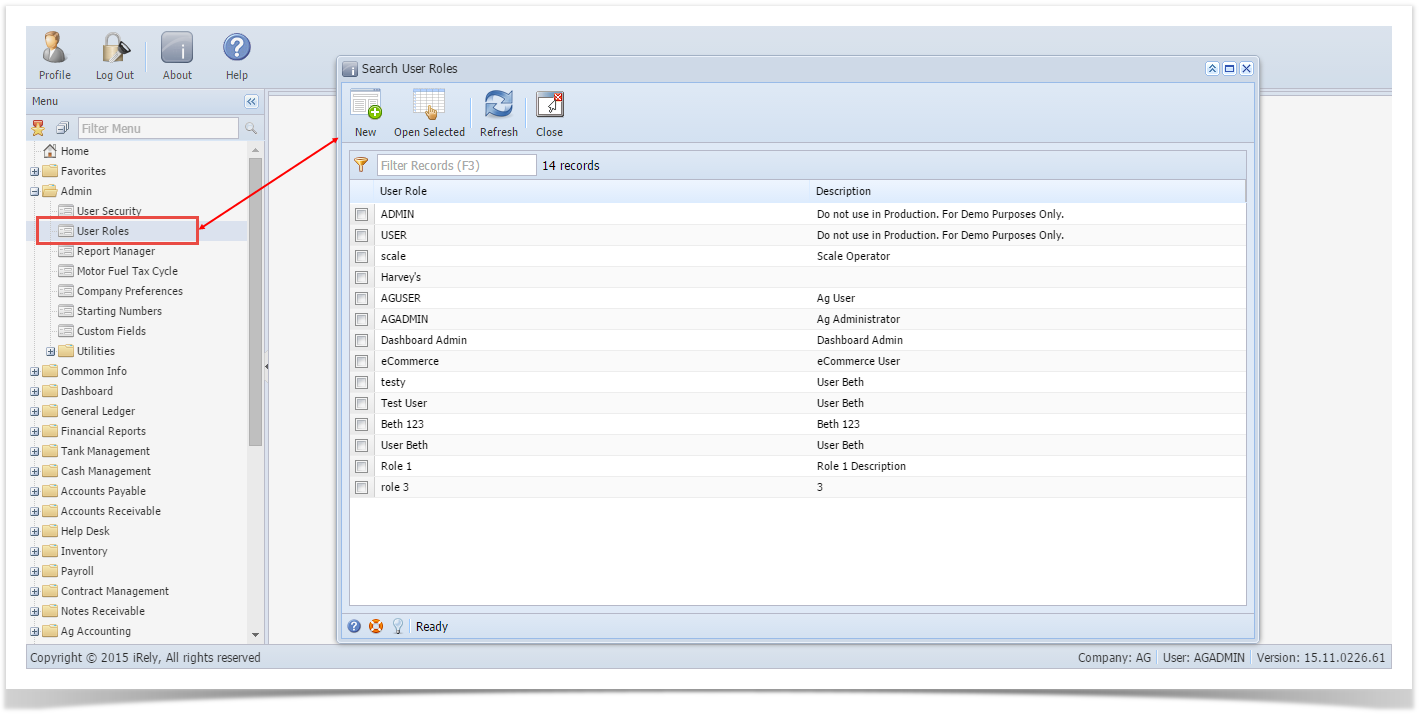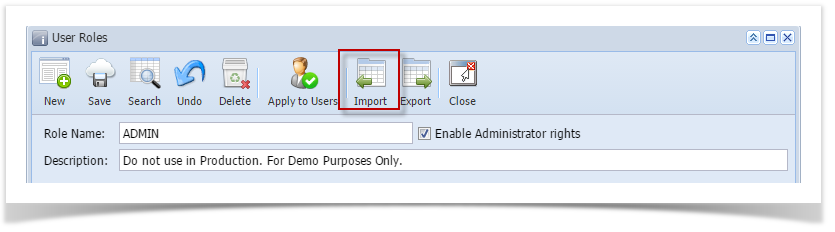Exporting/Importing a User Role helps the PM to configure sets of roles that can be used in mass deployment for customers.
Here are the steps to Import a User Role:
- Log in as Admin user
- On user’s menu panel, go to System Manager folder then click User Roles
- Select and open one user role
- Click the Import toolbar button
- Select the CSV file from the file browser
- A warning message will appear, to proceed with importing click the Yes button
- Once importing is successful, this message will appear
Previous Menu structure, Description and Role Type will be replaced with the imported user role.
Overview
Content Tools