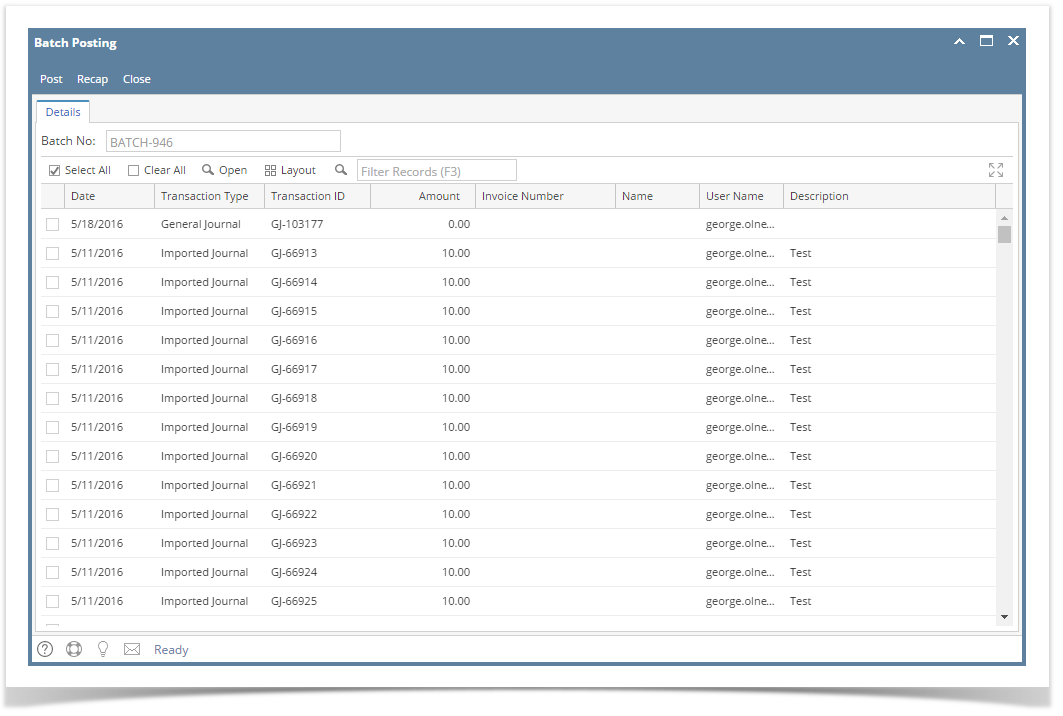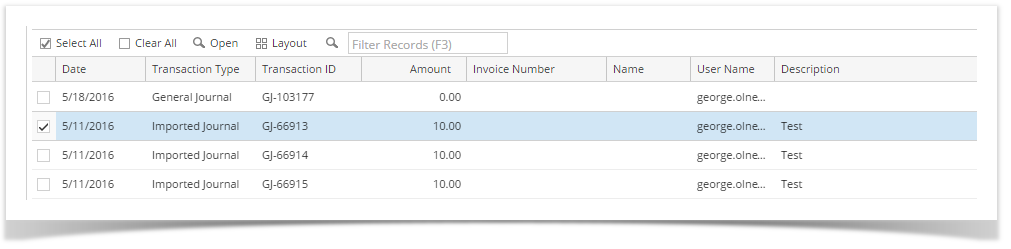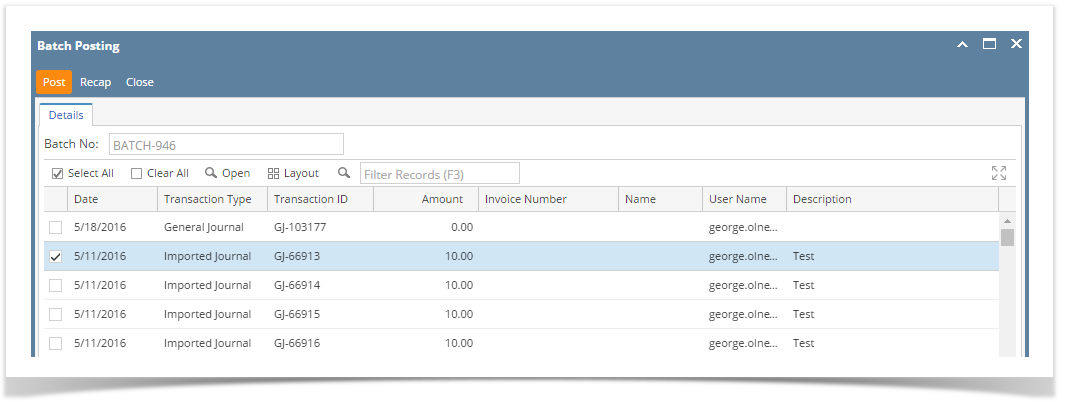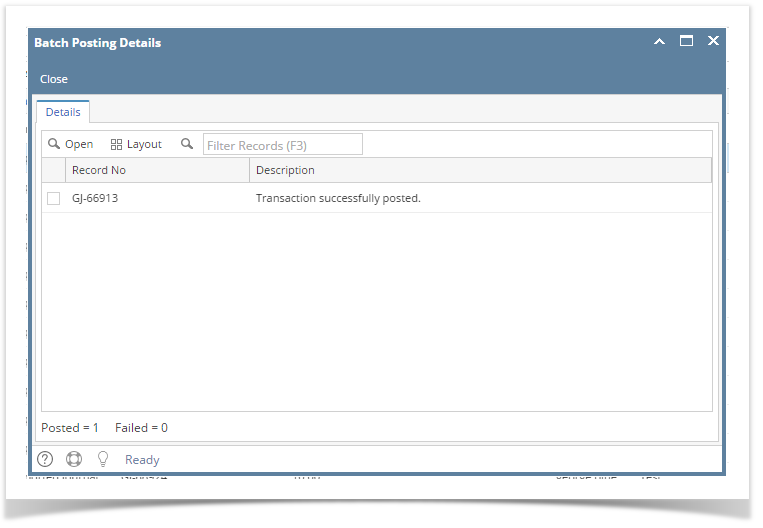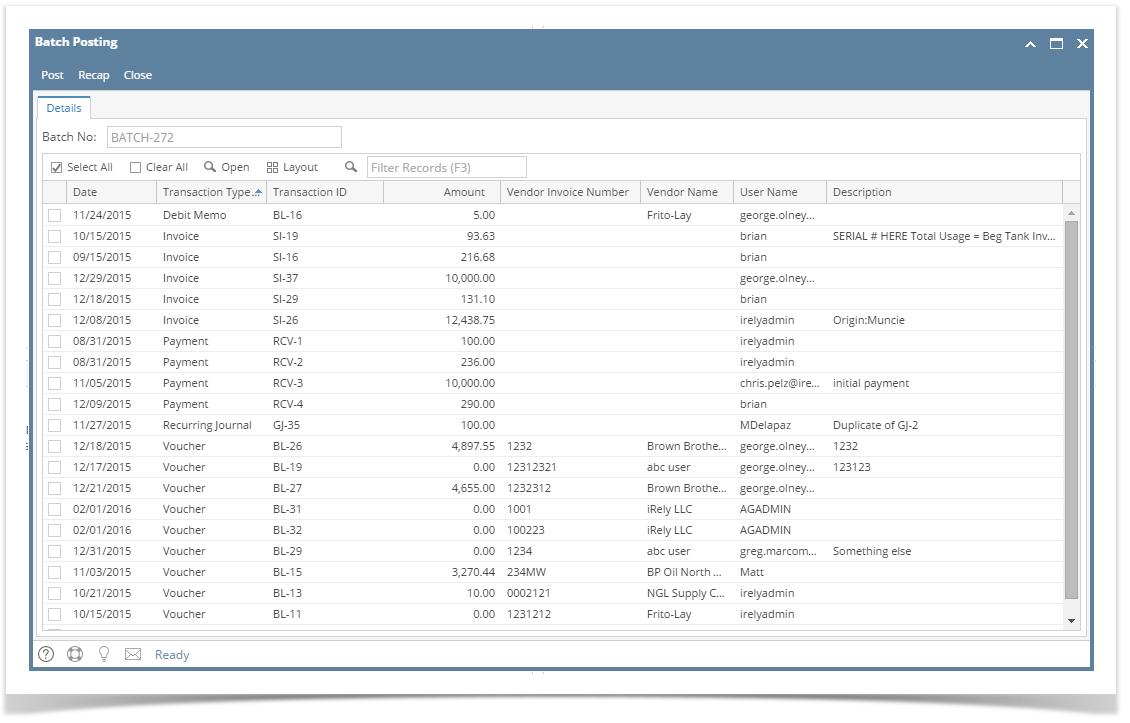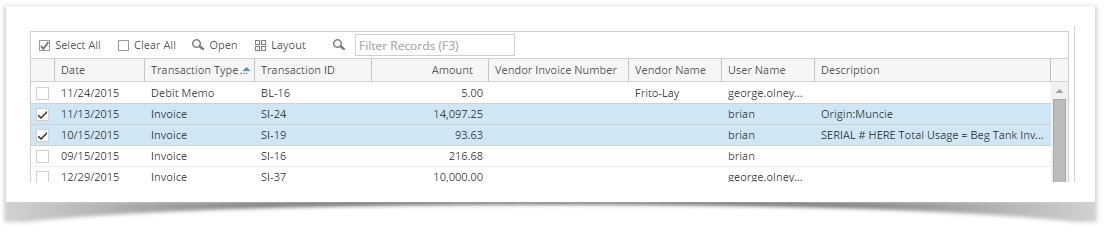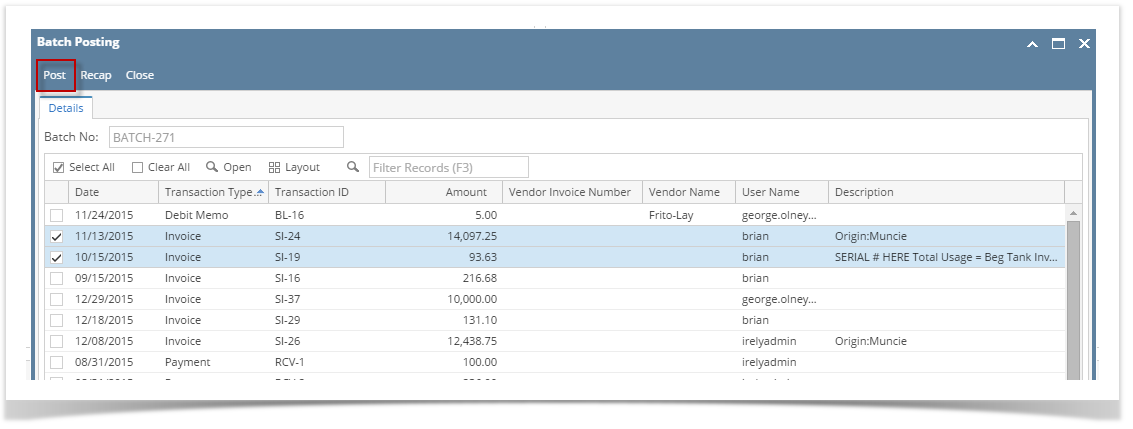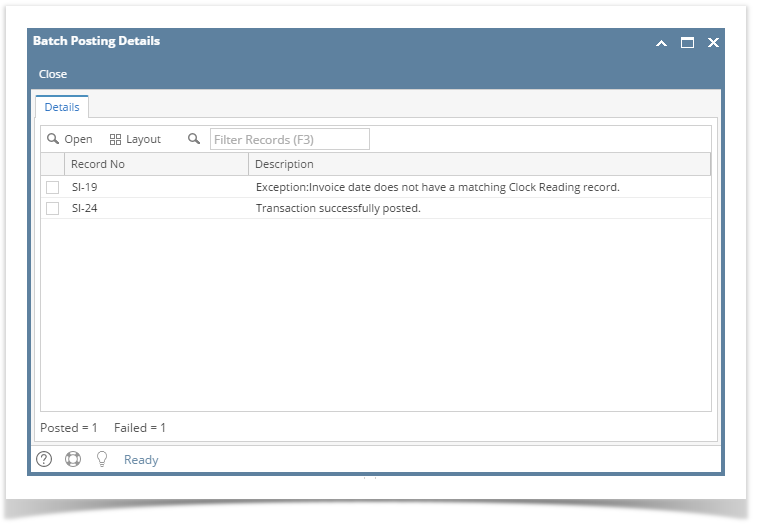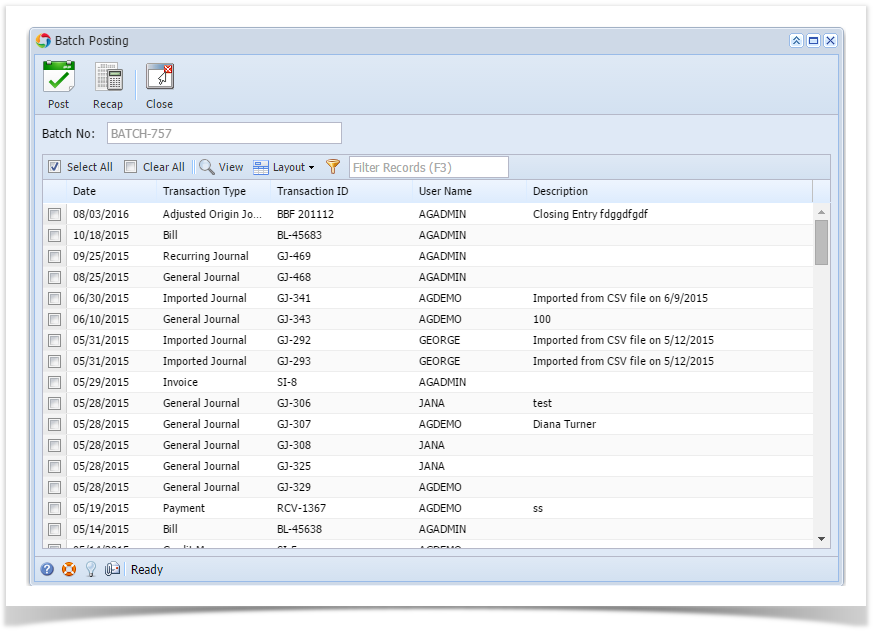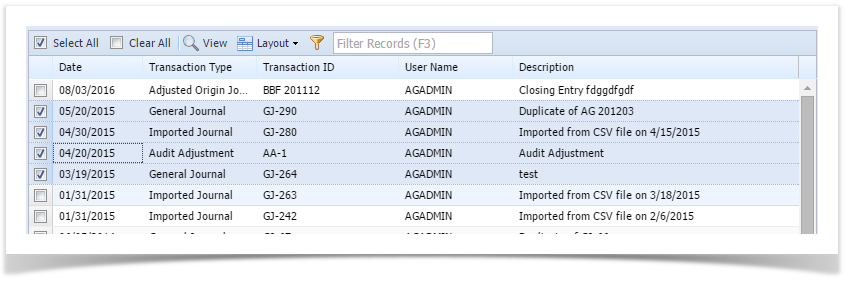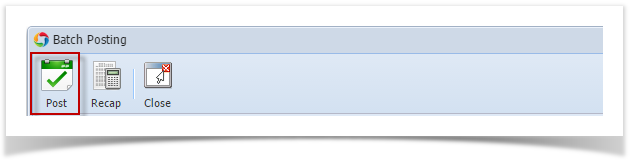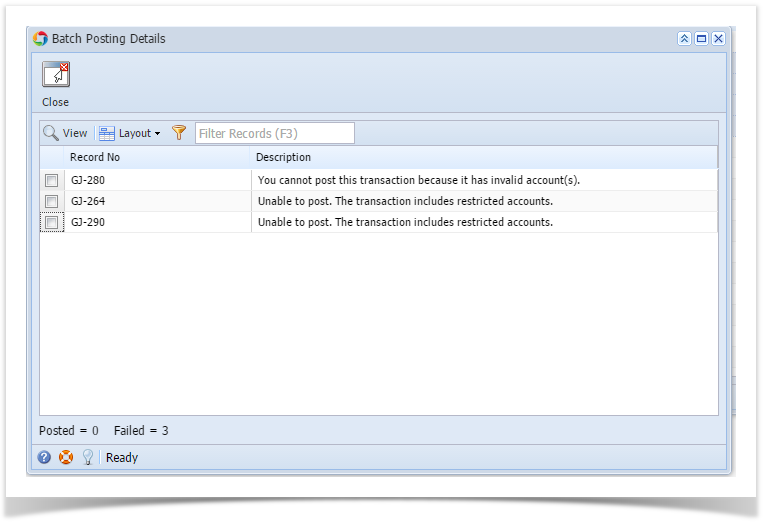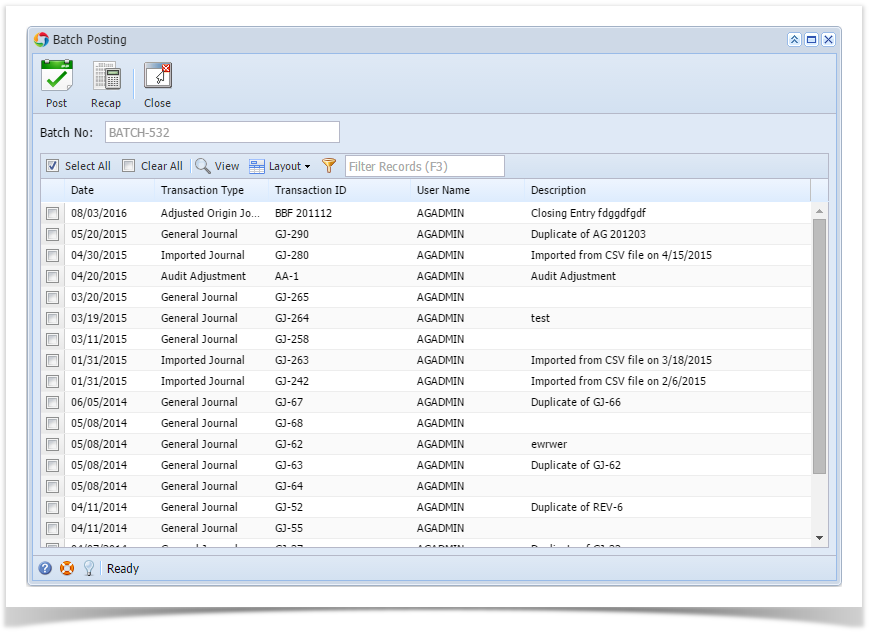Batch Posting Details displays the result of the posted transactions, either successful or failed. If posting of the transaction failed, an explanation on why it failed will be displayed. Users can also drill into the transaction record, see How to View Details of Transactions in Batch Posting link.
Here are the Steps on How to Open Batch Posting Details:
- On the user’s menu panel go to Common Info folder then click Batch Posting
- Select the transactions by clicking on it or the check box besides it. You can also click Select All button to select all transactions
- Click Post button
Batch Posting Details screen will open with result
Overview
Content Tools