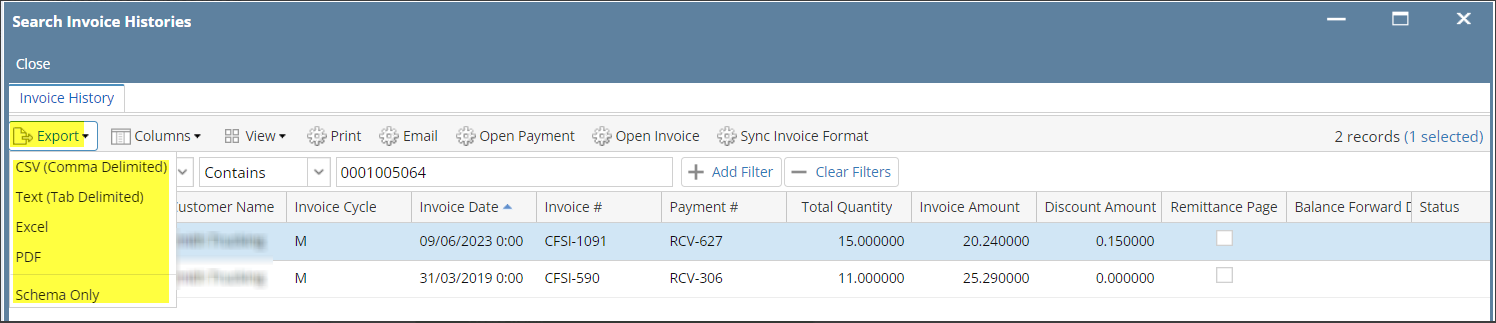- From Card Fueling module, click the Invoice History. It will open the Invoice History search screen.
- User may use filtering to search the target record.
- Select the target record. Click the Export button. The user may export this record to different file types.
A pop-up message will display for the status of the export. Folder will display. The user can change the Filename and Folder Path of the exported record. - Select the target record. Click the Print button.
On Report Viewer screen, click Print icons (① for printing current page and ② for all pages) to produce a hard copy of customer invoices. Click Save icons (③ for exporting the current page and ④ for all pages) to save a copy to your computer. To select type of copy, select on the drop down (marked ⑤). - Select the target record. Click the Email button. A pop-up message will display for the status of the email.
- Select the target record. Click the Open Payment button. Receive Payment screen should display.
- Select the target record. Click the Open Invoice button. Debit Memo screen will display.
- Select the target record. Click the Sync Invoice Format button. Click OK on the message box.
Overview
Content Tools