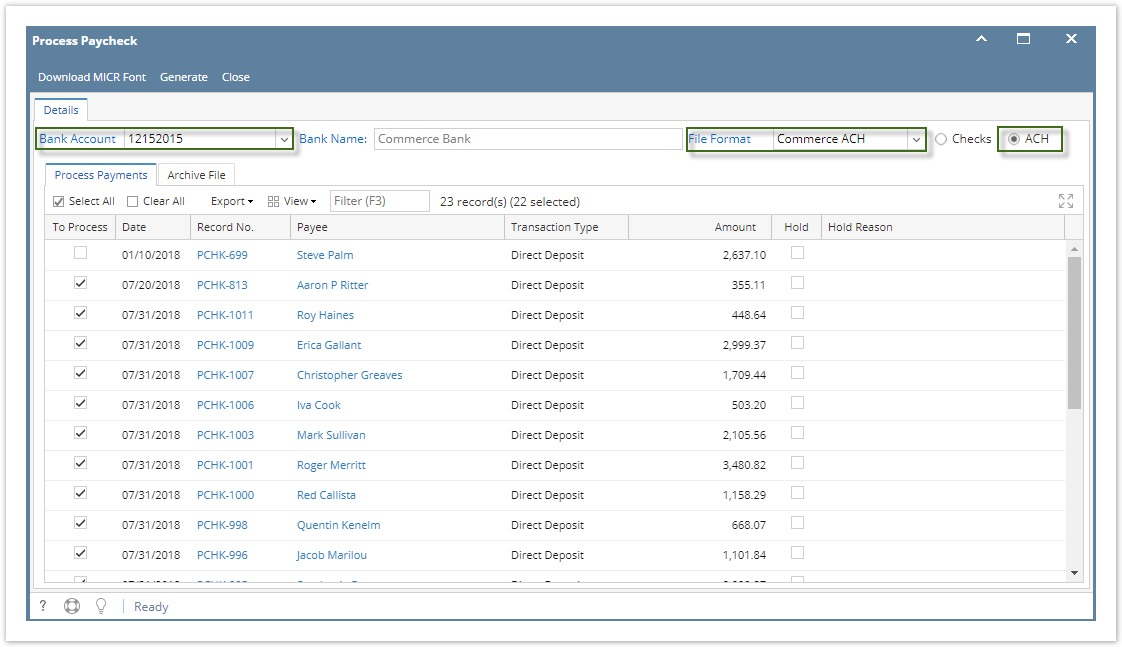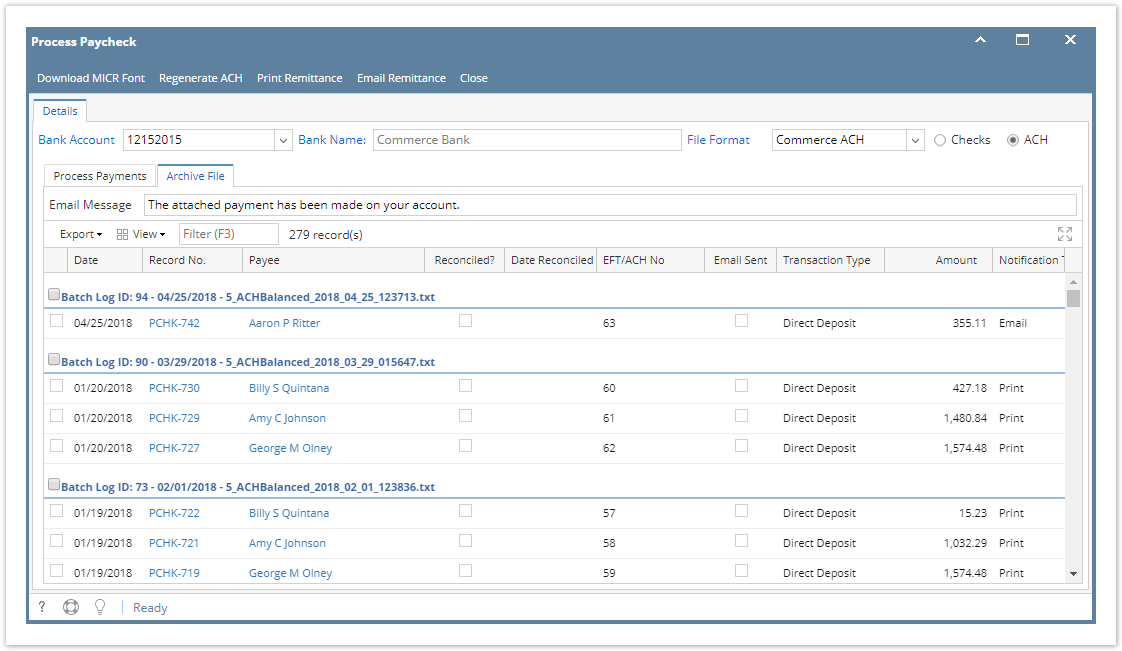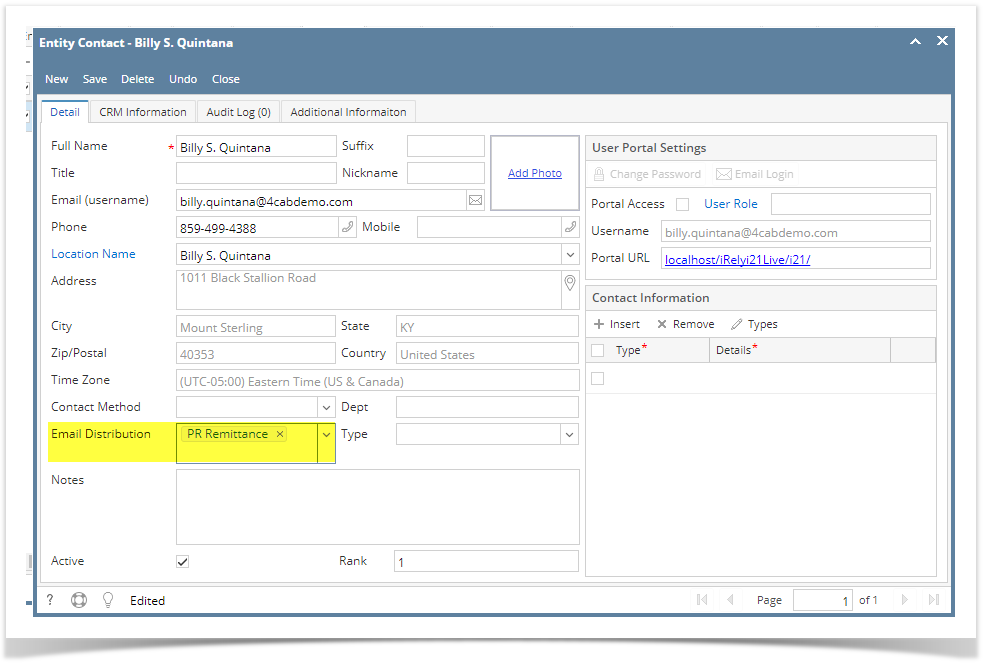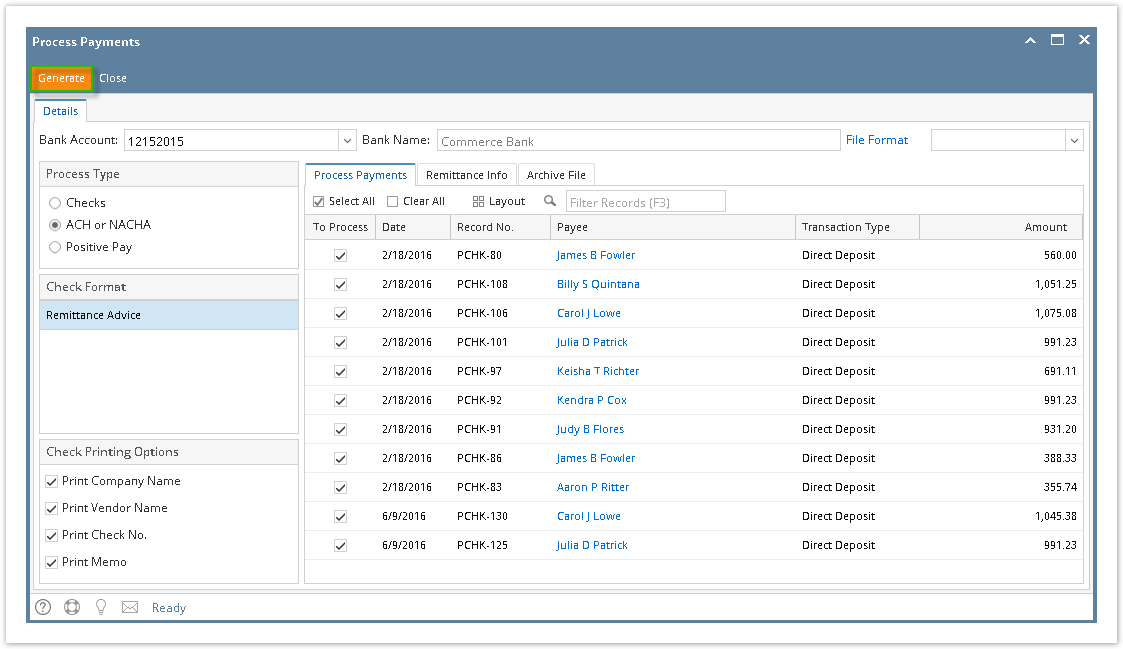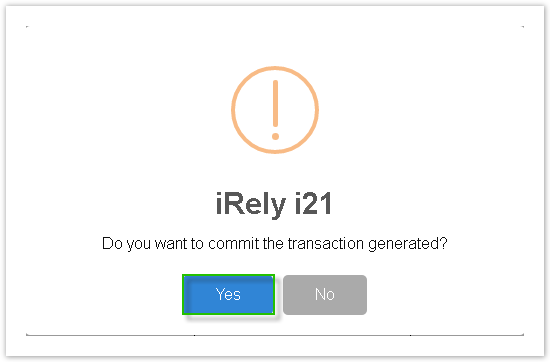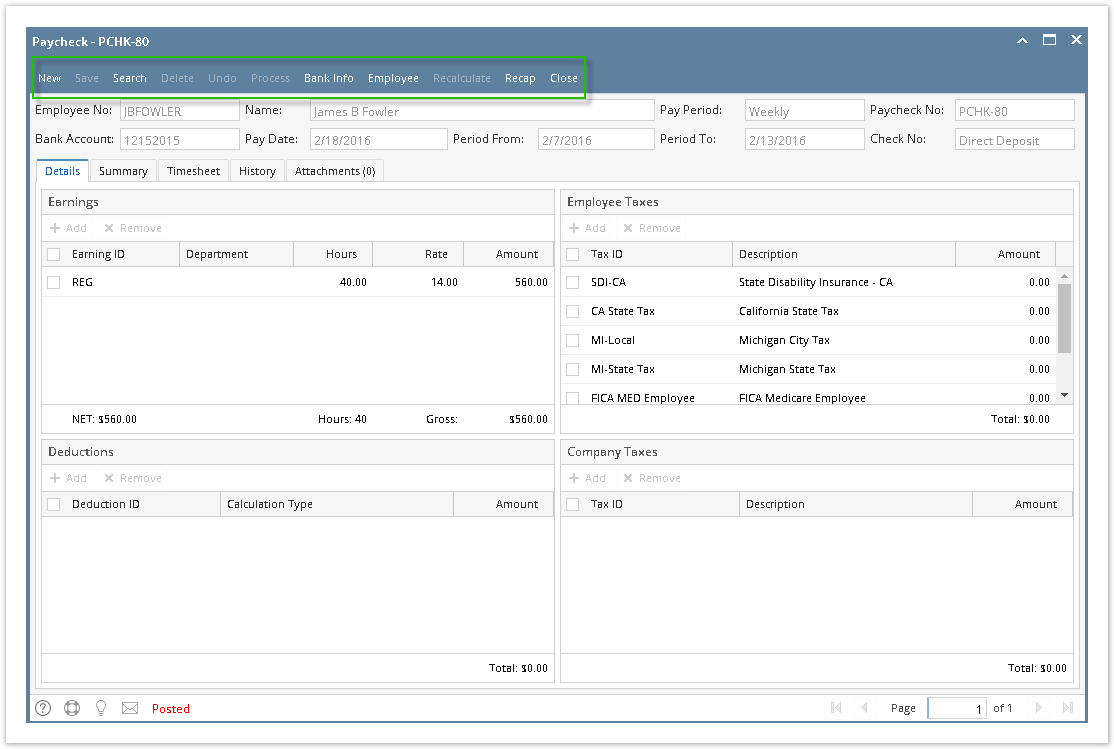- Click Process Paychecks from Payroll module.
Select Bank Account from the dropdown.
Banks with posted paychecks only will be displayed in the dropdown.
- Check ACH radio button
Paychecks under the set criteria will automatically populate the grid.
Displayed records should be checked by default.
Click Select All grid icon to check all records for printing.
Click Clear All grid icon to deselect all checked records.
To search for specific criteria, Advance filters can be used.
Click Generate toolbar button.
File Format will be required if the bank used by the paycheck has no default ACH file.
ACH file is downloaded
Paycheck/s are automatically committed and displayed in Archive tab
In Archive tab, actions available for the paycheck:
- Regenerate ACH:
- Select committed paycheck/s in Archive tab to include in the bank file
- Click Regenerate ACH button
- Print Remittance
- Select committed paycheck/s in Archive tab to print remittance advice
- Click Print Remittance button
- Email Remittance
- Select committed paycheck/s in Archive tab to email remittance advice
- Click Email Remittance button
Employee should have email distribution setup to be able to email remittance
To setup email distribution, open employee screen.
In Contacts tab, select employee and click Open.
In Email Remittance field, select PR Remittance
Save Changes- Regenerate ACH: