How to remove items on Favorites Menu screen:
- Log in on i21
- Click the username on menu header then select Manage Favorites menu
- Select a menu or a folder then click Delete button
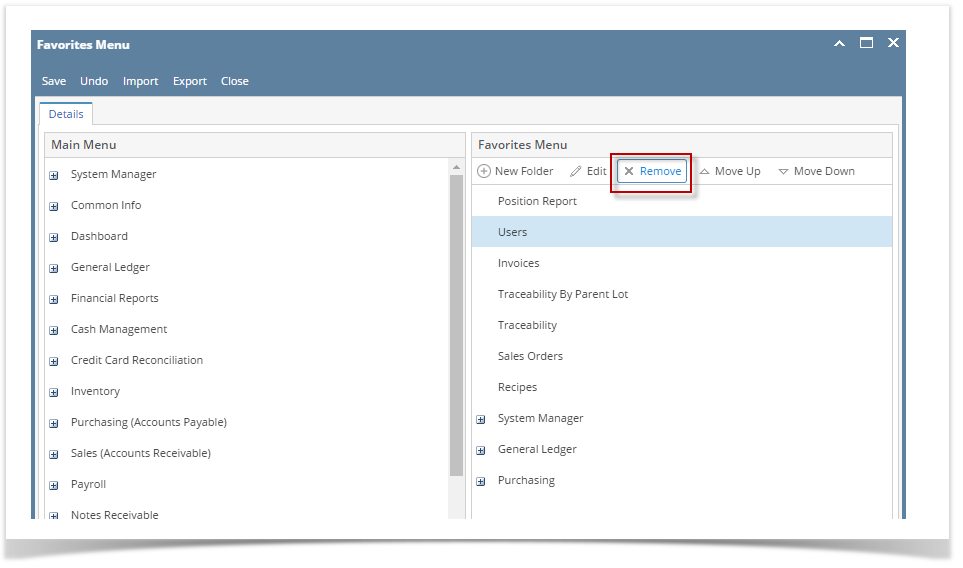
- A confirmation message will appear. Click the Yes button on the alert message.

Menu/Folder will be removed from the list. Note that if a parent folder has been deleted, all the favorite menus under it will also be deleted. - Click the Save button to save the changes.
How to remove favorites from the menu tree using right click:
- Expand the Favorites menu
- Right click on the menu or parent folder then click Remove from Favorites
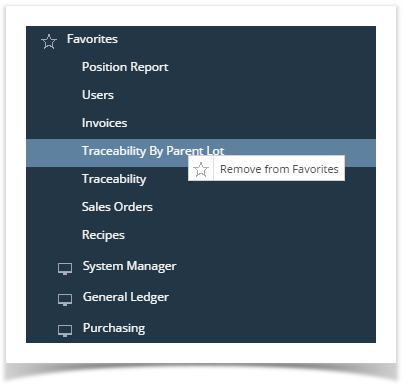
- A confirmation message will appear. Click the Yes button on the alert message.

Menu/Folder will be removed from the list. Note that if a parent folder has been deleted, all the favorite menus under it will also be deleted.