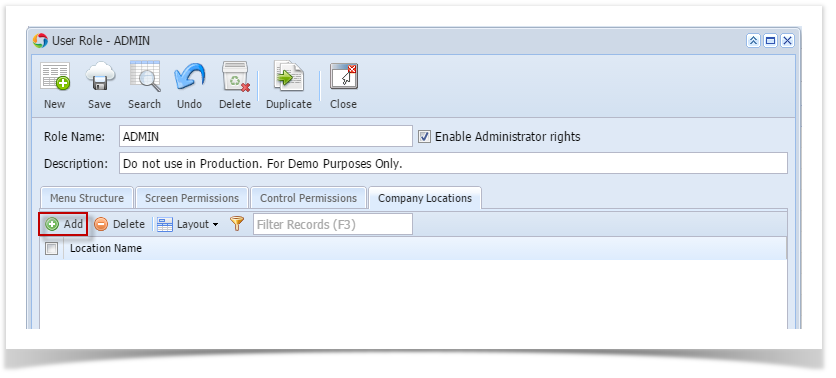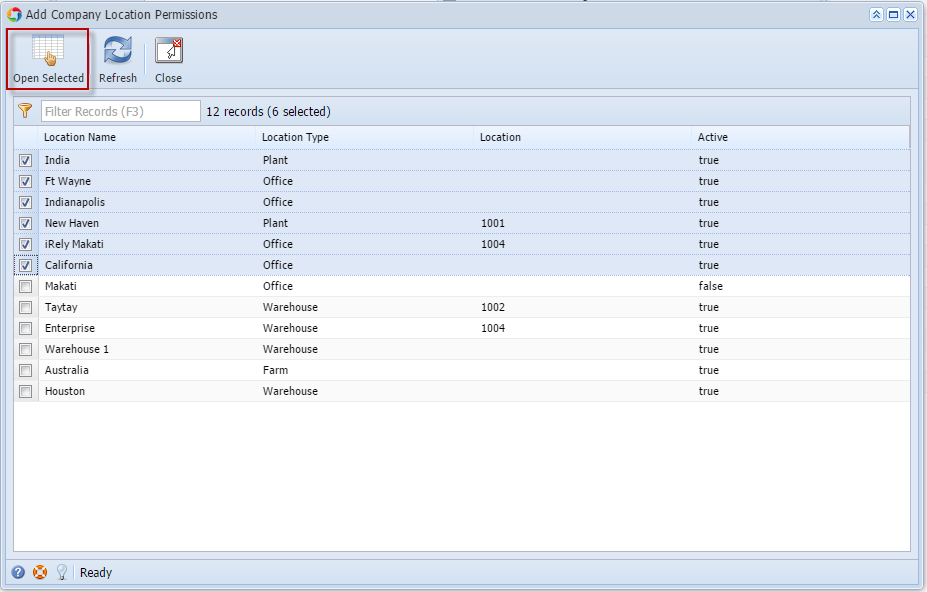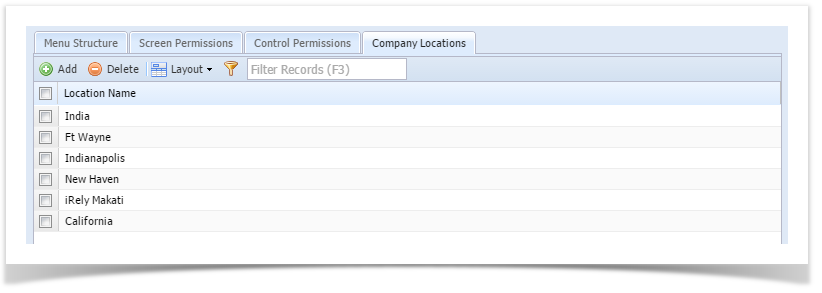This feature is no longer applicable on i21 version 15.4 and higher
The Company Locations tab allows the administrator to restrict a User Role on what Company Locations the users assigned to that role can access.
Here are the steps on how to restrict Company Locations Permissions on a User Role:
- Log in as Admin user
- On user’s menu panel, go to System Manager folder then click User Roles
- Select and open a User Role on Search User Roles
- Click the Company Locations tab
- Click the Add button.
Add Company Locations Permissions screen will open after clicking Add button - Select the Company Locations that can be accessed by the user role, then click Open Selected toolbar button
List of company locations will be displayed in the grid: - Click Save toolbar button. Once the changes has been saved, users assigned to that user role will only have access to the company locations added to the role.
Overview
Content Tools