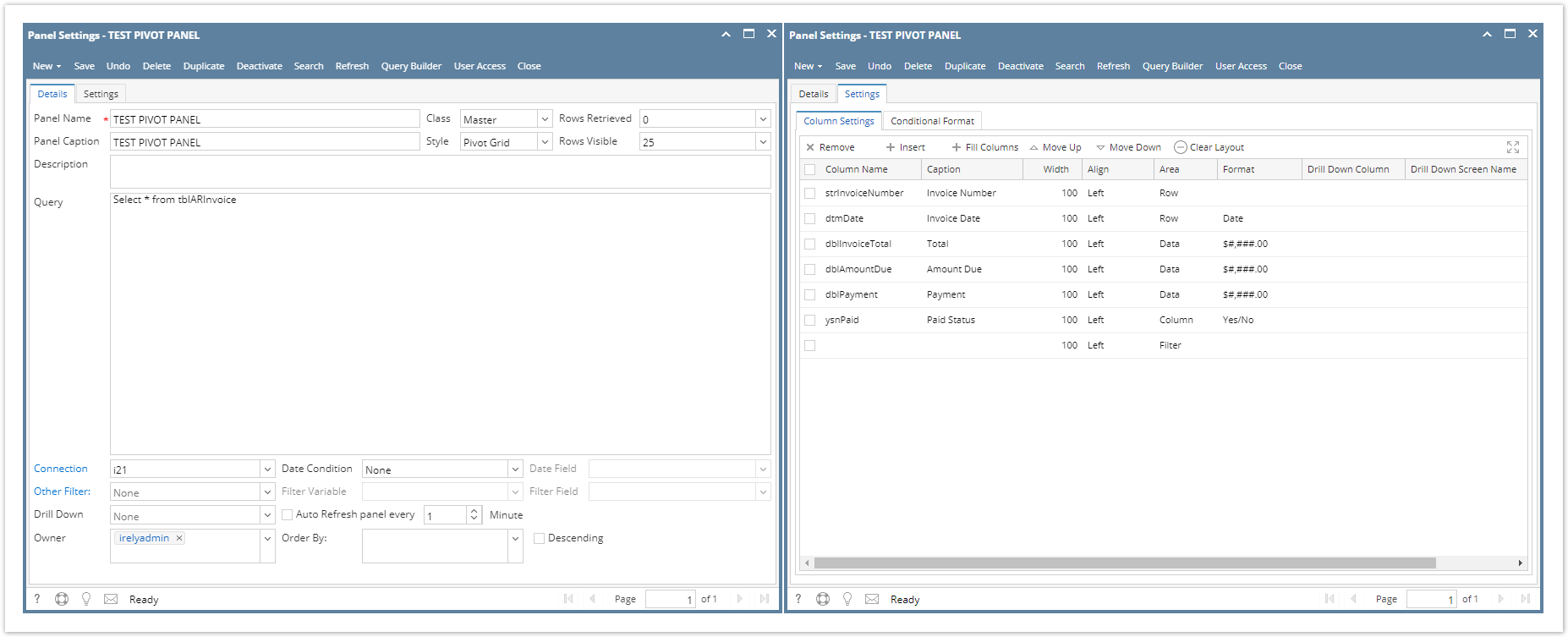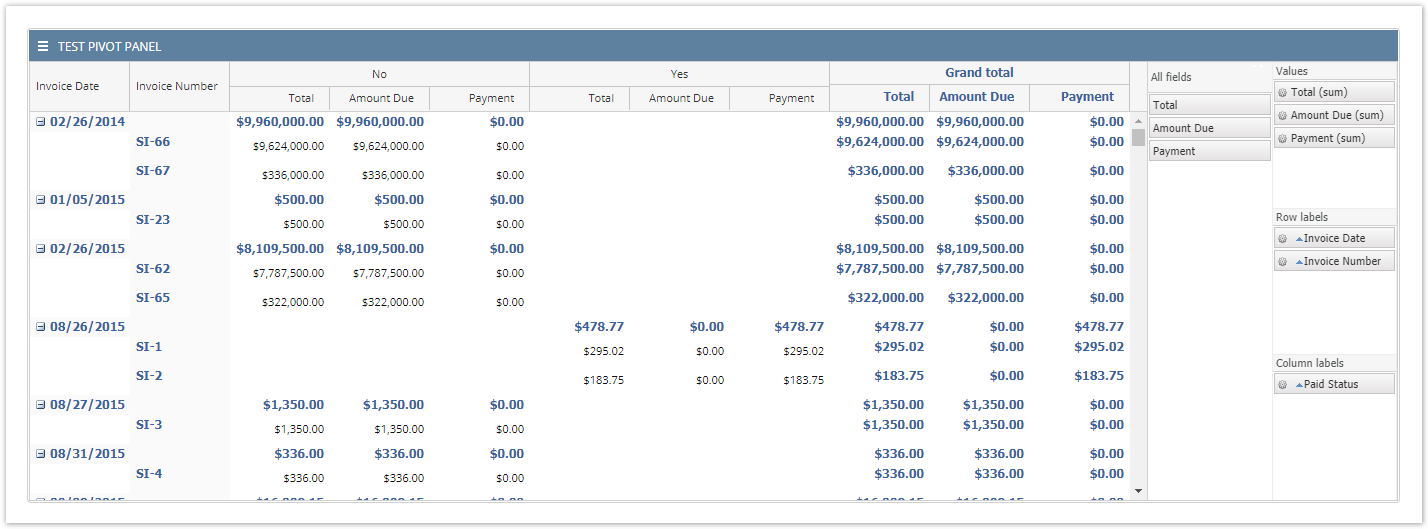A Pivot Grid Style panel is like a data summarization that can automatically sort, count, give the total or the average of the data stored in table/s. It also has a capability to display results in a second table (called a Pivot Table ) showing the summarized data. The user can set up and change the summary's structure by dragging and dropping of column/fields graphically if its Area setting is Data.
Below is a sample screenshot of Panel Settings for a Pivot Grid Style panel:
Defaults:
When selecting a column or field in the Column Settings tab, the default value for Width is 100, Align is Left, and Area is Filter
Column Settings:
The Area column has 4 available types such as Filter, Row, Column, and Data. In this sample, the column is Paid Status, the rows are Invoice Number and Invoice Date, and the data we would like to see are (sum of) Total , Amount Due and Amount Paid.
Filter types are those column that are placed on the All Fields section. These are variables that are still available for Row, Column, and Data assignments.
Below is a sample result once you place the panel on the Dashboard.