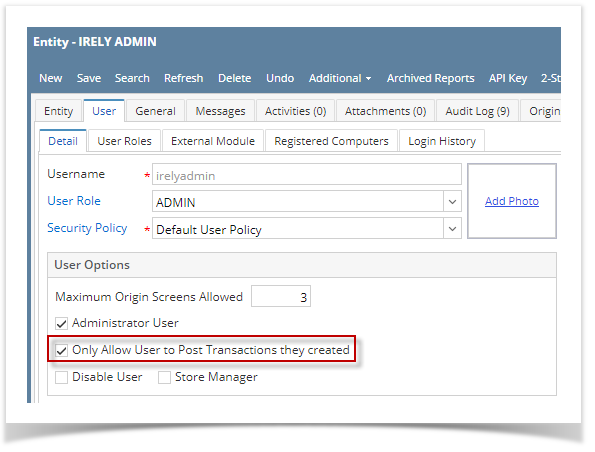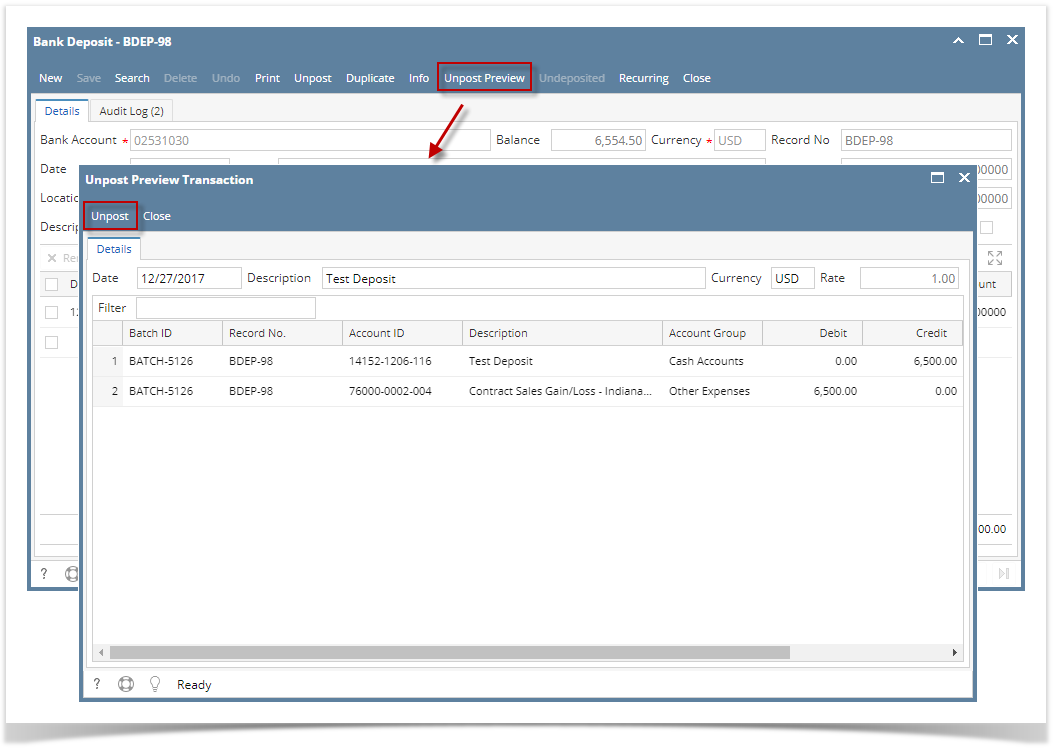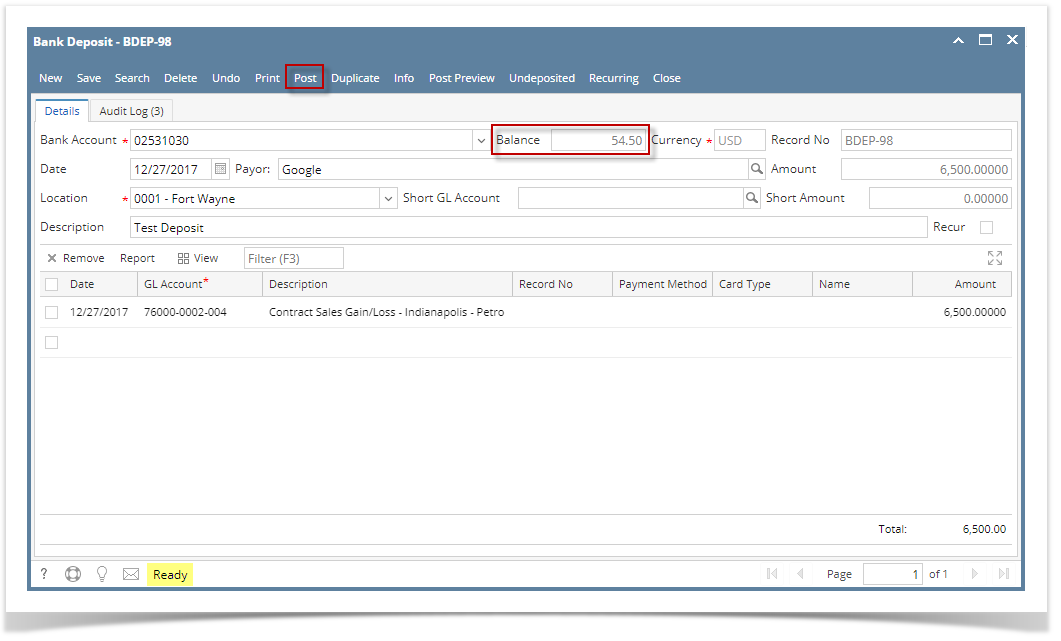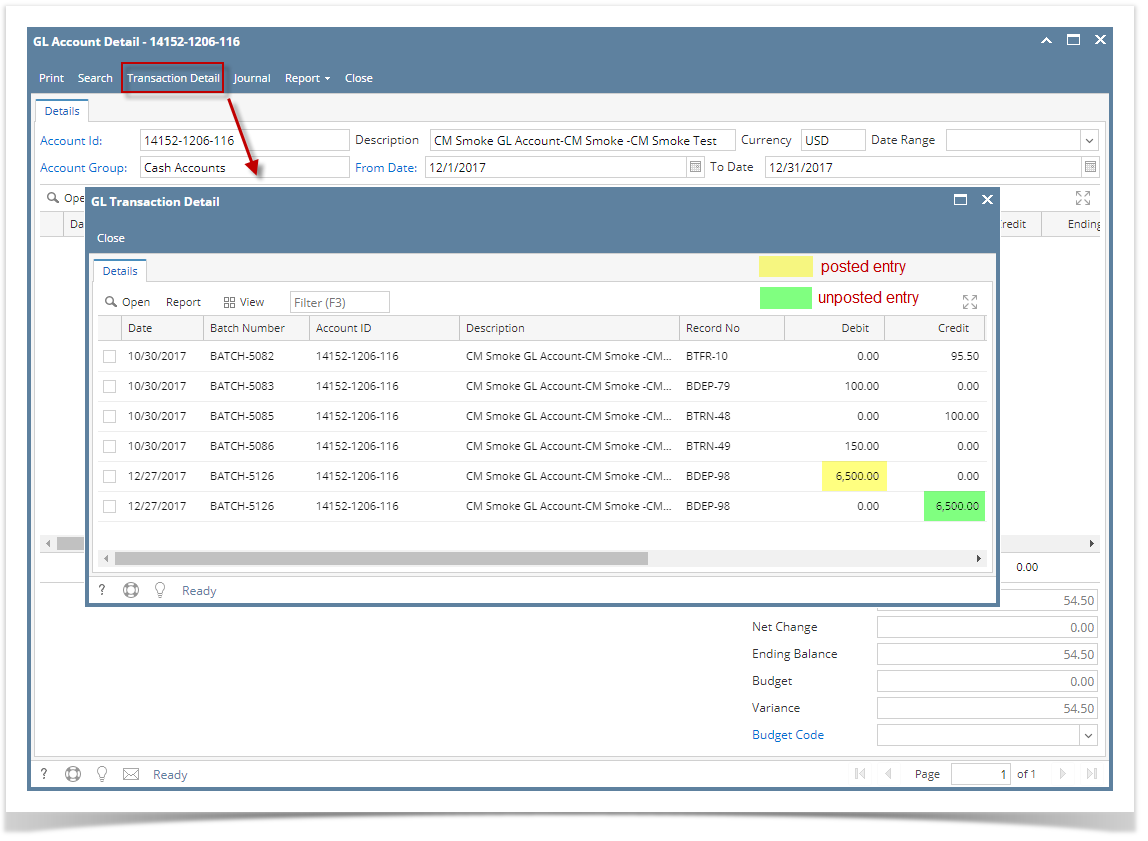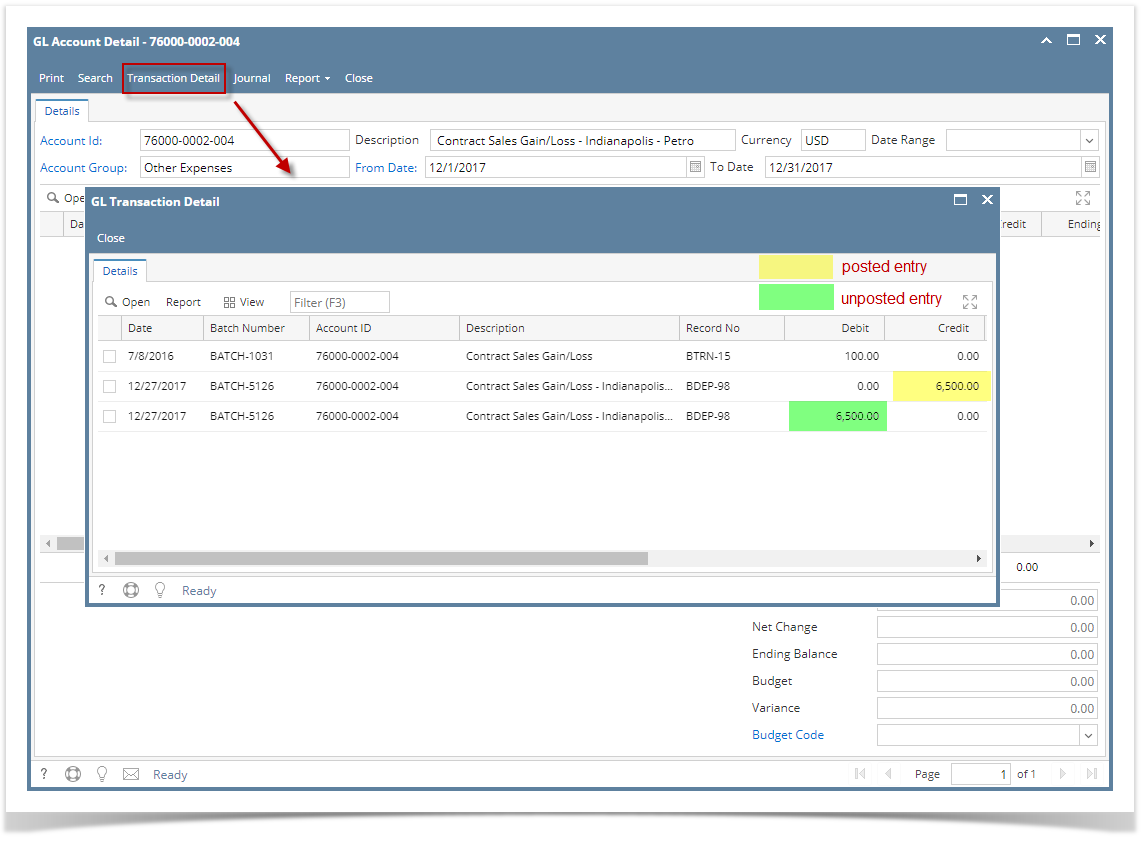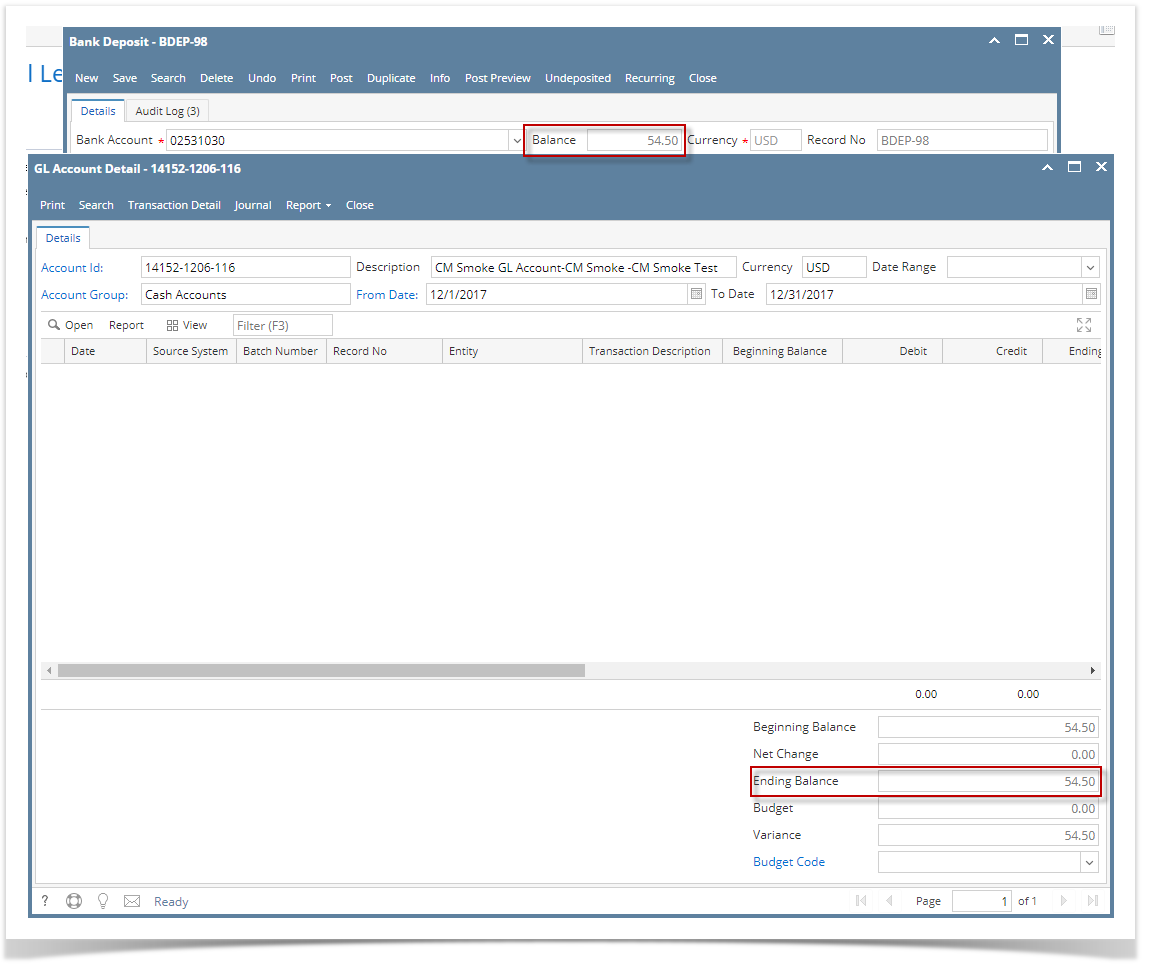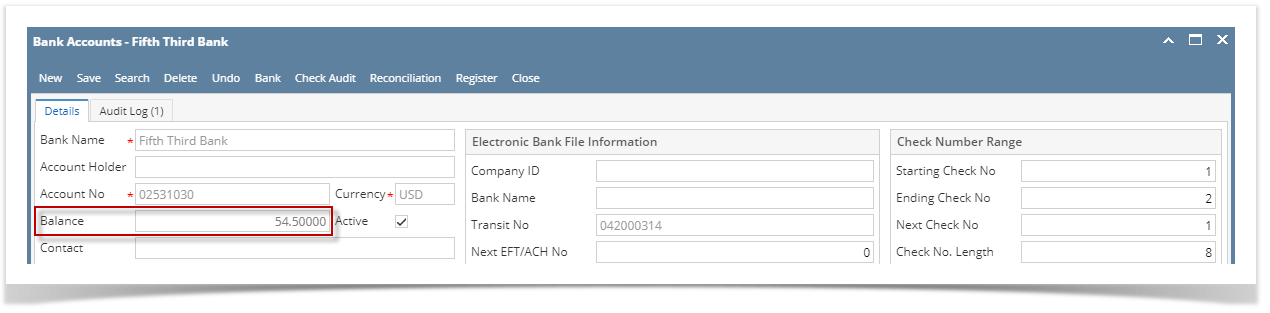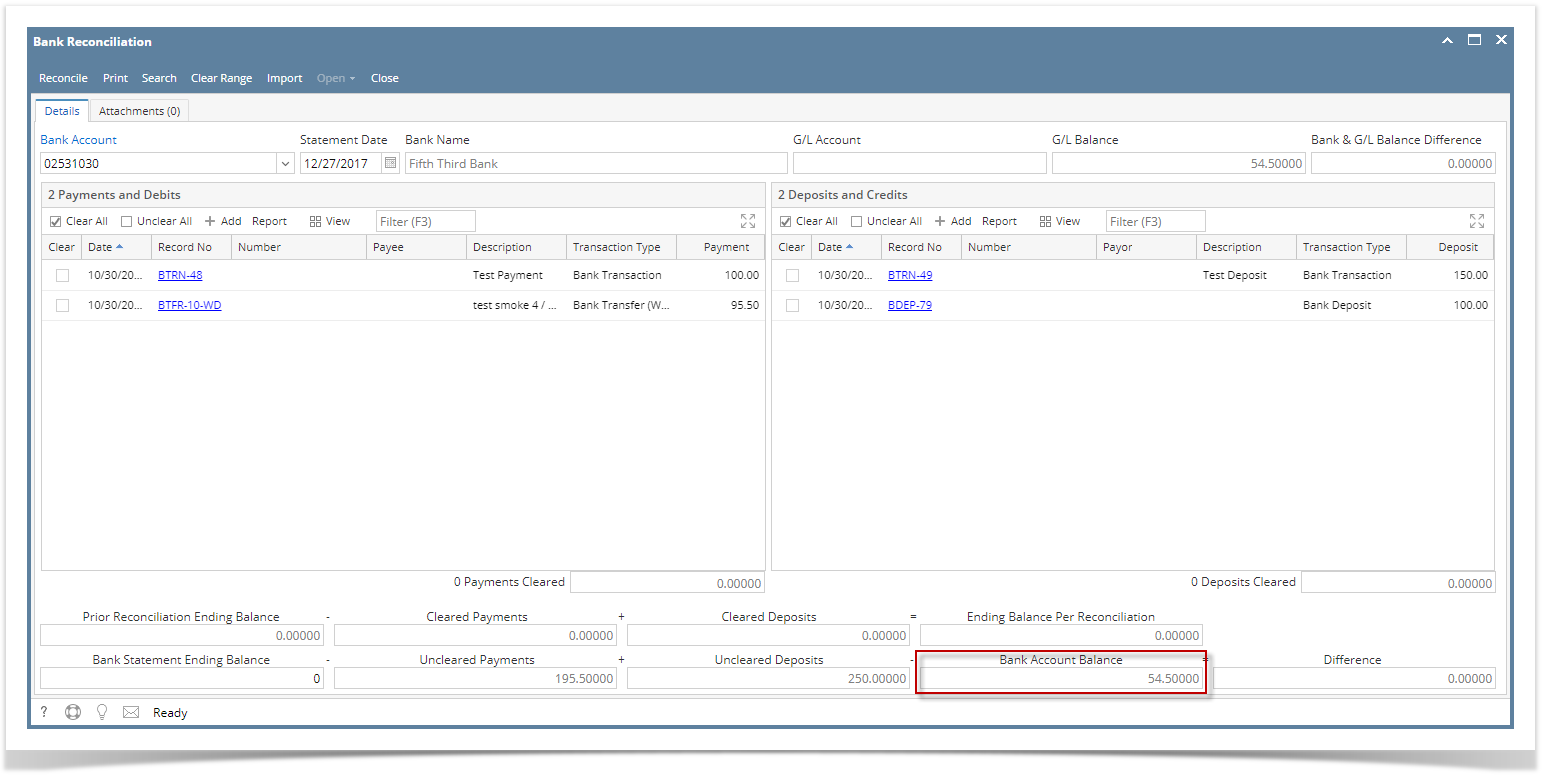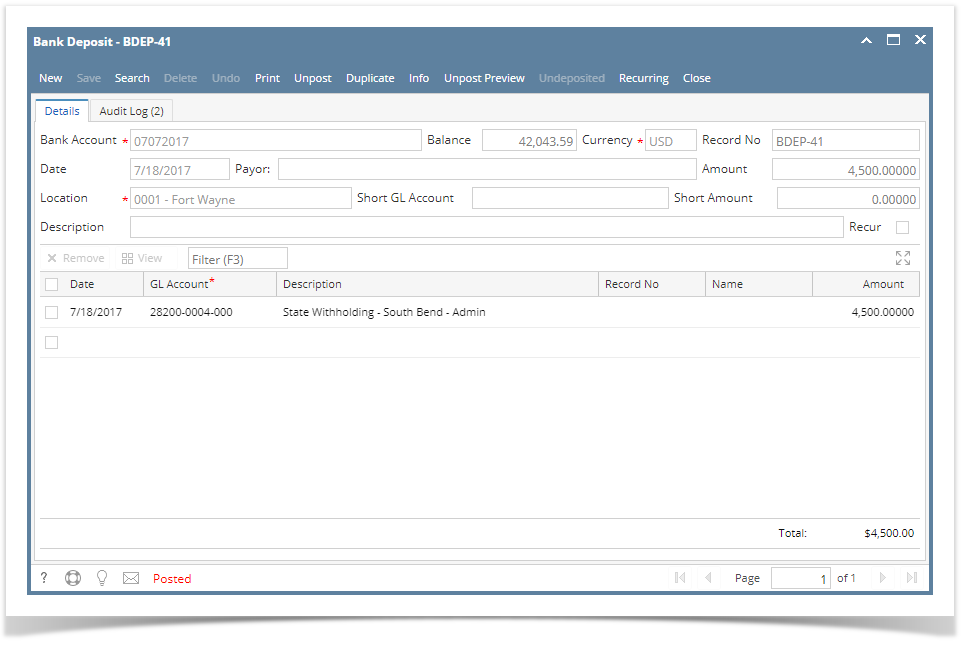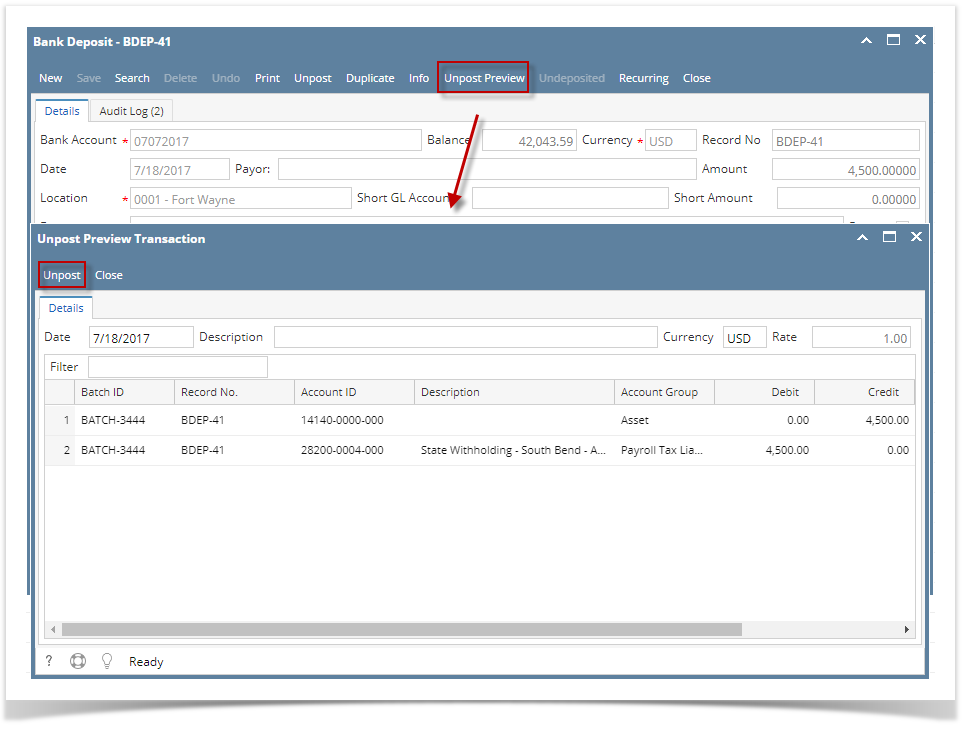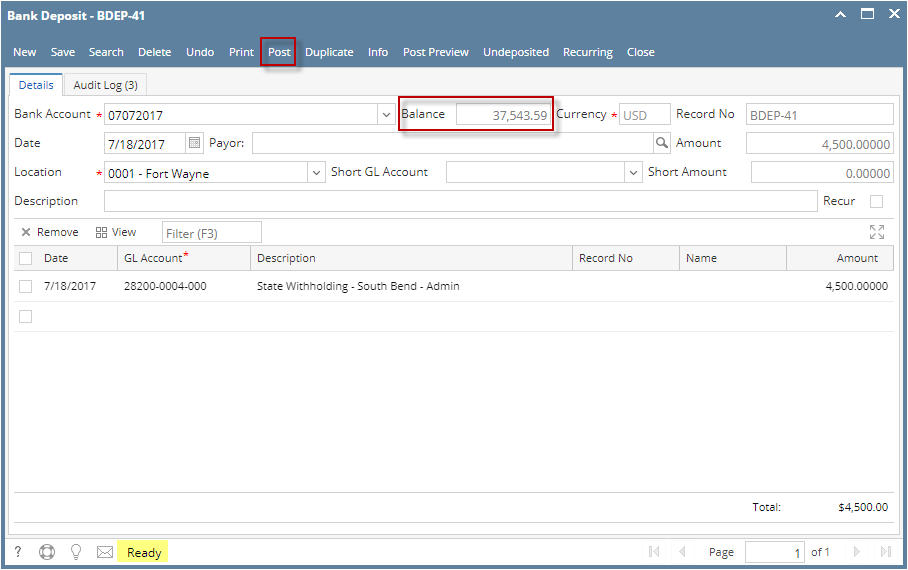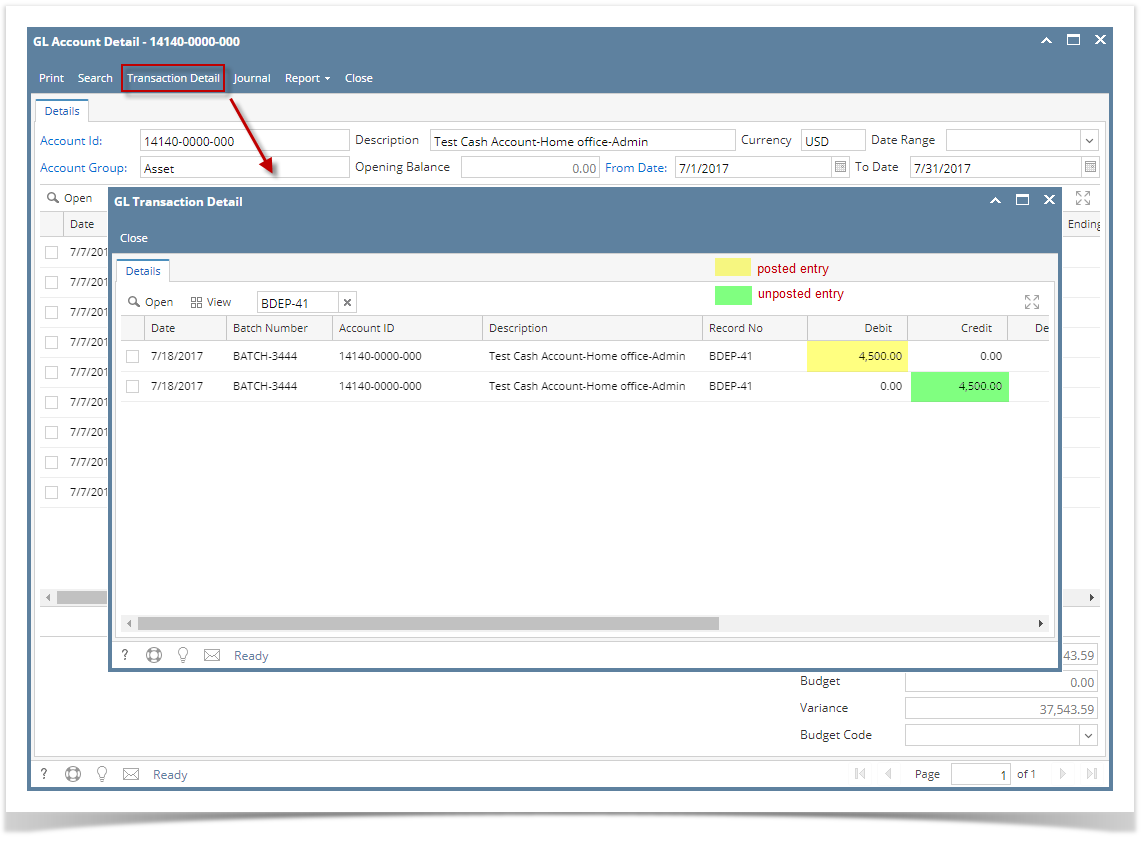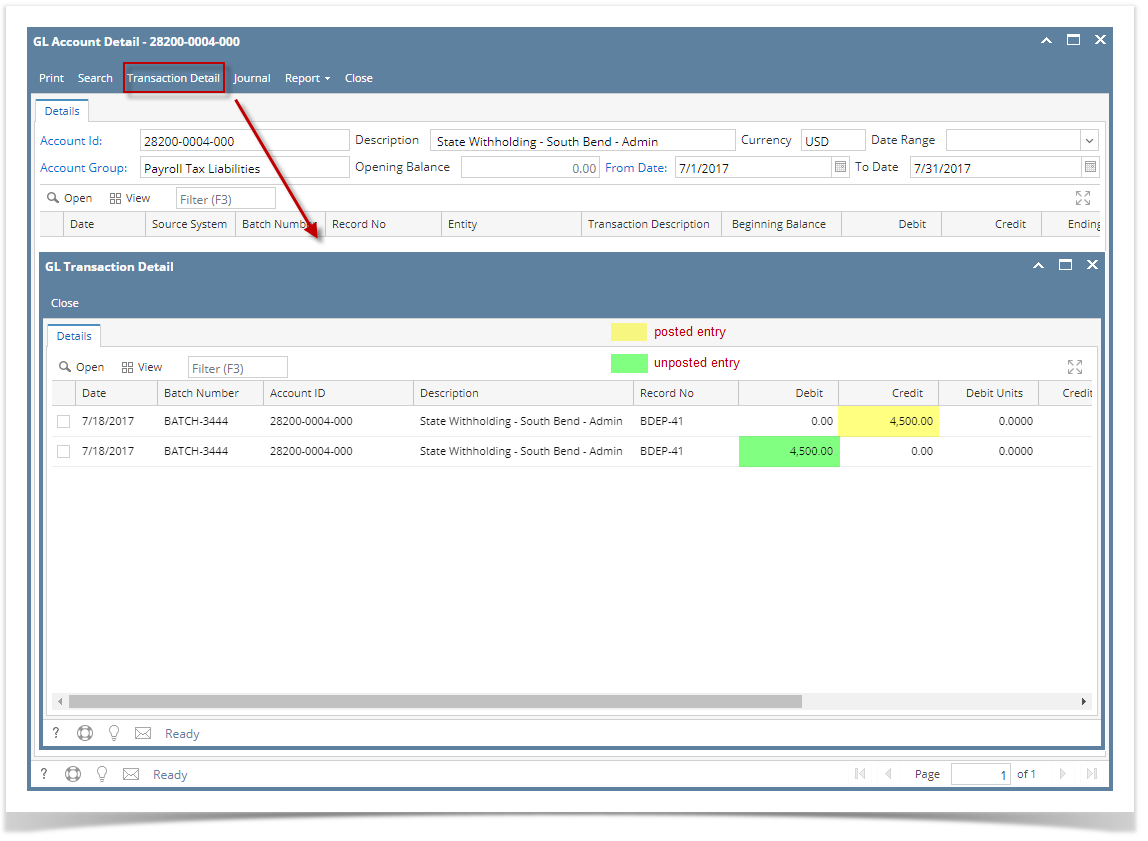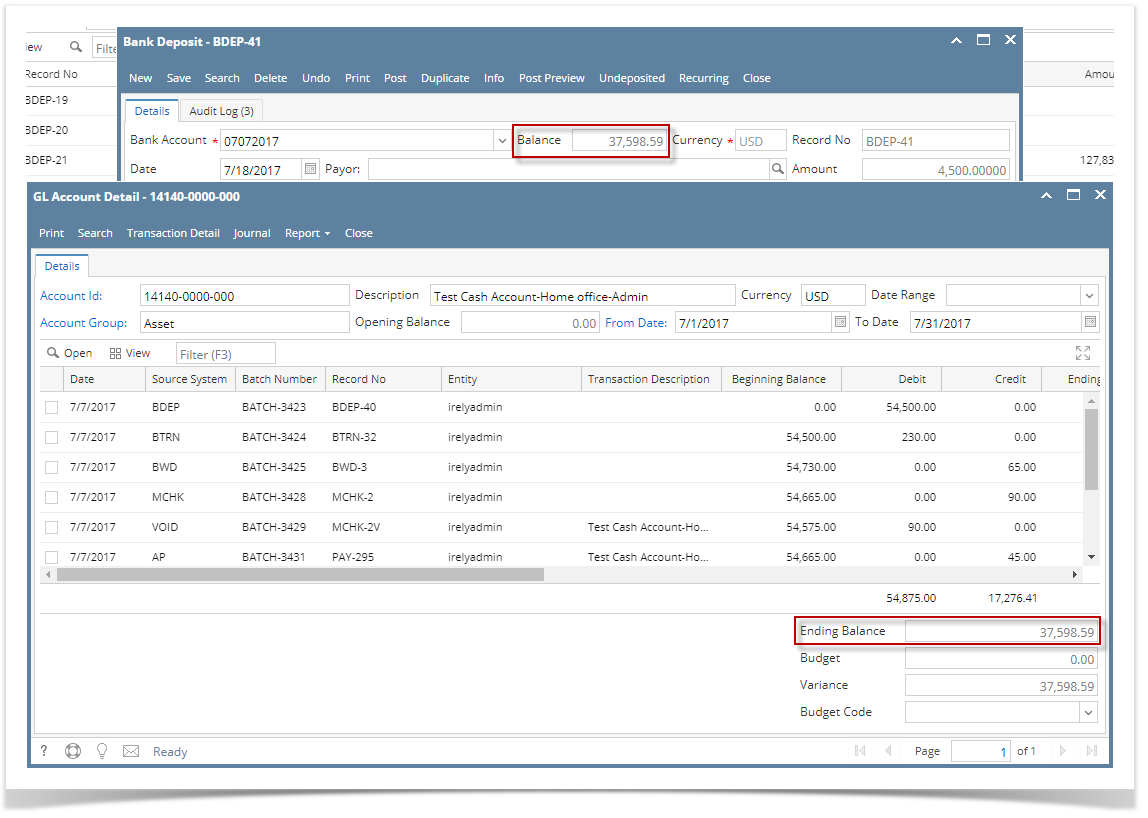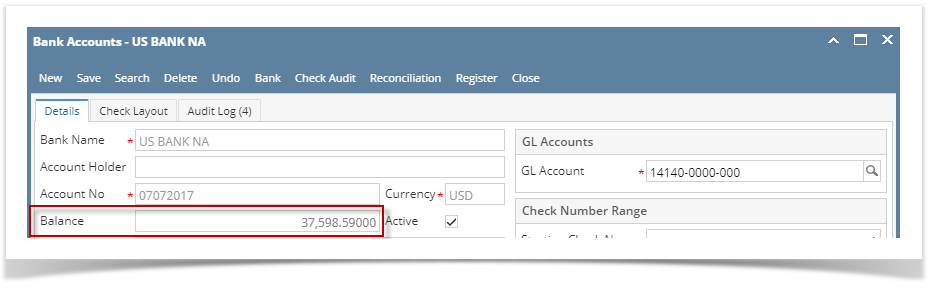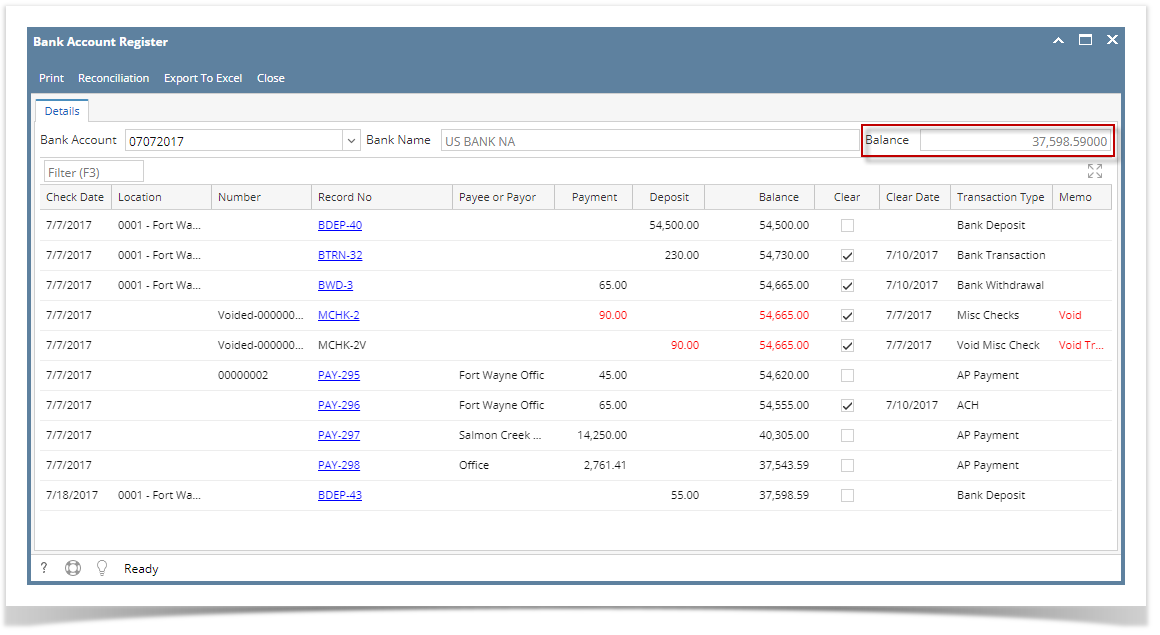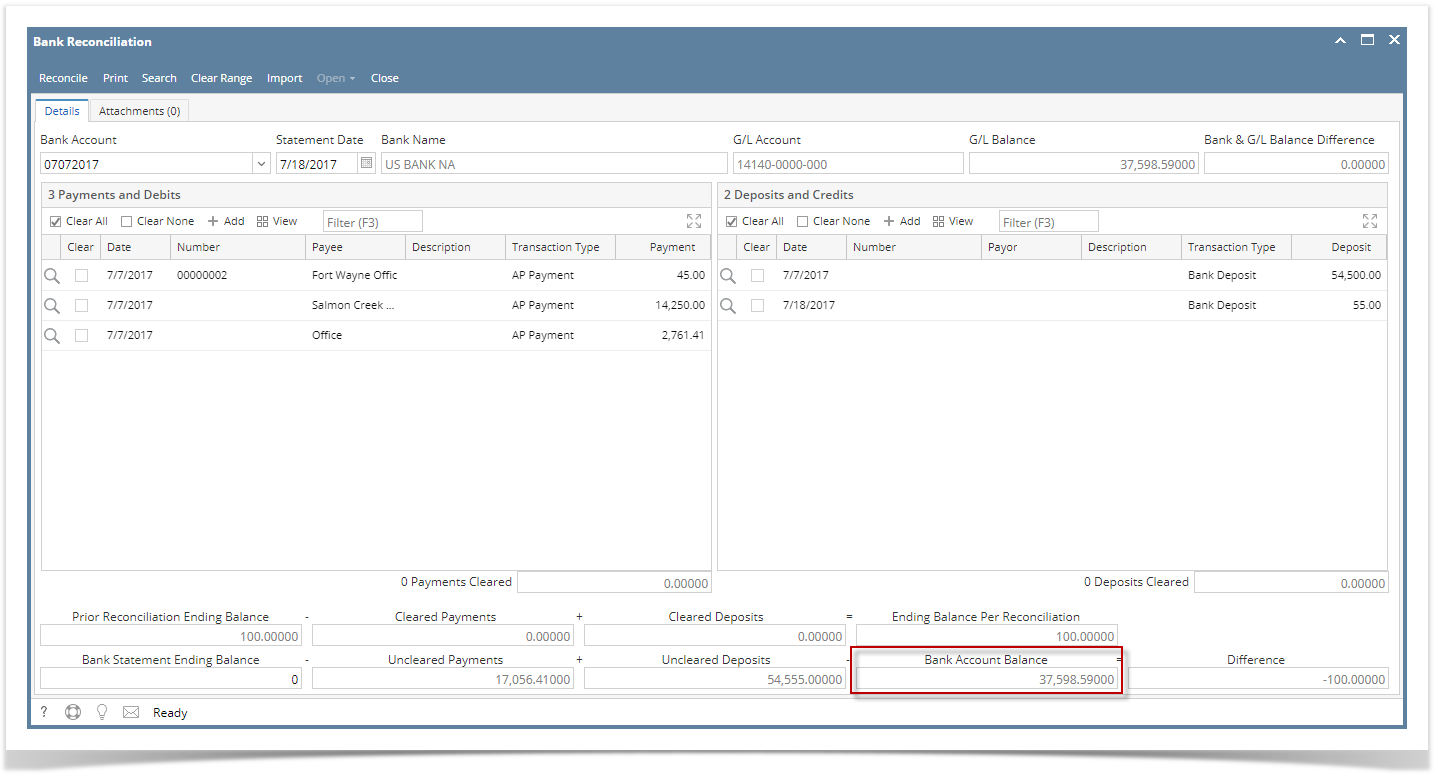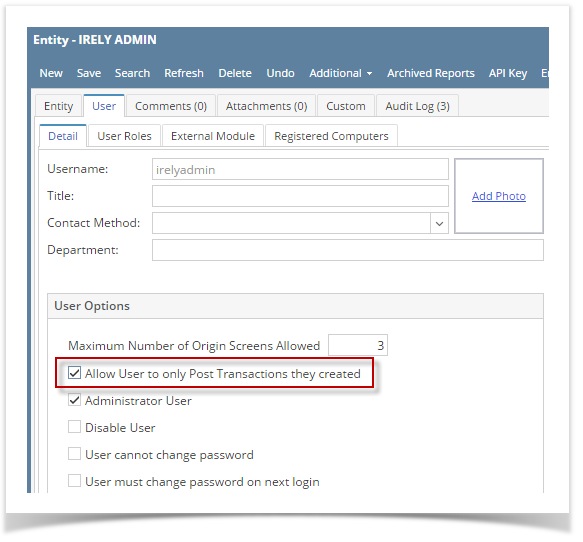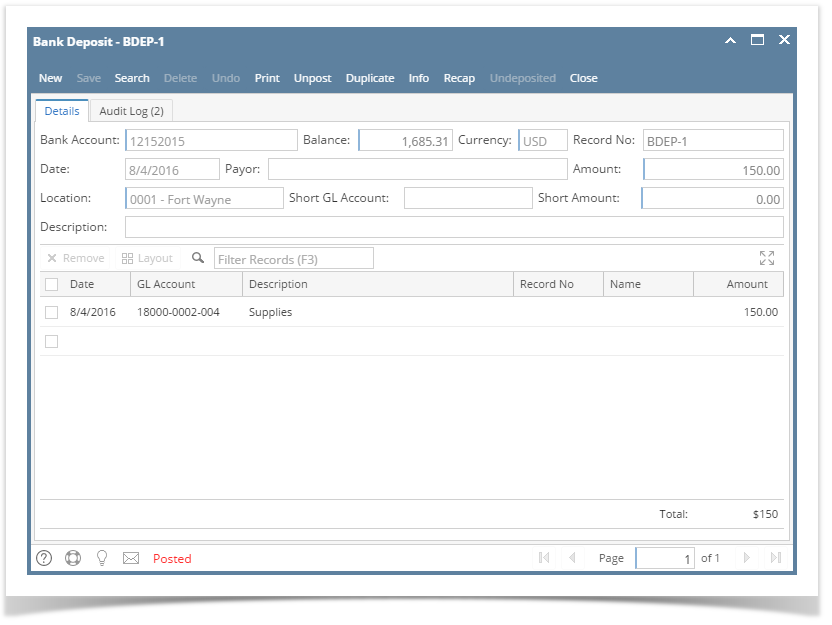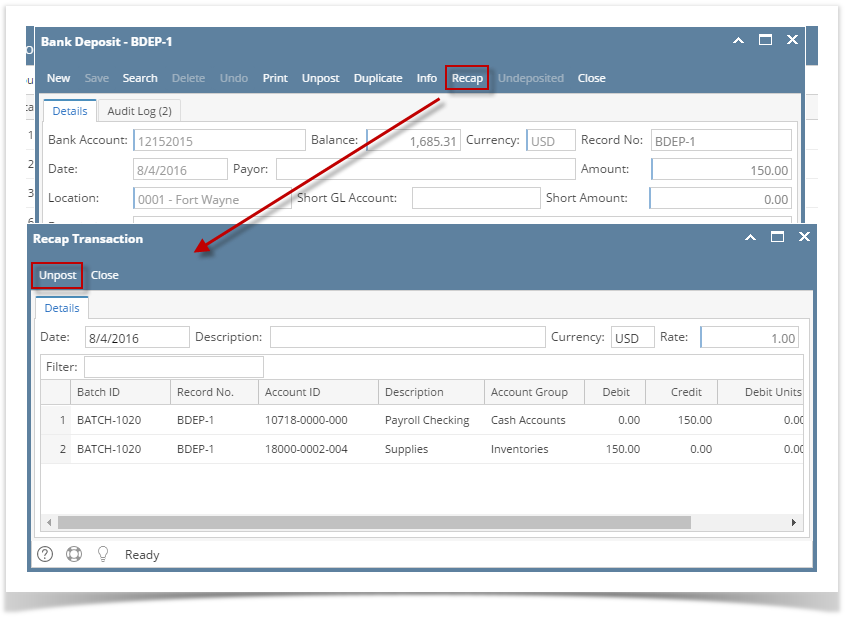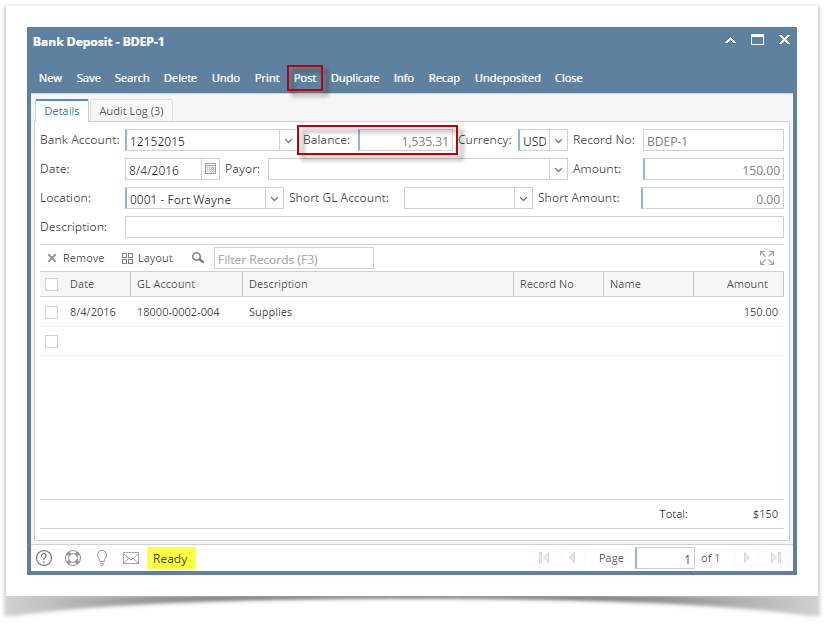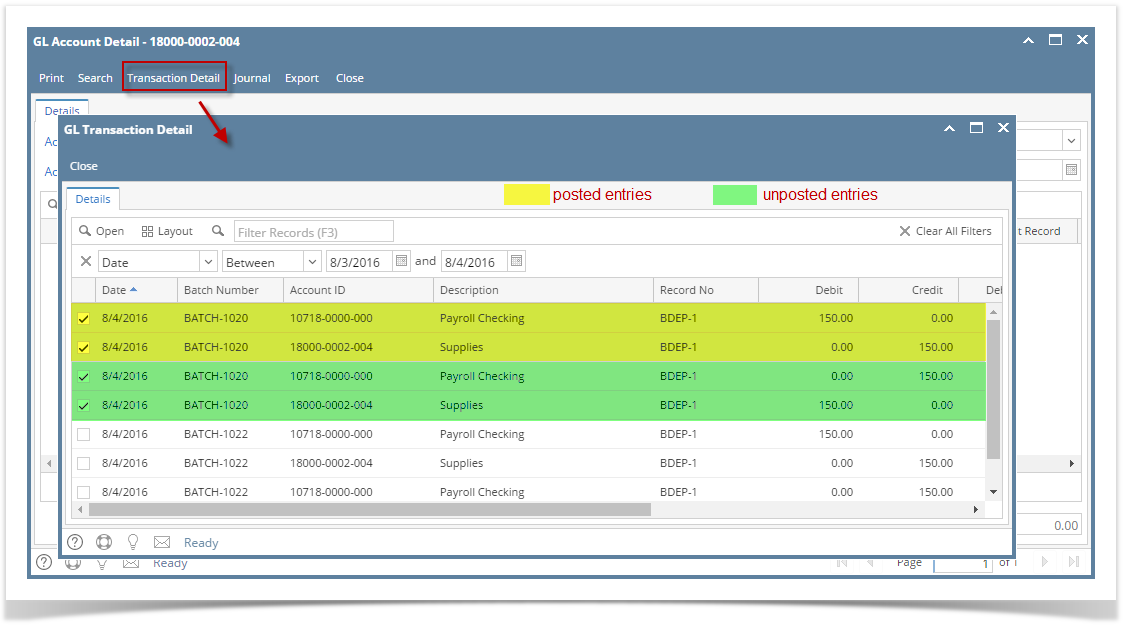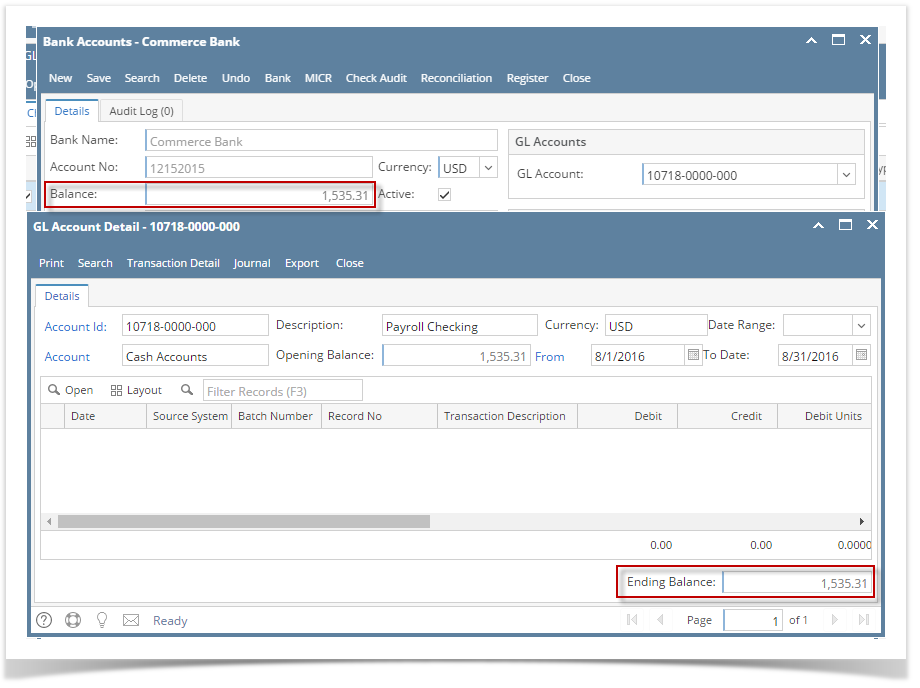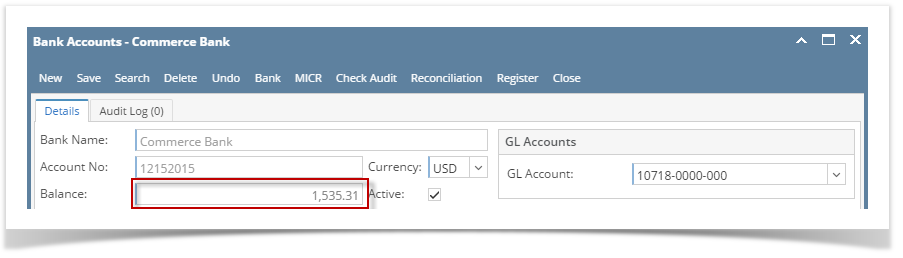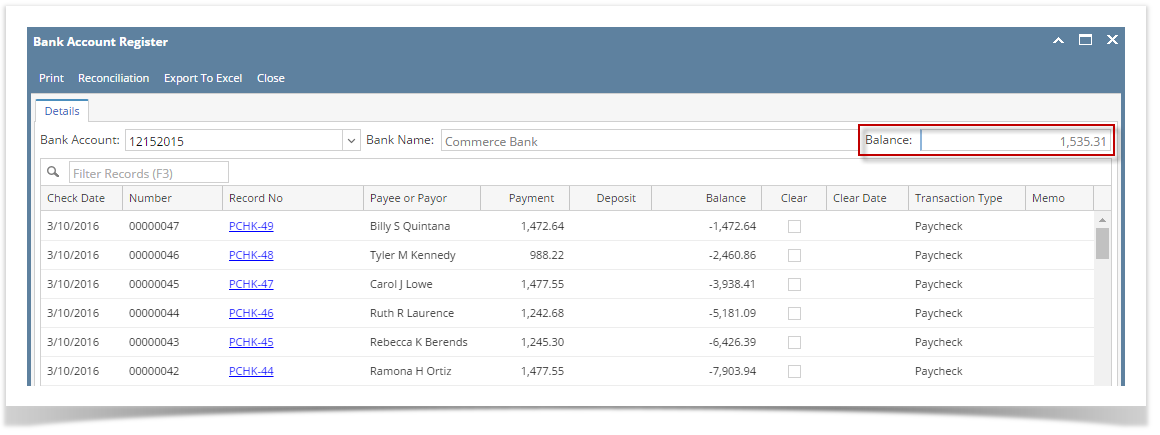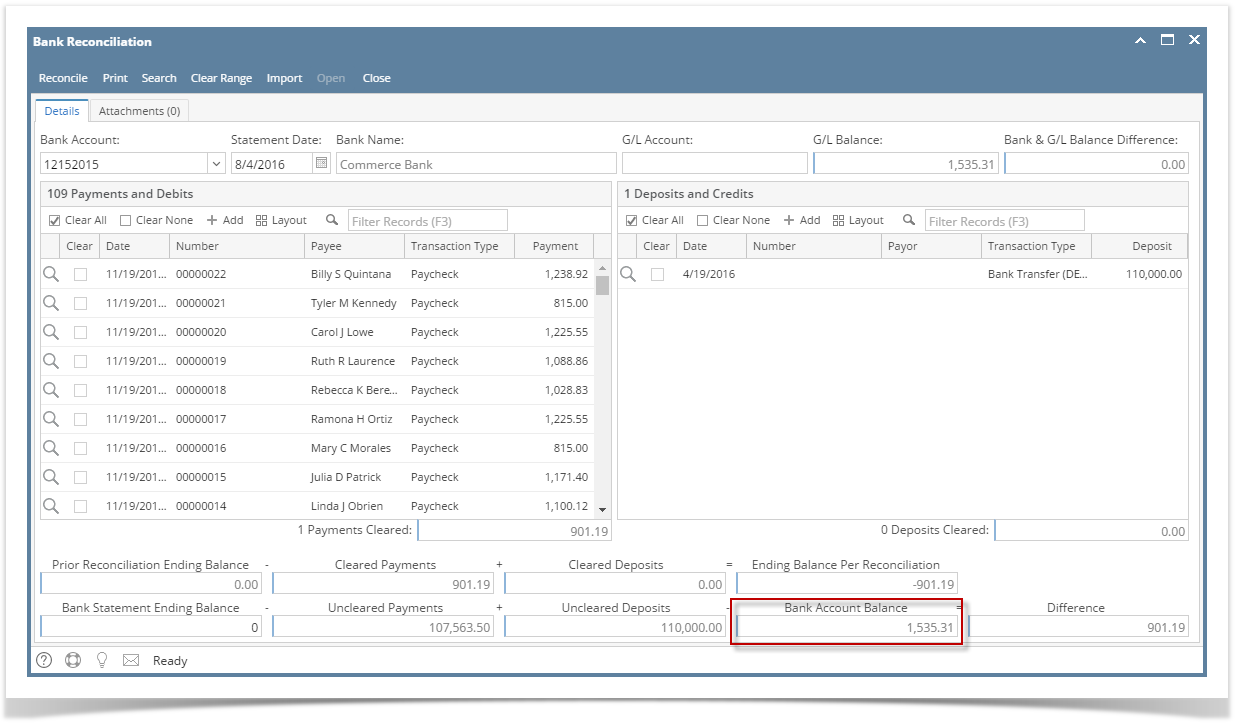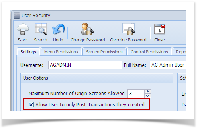Unposting a transaction means reversing the previously posted transaction and such reverses the entries posted in the GL Account Details. This allows you with a way to make a correction on the posted transaction at a later time. In essence, this backs out the transaction from your GL Account Details like it was never there to begin with. The difference is that the GL Account Details will still keep a record of the posted and unposted transactions so that you have a type of audit trail showing the history of that transaction.
Under certain circumstances you may not be able to unpost a transaction due to a variety of reasons listed below.
- There is no Fiscal Year created for the date you are trying to unpost the transaction .
- You have closed your periods in the Fiscal Year screen for the date you are trying to unpost the transaction .
- The transaction you are to unpost is not originally created by you and Only Allow User to only Post Transactions they created checkbox is checked in the User Security screen.
- The Bank Deposit had been cleared.
The following will guide you on how to unpost a previously posted bank deposit.
- Open the posted Bank Deposit you want to unpost.
- Unpost the transaction. There are 2 ways to unpost a bank deposit.
- On Bank Deposit screen, click Unpost toolbar button.
- On Bank Deposit screen, click Unpost Preview toolbar button to open Unpost PreviewTransaction screen. Click Unpost toolbar button.
- On Bank Deposit screen, click Unpost toolbar button.
- The bank deposit is unposted. These changes will then be applied.
- Ready is shown at the left part of the Status bar.
- The previously Unposted toolbar button is now labeled as Posted.
- The Balance field is now updated with the reverse of transaction, thus taking out the amount of bank deposit from the existing balance.
- The entire screen is back as enabled allowing the user to make necessary changes.
- The bank deposit transaction that was unposted then updates the following areas in i21.
- In the GL Account Detail. You may open any account used from the bank deposit, click Transaction Detail button that will open the GL Transaction Details screen, where accounts affected by the unposting of bank deposits are shown.
- Account ID of Bank Account
- Account ID of Depositor
- Account ID of Bank Account
- If you open the Account assigned for the bank account used in the bank deposit, the Ending Balance field at the bottom will show the same amount shown in the unposted bank deposit.
- Bank Accounts screen > Balance field for the selected bank account will be updated with the unposted Bank Deposit. That same amount matches that of the unposted Bank Deposit > Balance field.
- In the Bank Account Register for the Bank Account used, it backs out the bank deposit as if it was never there to begin with. Balance field matches that of the unposted Bank Deposit > Balance field.
- In the Bank Reconciliation > Deposits and Credits panel for the Bank Account used, it backs out the bank deposit as if it was never there to begin with. Bank Account Balance field matches that of the unposted Bank Deposit > Balance field.
- In the GL Account Detail. You may open any account used from the bank deposit, click Transaction Detail button that will open the GL Transaction Details screen, where accounts affected by the unposting of bank deposits are shown.
Overview
Content Tools