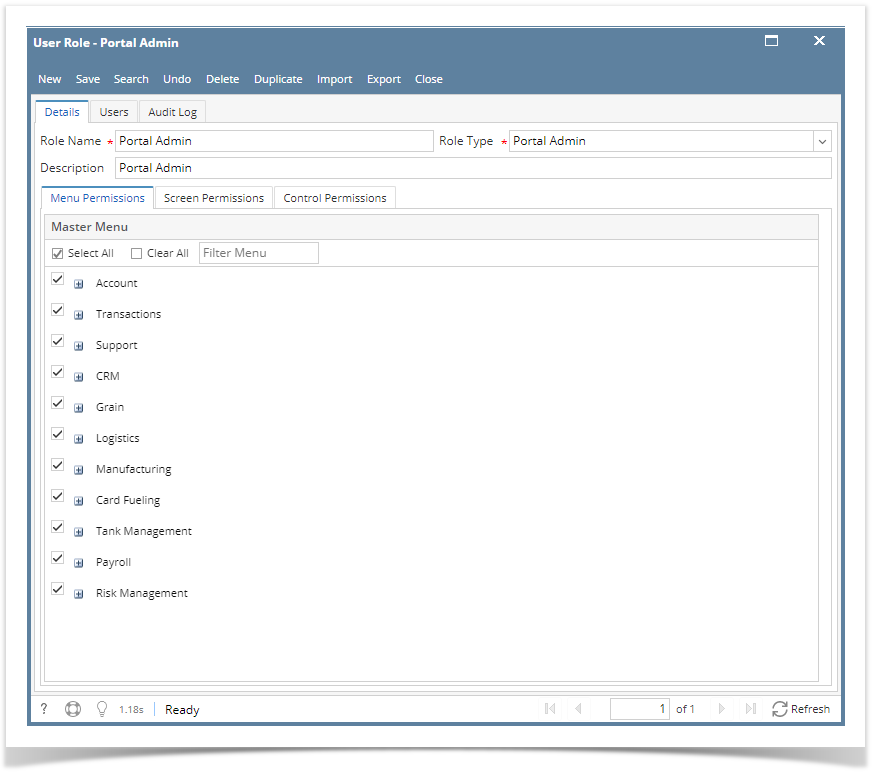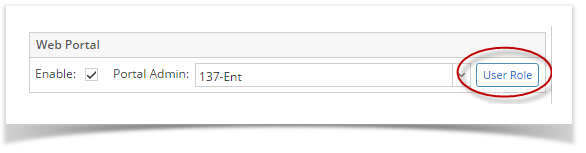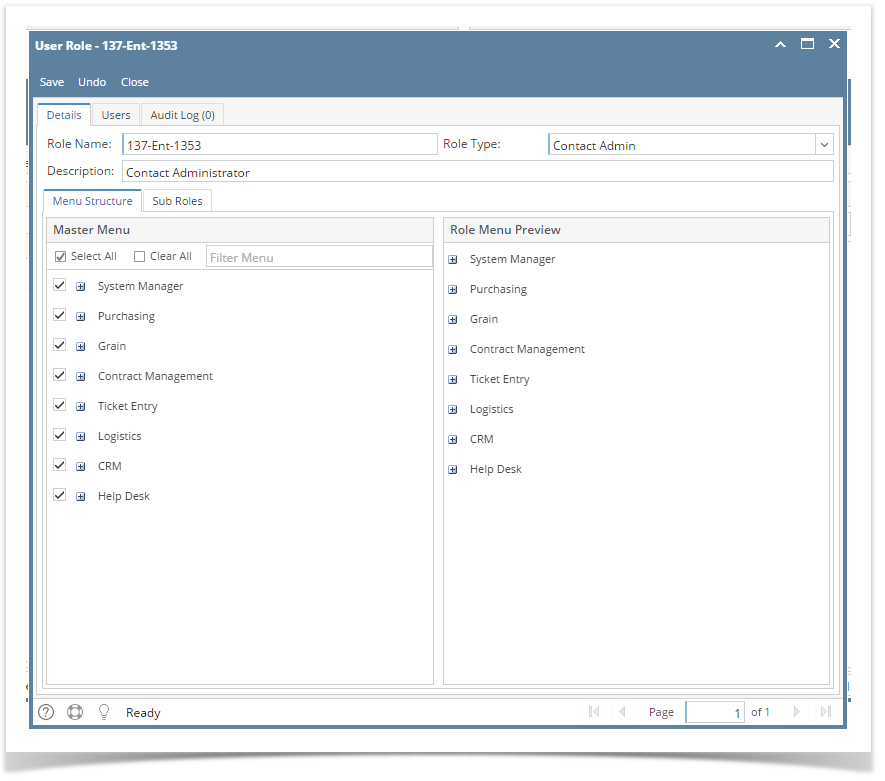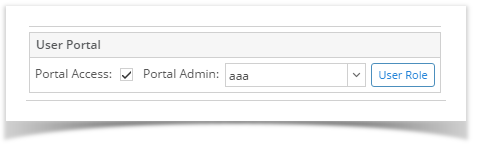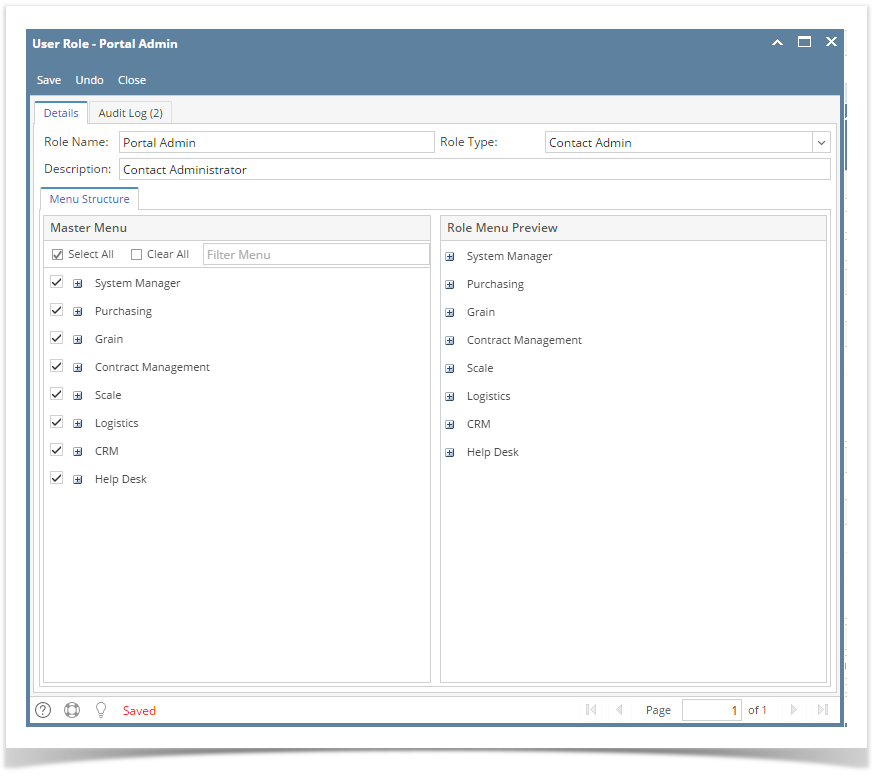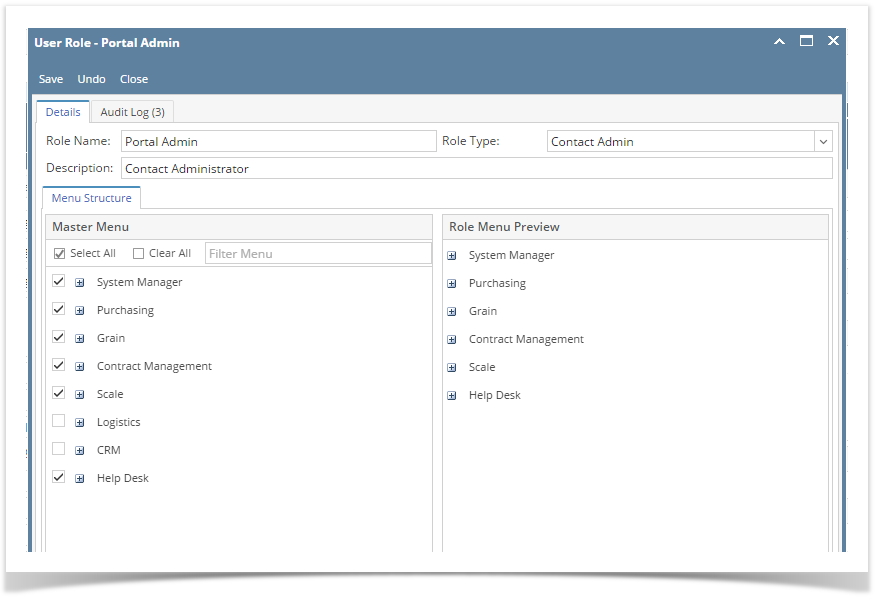- Log in as an Admin/internal user
- Open an entity record, then click the General tab
- On the General tab's Web Portal panel, click the Portal Role hyperlink
- To modify the role, select/deselect the menus that should be included in the role
**Note that if there are other portal users assigned to this role, their menus/permissions will also change - Click the Save button
Overview
Content Tools