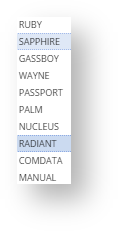Here are the steps on how to create a Register:
From Store menu, click Register.
- If there is existing Register. Click New to open blank Register screen.
- Select a store. see how to create store.
- Enter Register Name
- Select Register Class.
as of 17.1 the following are the supported register Enter FTP Path.
Enter FTP Username. if required
Enter FTP Password. if required
Enter Archive Path, it is where the xml file will be transferred temporarily.
Fill up the 1st tab
Click the Register file tab
Overview
Content Tools