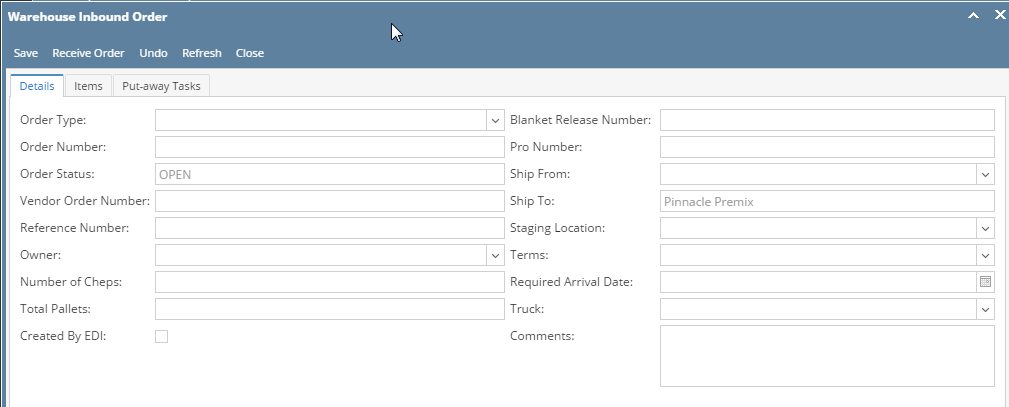User will get this screen after clicking on the 'New' button of Inbound manager screen. Order header allows to create a new order of any Inbound type.
Inbound Order has the following Menus and tabs:
Menu
| Menu | Usage |
| Save | To Save the order changes |
| Receive Order | To complete the receiving, once received the order will be removed from the manager screen |
| Undo | To undo last event |
| Refresh | To Reload the data |
| Close | To Close the manager screen |
Tabs: The following tabs are available in an Inbound order
- Details - The Order Header Details are available under Details
- Items - The Item details and SKU details are available under this
- Put-away Tasks - All the tasks are available under this
- Receiving Document - The summary of Receiving document is available under this
The Order header has the following controls:
Field | Description |
| Order Type | The Order type can be a Purchase order, Sales Return, Work Order Production Return and Inbound Warehouse Transfer |
| Order No | Order Number to be entered by user or can be auto generated to |
| Order Status | The status of the order will be displayed in a readonly format |
| Vendor Order Number | The supplier's order number |
| Reference Number | Reference Number of the Order number |
| Owner | The Owner of the material to be selected from the drop down. User should be allowed to select only the materials of selected Owner |
| No of Cheps | Enter the number of CHEP |
| Total Pallets | Enter the total number of Pallets |
| Created by EDI | Check box to display if the Order was received via EDI |
| Pro No | The shipment tracking number |
| Ship From | Displays the Ship From Address |
| Ship To Address | Displays destination address (by default the currently logged in warehouse is the destination location) |
| Staging Location | Select the Staging Unit. It displays all the units of the type WH_Staging |
| Terms | Select the Terms of payment |
| Required Arrival Date | Select the Required Arrival Date |
| Truck ID | Select the Truck ID |
| Pro No | Enter the Pro Number |
| Comment | Enter the Comments |
Overview
Content Tools