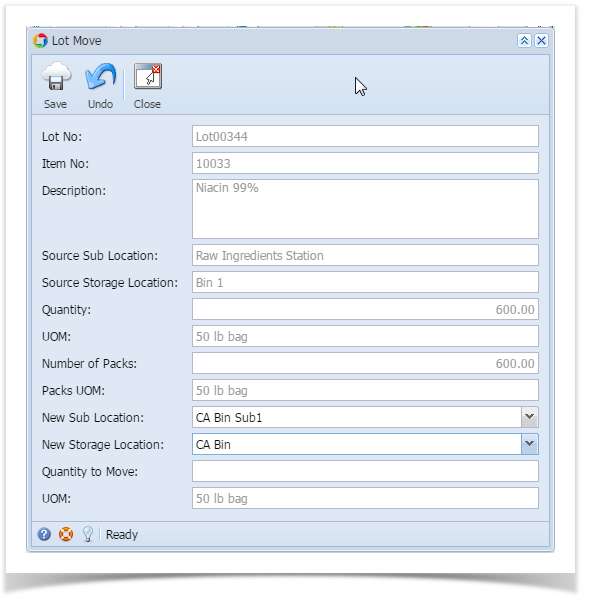Overview: Lot Move screen can be used to move a lot completely or partially from its existing location to a different storage location. If user specified entire lot quantity then lot will be moved to new storage location. If user specifies partial quantity a new lot will be created with the same lot id in destination location.
The source and destination location could be in the same or different factory warehouses
When there is partial quantity to be moved to different location, the system creates new lot but with same lot ID which will make it clear that the same lot is stored in different locations partially
This process creates MOVE and MOVE_CREATE transactions in the current and the new lots respectively
This transaction can be undone from both the lots
"Move Lot" window can be opened by clicking on the menu option "Move Lot"
Field descriptions:
Field | Description |
Lot ID | Lot ID of the selected Lot |
Item No | Item associated with Lot |
| Description | Description of the item |
Source Sub Location | Current sub location of Lot |
| Source Storage Location | Current storage location |
| Quantity | Total quantity of the Lot |
UOM | Unit of measure for available quantity |
No of Packs | Displays the physical number of lot |
Pack UOM | Unit of measure for packs |
| New Sub Location | Sub location where lot will be move |
| New Storage Location | Storage location where lot will be moved |
Quantity to Move | Quantity to be moved |
| UOM | Unit of measure for quantity |
To move a lot from one location to another location:
- Select the lot in "Inventory View" under "Plant Floor"
- Click on the menu option or the context menu "Move Lot" to open the "Move Lot" window
- Enter the number of units or quantity to be moved
- Select the destination warehouse
- Select the destination location
- Click on "Save" button to save the changes