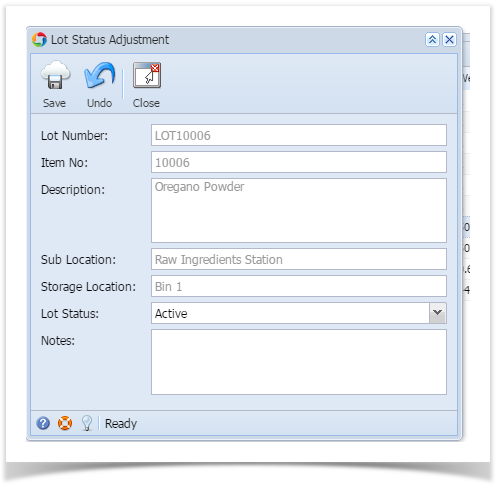Overview:
- This option will be useful to change the secondary (display) status of a lot
- "Lot Status Adjustment" can be opened by selecting a lot an then clicking on "Lot Status Adjust" button of 'Inventory View' screen.
Screen shot:
Fields description:
Field | Description |
Lot ID | Lot ID for which status is being changed |
Item Id | Item associated with the selected lot |
Description | Description of the item |
Sub Location | Sub location where lot is available |
| Storage Location | Storage location where lot is available |
Lot Status | Current status of the Lot will be displayed. The user will be able to change the lot status |
| Notes | Notes/Remarks for changing lot status |
To change the lot status:
- Select the lot in "Inventory View" screen
- Click on the menu option or the context menu "Lot Status Adjust"
- Change the lot status to the desired status
- Click on "Save" button to save the changes
Overview
Content Tools