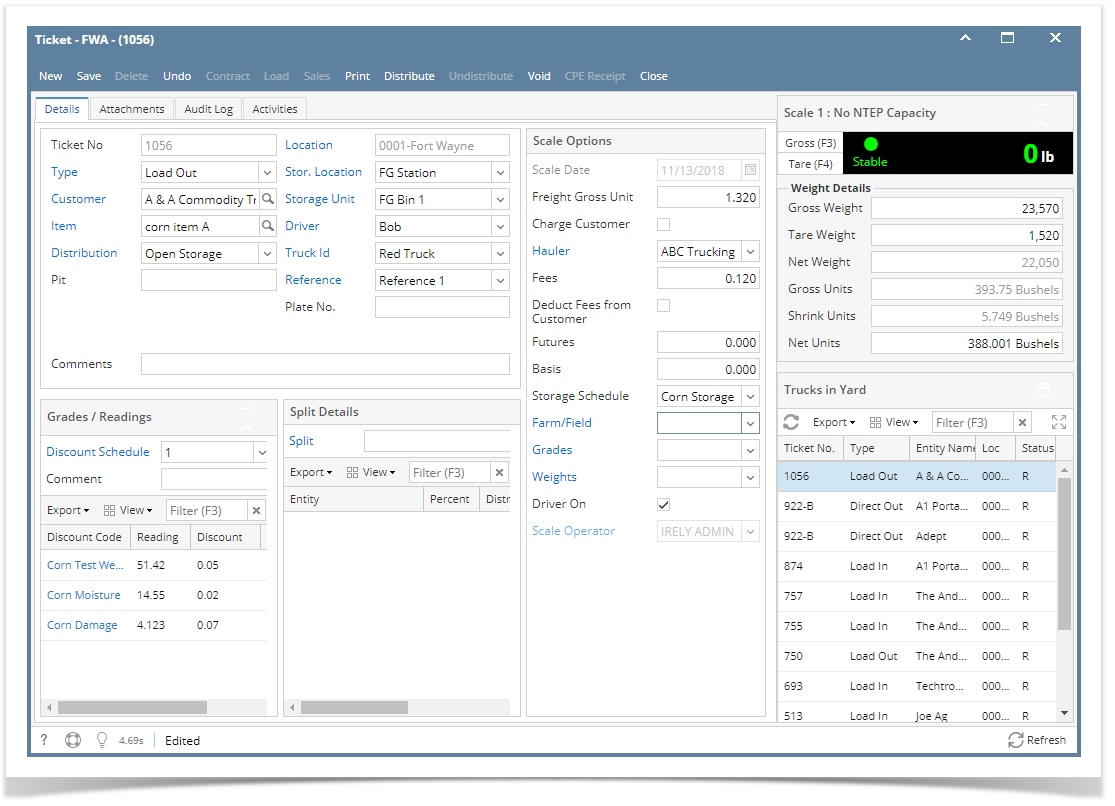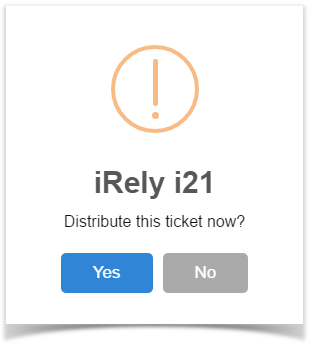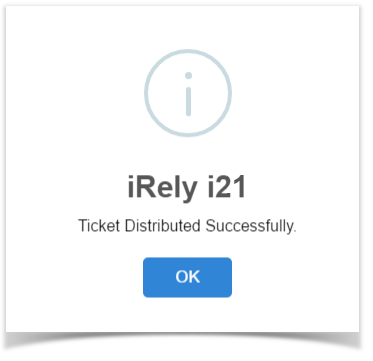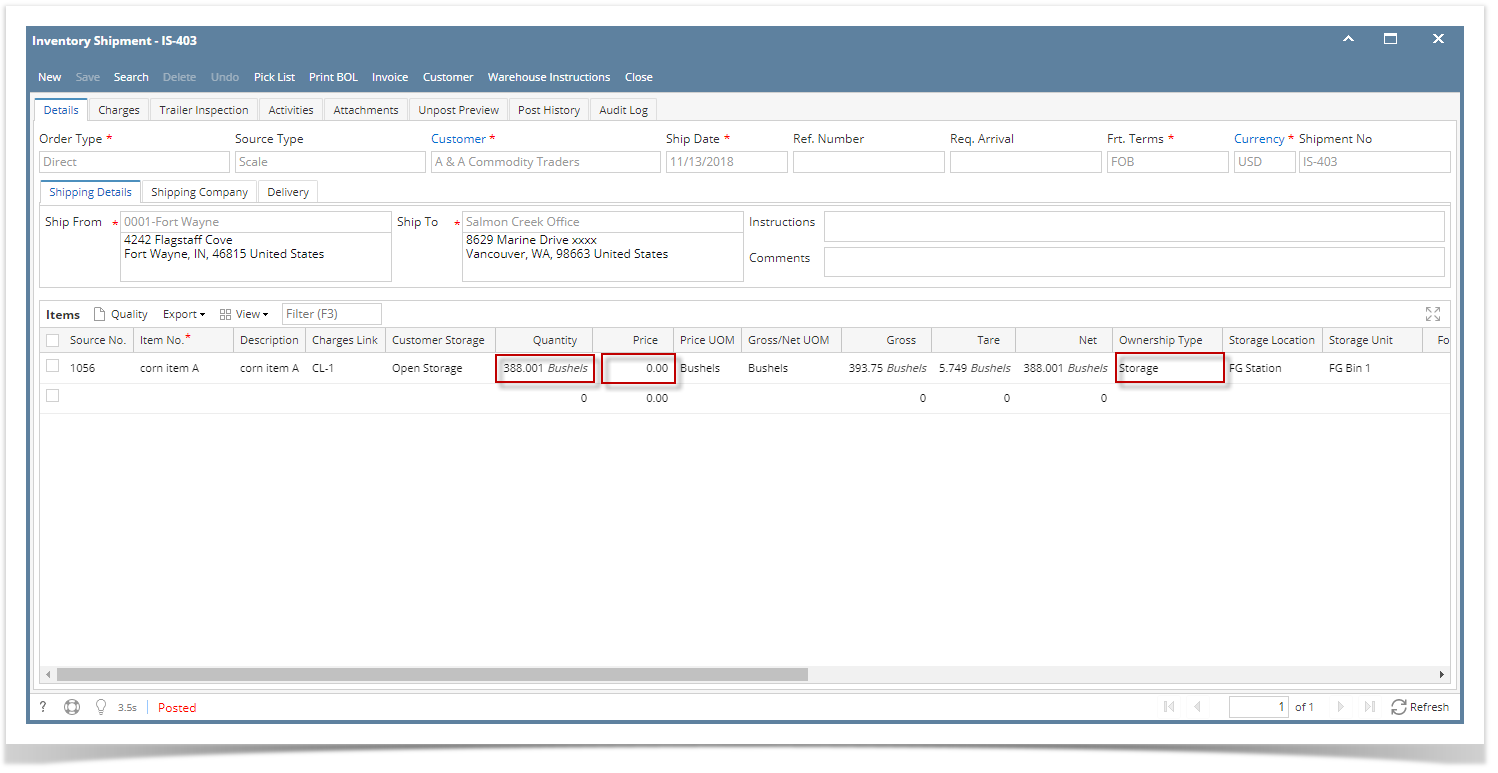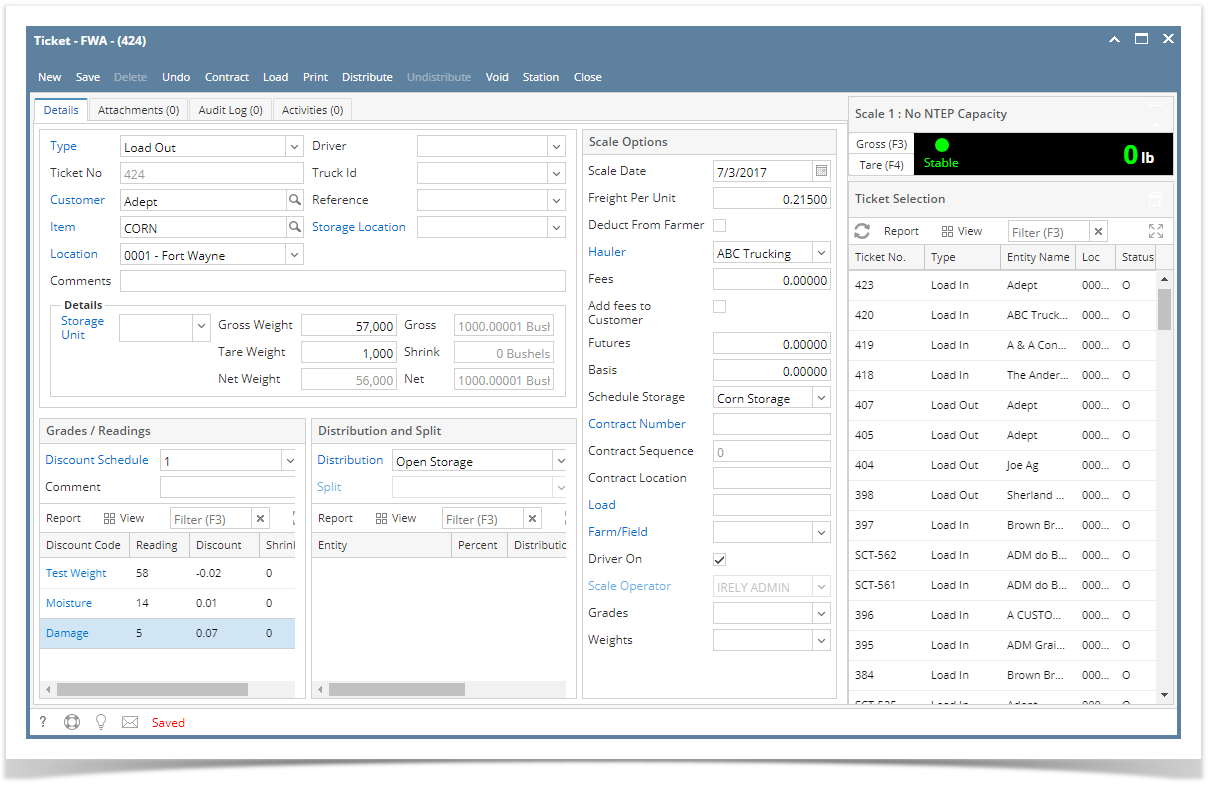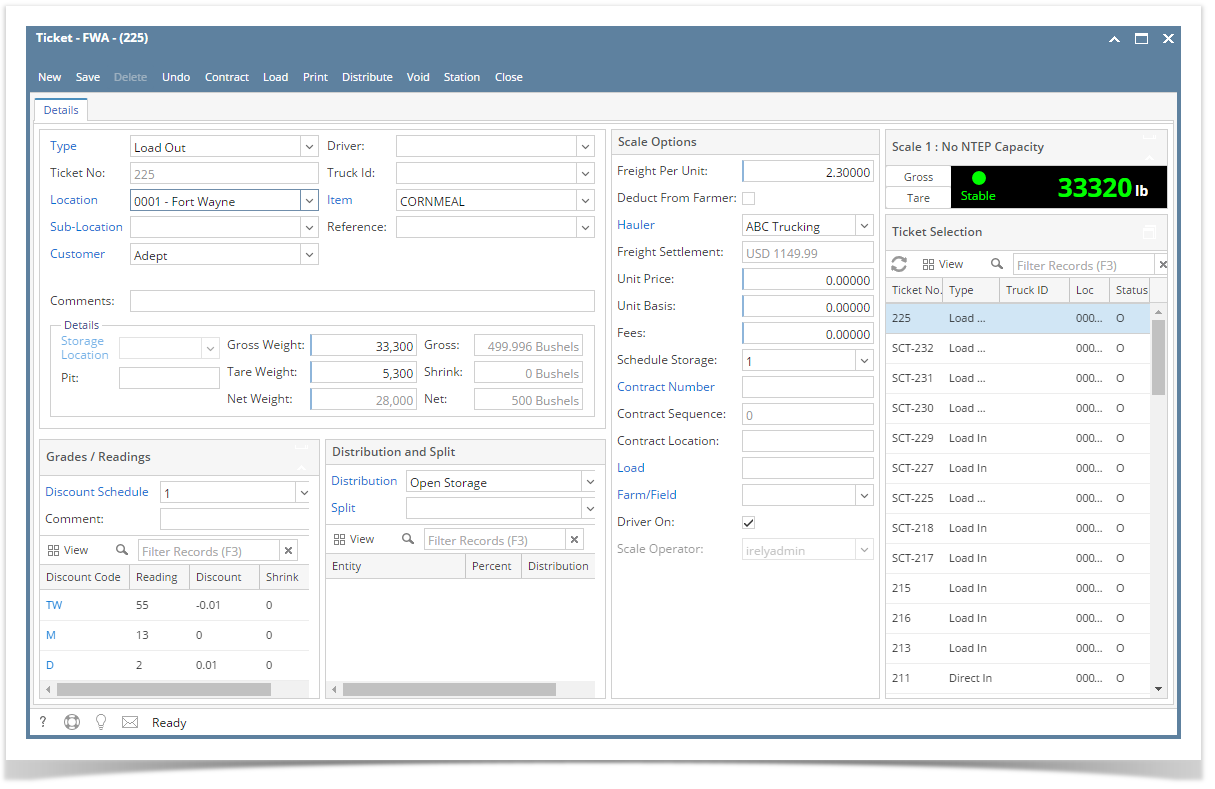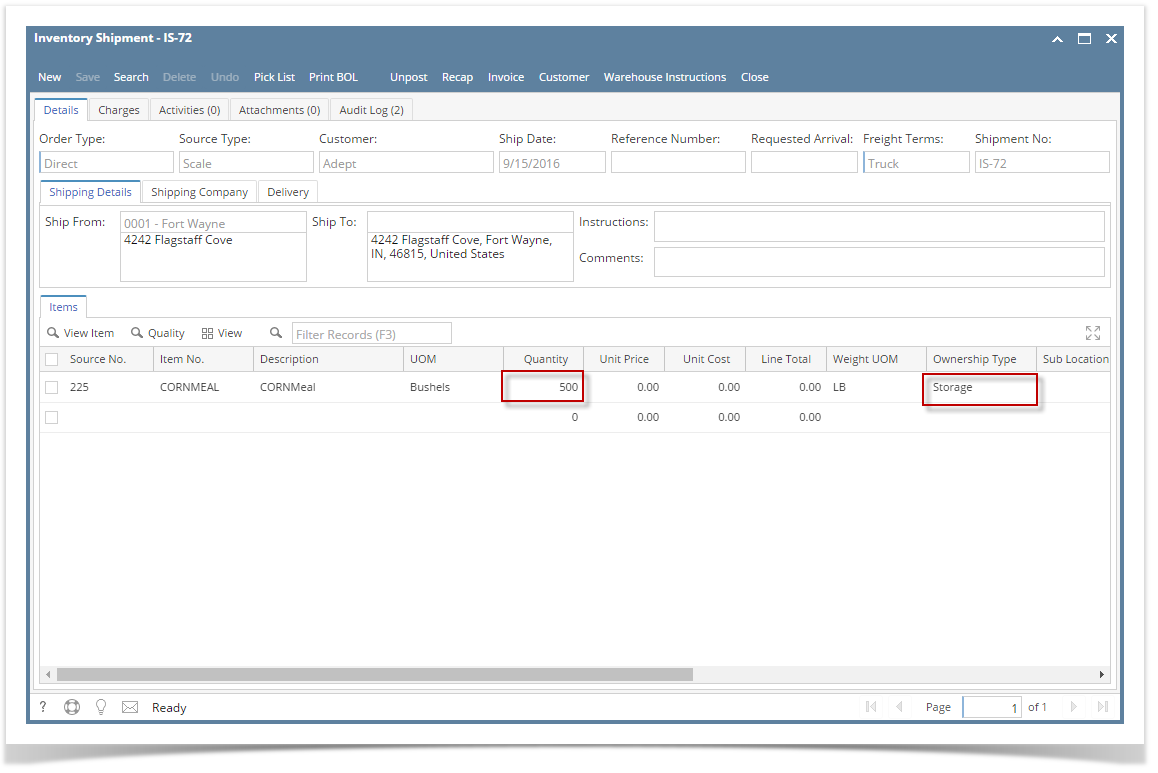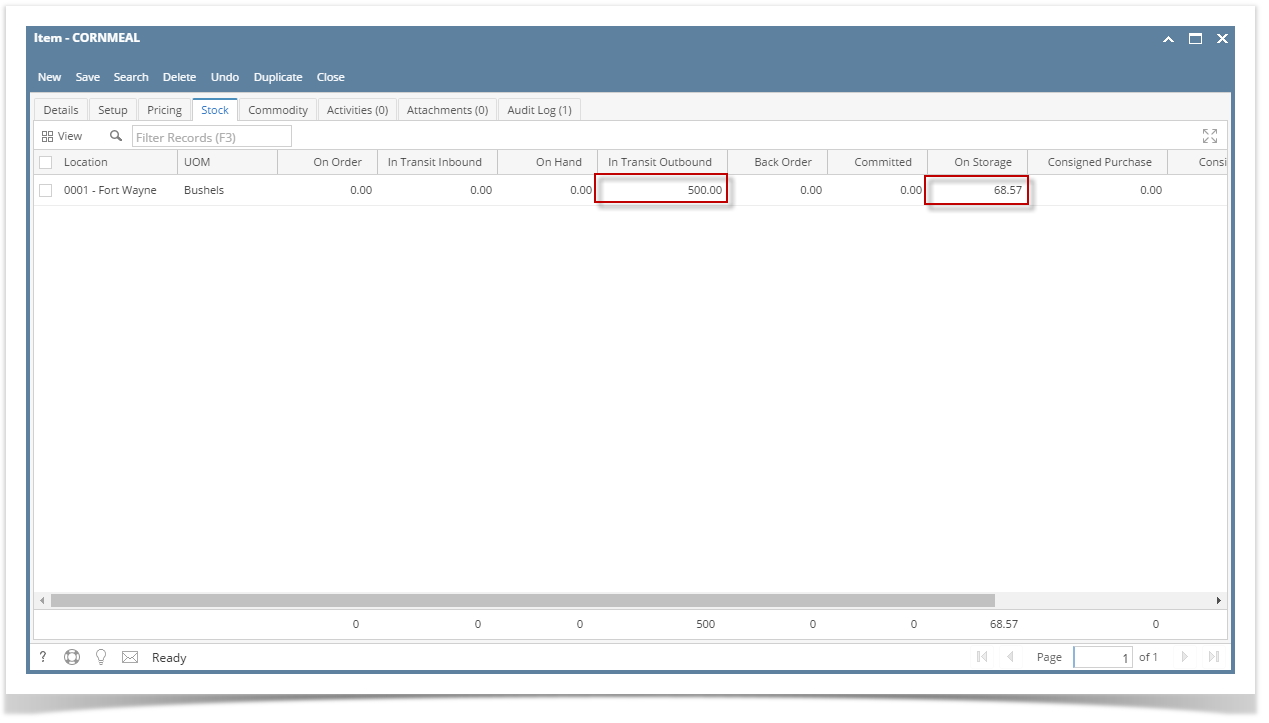- From Ticket Management menu > Tickets, click New.
- Select Ticket Type 'Load Out'.
- Select Customer with Storage Unit record. If the selected customer has no storage unit record, you are not allowed to load out an item.
- Select an Item.
- Select Open Storage in Distribution field
- Select Storage Location and Storage Unit
- Enter Driver, Truck Id, and Reference.
- Enter Discount Readings in Grades/ Readings panel
- Enter Freight charge and select Hauler (Third-party Vendor)
- Enter Fees
- Select Storage Schedule
- In Gross Weight and Tare Weight fields, manually enter the gross and tare weights or click the Gross and Tare button to get the reading coming from the scale device.
- Click the Distribute toolbar button. This message will be shown.
- If the Ticket Completion Options checkbox from Ticket Pool is set to 'Manual', Manually Distribute Tickets screen should be displayed.
- If the Ticket Completion Options checkbox from Ticket Pool is set to 'Auto', it will automatically distribute the Scale Ticket.Units to be Distributed is automatically assigned to Unit Entry field in the Storage panel.
- Click the Yes button.This message will be shown.
It will automatically create posted Inventory Shipment transaction and the existing Storage record in Grain will be updated.
Open the created Inventory Shipment transaction.
- Order Type should be 'Direct'.
- Source Type should be 'Scale'
- Customer display is the selected Customer from Scale Ticket
- Location should be coming from the Scale Location.
- Quantity is the total load out Units distributed from Scale.
- Ownership Type should be 'Storage'.
Inventory Stock Movement:
From Inventory > Items > open the item > click on Stock tab. On Storage will be decreased by the total Net Units distributed from Scale.
Storage transaction does not impact in Inventory Valuation
Customer Storage record:
From Ticket Management > Storage > Storage tab, open the customer storage created after Scale Ticket distribution.
Original Balance will be updated by the total Net Units distributed from Scale if it is the first storage record.
Open Balance will be updated by the total Net Units distributed from Scale.
Overview
Content Tools