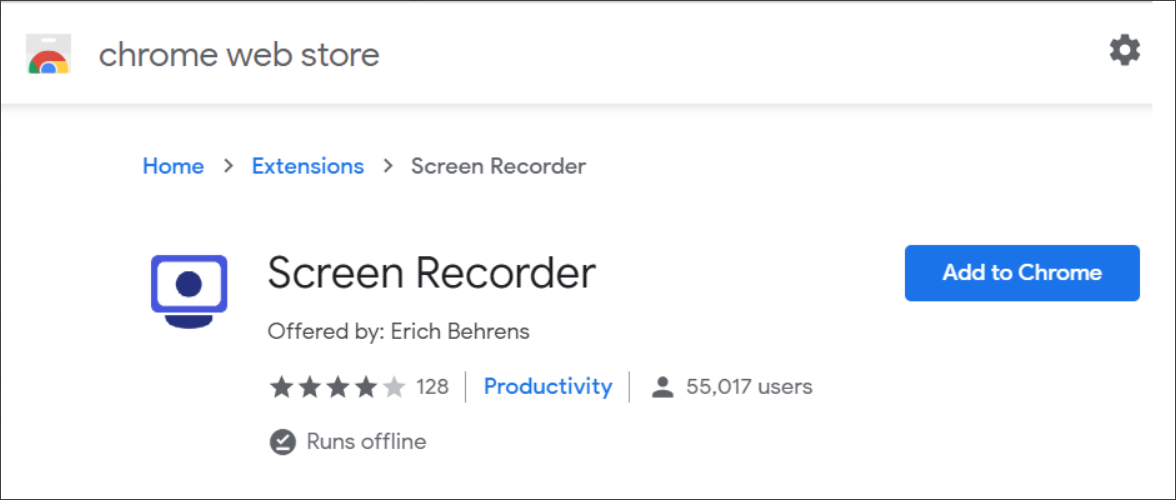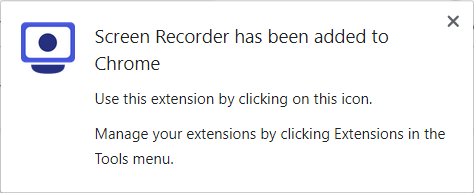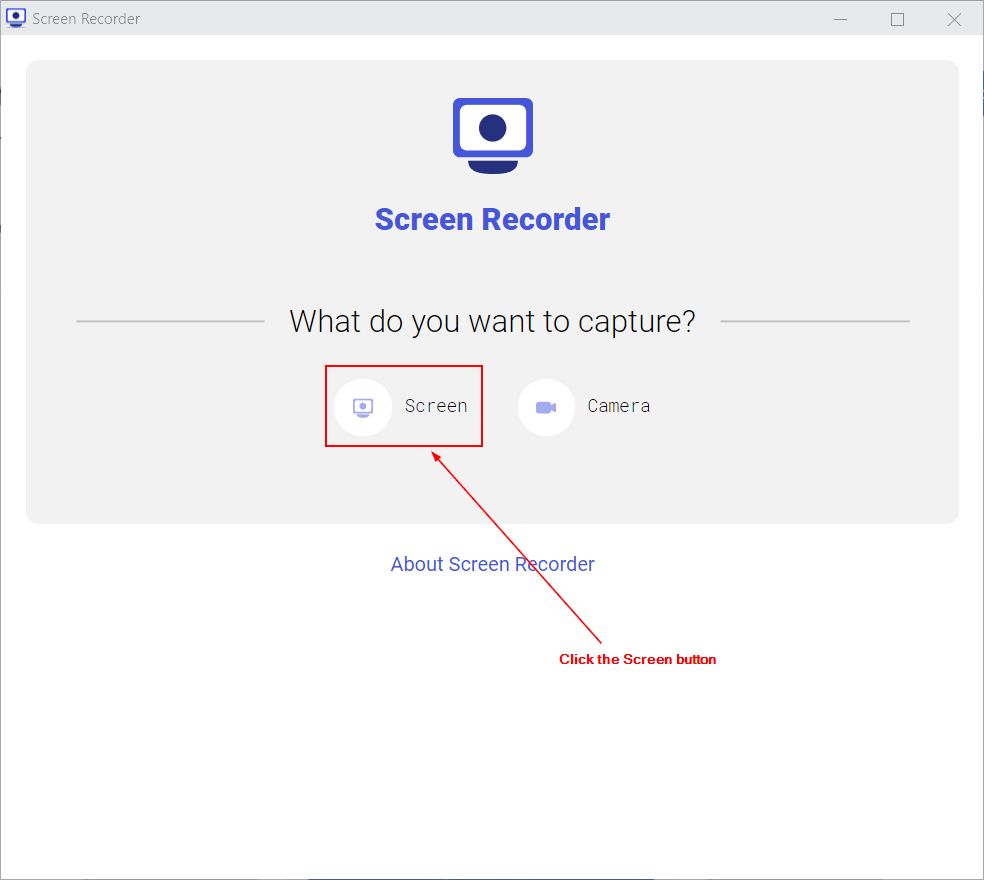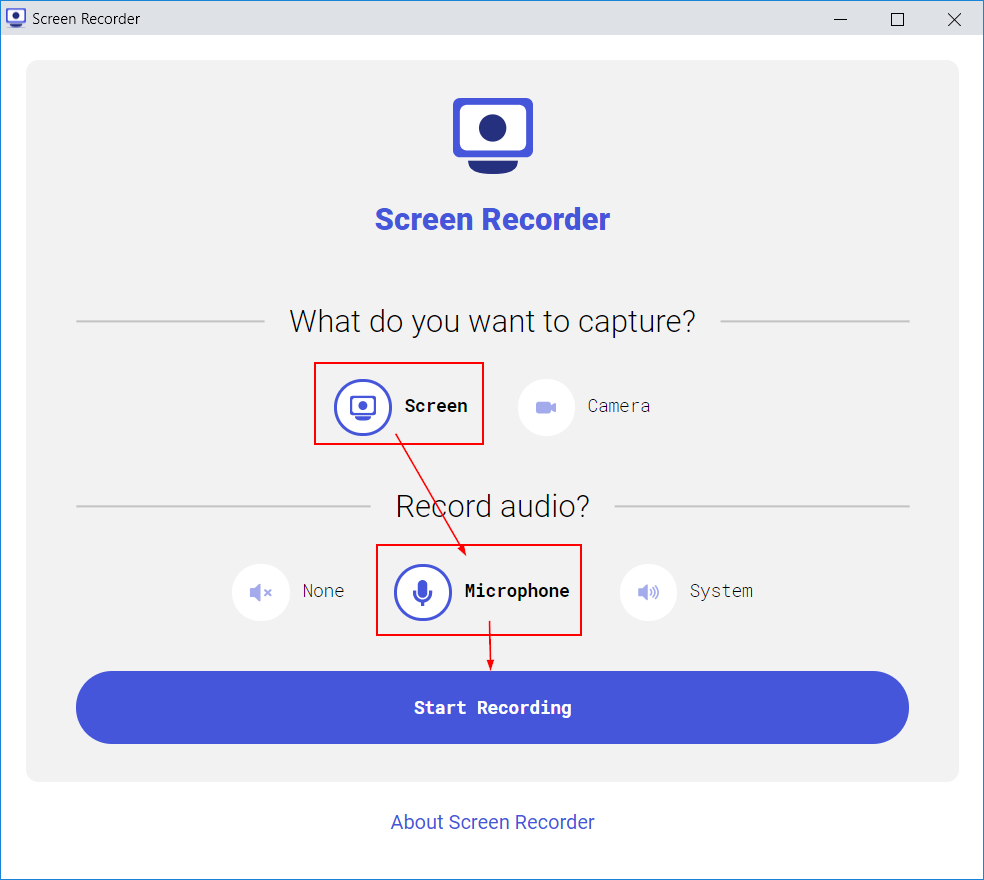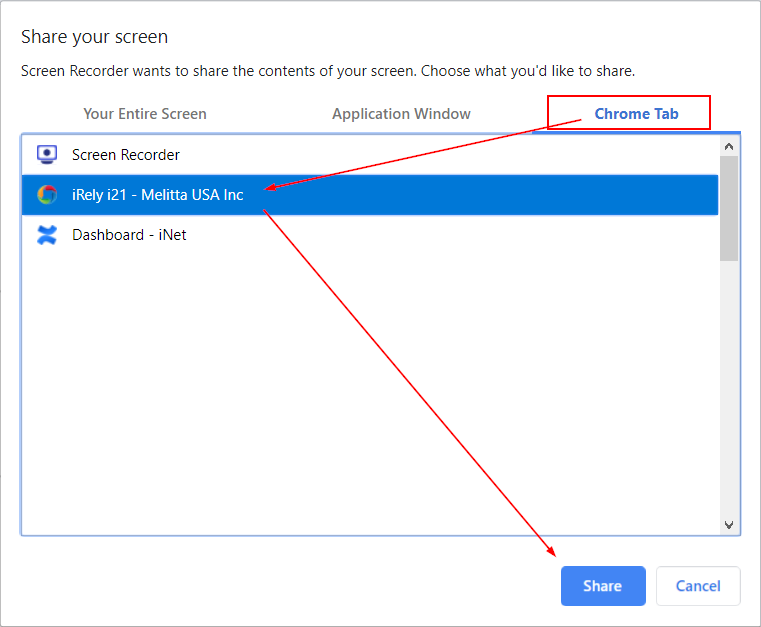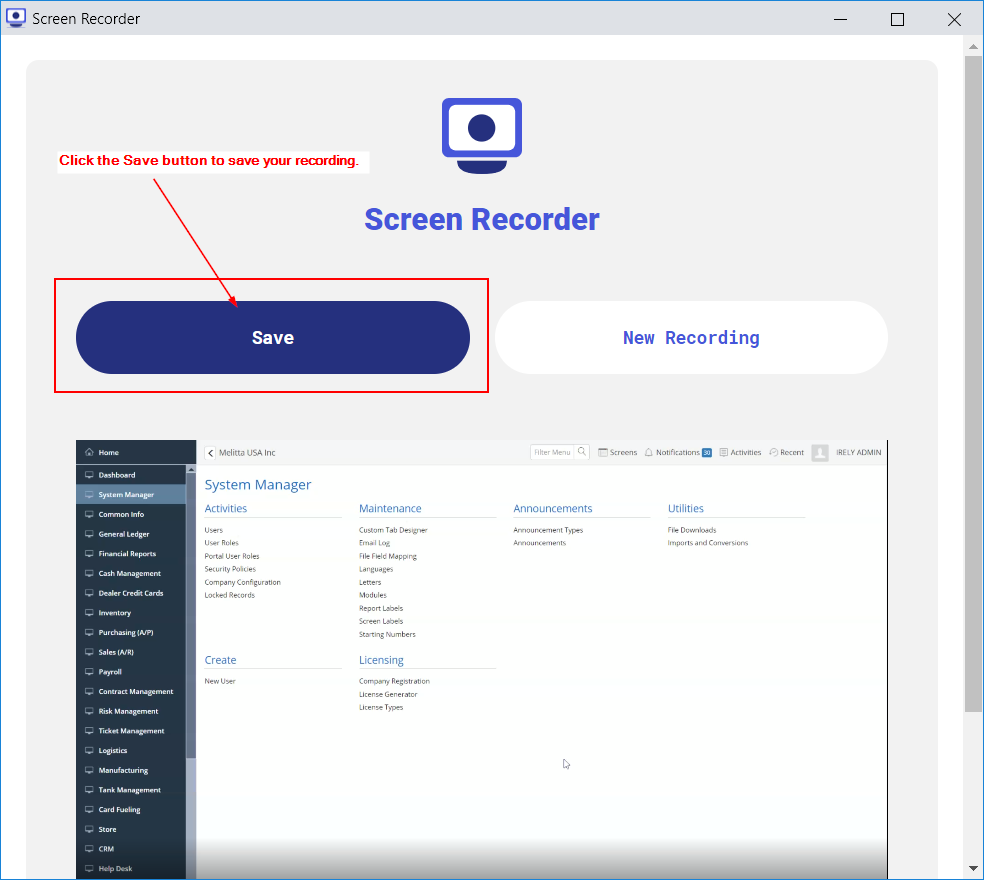Screen Recorder is a FREE Google Chrome Extension that allows you to create and save video recordings of any application on your monitor. This is a free, quick, and simple screen recording tool that anyone can use.
Installing
- Add the following Extension to Chrome.
- You should see a new icon in your Chrome toolbar to allow you to start recording your screen.
How to use the Recorder
- Click the Screen Recorder icon in your Chrome toolbar. It should be at the top right corner of Chrome.
- The following screen will open. Click the Screen button.
- In the "Record Audio" section, click either None or Microphone (if you want to talk).
- Click the Start Recording button to begin recording your screen.
- In the Share your screen window, select to share a Chrome Tab. You can also select Your Entire Screen to record everything on your monitor.
- Click the Share button to start recording your screen.
- When you are finished recording, click the Stop button in the box at the top of your browser.
- Click the Save button to save your video to your hard drive.
- You will find the video in the Downloads folder or the folder you setup for Chrome to save downloaded files.
- The filename will be something like this: screen-capture.webm
Overview
Content Tools