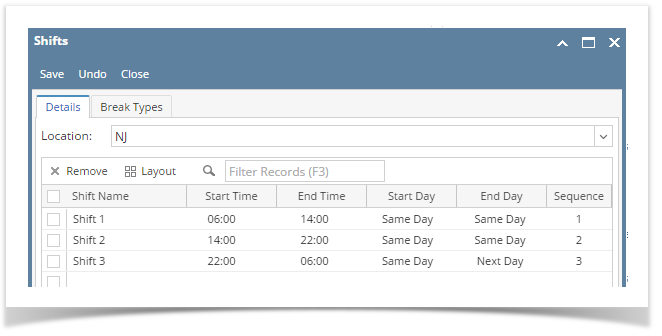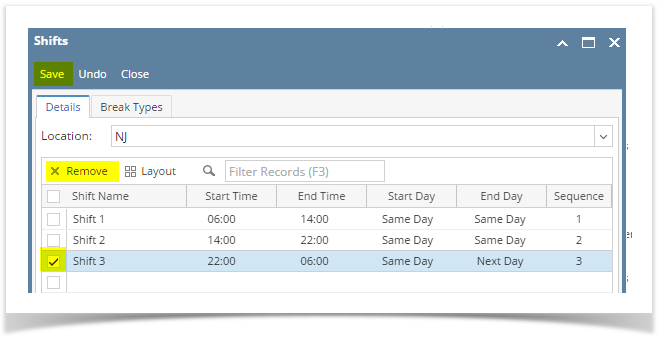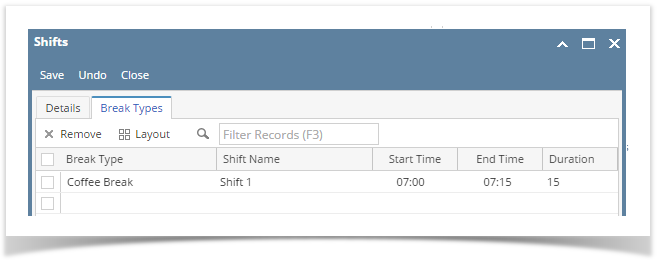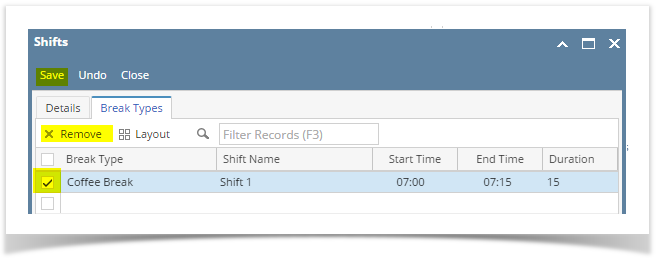The Shifts screen allows users to define shift details for selected company location. User can define shift start time and shift end time along with breaks in the shift like lunch break or coffee break.
Create/Update Shift details:
- Open shifts
- Select the Location
Enter the below details :
Field Name | Description | Example |
Shift Name | Name of the shift | Shift1 |
Start Time | Start time of the shift | 05:00 |
End Time | End time of the shift | 13:30 |
Start Day | The day for which the start time belongs to. Select any one from the drop down:
| Same Day |
End Day | The day for which the End time belongs to. Select any one from the drop down:
| Same Day |
Sequence | Shift Sequence | 1 |
Click on Save button.
Delete Shift details:
- Open shifts
- Select the shift rows that has to be deleted
- Click on Remove button
- Click on Save button.
Create/Update Break Type:
- Open shift
- Navigate to Break Type tab.
Select the below details :
Column Name
Description
Example
Shift Name
Created Shift names will be displayed
Shift1
Break Type
Select the break type
Coffee break
Start Time
Select the Break Start time
07:00
End Time
Select the Break End time
07:15
Duration(in minutes)
Displays duration of the break
15
Click on save button.
Delete Break Type:
- Open shift
- Navigate to Break Types tab.
- Select the break types that has to be deleted
- Click on Remove button.
- Click on Save button.