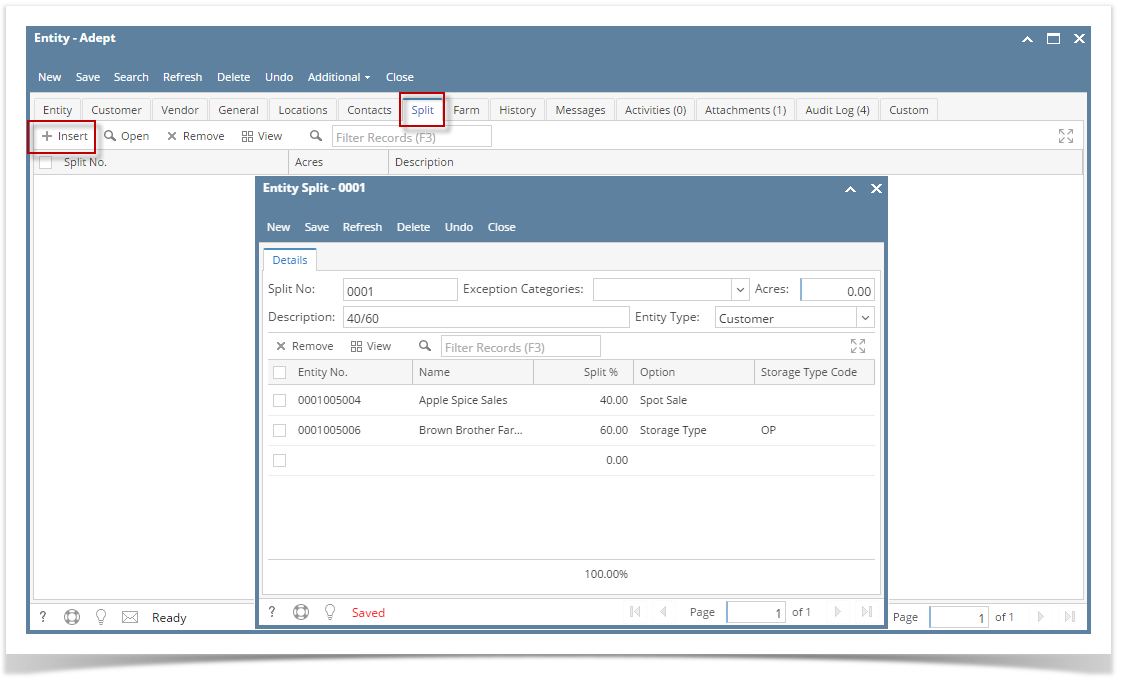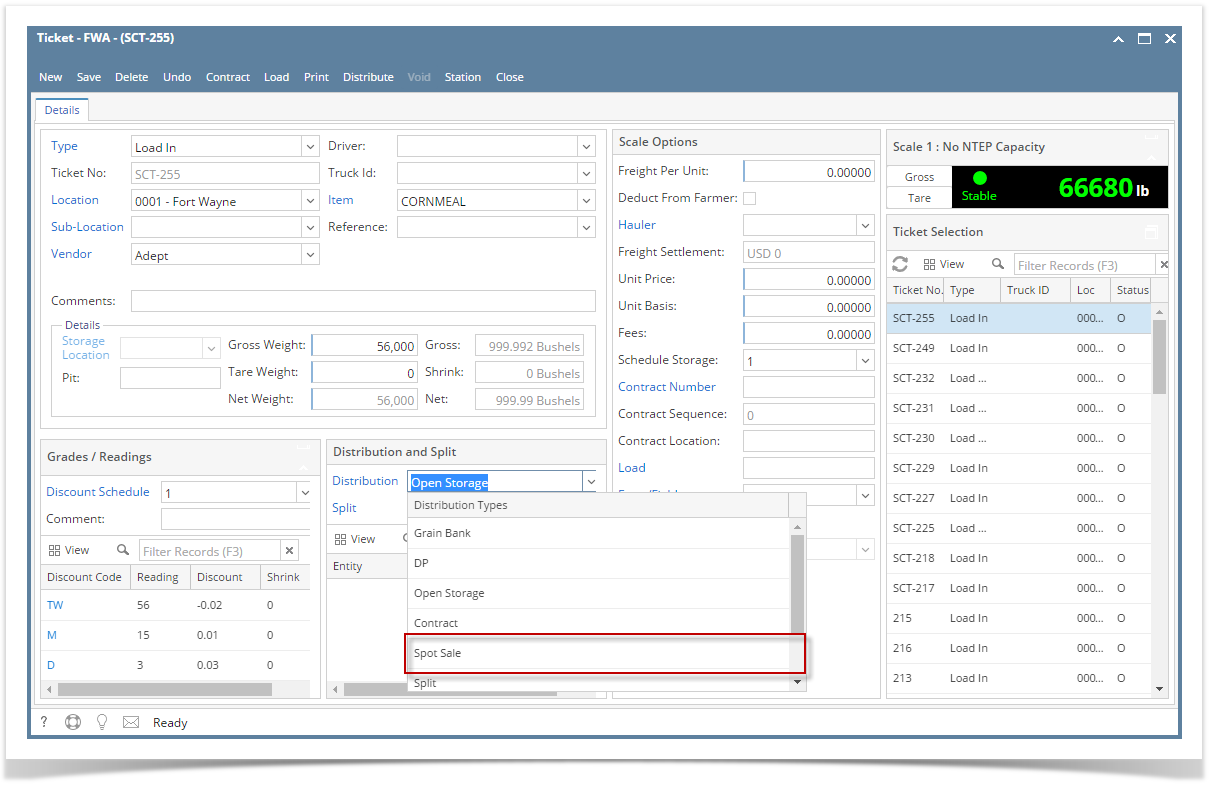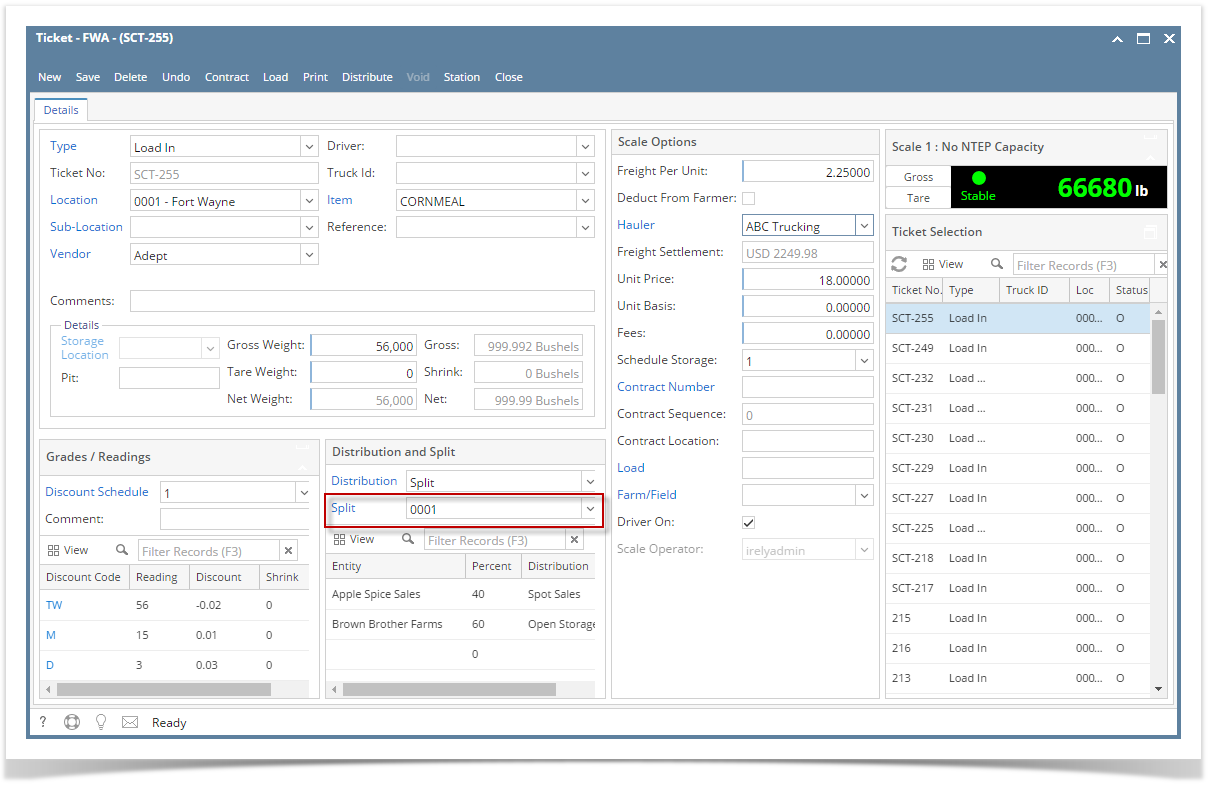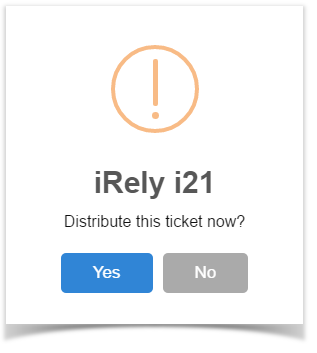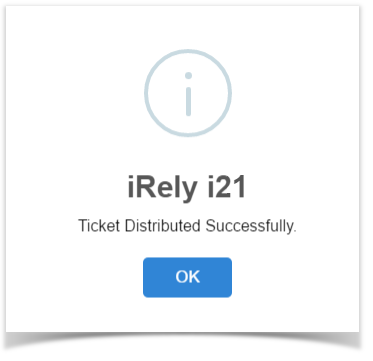- You must have to setup Vendor Split from Purchasing menu > Vendors.
- Open an existing Vendor, go to Split tab.
- Click the Insert toolbar button.
- Enter Split No.
- Enter Split Description.
- Select an Entities.
- Enter Split % for each Entity.
- Select Option for each Entity. Select Distribution Type. (i.e. Spot and Storage Type)
- If one of the selected Option is Storage Type, then you should have to select Storage Type Code.
- Click the Save toolbar button.
- Close the Entity screen.
- From Ticket Management menu > Tickets, click New.
- In Gross Weight field, you can manually enter the gross weight or click the Gross button to get the reading which is coming from scale device.
- Enter Tare Weight.
- In Distribution field, select Split from the combobox dropdown.
- Select available Split from the lists.
Enter UnitPrice.
- Enter the Discount Reading if it is applicable.
- Click the Distribute toolbar button. This message will be shown.
- If the Ticket Completion Options checkbox from Ticket Pool is set to 'Manual', Manually Distribute Tickets screen should be displayed.
- Note that the Units to be Distributed is reserved/allotted to Unit Entry field in Storage and Spot panels based on the percentage setup in Vendor Split.
- If the Ticket Completion Options checkbox from Ticket Pool is set to 'Auto', it will automatically distribute the Scale Ticket.
- If the Ticket Completion Options checkbox from Ticket Pool is set to 'Manual', Manually Distribute Tickets screen should be displayed.
Click the Yes button.This message will be shown.
It will automatically create two Inventory Receipts transaction for the 2 Split Entities.1st Inventory Receipt is for Open Storage where On Storage stock will be increased based on the Entity Split percentage.
2nd Inventory Receipt is for Spot Sale where On Hand stock will be increased based on the Entity Split percentage.
It will create Voucher transaction for Spot distribution Type and Storage record for Storage distribution type.
Overview
Content Tools