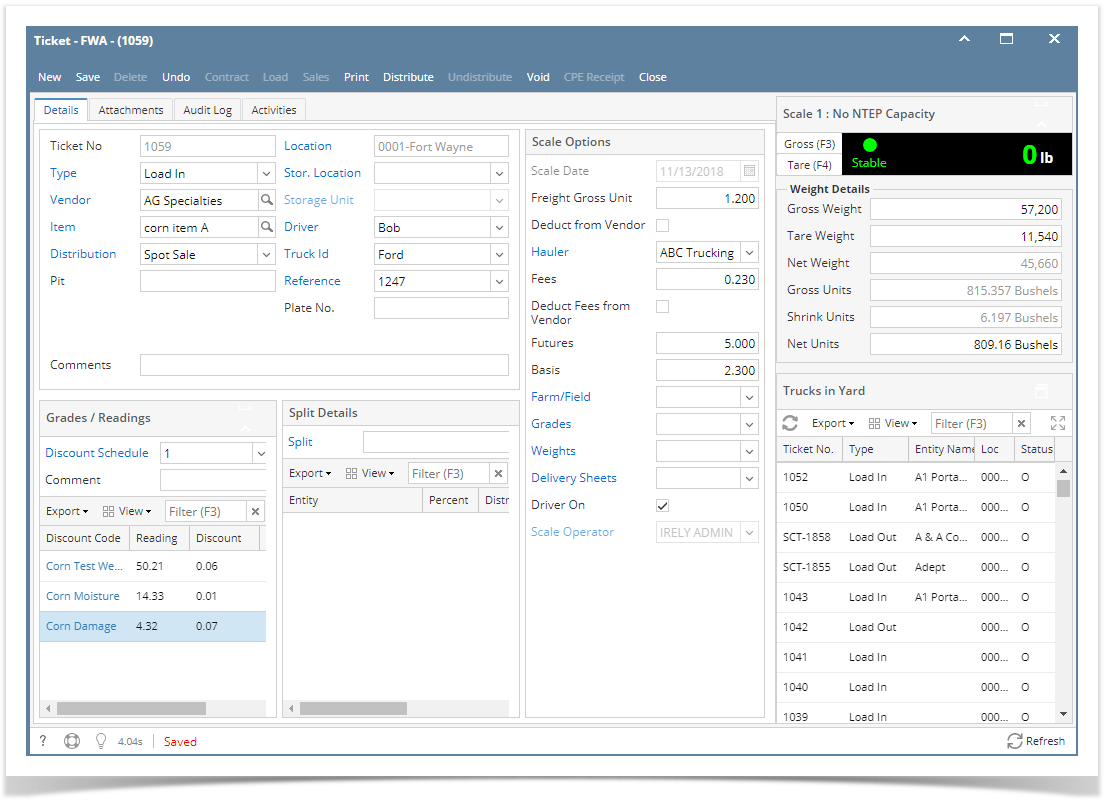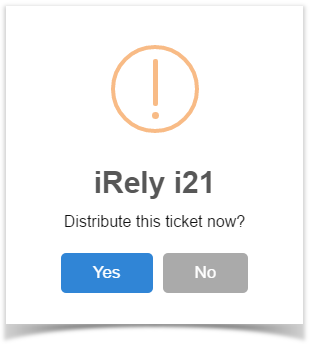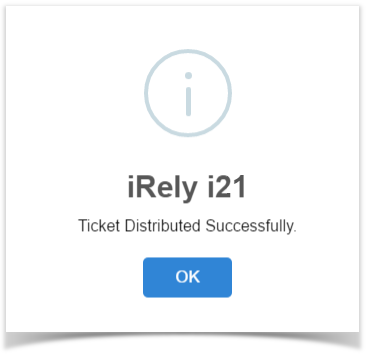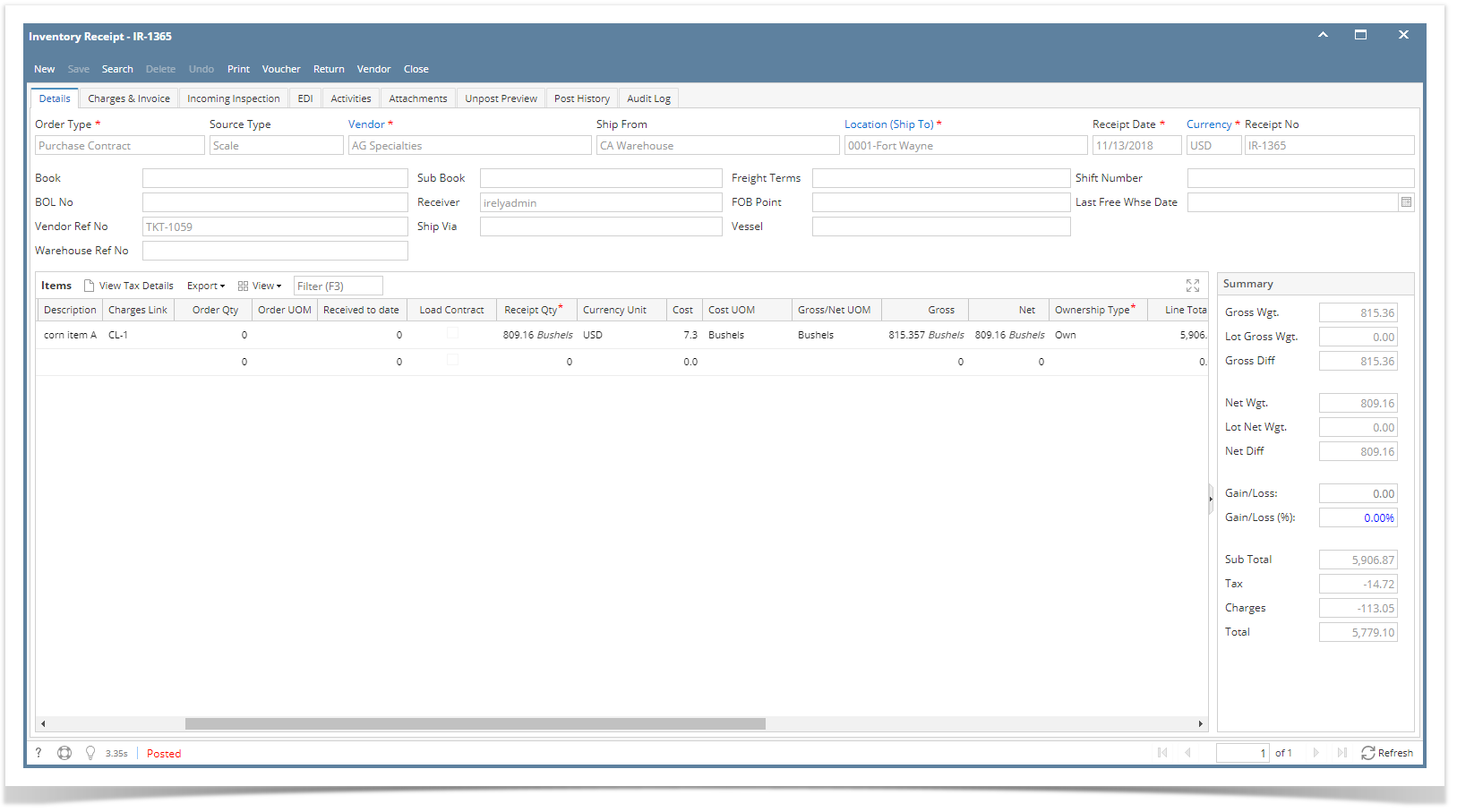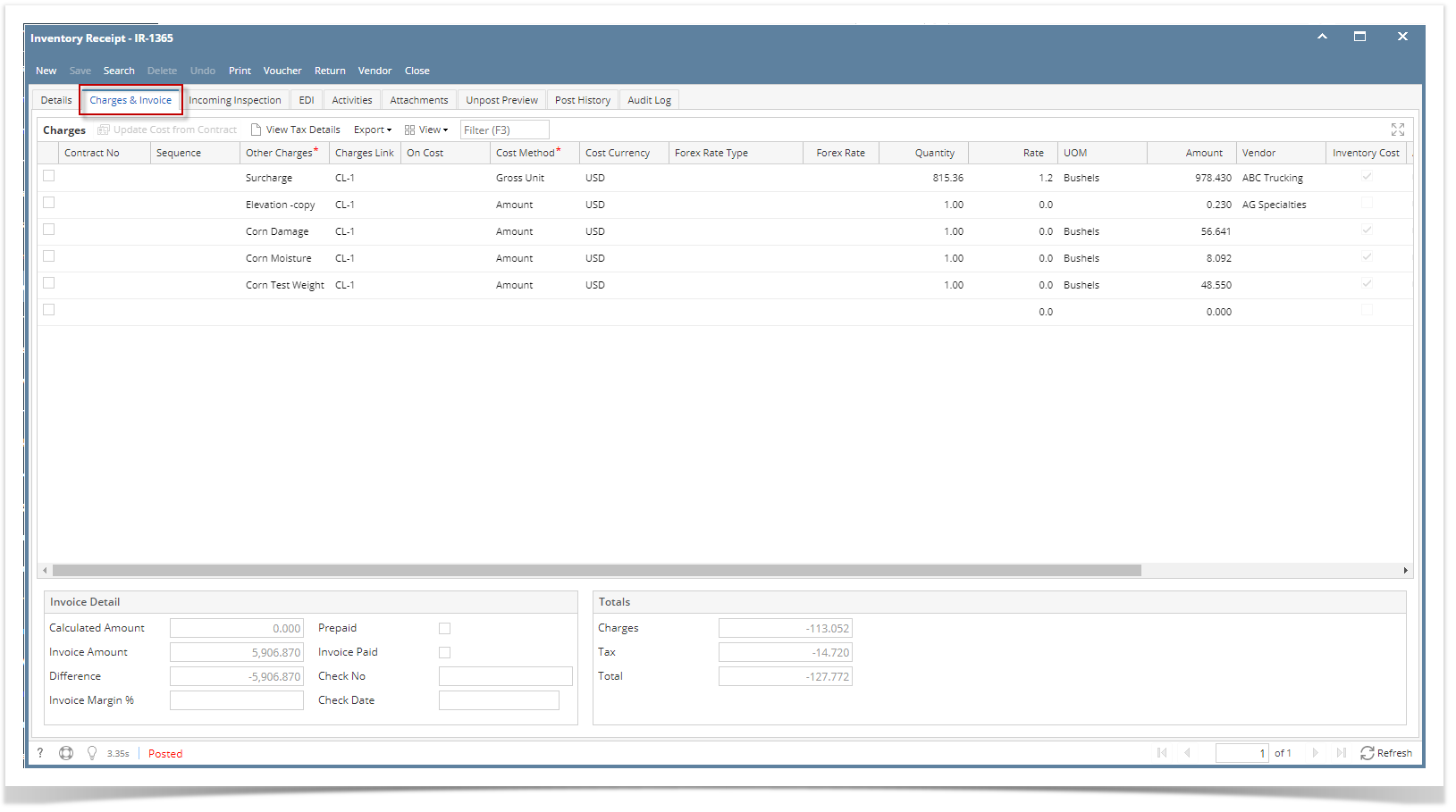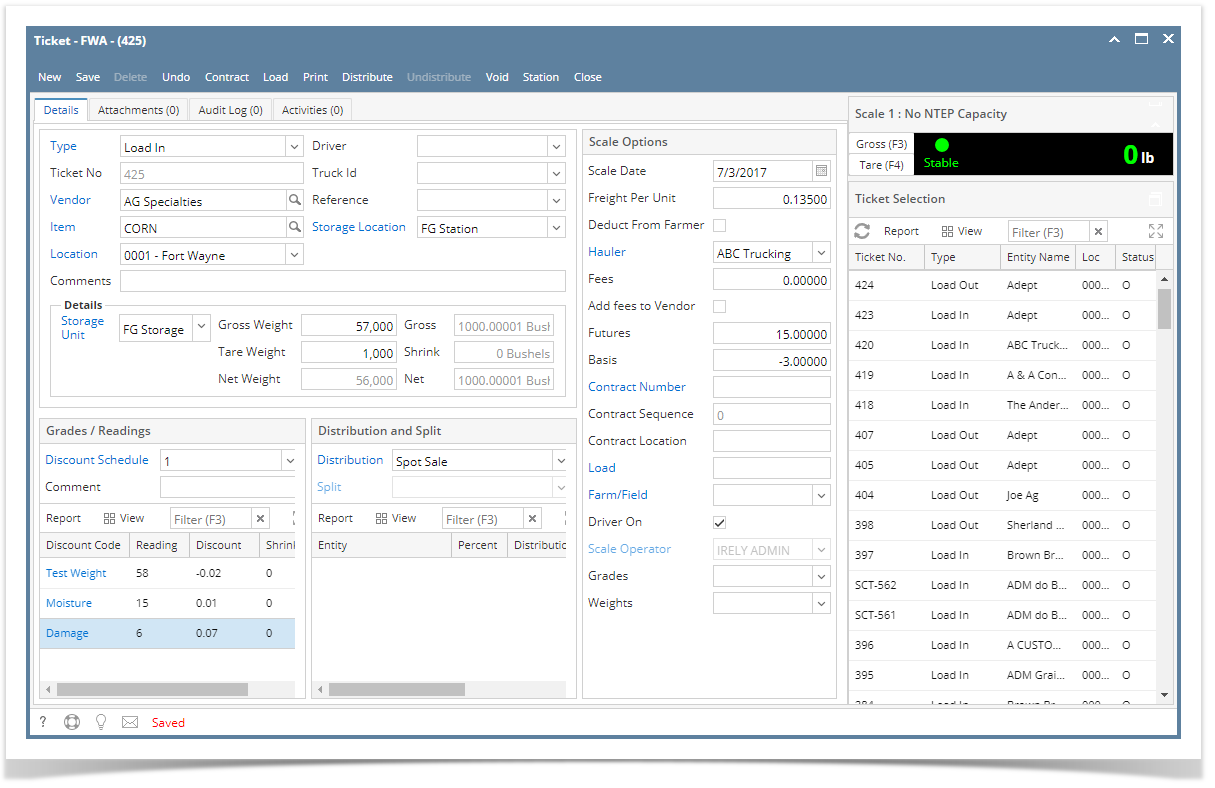- From Ticket Management menu > Tickets, click New.
- Select Ticket Type 'Load In'.
- Select Vendor.
- Select an Item.
- Select Spot Sale in Distribution field
- Enter Driver, Truck Id, and Reference.
- Enter Discount Readings in Grades/ Readings panel
- Enter Freight charge and select Hauler (Third-party Vendor)
- Enter Fees
- Enter Futures and Basis price
In Gross Weight and Tare Weight fields, manually enter the gross and tare weights or click the Gross and Tare button to get the reading coming from the scale device.
If the Require Unit Price on Spot Sale option is set to 'Yes' from How To Create Scale Station Settings > Options tab, then Unit Price field in Scale Ticket is required.
- Click the Distribute toolbar button. This message will be shown.
- If the Ticket Completion Options checkbox from Ticket Pool is set to 'Manual', Manually Distribute Tickets screen should be displayed.
- Note that the Units to be Distributed is reserved/allotted to Unit Entry field in the Spot panel.
- If the Ticket Completion Options checkbox from Ticket Pool is set to 'Auto', it will automatically distribute the Scale Ticket.
- If the Ticket Completion Options checkbox from Ticket Pool is set to 'Manual', Manually Distribute Tickets screen should be displayed.
- Click the Yes button.This message will be shown.
It will automatically create Inventory Receipt and Voucher transaction.
Open the created Inventory Receipt transaction.- Order Type should be 'Purchase Contract'.
- Source Type should be 'Scale'
- Vendor display is the selected Vendor from Scale Ticket
- Location should be coming from the Scale Location.
- Qty to Receive is the total Load In Units distributed from Scale.
- Ownership Type should be 'Own'.
Inventory Stock Movement:
From Inventory > Items > open the item > click on Stock tab. On Storage will be increased by the total Net Units distributed from Scale.
- Check the Item On Hand Units from Inventory menu > Items.
- Go to Stock tab. On Hand will be increased by the total Net Units distributed from Scale.
- Open the created Voucher transaction from Purchasing | Vouchers.
Voucher detail should contains item and discount charges for the Vendor.
Overview
Content Tools