- Created by Jessica Real, last modified on 01-09-2019
This report does no longer exist in Tank Management. Delivery Fill Report can be used instead to view the customer deliveries details.
This report is derived from the Delivery Fill Report. This will be printed on a paper with perforation in the middle that can be torn off, thus the Two-Part Delivery Fill Report name. The report will display almost the same data as the Delivery Fill Report.
Here is how to preview this report.
- Open the Report Parameter screen of Two-Part Delivery Fill Report.
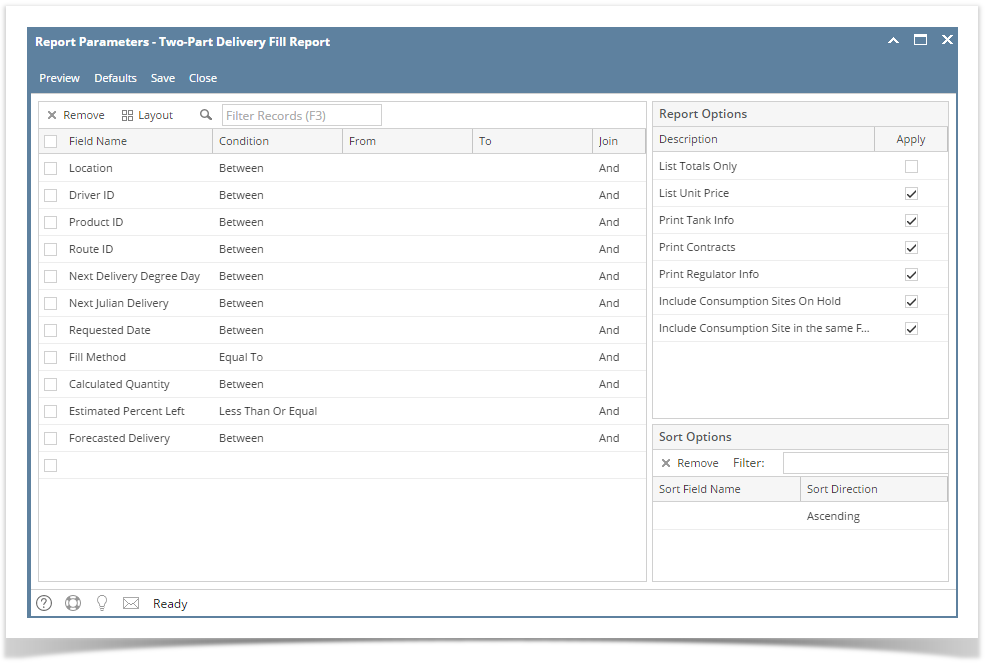
- Fill out the report's parameter section.
- Select the data that will be displayed on the report. The Report Options panel gives the flexibility to choose what information will be included in the report. Each report option corresponds to a specific section of the report. Thus, when an option is selected or deselected, the data associated with it will be respectively displayed or hidden from the report.
- Click Preview toolbar button .Preview Task List form will display.
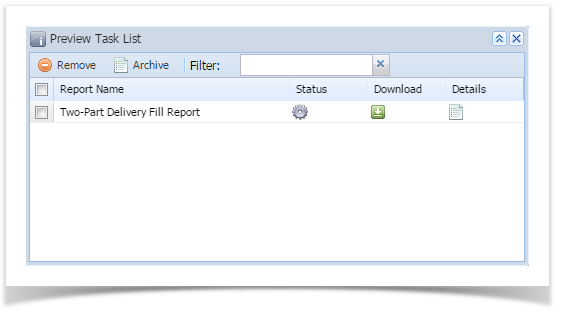
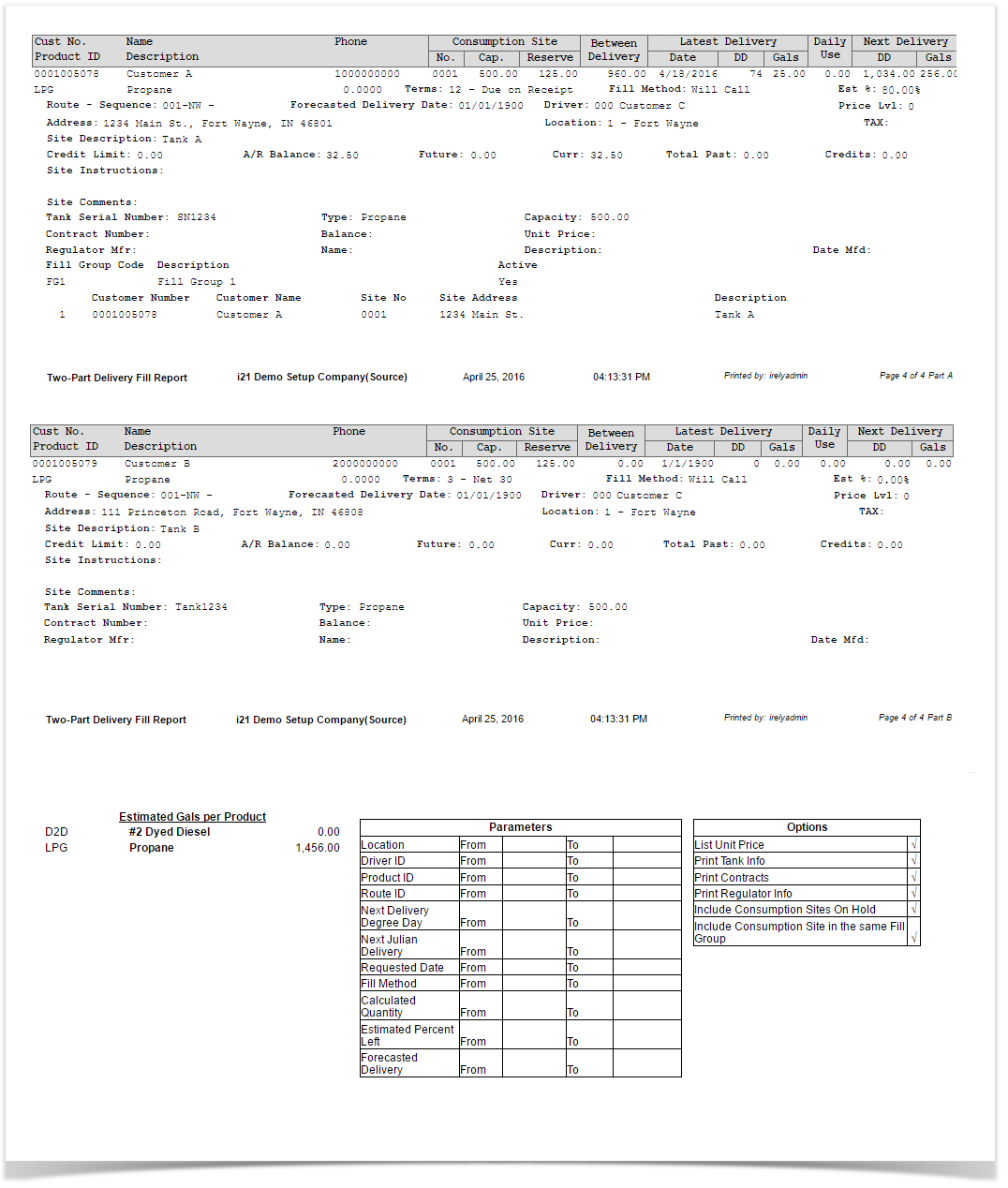
The last page of the report will display the Estimate Gallons per Product, and Reports Parameters section.
Report Options:
- The List Totals Only is deselected by default. Checking this option will automatically deselect all the other options. This option is associated with Estimated Gals per Product section of the report, which summarizes the estimated gallons included in the report.
- The List Unit Price section includes the unit price of the product. This field is displayed or hidden when its option is checked or unchecked respectively.
- The Print Tank Info section includes tank details like Tank Serial Number, tank Type, and tank Capacity. If there are multiple tanks, each is printed on a separate line. These fields are displayed or hidden when its option is checked or unchecked respectively. The Print Contracts section includes the Contract details applicable to the customer. These fields are displayed or hidden when its option is checked or unchecked respectively.
- The Print Regulator Info section includes the regulator details like Regulator Manufacturer, manufacturer Name, Description, and Date Manufactured. These fields are displayed or hidden when its option is checked or unchecked respectively.
- The Print Consumption Site Instructions section includes Instructions found in the Detail tab of a site. This field is displayed or hidden when its option is checked or unchecked respectively.
- The Include Consumption Sites On Hold option will include or exclude a consumption site from the report when unchecked or checked respectively. Include Consumption Site in the same Fill Group option will either show or hide the Fill Group details of the consumption site when checked or unchecked respectively. The lower portion of this section will list all the consumption sites belonging to the same fill group.
This report is derived from the Delivery Fill Report. This will be printed on a paper with perforation in the middle that can be torn off, thus the Two-Part Delivery Fill Report name. The report will display almost the same data as the Delivery Fill Report.
Here is how to preview this report.
- Open the Report Parameter screen of Two-Part Delivery Fill Report.
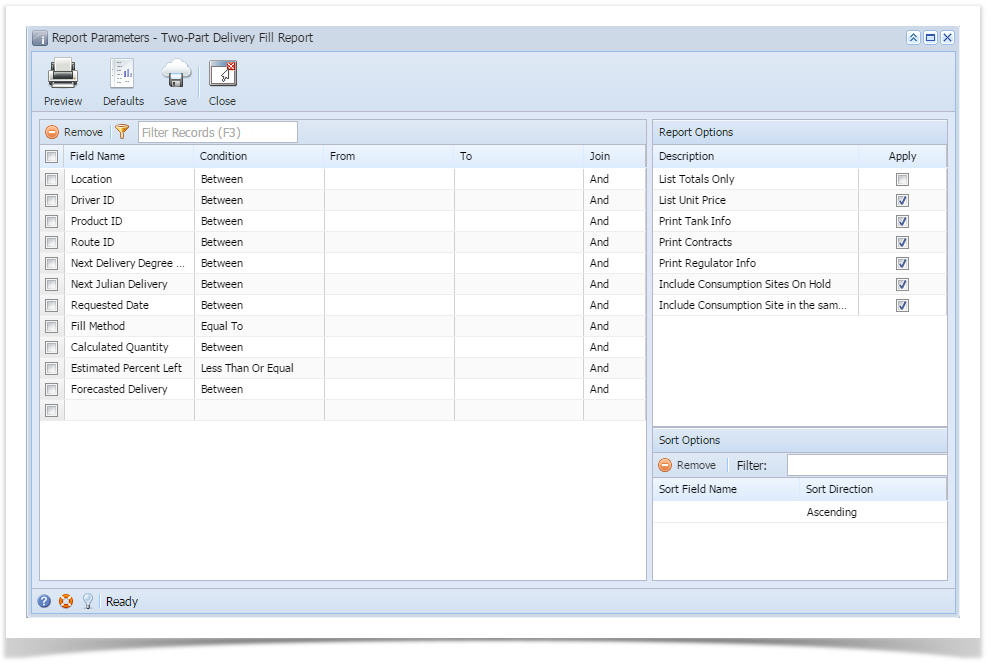
- Fill out the report's parameter section.
- Select the data that will be displayed on the report. The Report Options panel gives the flexibility to choose what information will be included in the report. Each report option corresponds to a specific section of the report. Thus, when an option is selected or deselected, the data associated with it will be respectively displayed or hidden from the report.
- Click Preview toolbar button .Preview Task List form will display.
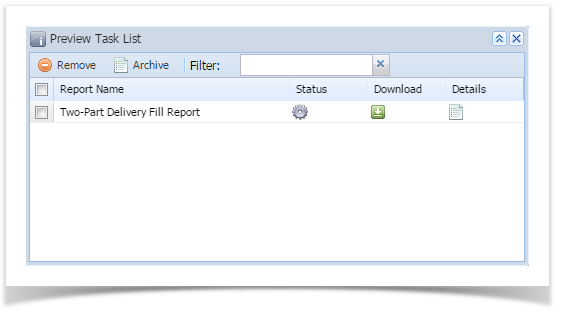
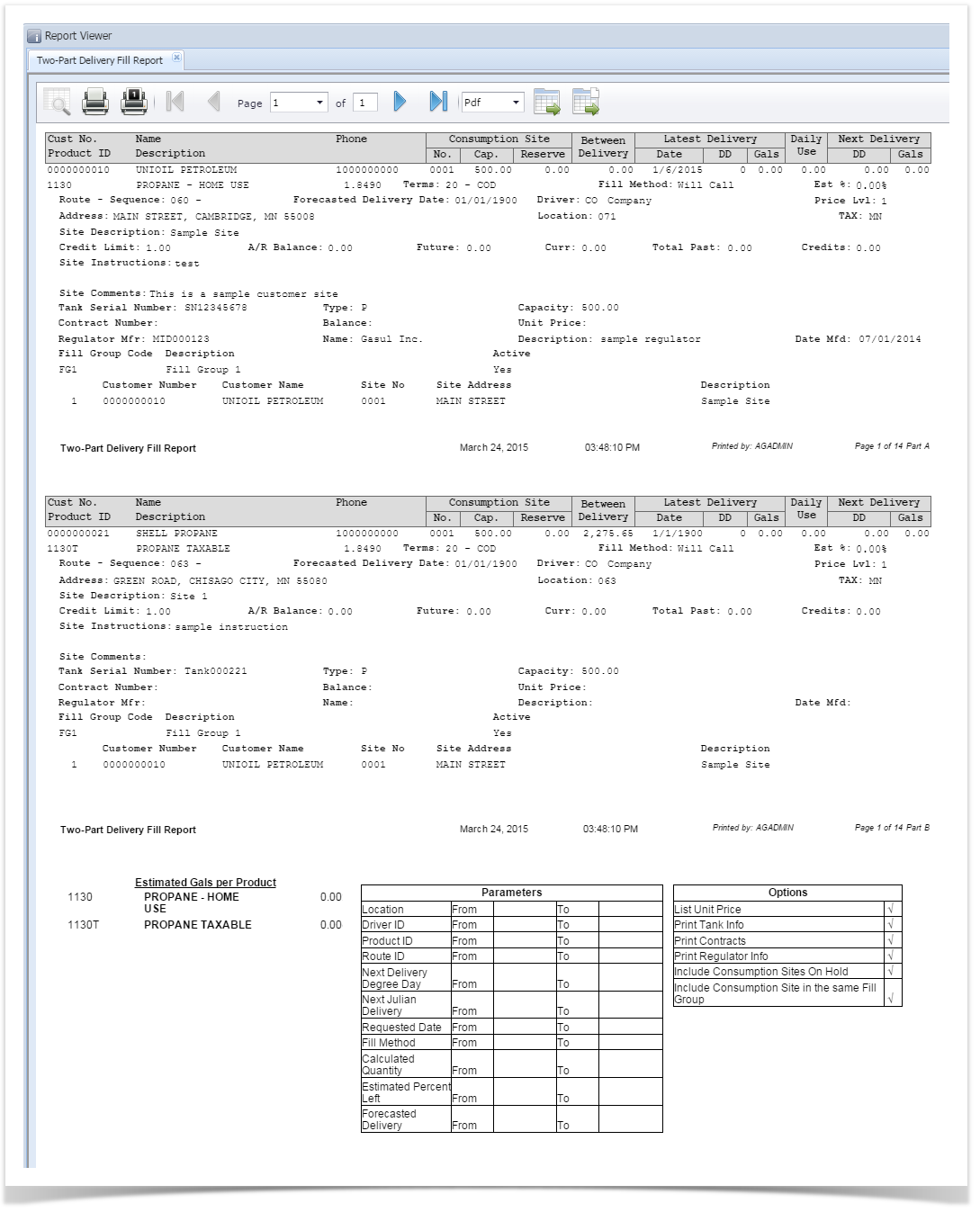
The last page of the report will display the Estimate Gallons per Product, and Reports Parameters section.
Report Options:
- The List Totals Only is deselected by default. Checking this option will automatically deselect all the other options. This option is associated with Estimated Gals per Product section of the report, which summarizes the estimated gallons included in the report.
- The List Unit Price section includes the unit price of the product. This field is displayed or hidden when its option is checked or unchecked respectively.
- The Print Tank Info section includes tank details like Tank Serial Number, tank Type, and tank Capacity. If there are multiple tanks, each is printed on a separate line. These fields are displayed or hidden when its option is checked or unchecked respectively. The Print Contracts section includes the Contract details applicable to the customer. These fields are displayed or hidden when its option is checked or unchecked respectively.
- The Print Regulator Info section includes the regulator details like Regulator Manufacturer, manufacturer Name, Description, and Date Manufactured. These fields are displayed or hidden when its option is checked or unchecked respectively.
- The Print Consumption Site Instructions section includes Instructions found in the Detail tab of a site. This field is displayed or hidden when its option is checked or unchecked respectively.
- The Include Consumption Sites On Hold option will include or exclude a consumption site from the report when unchecked or checked respectively. Include Consumption Site in the same Fill Group option will either show or hide the Fill Group details of the consumption site when checked or unchecked respectively. The lower portion of this section will list all the consumption sites belonging to the same fill group.
- No labels
Overview
Content Tools