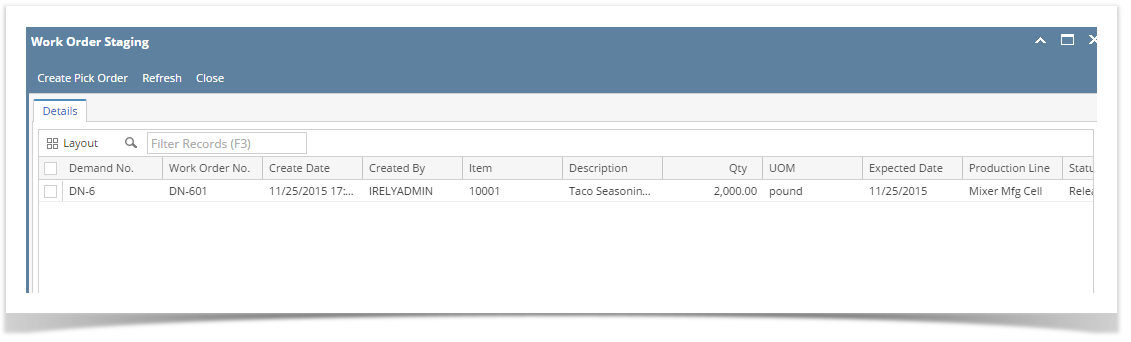Overview:
WO Prod Staging lists out all the Blends which have already been staged i.e. reserved and are currently present in the Staging Location.
Accessing Blend Staging:
- Go to Manufacturing–> Work order Staging
This opens the WO Prod Staging manager screen as shown below:
The Work Order Staging screen has the following Menus:
| Menu | Usage |
| Create Pick Order | To Create an Outbound Order, user can select multiple orders to create one Outbound order |
| Undo | To undo last event |
| Refresh | To Reload the data |
| Close | To Close the manager screen |
- The manager screen displays all the blend work-orders which have the raw materials that are tracked in iStore.
- User will be able to stage the raw materials in production staging unit.
- When 'Open Pick Task' button is clicked, an outbound order opens. All the items of the blend sheet will load in the order. User will have to create tasks and complete the staging of the items.
The Manager screen has the following columns:
| Column | Descripotion |
| Demand No | The Demand Number from which the Work order is released |
| Work Order No | The Work order number released from Blend Management screen |
| Create Date | Date of creation of the Blend |
| Created By | User name who created the Blend sheet |
| Item | The Blend Output item |
| Description | The description of the Output item |
| Qty | The Blend Output Quantity |
| UOM | The UOM of the Blend Output Quantity |
| Expecteted Date | The Expecteted Date of the Blend sheet |
| Production Line | The Production Line of the Blend sheet |
| Status | The status of the work order |
| WO Comment | Comment entered in blend management screen |
| Pick Number | The Pick Number of the created for this work order |
| Pick Status | The Pick Status of the Pick number |
Overview
Content Tools