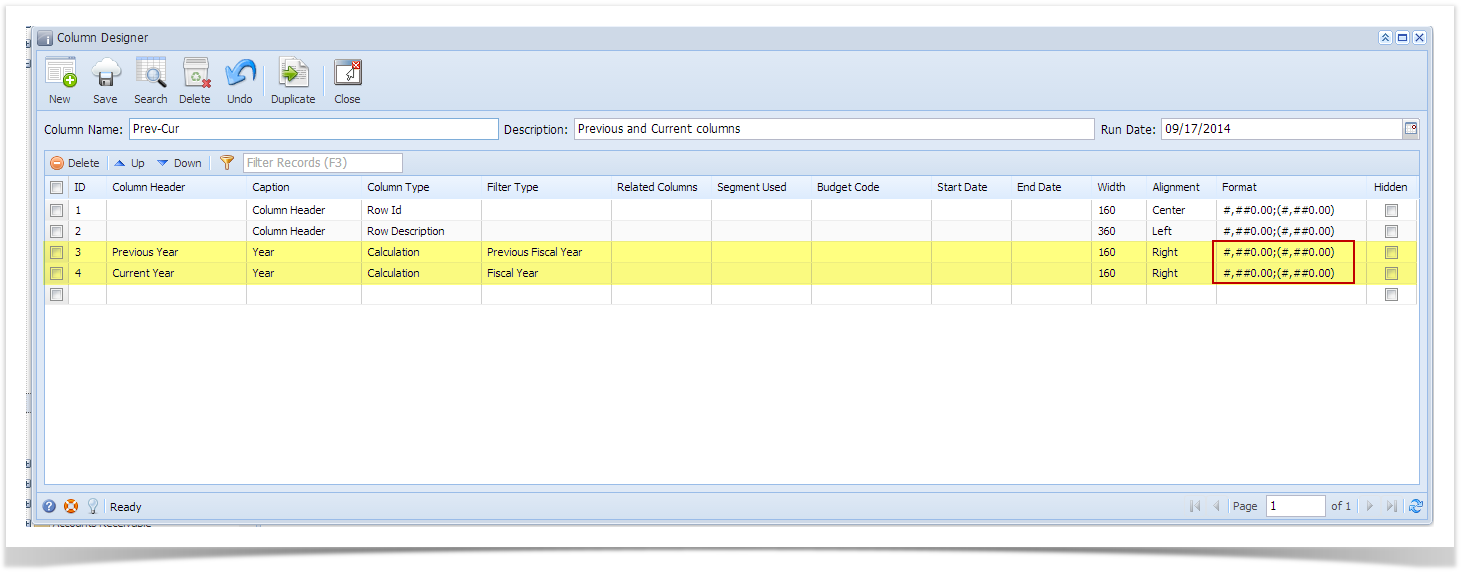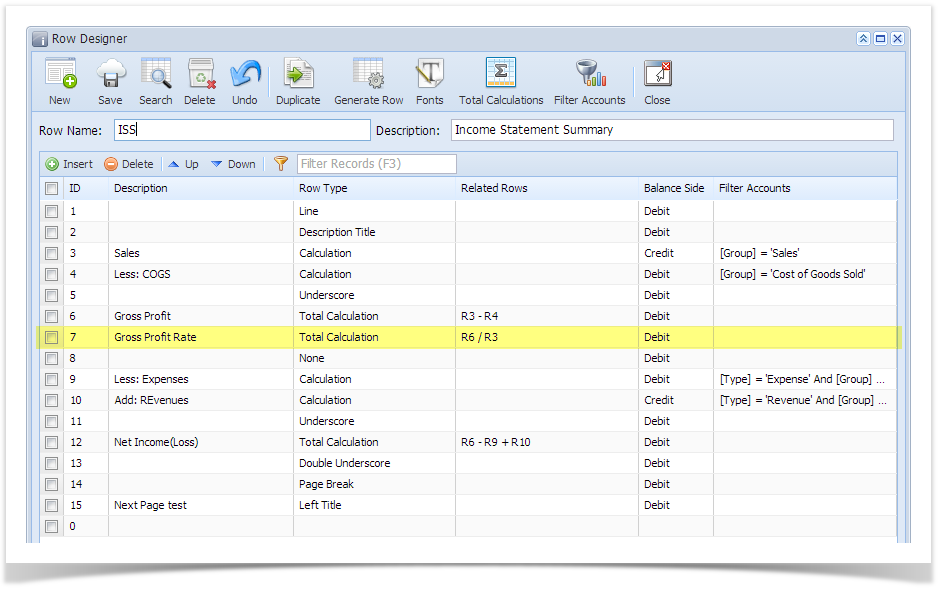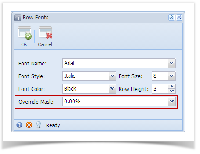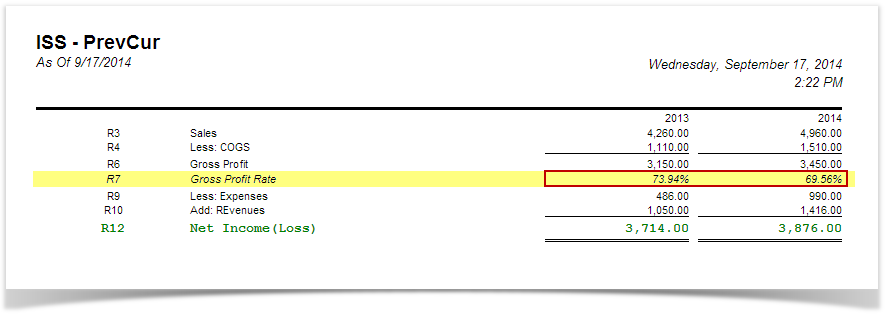Page History
...
If these are your columns that show amounts,
And you want a specific row in your report to have other format/mask, example for this highlighted row, instead of having the amount format as configured on the column designer (see screenshot above), you wanted this to show in percentage format. Follow the steps below.
- In the Row Designer record, select the row you would want to change/override the masking and click Fonts click Fonts toolbar button.
- The Row Fonts screen will open. In the Override Mask field, set the new format or mask.
- Click the Save Ok toolbar button to save it. In case you miss to click this button and you click the Close toolbar button or the x button at the top right corner of the screen, i21 will prompt you if you would like to save it before closing the screenclose the screen and apply the row masking.
- You will be back in the Row Designer screen. Click the Close toolbar button or the x button at the top right corner of the screen to close the screen.
- Now print your financial report and you will see that the selected row masking is now showing the new format/mask.
Overview
Content Tools