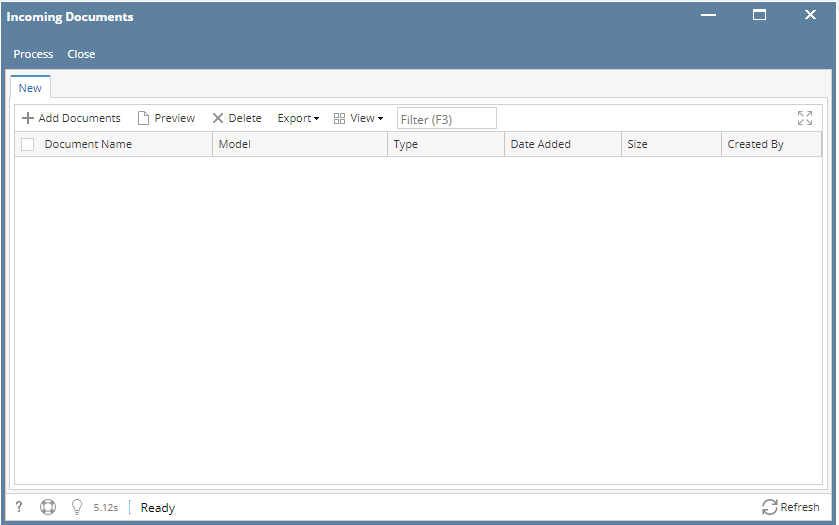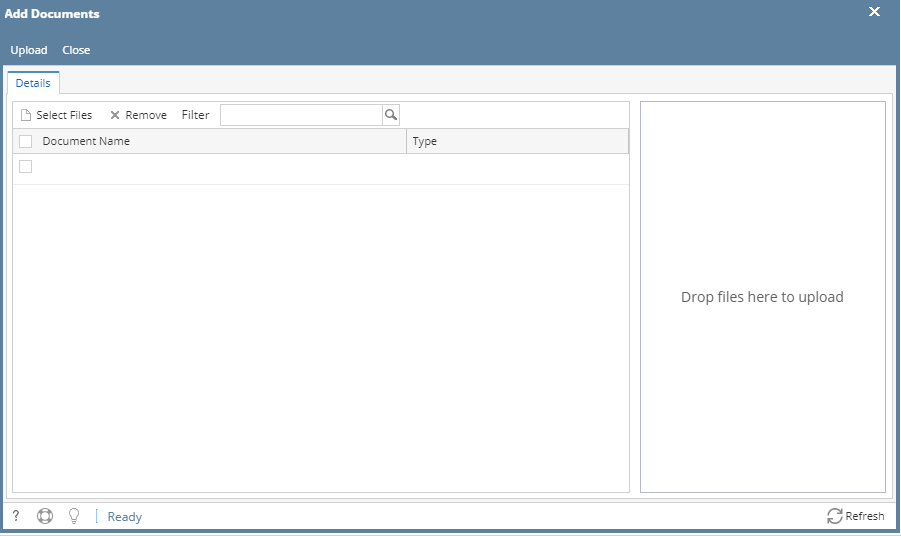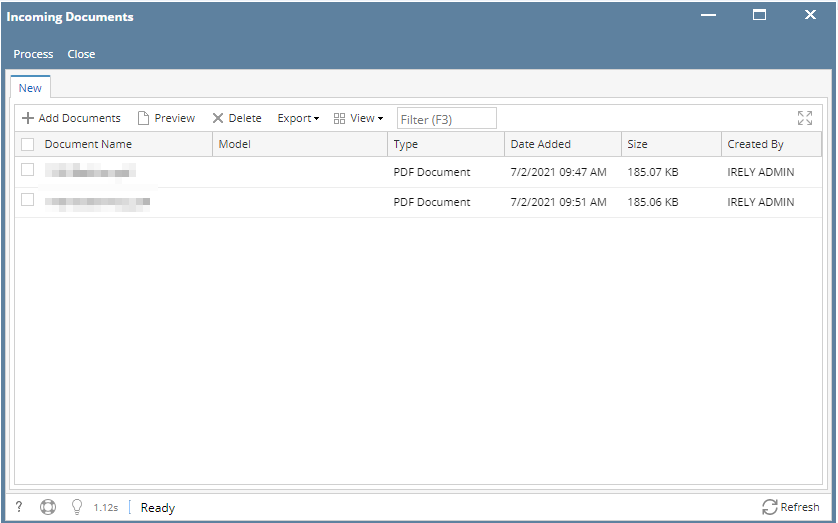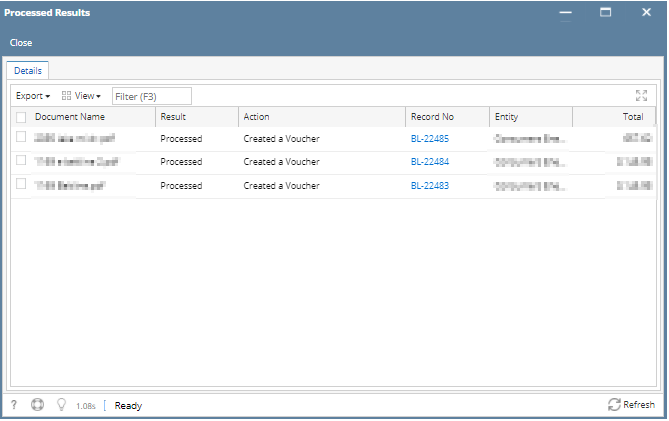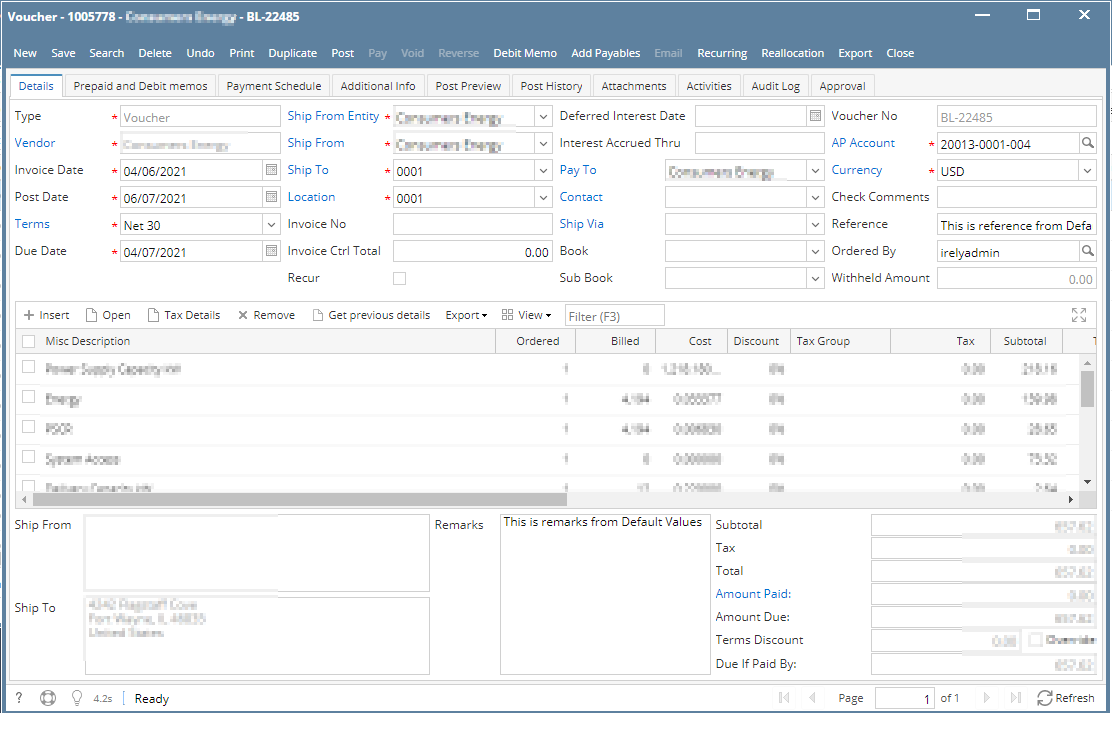Page History
Incoming Documents screen is used to processed process documents such as a vouchervouchers.
Pre-requisites:
- Set Setup the IDP Default Settings IDP Default Settings
- Create a Folder Path and add documents documents to the Form Training Tool - Form Training Documents
- Train Documents Documents in the Form Training Tool - Custom Models
...
How to Process Documents in Incoming Documents
1. From From the IDP module, click Incoming Documents.
2. The Incoming Documents screen will appear.
3. To upload documents click the Add Documents button.
4. Add The Add Documents screen will appear.
5. Click the Select files Files button.
6. Select the document documents you want to use and click the Upload button to start uploading.
7. The Uploaded documents will now be added to the Incoming Documents grid.
8. Select the document documents you want to process and click Process button.
9. After clicking the Process button, the progress message will display at the center of the screen:the progress.
10. After the Processing the documents finish processing, the Processed Results screen will now displaybe displayed.
11. To open the a created voucher, just click the Record No. hyperlink. It will redirect the user to Voucher Record screen.