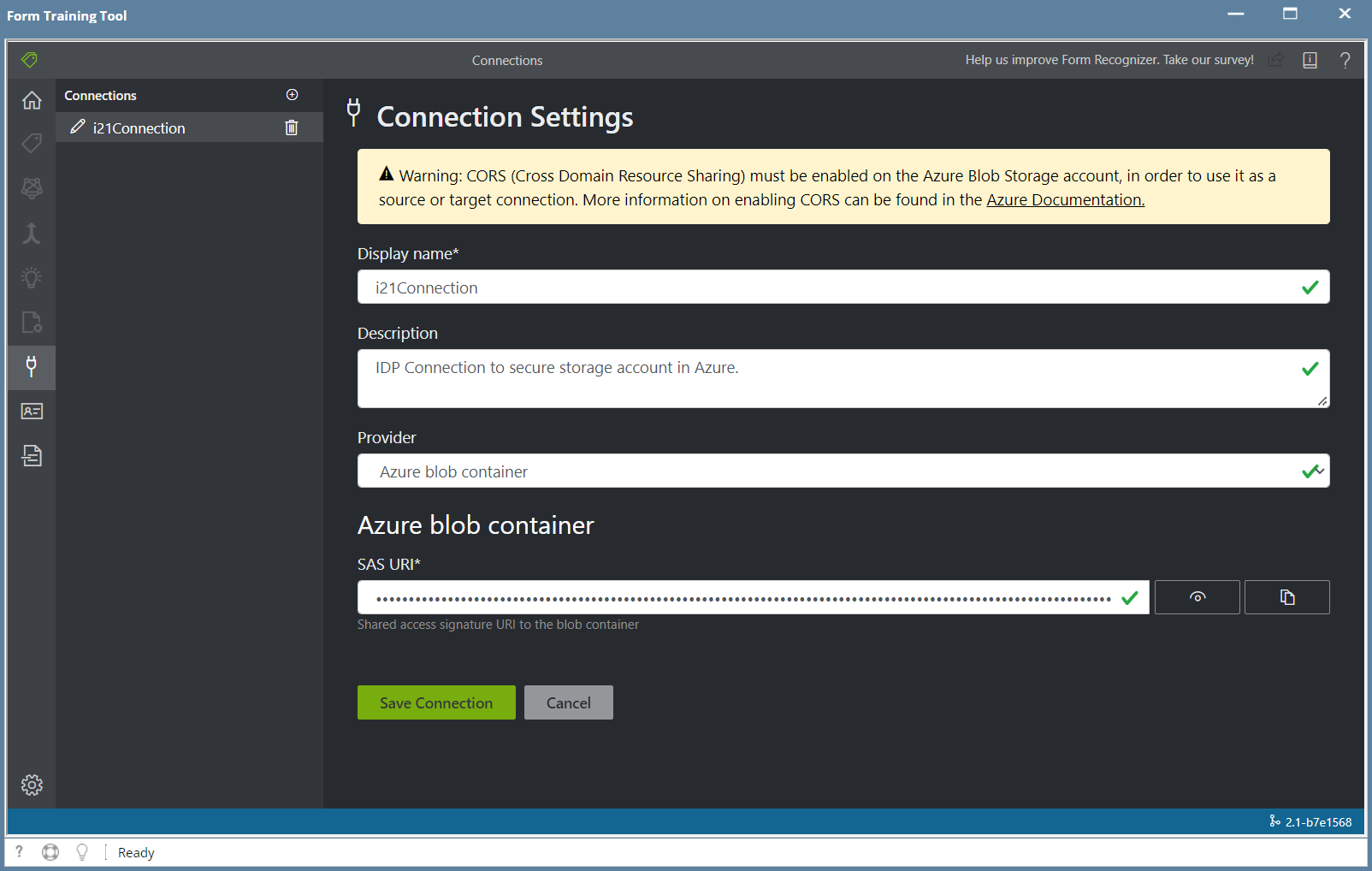Page History
...
- Open the IDP menu and select Connections.
In the Connection Settings enter the following details and Save the connection.
Field Description Display Name Enter a name for the Connection Description Optionally enter a description Provider Azure blob container SAS URI Enter the SAS URI that iRely provided you
Step 3 - Form Training Documents
- Open the Form Training Documents screen.
- Click the New Folder button and add a folder name for the document you wish to train a model for.
- Then select the folder you just created and drag and drop 5 documents you will use to train the model.
- Now you can proceed to creating a Project in Step 4.
Step 4 - Create a Project
- Open the Projects screen and click the "New" button in the toolbar.
- Click the "Use Custom to train a model with labels and get key value pairs".
- Then click "New Project"
- Enter the following fields and click Save Connection when you are finished.
Field Description Display Name Enter a name for the Project. Security Ticken Leave the default of "Generate New Security Token". Secure Connection Select the Connection name you created in Step 2. Folder Path Enter a unique Folder name for the project. This can be the same name as the Display Name. For recognizer service URI Enter your Endpoint URI here. API Key Enter your API Key here. API version Leave the default value of "v2.1 (default)" Description Optional description for the project.
...
Overview
Content Tools