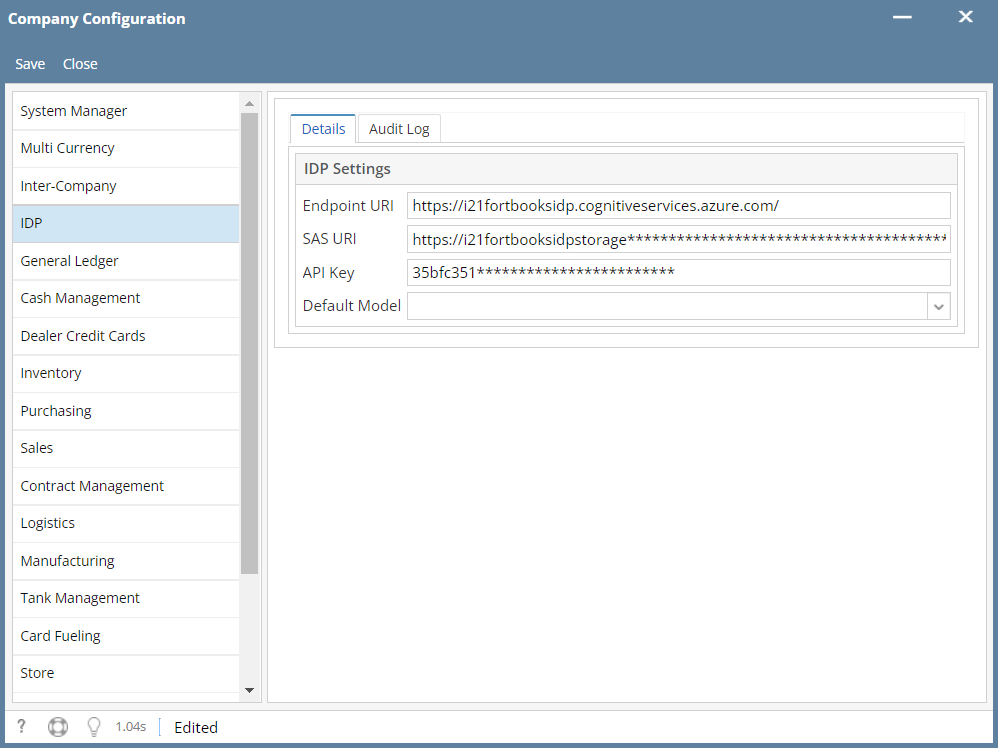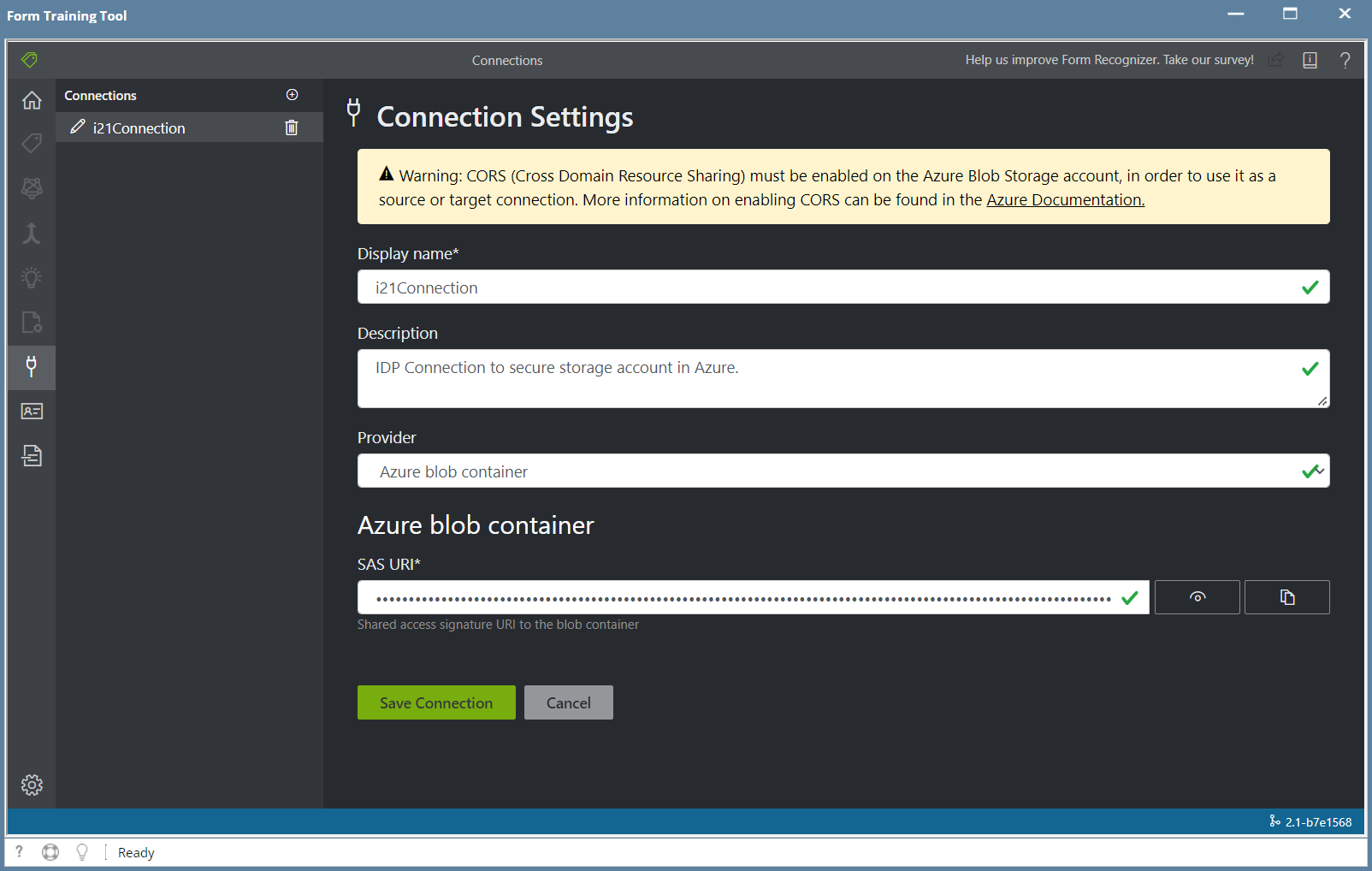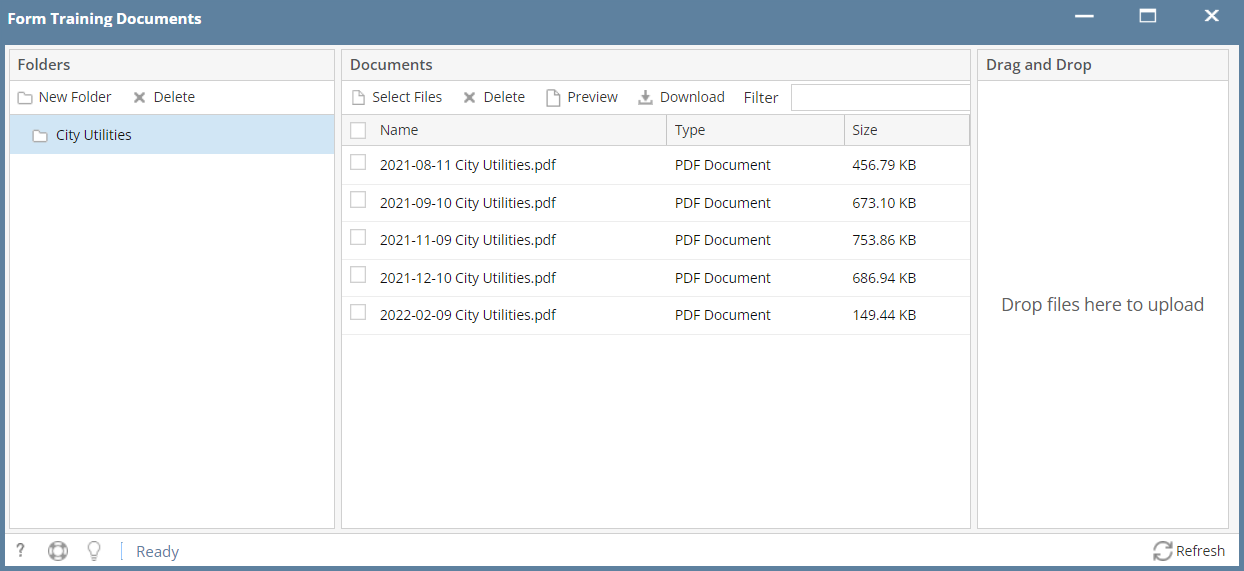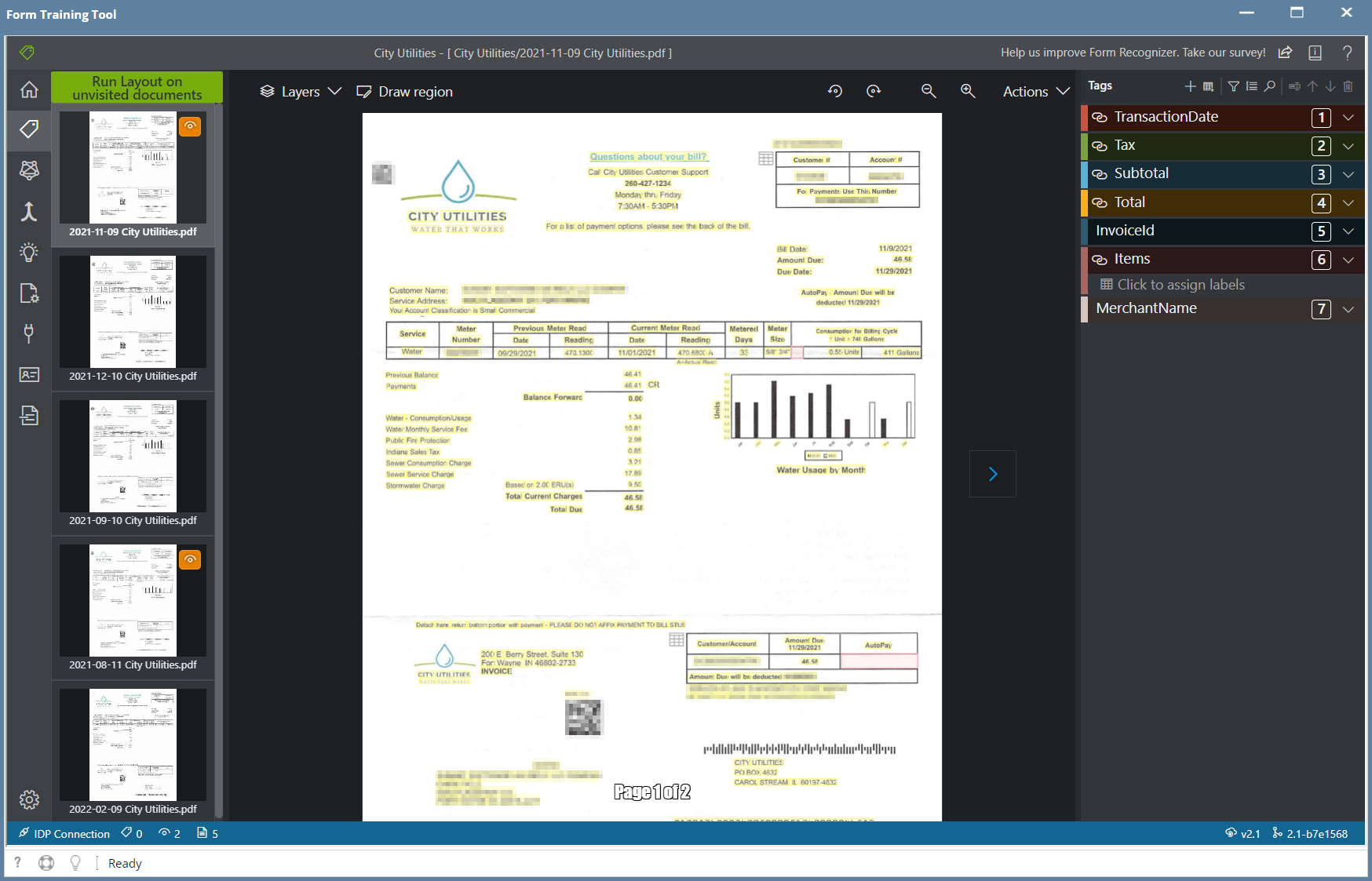Before you can use IDP, iRely must provide the following credentials which are unique for each customer.
- Endpoint URI
- SAS URI
- API Key
Step 1 - Company Configuration
- Enter your IDP credentials on the Company Configuration. This is done by iRely or your Administrator.
- Open the Company Configuration to the IDP menu.
- Enter the Endpoint URI, SAS URI and API Key that you received from iRely.
- You can leave the Default Model blank for now.
Step 2 - Connection Settings
- You only need to create 1 Connection which uses your SAS URI provided by iRely. This connection can be used by all your IDP projects and custom models.
- Open the IDP menu and select Connections.
In the Connection Settings enter the following details and Save the connection.
Field Description Display Name Enter a name for the Connection Description Optionally enter a description Provider Azure blob container SAS URI Enter the SAS URI that iRely provided you
Step 3 - Form Training Documents
- Before you can use IDP, you must upload at least 5 documents to train per document you plan to use.
- Open the Form Training Documents screen.
- Click the New Folder button and add a folder name for the document you wish to train a model for.
- Then select the folder you just created and drag and drop at least 5 documents you will use to train the model.
- More details about this can be found in the IDP - Form Training Documents page.
Step 4 - Create a Project
- Open the Projects screen and click the "New" button in the toolbar.
- Click the "Use Custom to train a model with labels and get key value pairs".
- Then click "New Project"
Enter the following fields and click Save Connection when you are finished.
Field Description Display Name Enter a name for the Project. Security Token Leave the default of "Generate New Security Token". Secure Connection Select the Connection name you created in Step 2. Folder Path Enter a unique Folder name for the project. This can be the same name as the Display Name. For recognizer service URI Enter your Endpoint URI here. API Key Enter your API Key here. API version Leave the default value of "v2.1 (default)" Description Optional description for the project. Then you should see the 5 documents you added to the Form Training Documents screen and can begin tagging them.
Overview
Content Tools