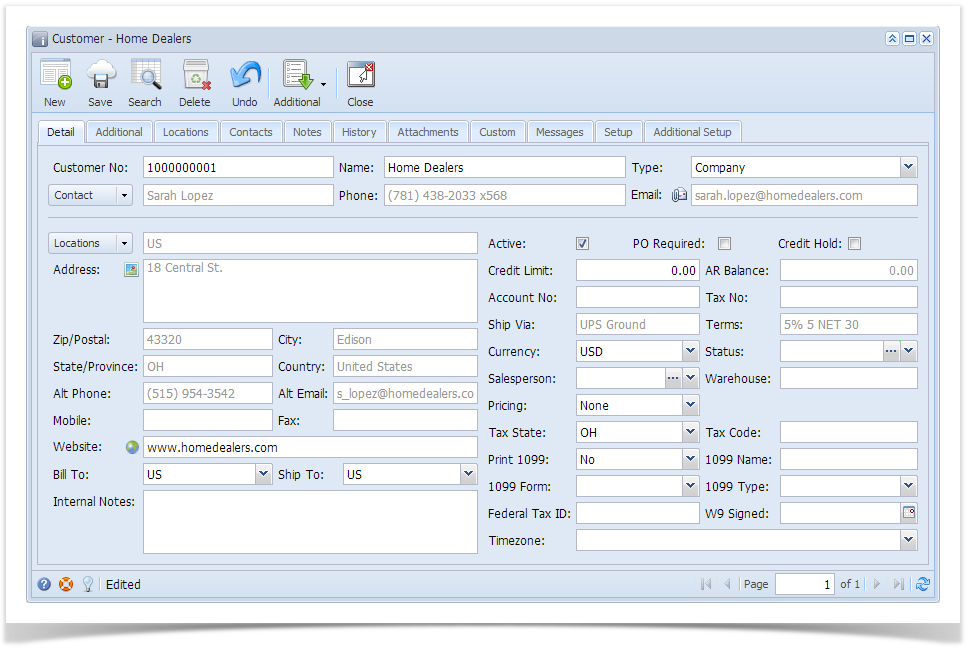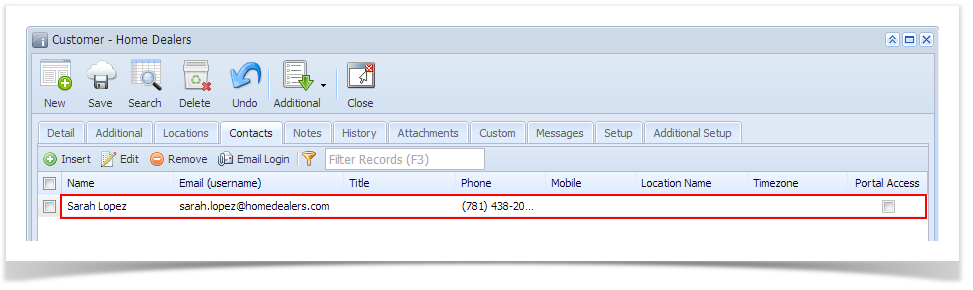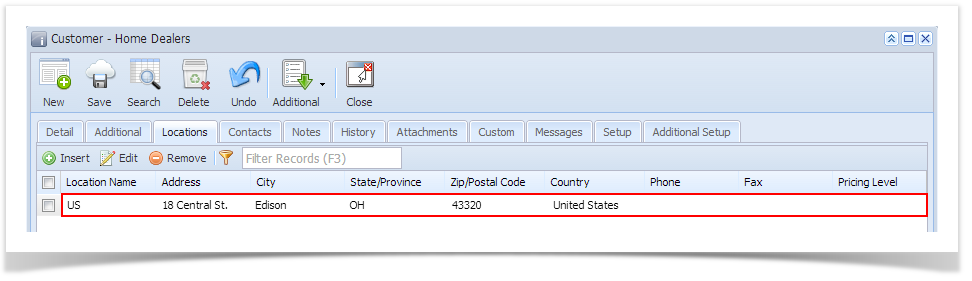Page History
Here are the steps on how to add a new customer:
- From the Menu Accounts Receivable > Maintenance, double click the Customers menu. If there is an existing record, it will open the Search Customer screen. Otherwise, it will open a new Customer screen.
If the search screen opens, proceed to step 2. Else, proceed to step 3 - On Search Customer screen, click the New toolbar button. This will open a new Customer screen.
Enter the necessary details. You can be as detailed as you like. Required The required fields are Customer No, Name, Contact, Email, Locations, Terms. Refer to Customer for the fields description of each field.
The Contact, Phone, Email, Mobile, Fax, Alt Phone, and Alt Email fields will be treated and saved as part of the Customer Contact details.
While the Locations, Address, Zip/Postal, City, State/Province, Country, Ship Via, Terms, Warehouse, and Tax Code fields will be considered as Customer Locations details.
- Click the Save toolbar button to save the new Customer record. The Customer No, and other fields related to Customer Location and Customer Contacts will be disabled after saving the new Customer record.
Overview
Content Tools