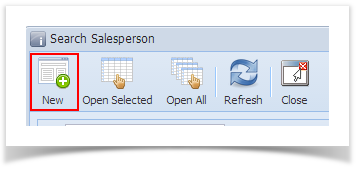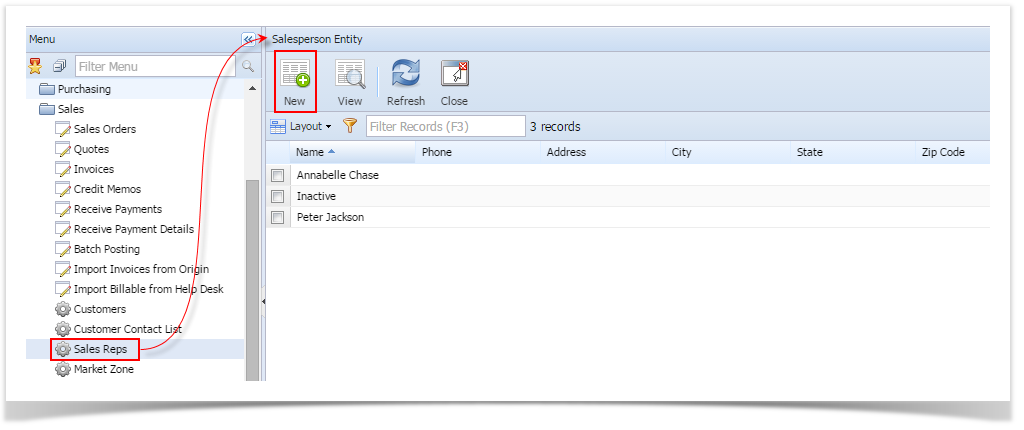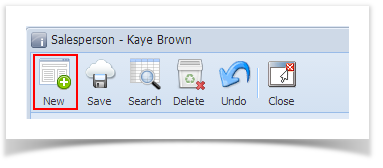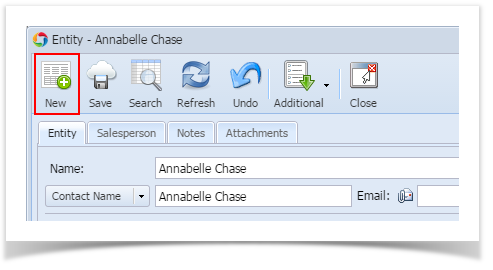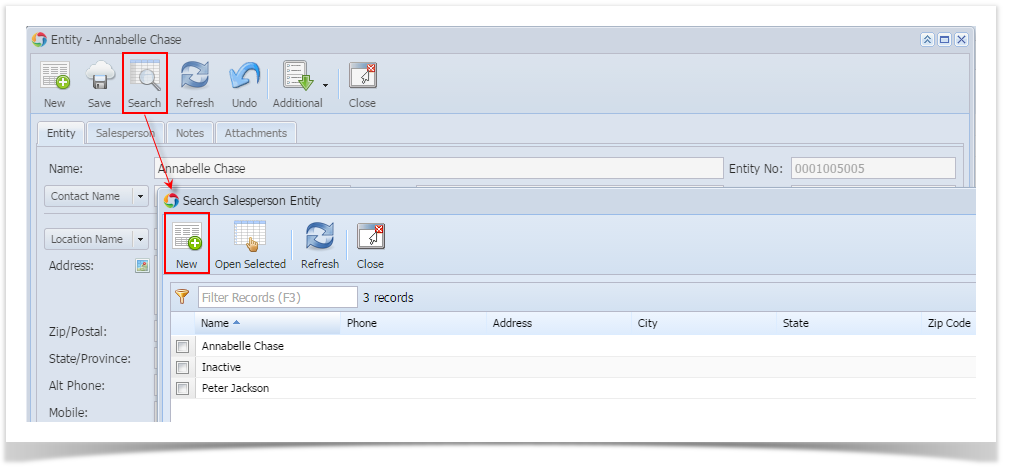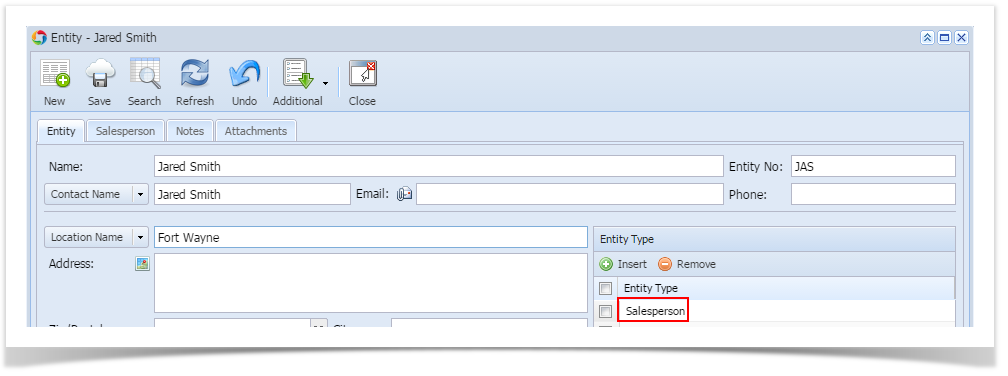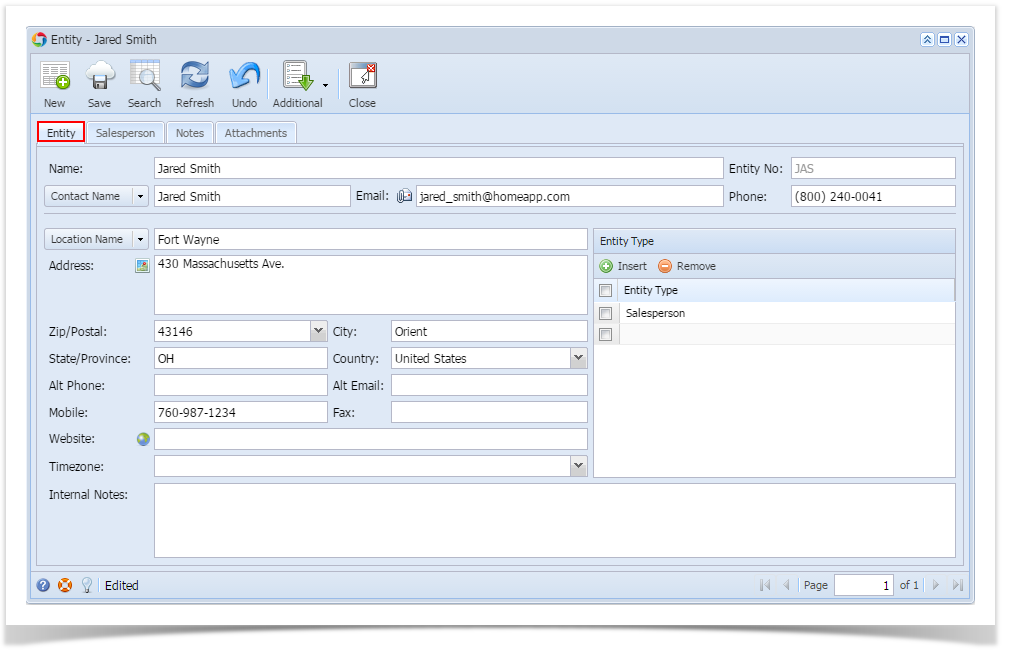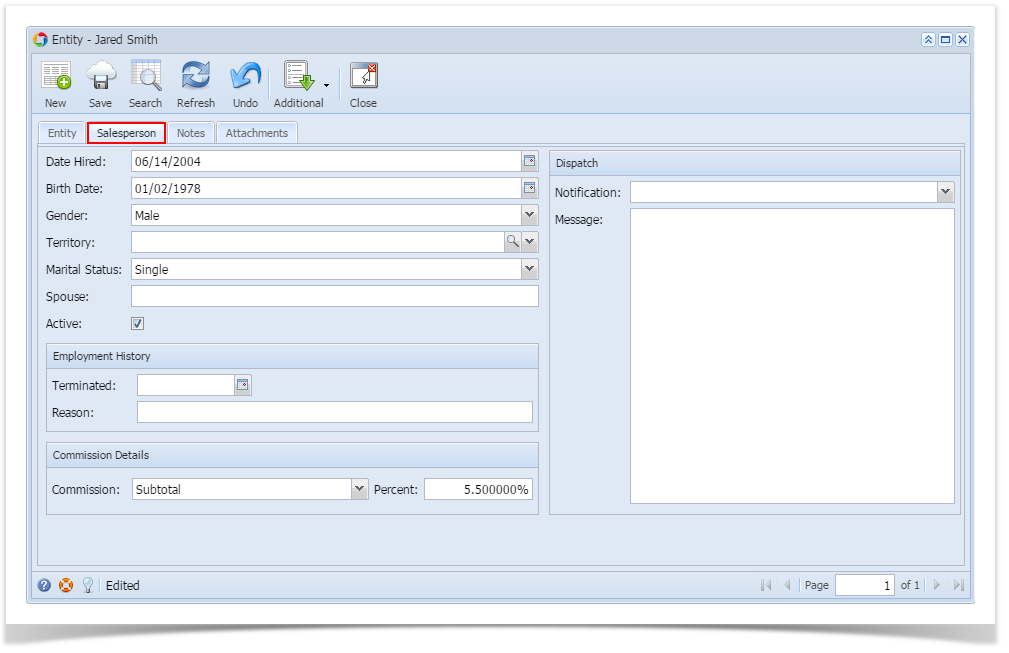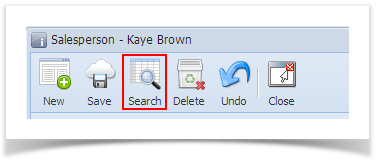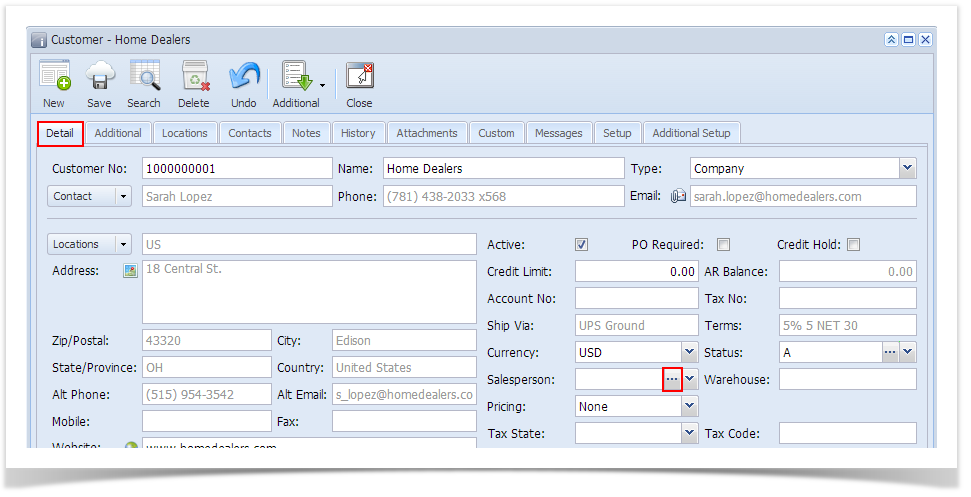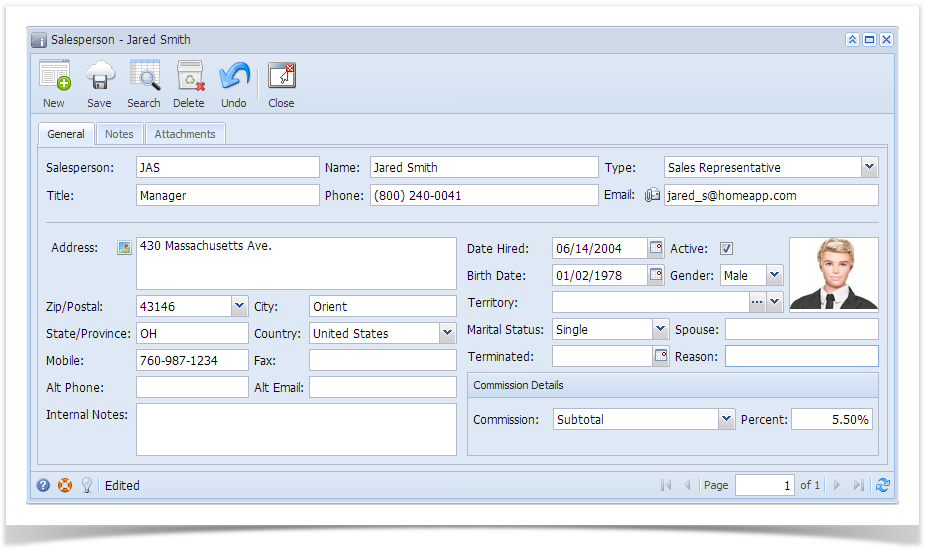Page History
- Open a new Salesperson screen. There are four three ways to do this.
- On Accounts Receivable > Maintenance, double Sales folder, click the Salesperson Sales Reps menu. When the Search Salesperson screen is Salesperson Entity search grid is displayed, click the New toolbar button.
- On Entity (Salesperson) screen, click the New toolbar button.
On Entity (Salesperson) screen, click the Search toolbar button. When the Search Salesperson Entity screen is displayed, click the New toolbar button.
- On Accounts Receivable > Maintenance, double Sales folder, click the Salesperson Sales Reps menu. When the Search Salesperson screen is Salesperson Entity search grid is displayed, click the New toolbar button.
Fill out the Entity tab fields.
Enter the Name, Contact Name, and Location Name. These are the required details in saving the record.
- You can either enter the Entity No or let the system generate is for you upon saving the record.
- Make sure that the Entity Type is set to Salesperson.
- Fill out other details on Entity tab. You can be as detailed as you see necessary. Below is a sample record.
Navigate to Salesperson tab and fill out the fields. Refer to Salesperson for the description of each field.
Save the record once done.
| Expand | ||
|---|---|---|
| ||
|
...
|
...
|
...
|
...
|
...
|
...
|
Overview
Content Tools